How to Add a New Search Box to Google Chrome
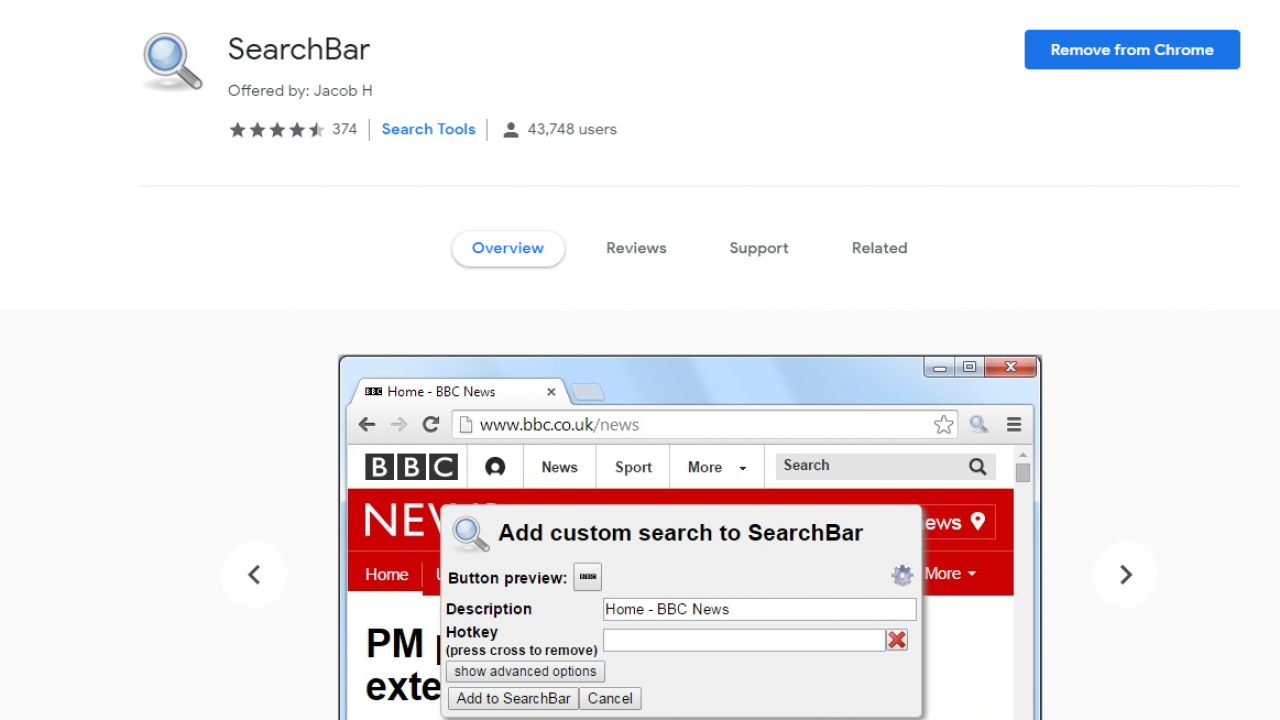
If you use the Google Chrome browser, then you are aware that you can do searches by just typing your text into the URL bar. However, some people don’t like doing that, and for those people, there are a number of options to add a search box to your browser. One of the best options is a Google Chrome extension called SearchBar.
Adding SearchBar to Google Chrome
There is an extension called SearchBar that you can add to Google Chrome via the Chrome Web Store at this link. Once you’ve installed the extension, you’ll find a show/hide SearchBar button on the toolbar. Press that to open a separate search bar in the browser as shown below.
Now you can search for pages with this separate search box instead of the URL bar. Enter a keyword in the text box and then press one of the search engine buttons, which will then submit your search to the selected engine.
SearchBar allows you to add many additional search engine options. Press the Options button (the cog icon in the search bar). Then click Custom searches to open the page below. There are a few search engines listed there that aren’t selected, so click unselected check boxes to add their buttons to the search bar.
If you need to add a search engine not listed there, open it in your browser and right-click its search field. Then select the Add to SearchBar option on the context menu. That will open a window as shown in the snapshot below.

You can assign a keyboard shortcut for your new search by entering it in the Hotkey text box. Then press the Add to SearchBar button. Now you can select the new search engine on the search bar.
By default, the search bar opens pages in the same tab. However, press and hold the Ctrl key when you click a search engine button on the bar to open the page listing in a new tab. You can also select an Open search results in a new tab by default option by clicking Basic Settings on the SearchBar Options tab.
So now you can find pages in Google Chrome with a separate search box just the same as in Firefox. As SearchBar adds a new search toolbar to the browser, it effectively replicates Google Toolbar in Chrome.





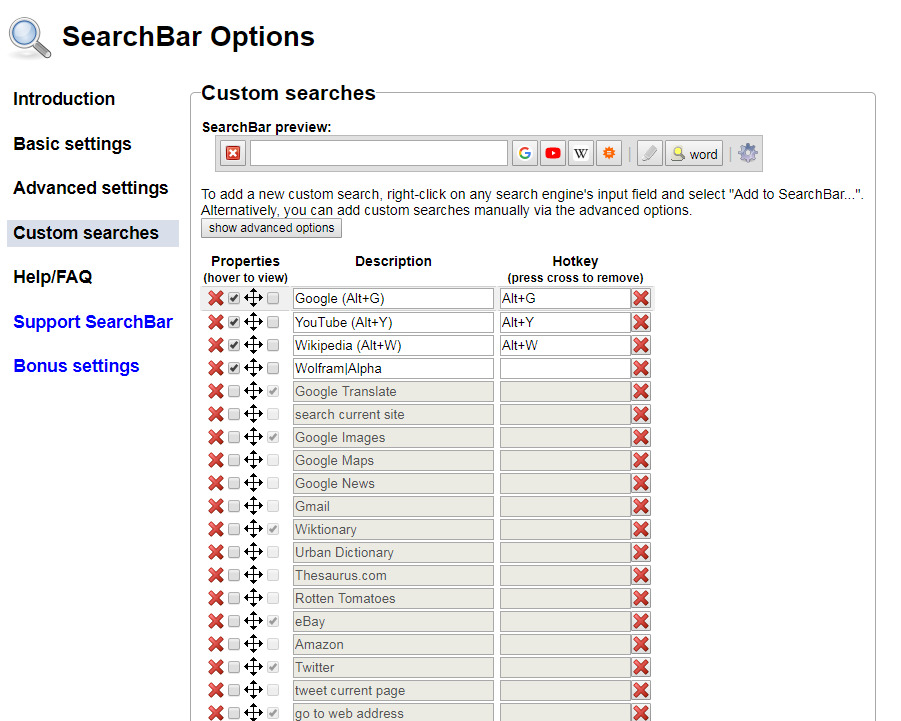












7 thoughts on “How to Add a New Search Box to Google Chrome”
I gave up on chrome the minute I started using Chedot and haven’t once felt like returning to it, happily using Chedot (and occasionally Vivaldi) for well over 2 years now, prior to that i used Vivaldi but it’s “feature rich” and I wanted something even less resource heavy (Vivaldi I calculated was using 3/5th’s that of chrome and chedot even less at around 2/5th’s) Maybe you’ll prefer Vivaldi instead of chedot as it is flexibly customizable, thus can be as simple or complicated as you wish where as Chedot out of the box is chopped down – either way they are both better than chrome imo.
Also both Chedot and Vivaldi can utilise all chromes extensions and themes (being chrome based) and chedot has it’s own VPN – i dont use it myself (i use a paid for vpn) but it’s there – & ion a pinch, might be useful to access a blocked site or watch a you tube video not available in your country or similar restricted access but it won’t enable watching netflix videos unavailable to where you live (come to think of nor do many paid for vpn’s… so)
I would absolutely love a box exactly like mozilla has. If you know of an extension like that, let me know!