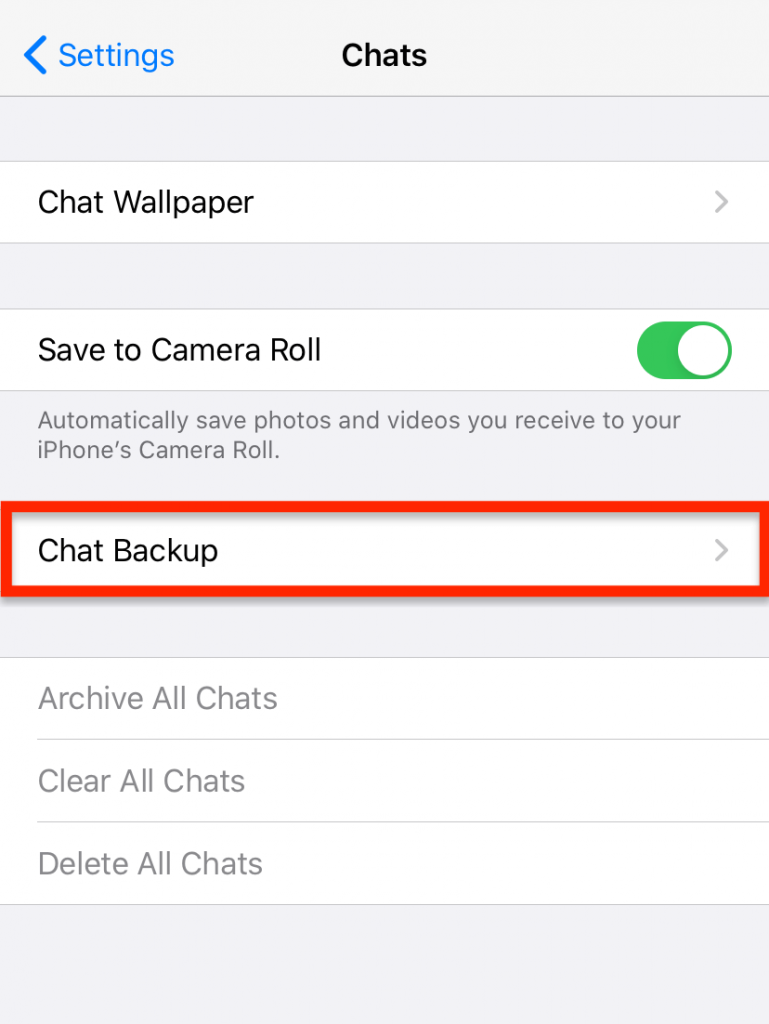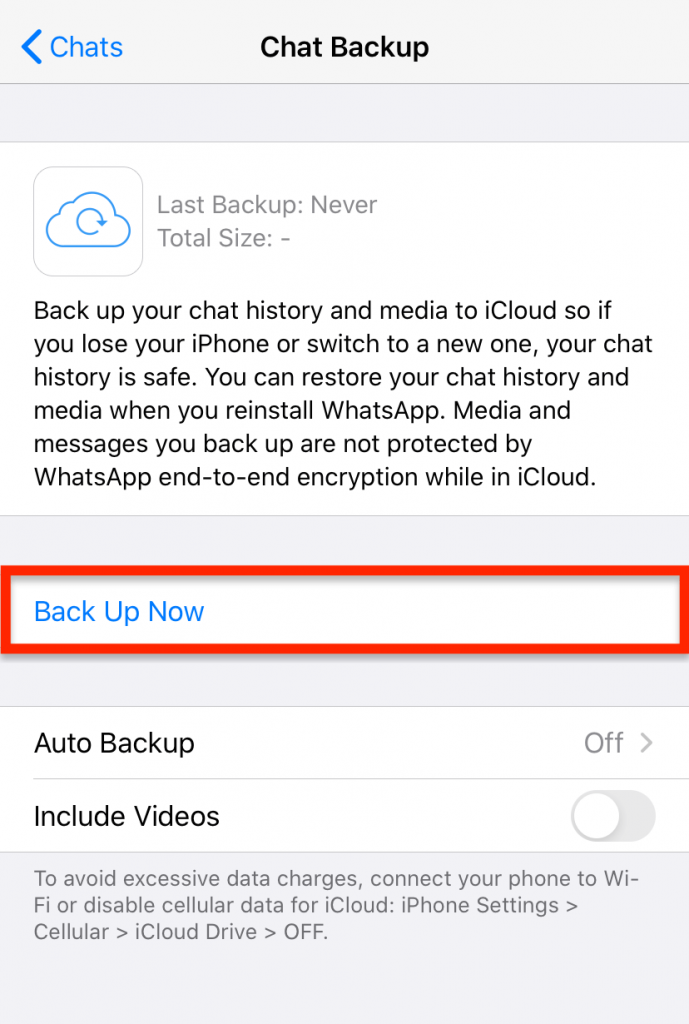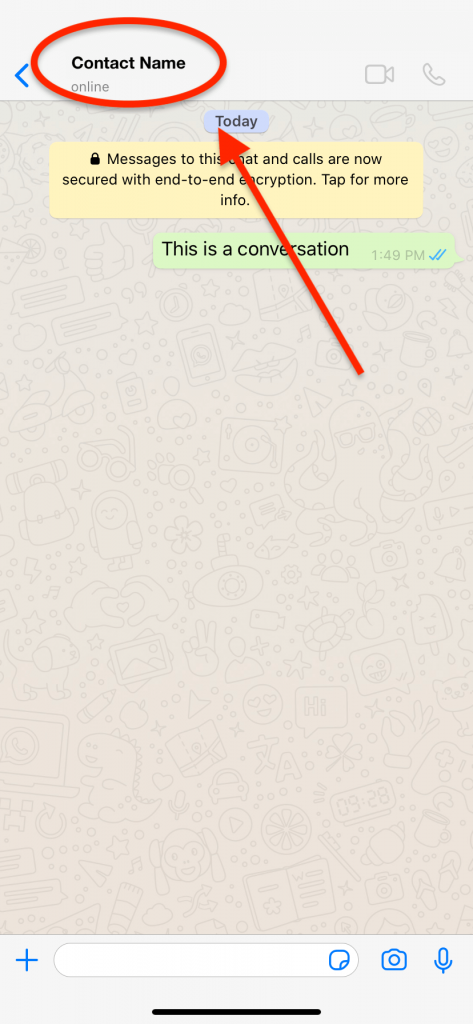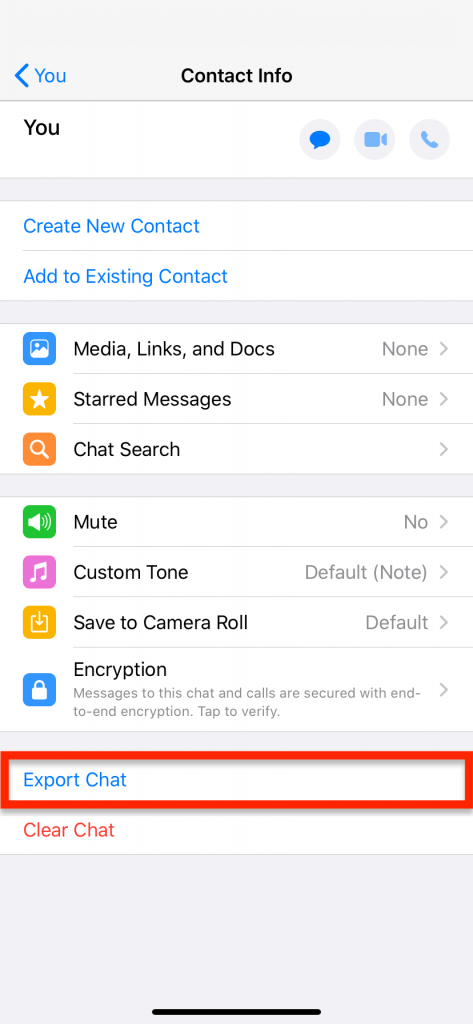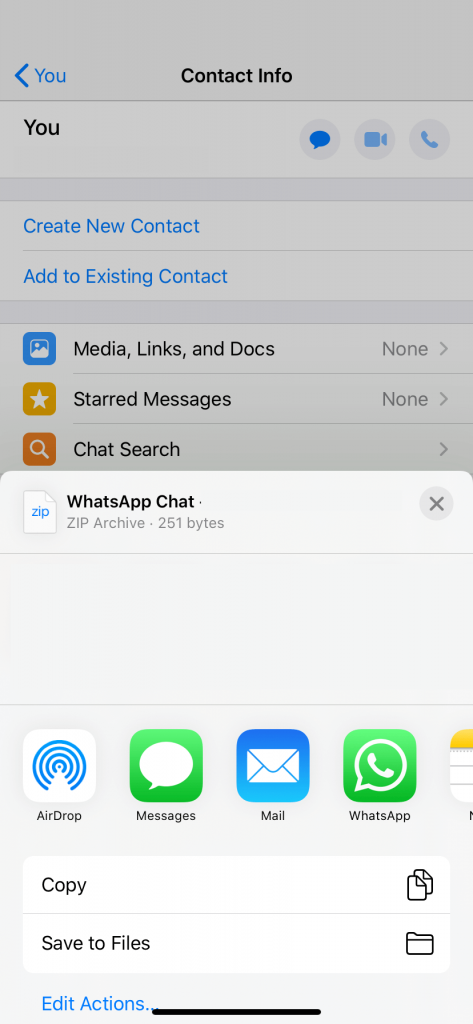How to Backup And Restore WhatsApp Chat Messages and Photos on iPhone And iPad

It’s always a good idea to back up the information on your iPhone or iPad just in case something goes wrong. No one wants to lose important messages, photos, or any other valuable data. An example of this would be to backup WhatsApp messages and photos in case you have to reset your Apple device or delete WhatsApp by mistake. If you have all your info backed up, it won’t be a problem to restore and reinstall WhatsApp without losing any data that was on the app. Recommended: How to Change Phone Number Linked to WhatsApp Account
In the earlier versions of WhatsApp, it was a headache to backup WhatsApp chat messages and photos, but the newer updates to the app have made it much easier. In the past users had to manually copy the app installation files and folders to some safe place on their PC or cloud.
The latest WhatsApp software update has the ability for users to now directly backup information from the app without having to manually transfer anything. There are a couple of different options and one includes WhatsApp users backing up their data automatically utilizing a set period of time. The following is a step-by-step guide for WhatsApp users to learn how to backup and restore chat messages and photos in WhatsApp.
How To Backup WhatsApp Chat Messages and Photos On iPhone
By creating a backup, it will make a copy of your WhatsApp chat messages. All data that has been shared with your iCloud account except for videos that have been sent or received as of now in the backup.
- Turn on your iPhone or iPad.
- Open WhatsApp and select the Settings tab at the bottom.
- From there, tap Chats to view your chat settings.

- Tap Chat Backup.

- Select the Back Up Now button to instantly back up your chat messages and photos.

- Alternatively, you can turn Auto Backup on and define a schedule for the loop.
- That’s it! You now have a backup of your WhatsApp data.
How To Restore WhatsApp Chat Messages and Photos From Backup On iPhone
The backup you made using the steps above will be stored in your iCloud account. To restore that backup, follow these steps.
- Turn on your iPhone or iPad
- Before you do anything else, double-check that you’re logged in using the same Apple ID which was used during making the backup.
- If not already installed, install WhatsApp on your iPhone and launch it.
- Use your phone number to sign in to WhatsApp and keep in mind that to use the same phone number you were using prior.
- Upon signing in, you’ll be asked to restore the backup from iCloud.
How To Export WhatsApp Messages As A File
If you want to save your WhatsApp chats as a text file that you can email, keep on your computer, or store on a flash drive, you can follow the steps below. Just keep in mind that you can’t restore messages that you back up as a file, so if you delete the app or those chats, you’ll only ever be able to view these chats as a text file.
- First, go to the chat that you want to export and tap on the other person’s name or phone number at the top of the screen.

- Tap Export Chat at the bottom of the screen.

- WhatsApp will load for a second (which is when it creates the text file) then give you different options for exporting the file. The simplest ways to save the file are to email it to yourself or choosing Save to Files on iPhone. If you choose Save to Files, you’ll be able to find the file in your Files app.

It’s important to note that for WhatsApp users that since WhatsApp does not save videos in backups, you’ll need to save the videos in a different way. This can be done by saving the videos locally and syncing the videos on your iPhone or iPad with iTunes. Another method would also be for you to upload the videos to either iCloud or another cloud storage service company like Dropbox. You can also learn how to download WhatsApp for Desktop here.
Another cool thing that you may want to know sometimes is if other WhatsApp users have read group messages. You may want to know if a message has been read by everyone in the chat or if specific people in the group chat have read it. You can learn more about this here.