How To Clear Cache On BlackBerry DTEK50 And DTEK60
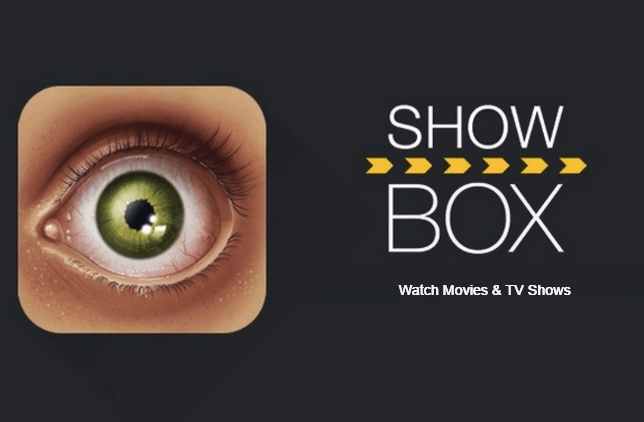
For BlackBerry DTEK50 and DTEK60 owners, many of the Android problems that you may face can easily be solved using two different troubleshooting solutions, that only take a few minutes to complete. The best way to fix any bugs or other software problems on your DTEK50 and DTEK60 is to either complete a factory reset or a cache wipe.
The best reason to clear the cache on a DTEK50 and DTEK60 is when the smartphone has some delays, glitches or freezes. The following is a guide on how to clear the DTEK50 and DTEK60 cache.
What is the cache and what does it do?
First, it’s important to to know what cache is and why should clear it on your smartphone. The BlackBerry DTEK50 and DTEK60 has two different types of cache. The first is the app cache and the other is system cache. All the apps on the DTEK50 and DTEK60 has its own cache installed on the app. This cache allows for the temporary data to be stored for better help when switching between apps. While, the system cache on the DTEK50 and DTEK60 does the same thing, but for the Android software instead of each individual app. That’s why when there are issues with apps crashing or freezing, it’s best to clear the system cache wipe to help fix this issue.
How to clear the app cache on the DTEK50 and DTEK60
For problems that are just happening on a specific app, it’s best to first try to clear the app cache. You can clear the app cache with these instructions:
- Turn on your smartphone
- Tap on Settings
- Tap on App Manager
- Select the app you want to clear the cache for
- After you’ve selected the app, look for the app info screen
- Select on Clear Cache
- To clear the app cache for all apps, go to Settings > Storage
- Select Cached Data to clear all app caches simultaneously
Don’t select Clear Data unless you want to lose all the information that app stores, like your user name, passwords, game progress, preferences, settings and so on.
What to do when clearing the app cache doesn’t help
After you have cleared the cache of individual apps and the DTEK50 and DTEK60 problem is still happening, the next best option is to uninstall the app and reboot the device. It’s important to note that before you reset the DTEK50 and DTEK60, you should back up all data to prevent anything from being lost during the reboot process. After rebooting the DTEK50 or DTEK60, and the problem is still happening, then it’s suggested that you perform a system cache wipe, also known as clearing the cache partition on the DTEK50 and DTEK60.
How to clear the system cache on the DTEK50 and DTEK60:
- Turn off your smartphone
- Press and hold the Volume Up, Power and Home buttons at the same time until the Android logo shows up and the phone vibrates
- Then let go of the Power button and continue to hold the other buttons
- With the volume buttons to scroll down to highlight Wipe Cache Partition
- Press the Power button
- Scroll down to Yes and press the Power button
- Scroll to Reboot System Now and press Power
- Your smartphone will reboot with a cleared system cache
If the problems persist the next stage is to factory reset the DTEK50 and DTEK60
















