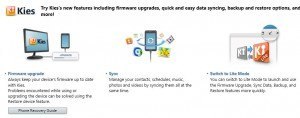How To Connect Samsung Galaxy S6 To A PC Computer

For those that want to know how to connect a Samsung Galaxy S6 to a PC computer, this guide will help you do that. It’s not hard to connect the Samsung Galaxy S6 to a computer with the correct software. Read below to learn the two different methods to connect Galaxy S6 to a PC.
The Samsung Galaxy S6 is running on Android 5.0 Lollipop operating system with a quad-core processor; and a magnificent 5.1-inch 1080p Full HD super AMOLED display.
To be able connect the Galaxy S6 to a PC, you can use a software that will allow for the transfer of music, photos, and videos between your Samsung Galaxy S6 and PC. To download this App, for Windows or Mac, visit the Samsung website.
For those interested in getting the most out of your Samsung device, then make sure to check out Samsung’s wireless charging pad, external portable battery pack, and the Fitbit Charge HR Wireless Activity Wristband for the ultimate experience with your Samsung device.
Kies:
File Format Supported By Samsung Galaxy S6: The Galaxy S6 supports audio files in WAV, MP3, AAC, AAC+, eAAC+, AMR-NB, AMR-WB, MIDI, XMF, EVRC, QCELP, WMA, FLAC, OGG formats and video files in Divx, H.263, H.264, MPEG4, VP8, VC–1 (Format: 3gp, 3g2, mp4, wmv.
Steps To Connect Samsung Galaxy S6 To PC:
// <![CDATA[
(function() {
var ARTICLE_URL = window.location.href;
var CONTENT_ID = ‘everything’;
document.write(
”+’x3C/scr’+’ipt>’);
})();
// ]]>
- Download and install the USB drivers for the Galaxy S6. If you own a Mac, no need to install any software.
- Connect the Galaxy S6 to a computer with a USB cable.
- A window will show up on the Galaxy S6 phone screen. Drag the notification area down, and make a selection of your choice.
Connect Samsung Galaxy S6 To PC:
- Connect the Galaxy S6 to a computer with a USB cable.
- A window will show up on the Galaxy S6 phone screen. Drag the notification area down, and make a selection of your choice.
- Select. Connect USB storage.
- Select, OK.
- Select the Open folder to view files option on your computer screen.
The two instructions above should allow you to connect your Samsung Galaxy S6 to a PC computer.