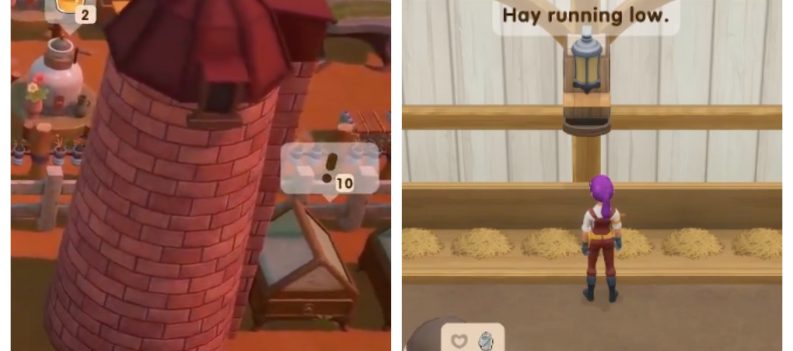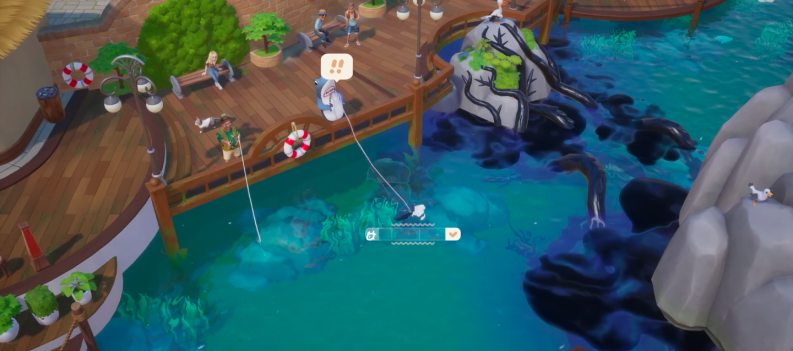Many people want to know how to connect and play Xbox One on a Mac. This means that you need to get a Xbox One controller on Mac to work before any of this can happen.
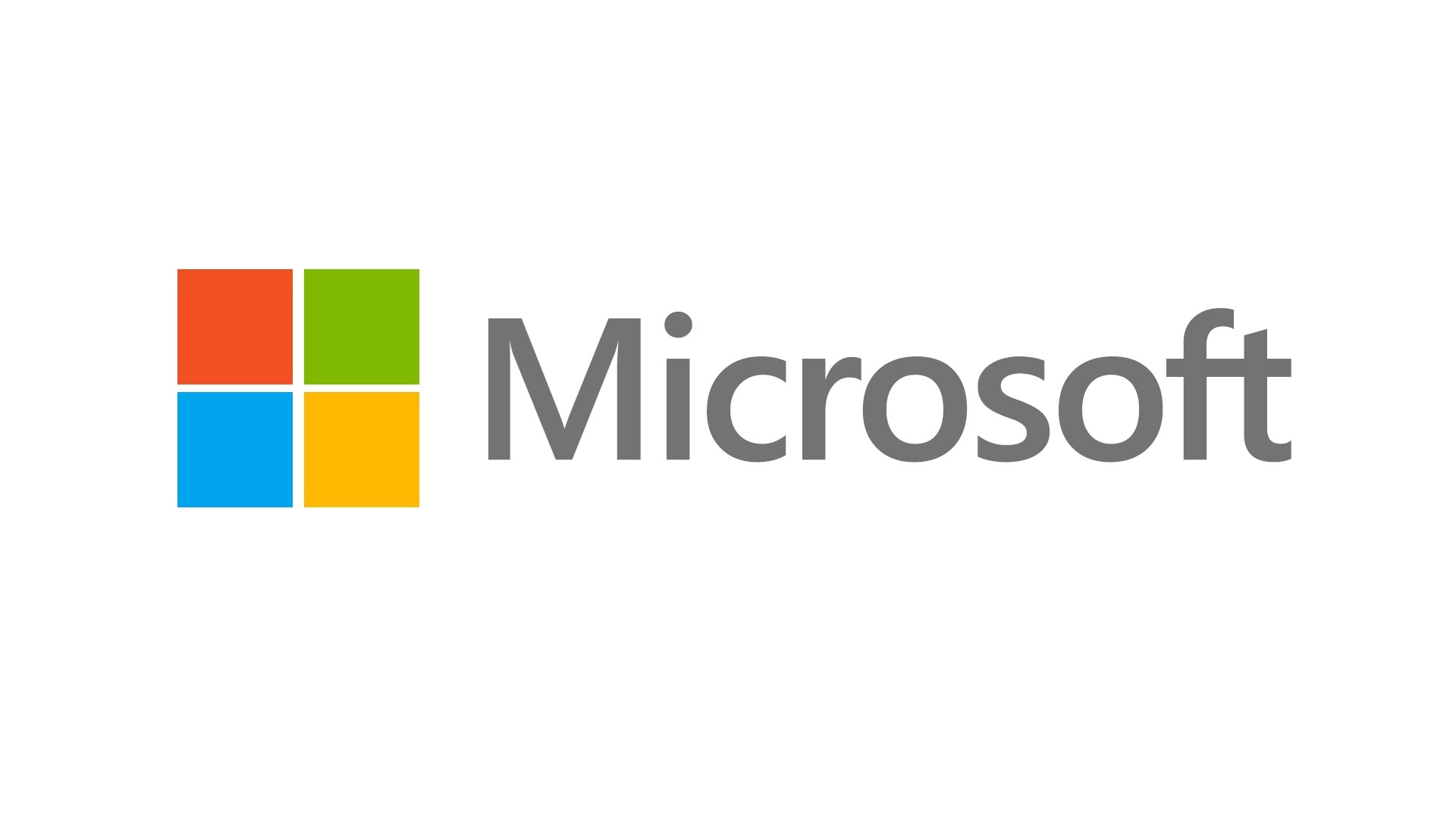
Getting a Xbox One controller on Mac to work is a simple process that you can do on your own if you have all the right equipment. Generally, to get a Xbox One controller on Mac to work has different processes if it’s a wireless controller or wired controller. But the following will help you set up a Xbox One controller on Mac.
Follow these instructions here for getting a Xbox 360 Controller on Mac help.
Here’s is a quick guide to connecting a Xbox One controller to a Mac, so you can start playing Xbox One games on your computer without the mouse and keyboard. This process will allow you to use a Xbox One controller on Mac with OS X Mavericks and OS X Yosemite. The process for doing this depends on if you want to use the controller wirelessly or with wired controller.
How to connect your wireless Xbox One controller to a Mac
For those of you that own wireless Xbox One controllers, connecting to a Mac isn’t as straight forward as simply plugging the device in. First off, you’ll want to purchase a capable receiver, then running the proper setup wizard.
- Plugging in wireless receiver: First, you need to purchase a Xbox One wireless gaming receiver. After you have purchased the wireless receiver, plug it in to a compatible USB port on your computer. Once plugged in, a green light will appear on the receiver indicating the device is working properly.
- Installing software: In order for the wireless gaming receiver and the wireless Xbox One controller to properly sync with one another, users must download the necessary software. Go to TattieBogle, and download the driver for OS X there. This driver will let your Mac talk to the Xbox One controller, and vice versa. Once downloaded, mount the disk image with a double click on the .dmg file and then double click on the .pkg file that’s on it. Follow the prompts, just like any other OS X installer, to install the driver software.
- Syncing the wireless controller: After the software is installed, first turn on the controller by holding down the Xbox Guide button in the center of the controller and wait for the green backlight to turn on. Afterward, press the connect button on top of the wireless receiver until it begins flashing green, then press the connect button on top of the Xbox One controller. If the devices do not properly sync with one another however, you can always reference Xbox’s support website.
How to connect your wired Xbox One controller on a Mac
No two syncing processes are the same, regardless of how similar they may appear. That being said, connecting a wired Xbox One controller to Mac slightly differs from the wireless version.
For more support on setting up game controllers on Mac read these guides:


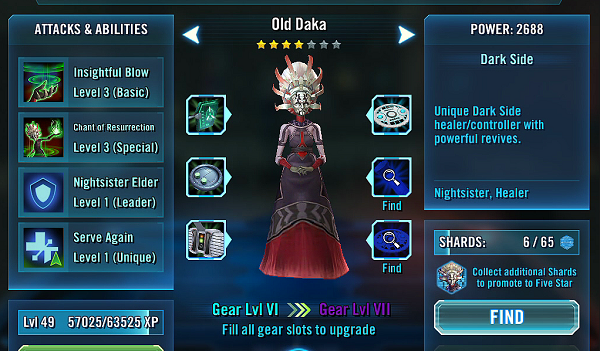
 More Mobile
More Mobile