How To Delete Internet Browser History On LG G5
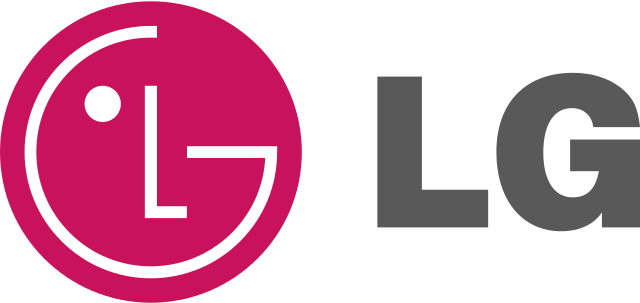
In todays age, a big concern for people is there privacy. If you own a LG G5, you may want to know how to delete the Internet browser history from your LG G5, below we’ll explain how to do it quickly and easily. There could be endless reasons why you want to delete your LG G5 Internet browser or search history, and so we’ll explain how to do that on the LG G5.
How to delete Google Chrome history on LG G5
The Google Chrome browser is commonly used more than the Android browser and the process to delete Internet history on the LG G5 is basically the same on both of these browsers. For the Google Chrome browser, just go select the three-dot menu button and select “History” then select the “Clear Browsing Data” button at the bottom of the screen. Select the types of data and information that you want to delete from Google Chrome. The only benefit of Chrome is you can remove individual site visits, instead of everything or nothing, so it doesn’t appear that you’re hiding your tracks.
How to delete browser history on LG G5
In addition to the Google Chrome browser, many use the standard Android Browser and the process is basically the same. Just turn on the LG G5 and go to the Android browser. Once there, select the three-point or three dot symbol. After you have selected the symbol a menu will show up and you should select the “Settings” option.
After that, look for the Privacy option and select on “Delete Personal Data” which will show a list of web browser history options. On this screen you’ll have a wide range of options including to wipe out your browser history, cache, cookies and site data, and even your auto-fill and password information
After you have selected the information that you want to delete from your LG G5, the process will only take a short period of time to complete.
















