How To Find Galaxy S8 And Galaxy S8 Plus IP Address
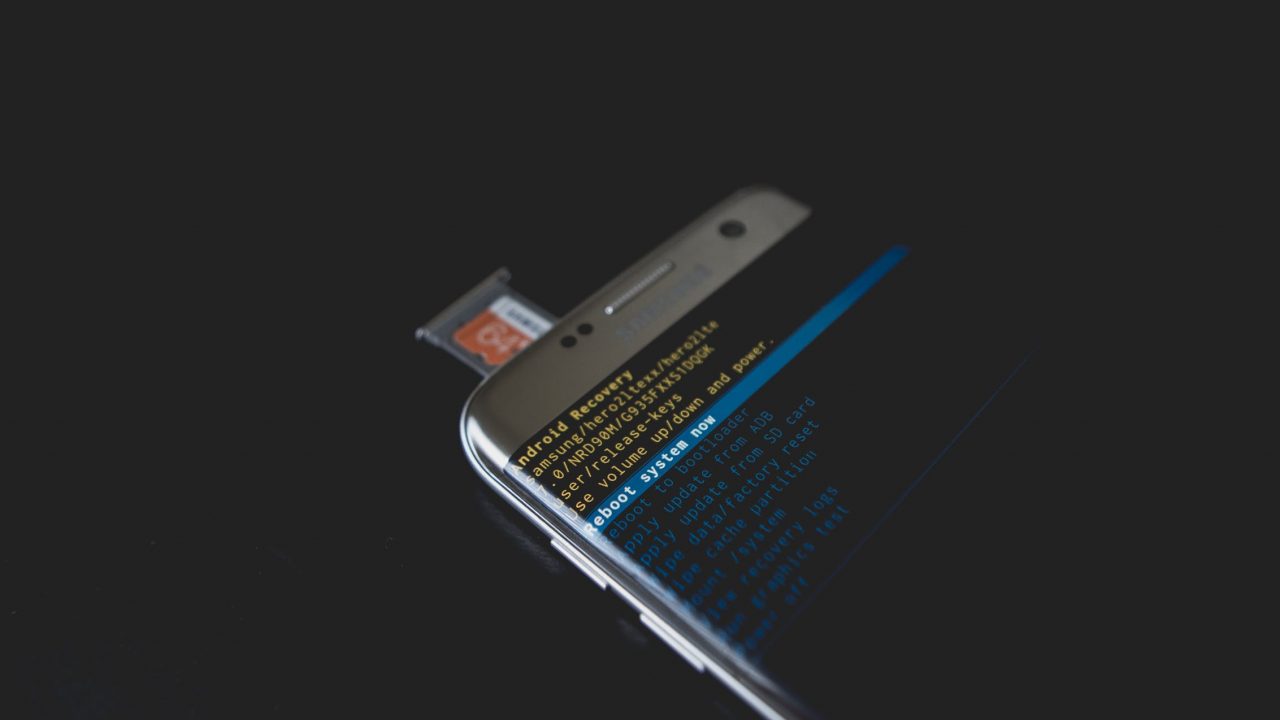
Every computer connected to the Internet has its own IP address. IP stands for “Internet Protocol” and the IP address is a series of numbers, separated by dots, that tell the network where to deliver particular packets of data. Although we don’t usually think of them as computers, smartphones such as your Samsung Galaxy S8 or Galaxy S8 Plus are in fact powerful minicomputers, and as such they also have their own IP address when the connect to the Internet, whether this is via a WiFi network or their own built-in cellular data capability.
Normally, you will never need to know your Samsung Galaxy S8 or Galaxy S8 Plus’ IP address, but if you are trying to troubleshoot a network connectivity problem, you may need the information. In this article, I will show you how to retrieve your phone’s IP address, as well as its MAC address.
Getting Your IP Address
- Open the Apps window from the Home screen of your smartphone
- Tap on Settings
- Scroll down until you reach the About Device section
- Tap on About Device
- Tap on Status
- Look for the IP Address field
The numbers written in that field are your Galaxy S8 or Galaxy S8 Plus IP address. (They should look something like “192.152.42.52”.)
Note that your IP address is not static. Every time you connect to the Internet in a different way (i.e., by changing WiFi networks, or turning cellular data on or off, or even just resetting your phone) you will get a new IP address.
Getting Your MAC Address
You may need to find out MAC address. The MAC (“Media Access Control”) address is a unique identifier for your computer, phone, router, or other piece of network-connected hardware. Unlike your IP address, your MAC address will never change. If you need to know your Galaxy S8 or Galaxy S8 Plus’ MAC address, follow these steps:
- Go to the Home screen and open the Apps window
- Select Options
- Select About
- Go to Status
- Look for the Wi-Fi MAC Address line
The values inscribed in that field are your smartphone’s MAC address. This address will look something like “00:cd:33:b1:c0:8d”.















