How to Get Windows 8 Software Update Notifications in the Taskbar

For Windows 8 users who prefer to spend most of their time on the Desktop, checking for system updates is a bit more tedious than it was in previous versions of Microsoft’s operating system. If users have configured Windows not to automatically install updates, there is no taskbar notification when new updates are available. According to a Microsoft representative on the company’s TechNet forums, this was an intentional design decision:
After confirming with our product team, it is by design. Windows Update notifications are only displayed in the logon screen, not the desktop.
The reason of removing this feature is based on most of the users’ feedback. If a notification were to be displayed, this is suppressed if the user is doing something important, especially when a user watching a movie or playing a game, or in the business environment being interrupted during a PowerPoint presentation.
Thankfully, a third-party solution is now available to restore this useful functionality. Windows Update Notifier, available for free from CodePlex, creates a system tray icon that keeps tabs on software updates delivered through the Windows Update platform.
To set it up, first head over to the project’s CodePlex page and download the latest version (which is 1.2.0 as of the date of this article). Inside the downloaded zip file is the Windows Update Notifier app. Enter Windows 8’s desktop mode and extract the app to a location of your choice on your hard drive. Double-click to run it and you’ll see it appear in your system’s taskbar.
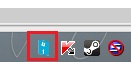
Next, right-click on the taskbar icon to access the app’s settings. From here, you can choose to have Windows Update Notifier launch automatically upon system startup (which you’ll want to enable if your goal is to use the app to replicate the functionality found in versions of Windows before Windows 8). You can also hide the tray icon when no updates are available, choose the notification style, and set the interval at which the app will check for updates.
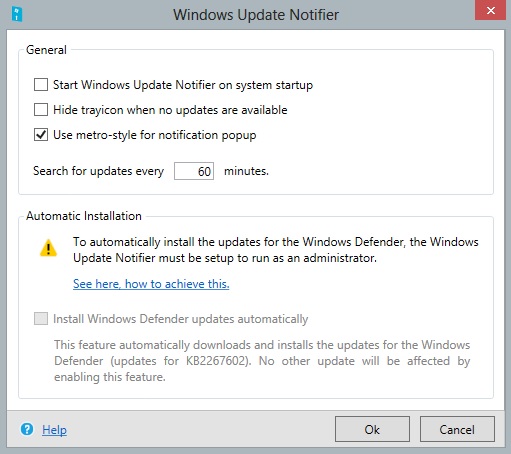
Perhaps most importantly, you can configure the app with administrator privileges and have it automatically update Windows Defender, which keeps your computer safe from viruses and malware. Many users who want to manually choose which Windows updates to install still want to have automatic updates of Windows Defender, and Windows Update Notifier provides a simple interface for handling both tasks.
Microsoft’s design choices for Windows 8 have certainly been controversial, but thanks to third-party tools like Windows Update Notifier, users still have the flexibility to customize Windows according to their own tastes and workflows.















