Convert and Edit 4K/HD Videos Easily with VideoProc & Win a GoPro HERO7
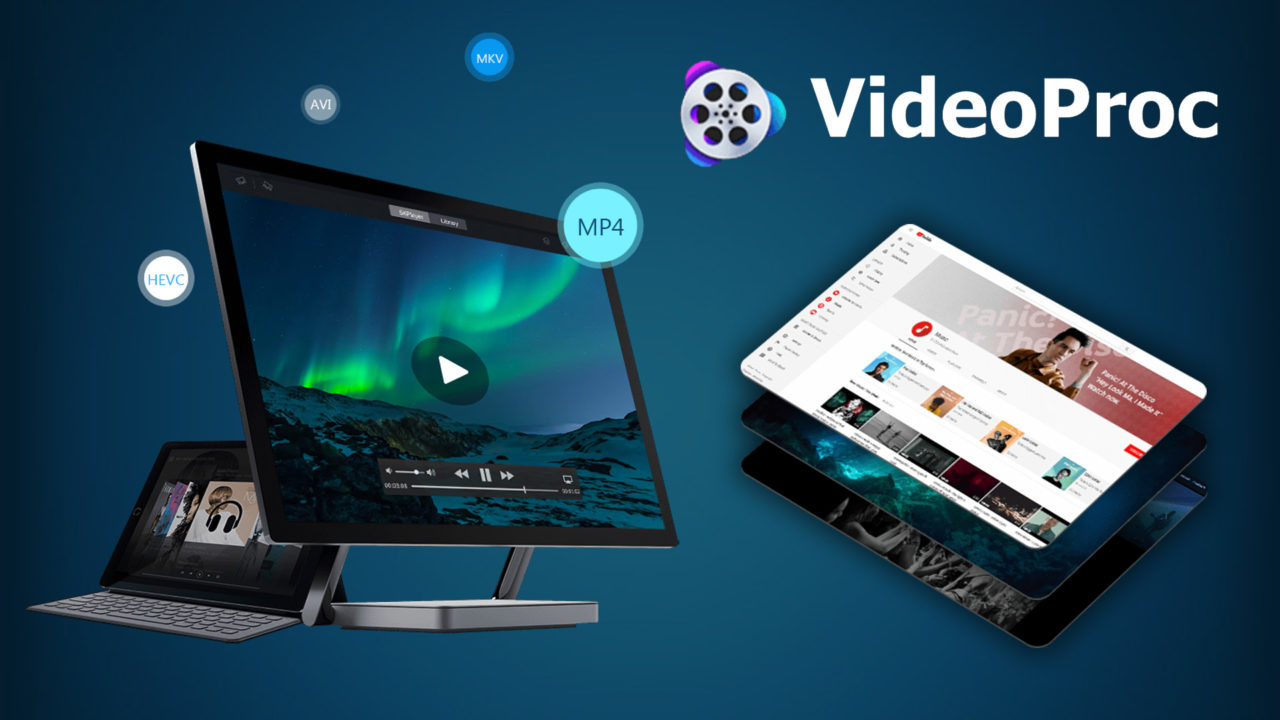
Everyone shoots videos, whether using GoPro, drones, mobiles, DSLR, HD camcorder or any cameras. This leads to many cases where you need to manage and optimize your videos for various reasons. For example, you may want to ensure that your entire media library is encoded in a format that is natively playable on all of your computers and mobile devices, or you may want your 4K or HD video files to be smaller for easy sharing via social media and email. Of course, you may also want to process and edit your video footage to add compelling storylines or enhance your video quality.
Video Processing: A Perfect Workflow to Do Everything on Your 4K/HD Videos
As a matter of fact, you may often want to achieve more than a single purpose, which is far more than what a separate video editor or converter could do. What you really need is a complete workflow of post-production, or in other words, video processing that encompasses all manipulation of video, such as encoding/decoding, compressing, editing, adjusting video footages and so on. When it comes to achieving all these with a single program, VideoProc is the perfect tool to process, edit, convert, resize and adjust your video files.
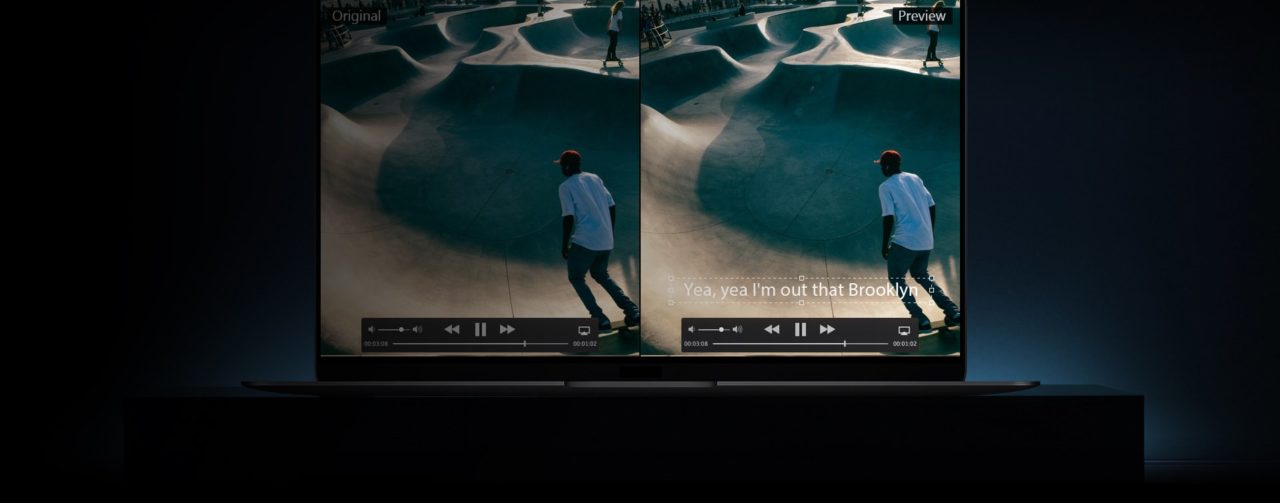
Actually, the name of VideoProc is derived from the phrase “video processing.” It helps you with all aspects of video post-production, from video decoding, converting, editing, compressing to re-encoding. It accepts virtually every video type in any resolution, codec and format, regardless of whether it was shot by cameras, captured from desktop/mobile screens, or downloaded from online video sites. Yet, VideoProc doesn’t stop there. Scroll down to find what makes VideoProc stand out for video processing.
Also, to celebrate the new release of VideoProc, the app’s developer is giving away free trial licenses and running a contest to win a GoPro HERO7 complete with accessories! You just need to register before October 26, 2018. So grab your chance to participate in the campaign right now!
Up to 90% of 4K/HD Videos Can Be Reduced in Size
Large video file size are frequently an issue for users, especially when uploading videos to social media, transferring videos between instant messengers, or storing or playing video files on a device with limited storage space. Beyond video resolution, many people would like to shoot videos at higher frame rates, which also takes up additional space. Thus, it becomes crucial to resize your videos to cater to your various needs.
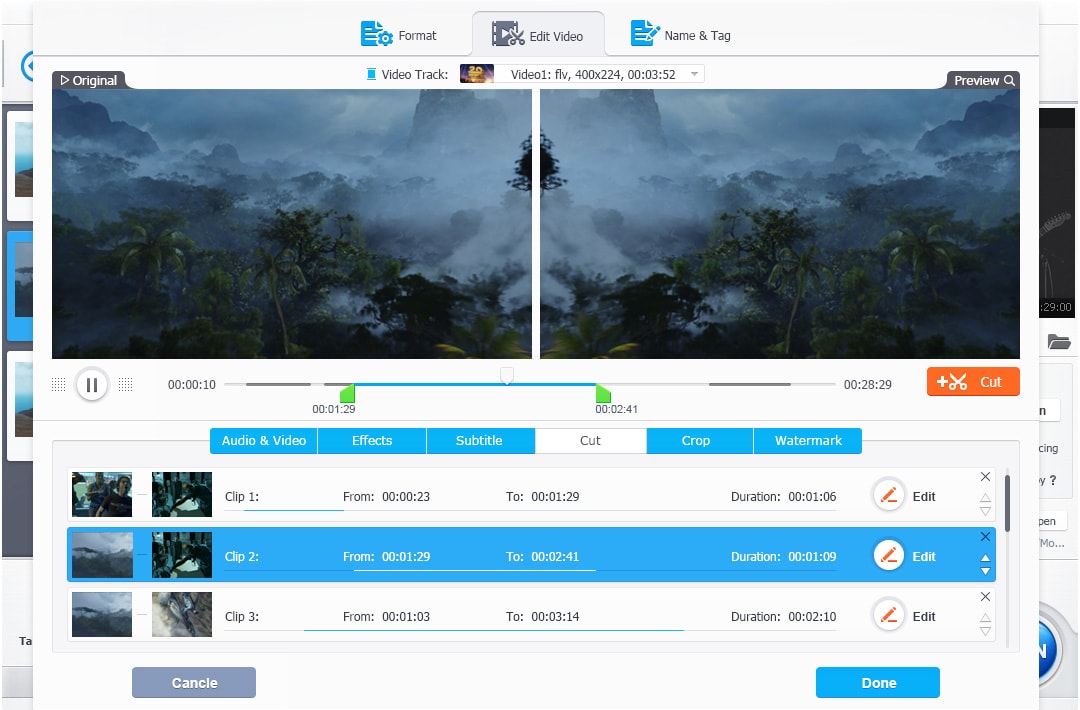
VideoProc excels at video file size reduction. It’s able to resize 4K/HD videos without quality loss in many cases. For example, you can convert 4K/HD videos to a format with higher compression algorithm like H.264 to HEVC to reduce video file size by 50% or more, downscale 4K UHD to 1080p/720p HD and adjust video parameters like bit rate, frame rate, aspect ratio, and audio sample rate to reach a balance between video file size and original quality. Beyond that, trimming/splitting the length of video, and cropping the frame size could be the most direct and effective methods to get your HD/4K videos smaller. While each video is different, applying all of VideoProc’s features can reduce your 4K and HD video file sizes by up to 90%!
Editing Has Never Been Easier with VideoProc
When it comes to editing video, the first thing that comes to mind might be professional software like Adobe Premiere Pro, Final Cut Pro, or Vegas. The problem is that, while these are definitely powerful applications that can handle both basic and advanced video editing, they’re also quite complex with steep learning curves and dizzying in-depth tutorials.
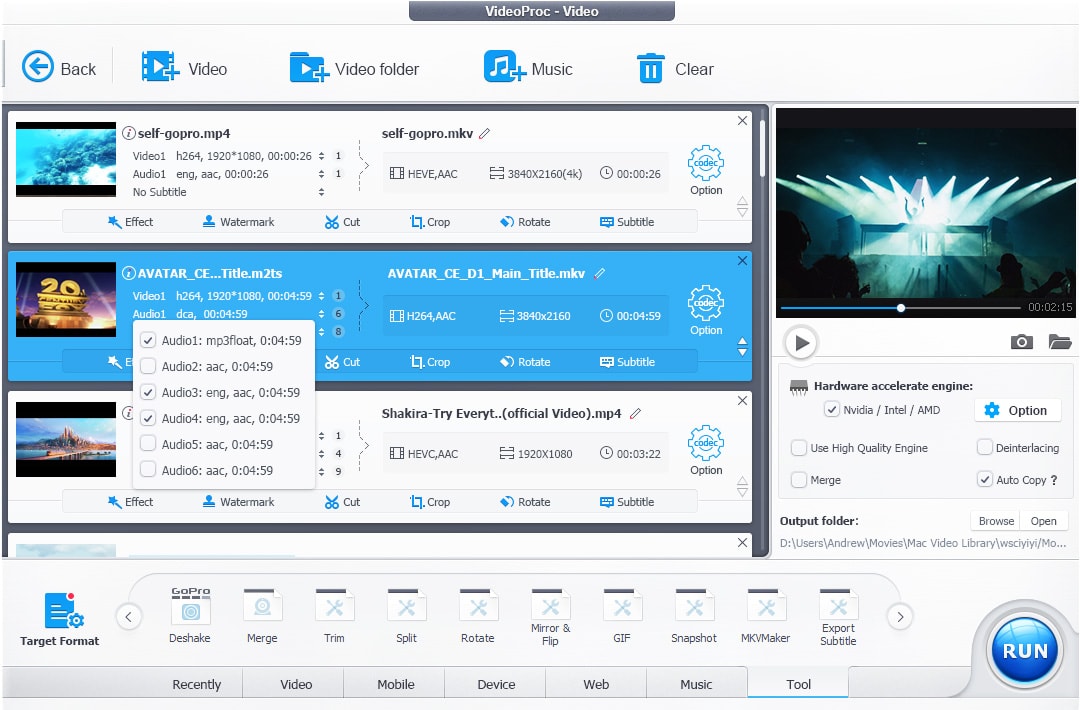
So why not turn to VideoProc to edit videos easily? It enables you to drag and drop videos from anywhere and start editing without too much of a learning curve, and it offers all of the features that most users need, including the ability to trim any parts of your video, crop the clip frame size, rotate videos vertically or horizontally, merge separate clips together, add captions or effects to your video, and even advanced editing like stabilization, fisheye correction, noise removal, A/V sync, and GIF creation.
Convert Videos to Any Formats for Various Use
If you’re willing to upload your 4K/HD videos to the web, or play them on portable devices, format compatibility is crucial, especially for 4K HEVC videos. Though the HEVC codec works with some sites like YouTube, many sites still don’t support it.
Fortunately, VideoProc supports easy conversion of your videos into a variety of formats, including 4K H.264 to HEVC, HEVC to H.264, MKV to MP4, AVI to MOV, and more. Therefore, even if you’ve shot a 4K video using the HEVC codec, you’re able to easily convert 4K HEVC to H.264 for sharing to UGC sites, playing on portable devices, or editing in programs like iMovie or Final Cut Pro.
Full GPU Acceleration Increases Encoding Speed Up to 47X
Converting or exporting videos can take a long time, especially when you’re dealing with high resolution 4K and HD files. That’s why VideoPro supports unique level-3 hardware acceleration, which can leverage the power of your Intel®, AMD®, or NVIDIA® GPU to significantly increase the speed of video editing and transcoding without compromising quality.
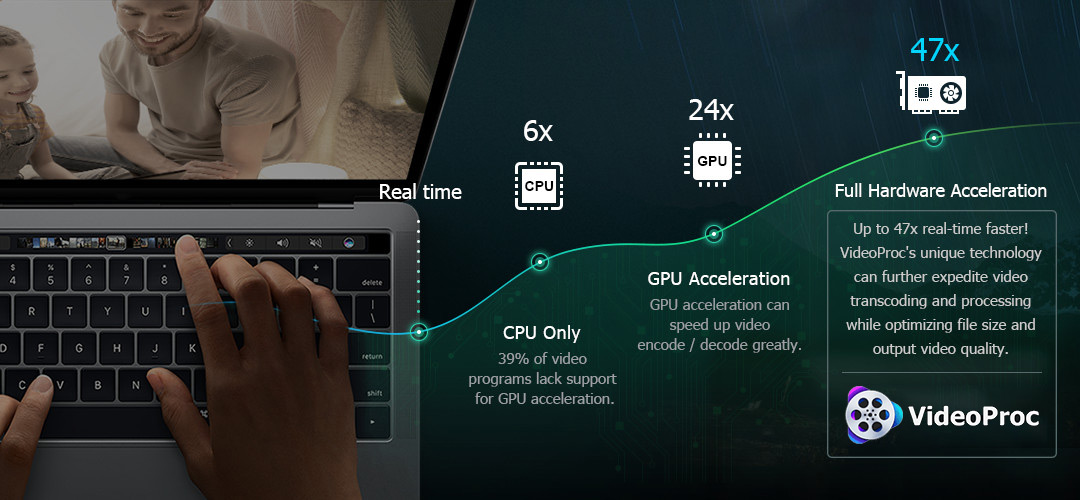
If you’re not trying to change the underlying codec when converting videos, the auto copy feature together with full GPU acceleration could lower the CPU usage down to 40% and boost the 4K/HD video processing speed up to 47X with no quality loss.
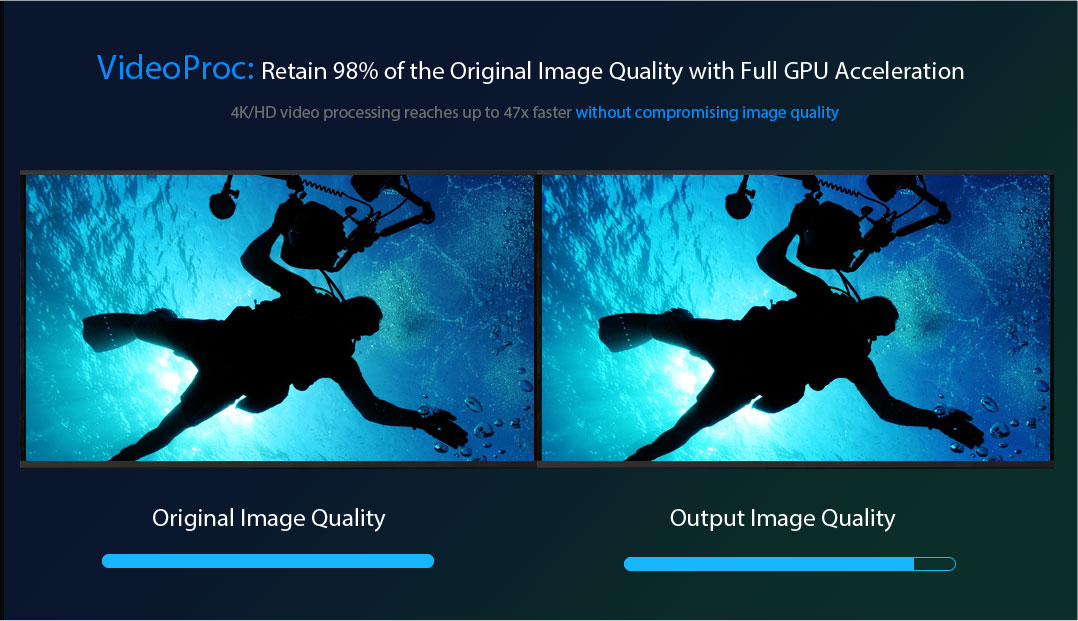
GPU hardware acceleration also means that VideoProc works well with all recent computers to process large frame videos fast and smoothly without bogging down your CPU, so you can continue to work while your video processes in the background without worrying about lag, freezes, or overheating.
Tutorial: How to Resize and Process 4K Videos without Sacrificing Quality
Step 1: Download the free VideoProc app and launch it on your Windows or Mac computer. Tap the “Video” button to get ready for video processing. Then click “+ Video” button or drag and drop to import the target 4K video(s) to the program.
Step 2: Apply one or more methods to resize and process your 4K UHD videos:
- Convert H.264 to HEVC. Navigate to “Video” tab on the bottom bar, and choose “MP4 HEVC” profile to compress your video size by half or more.
- Tweak video parameters. Tap on the “Codec Option” button to adjust video parameters, such as downscale 4K UHD to 1080p/720p HD, change frame rate from 60fps to 30fps/24fps, manually lower the bit rate, or convert aspect ratio from 4:3 to 16:9.
- Cut off unwanted parts to reduce video length. Click on “Cut” button below video info. Drag the green knobs on the slider to select the first clip you want to reserve and click the orange “Cut” button. Repeat this operation to pick out other needed clips. Then, click “Done.”
- Split a long video into segments. Navigate to “Toolbox” tab on the bottom bar, choose “Split” and double-click it to get an access to a new window. Specify how many segments you want to split your video into, or how long each segment is. Click the “Done” button to finish.
Step 3: Click the “RUN” button to apply your changes and transcode your 4K UHD video to a smaller size. The built-in Auto Copy feature and Hardware acceleration tech will give you up to 47X real-time faster speed for your video conversions.
VideoProc Does More Than 4K/HD Video Processing
These great features make VideoProc an essential tool for your video processing, but the app does even more! With VideoProc, you can convert or backup any type of DVD disc, including recently released DVD movies, 99-title DVDs, TV series DVDs, and workout DVDs.
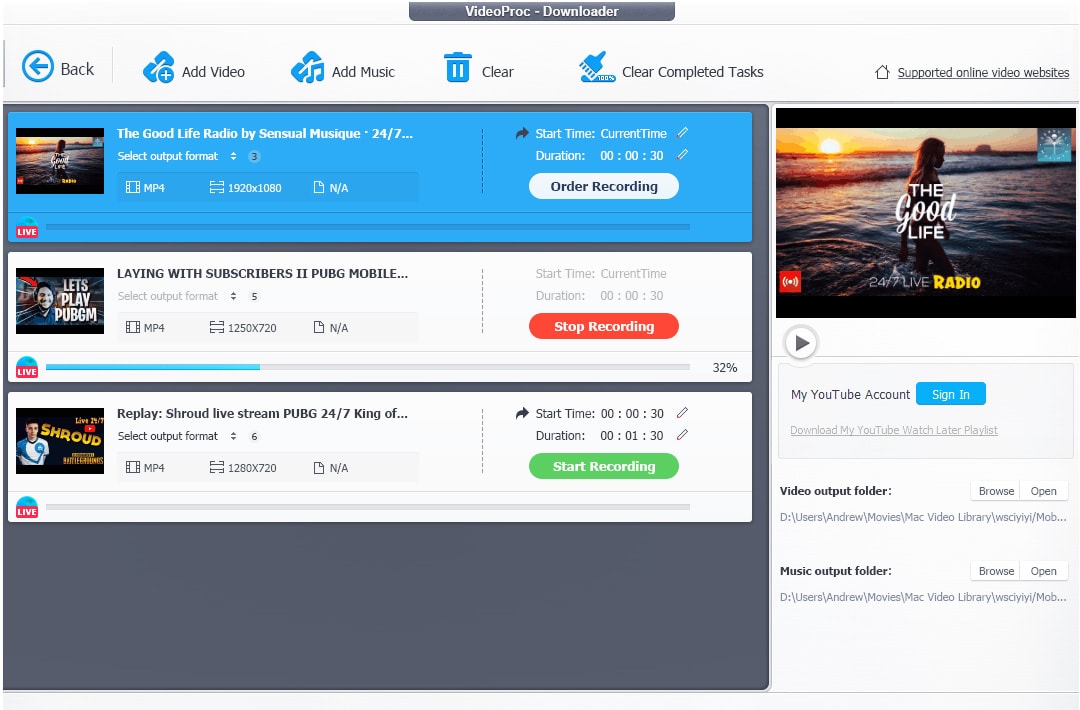
It’s also a powerful video downloader to save online videos, music, playlists and channels from 1000+ UGC websites like YouTube, Facebook, Instagram, and SoundCloud. Additionally, VideoProc offers a built-in screen recorder to capture gameplay, presentations, streaming videos or anything else from your desktop or iPhone screens.
In short, VideoProc is not only a video processing tool to convert, compress, edit and process your 4K/HD videos fast and easily, but it also enables you to rip/backup any types of DVD discs, download videos from YouTube and thousands of other sites, and record screen captures from desktops and iPhones. So what are you waiting for? Check out VideoProc for free today!















