How To Remove Battery On Galaxy S7 And Galaxy S7 Edge
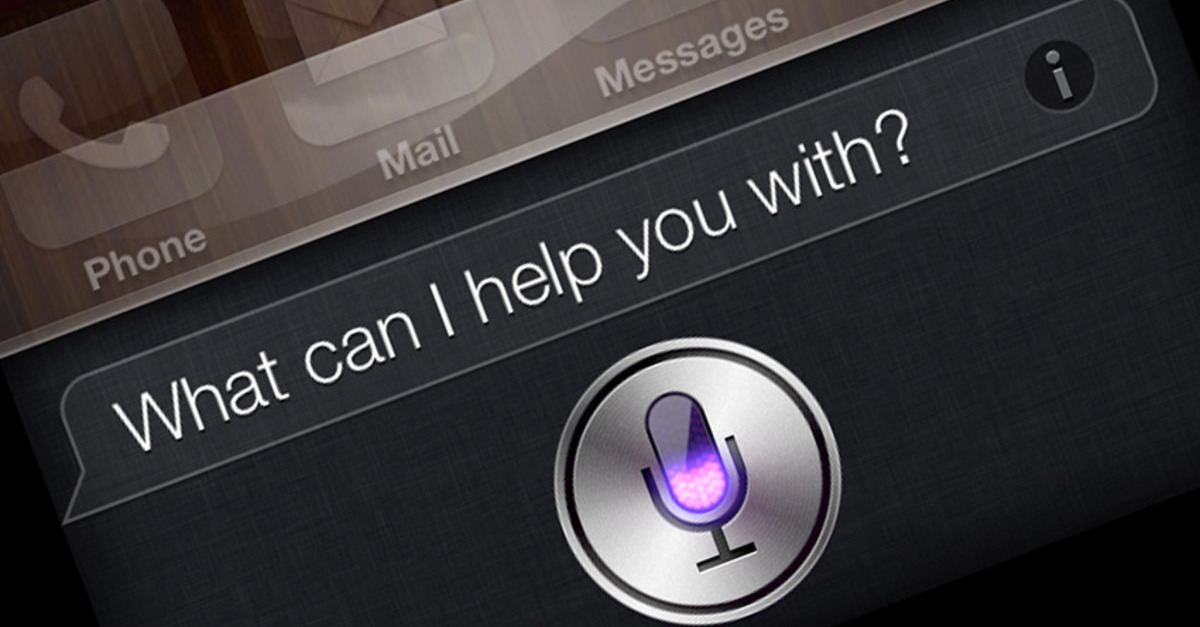
It seemed when the Samsung Galaxy S7 was released, that it would be impossible to remove the battery on the new smartphone. Even though this method is not as easy as earlier Samsung Galaxy smartphones, the new way will still allow those to remove the Galaxy S7 battery. Below are the instructions on how to remove the battery from Samsung Galaxy S7 and Galaxy S7 Edge.
Related Articles:
- How to fix Galaxy S7 battery drain problem
- How to fix Galaxy S7 won’t turn on after charging
- How to use split screen view on Galaxy S7
- How to fix “Warning: Camera Failed” message on Galaxy S7
How to remove battery on Samsung Galaxy S7:
// <![CDATA[
(function() {
var ARTICLE_URL = window.location.href;
var CONTENT_ID = 'everything';
document.write(
'’+’\x3C/scr’+’ipt>’);
})();
// ]]>
- Turn off the Samsung Galaxy S7
- Remove the SIM card tray from the device
- Remove the back cover
- Remove the screws that line the perimeter of the device
- Remove the circuit board
- Disconnect the battery connector
- Remove the battery
//
Get an external battery instead of removing battery on Samsung Galaxy S7:
While one solution for battery draining problems is to remove the battery and replace it, another great solution is to simply get an external battery. This is a lot cheaper than getting a new phone and easier and cheaper than replacing your current battery. One affordable option that our readers have been loving is the GGTR Gamer Series Power Banks:
Head over to Amazon and get Your GGTR Power Bank for $27.99 with 20% OFF Recomhub Reader Discount Code (previously $49.99)*
*Must use Recomhub 20% OFF Discount Code “M2YKJ3RH” at Amazon Checkout to get special pricing
It’s important to note that techjunkie.com is not liable for any damages that may happen to your phone during your removal process. We recommend that you take your Galaxy S7 or Galaxy S7 Edge to an authorized technician to fix any issues you have with your smartphone.
Related Articles:
- How to hide photos on Galaxy S7 and Galaxy S7 Edge
- How to fix bluetooth problems on Galaxy S7 and Galaxy S7 Edge
- How to fix WiFi problems on Galaxy S7 and Galaxy S7 Edge
- How to fix slow Internet speed on Galaxy S7 and Galaxy S7 Edge
- How to set custom ringtones on Galaxy S7 and Galaxy S7 Edge
- How to fix black screen problem on Galaxy S7 and Galaxy S7 Edge
- How to connect Galaxy S7 or Galaxy S7 Edge to a TV
- How to fix Galaxy S7 or Galaxy S7 Edge that keeps restarting itself
- How to fix Galaxy S7 or Galaxy S7 Edge wireless charging not working
- How to fix Galaxy S7 or Galaxy S7 Edge that gets hot















