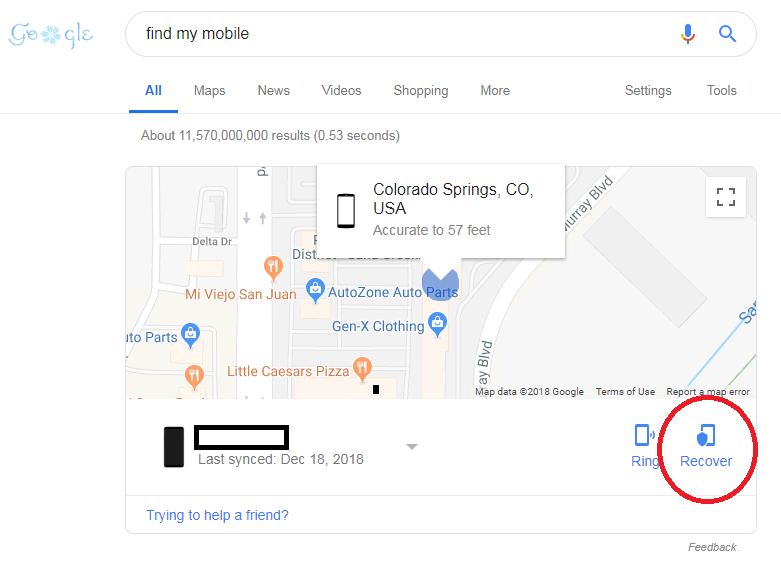How To Reset Password On Pixel And Pixel XL When Locked Out

Google’s powerful Pixel and Pixel XL smartphones are full-featured devices with many sophisticated functions. Unfortunately, none of those functions will help you if you forget the passcode and are no longer able to access your device! If you are in the situation where you have forgotten your Pixel or Pixel XL passcode and are locked out of using your phone, there are a few options that you can pursue.
The default solution is to complete a hard factory reset. Unfortunately, doing a hard reset deletes all your files and data, which of course is probably something you would prefer to avoid, especially if you don’t have your files and data backed up. There are a couple of other options that may work for you, however. We’ll start with the factory reset and then present some other options.
Reset Password with Factory Reset
As mentioned, doing a hard factory reset will clear the lockout and allow you to use your phone again.
- Turn off the Pixel or Pixel XL.
- Press and hold the Volume up button, the Home button, and the Power button at the same time until you see the Android icon.
- Using the Volume down button, select the wipe data/factory reset option and press the Power button to select it.
- Using the Volume down button highlight Yes – delete all user data and press Power to select it.
- After the Pixel or Pixel XL has rebooted, then use the Power button to select it.
- When the Pixel or Pixel XL restarts, everything will be wiped and will be ready to set up again.
You can also read this guide to learn an alternative method to factory reset the Pixel or Pixel XL. It’s important to note that before you go to do a factory reset on the Pixel or Pixel XL, you should back up all files and information to prevent any data from being lost.
Reset Password with Google Find My Mobile
If you have already registered your phone with Google Find My Mobile (which we highly recommend), you can use this service to temporarily reset your password and bypass the lock screen. Another method would be to use Google’s Find My Mobile (Find My Android), similar to Find My iPhone. You can use the “Recover” feature to reset the lock screen on your Google Pixel or Pixel XL. If you have not already registered the Pixel or Pixel XL with Google, register it as soon as possible.
- Register your Pixel or Pixel XL with Find My Mobile
- Using another phone or PC, in your browser, type ‘find my mobile’ in the search box
- Click or tap ‘Recover’, then select ‘Lock my Phone’
- Enter the new code
Password Reset with Android Device Manager
The first way to reset the password on both the Pixel or Pixel XL is for those that have already registered their Pixel or Pixel XL with Android Device Manager. When using Android Device Manger to reset the password, all you need to do is activate the “Lock” feature. The “Lock” feature on Android Device Manager will allow you to get the Pixel or Pixel XL password to reset when you have forgotten the password on the Pixel or Pixel XL. Follow the instructions below:
- Go to the Android Device Manager from a computer
- Find your Pixel or Pixel XL on the screen
- Enable “Secure Device” feature
- Then follow the given steps on the page to lock your phone
- Set a temporary password
- Enter the temporary password
- Create a new password
Any other tips for recovering a lock code without having to reset the device? Share them with us below!