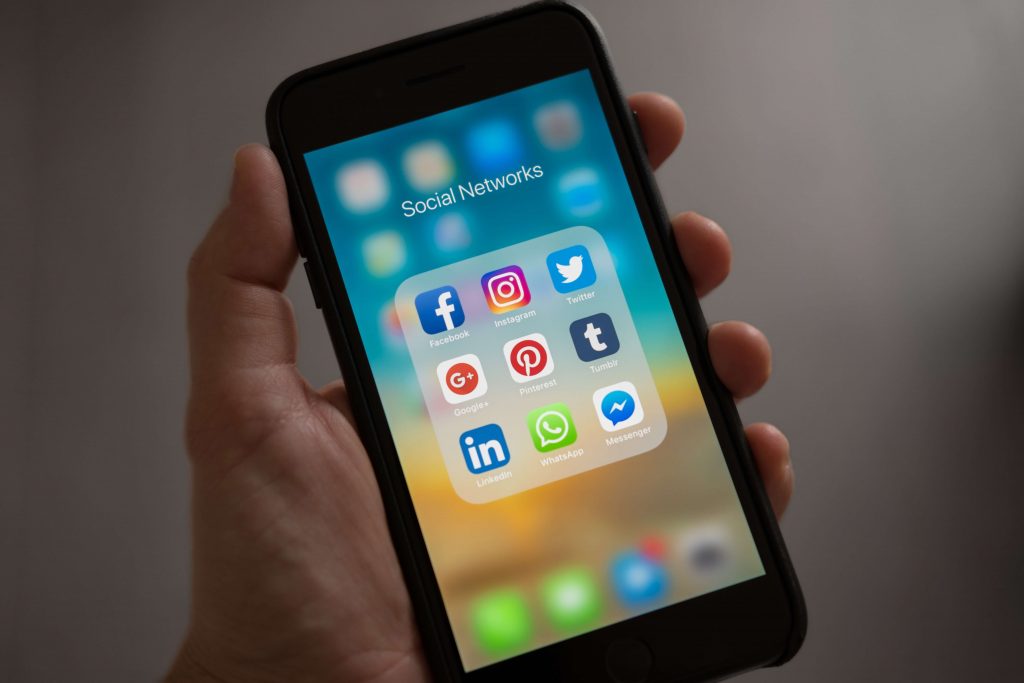How To Turn ON And OFF OnePlus 3 With Broken Power Button
Some have reported that after using the OnePlus 3 for a decent amount of time, there could be a chance that you can break the OnePlus 3 power button. Of course, then it becomes much harder to turn it on or off when the power button is broken, assuming you don’t want to waste the battery power. So you may be asking yourself a perfectly understandable question: how do you turn ON and OFF the OnePlus 3 without the power button working?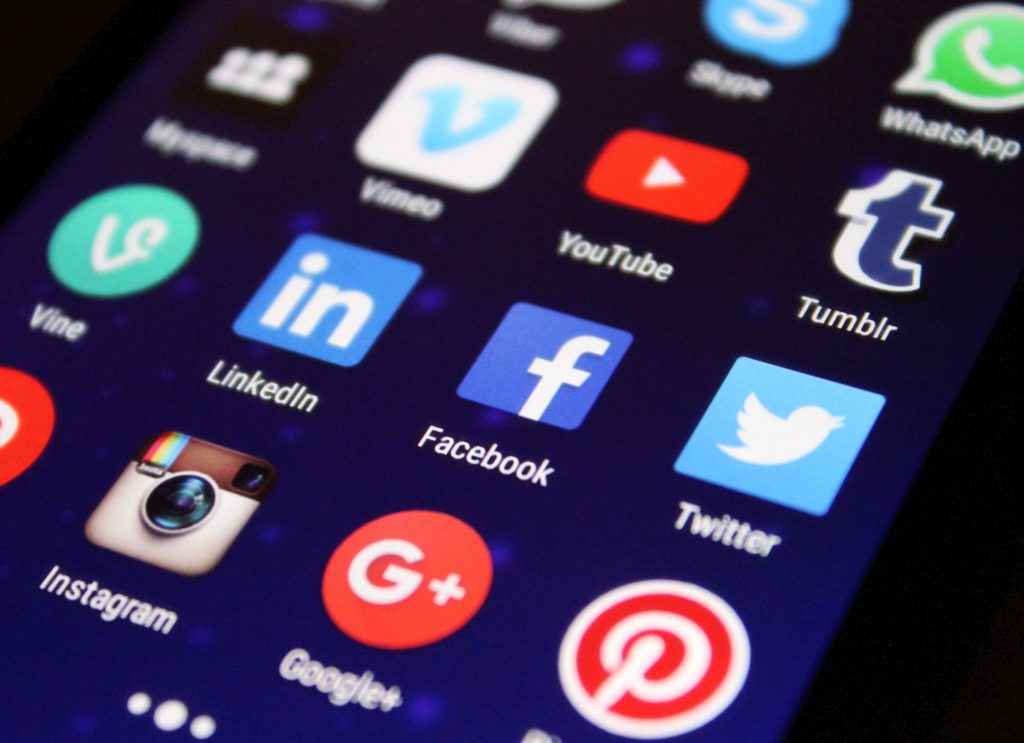
If you’ve broken or damaged the power button on your smartphone, don’t worry, you’re in good company. Just follow the step-by-step instructions below to learn how to turn your OnePlus 3 OFF and ON without a working power button. In either case, it’s actually a pretty simple process, though you will need access to a computer with a USB drive (and for Mac users with newer Macs, you’ll need a USB-C to USB adapter).
How to turn ON OnePlus 3 without using the power button:
- When the OnePlus 3 is turned off, press and hold the volume button down for a few seconds.
- While still holding the volume button down, connect the OnePlus 3 to a computer using a USB cable.
- Wait for your phone to boot to Download Mode.
- Once it’s done that, press down on the volume rocker to cancel the operation.
- After the operation has canceled, the OnePlus 3 will reboot and turn on like normal.
- Congratulations. You have successfully turned on the OnePlus 3 without using the power button.

How to turn OFF OnePlus 3 without using the power button:
- Press the Home Button and go to the Home screen.
- Select on the Applications icon.
- Browse and select the Play Store icon.
- In the Search box, type in “Button Savior.”
- Download and install the application. You can also download Button Savior on the web if you cannot download it via the Play Store for some reason.
- After installation, open Button Savior. You may have to enable debugging mode. If so, you can follow this guide.
- After enabling Debugging Mode, open Button Savior and Select Kill/Start Button Savior Service.
- A screen will pop up with a small arrow on the right side of the screen.
- Select it to convert it into icons.
- Tap and hold on the Power Button on the lowest part of the icon list to see the device options.
- Select the Power Off option to turn off your device.
- You have successfully turned off the OnePlus 3 without using its power button.