How To Turn ON And OFF Predictive Text With Samsung S7 And Galaxy S7 Edge
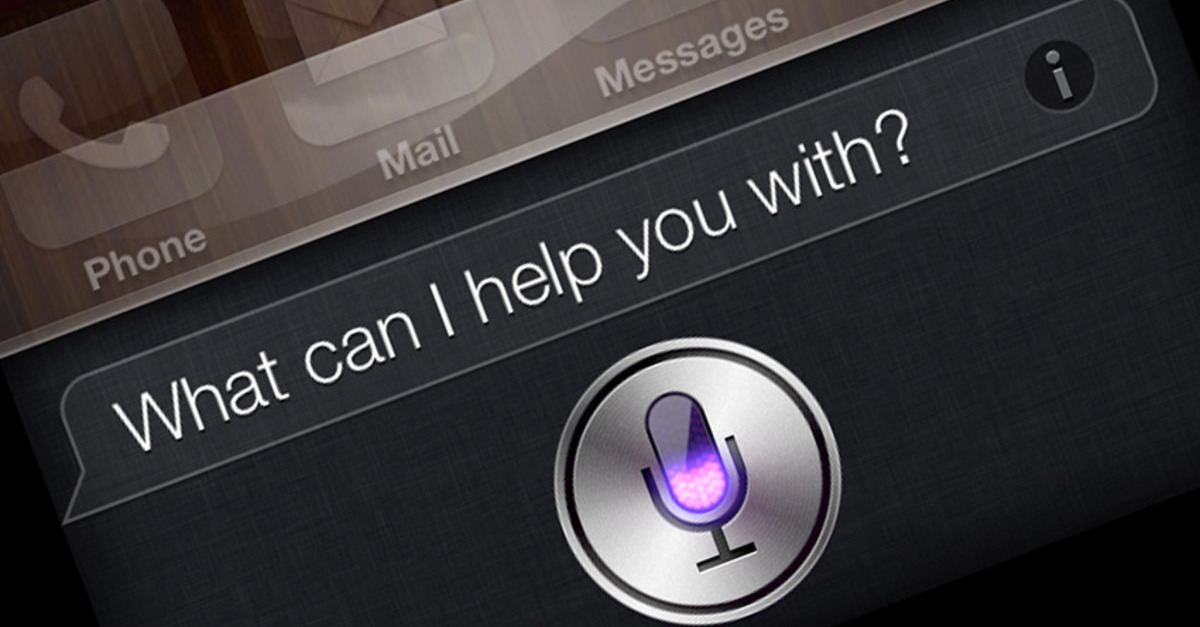
Both of the new Samsung Galaxy S7 and Galaxy S7 Edge smartphones have great new features. A great example of this is the predictive text feature on the Galaxy S7 and Galaxy S7 Edge. Predictive text on the Samsung Galaxy S7 is an input technology that suggests words based on the context of the message and the first typed letters.
This feature makes it so much easier and faster to text someone on your Samsung Galaxy S7 Edge smartphone. Below we’ll explain how to turn on predictive text on the Galaxy S7 and Galaxy S7 Edge.
Related Articles:
- How to change font style and size on Galaxy S7
- How to turn ON and OFF autocorrect on Galaxy S7
- How to use Galaxy S7 torch light app
- How to create folders on Galaxy S7 home screen
How to turn off predictive text on Samsung Galaxy S7 and Galaxy S7 Edge:
// <![CDATA[
(function() {
var ARTICLE_URL = window.location.href;
var CONTENT_ID = 'everything';
document.write(
'’+’\x3C/scr’+’ipt>’);
})();
// ]]>
- Turn on your Samsung S7 or Galaxy S7 Edge.
- Go to Settings.
- Select on Language & Input.
- Select on Samsung Keyboard.
- Browse and select On for Predictive Text.
You can also watch the YouTube video below on how to turn ON and OFF Predictive Text on Galaxy S7 and Galaxy S7 Edge:
Advanced settings
Advanced settings menu on the Samsung Galaxy S7 and S7 Edge allows for more controls of predictive text. This feature allows users to create a set of time delays with a long press key stroke. An example of this is when you hold down a number or letter for a long period of time, a special character shows up on the keyboard.
//
Text correction options
When you turn on predictive text on the Galaxy S7 or Galaxy S7 Edge, you can also turn on text correction as well. This is a menu that you can added your own personal dictionary. This will allow Android to know not to change the words that you normally use in a text.
Related Articles:
- How to hide photos on Galaxy S7 and Galaxy S7 Edge
- How to fix bluetooth problems on Galaxy S7 and Galaxy S7 Edge
- How to fix WiFi problems on Galaxy S7 and Galaxy S7 Edge
- How to fix slow Internet speed on Galaxy S7 and Galaxy S7 Edge
- How to set custom ringtones on Galaxy S7 and Galaxy S7 Edge
- How to fix black screen problem on Galaxy S7 and Galaxy S7 Edge
- How to connect Galaxy S7 or Galaxy S7 Edge to a TV
- How to fix Galaxy S7 or Galaxy S7 Edge that keeps restarting itself
- How to fix Galaxy S7 or Galaxy S7 Edge wireless charging not working
- How to fix Galaxy S7 or Galaxy S7 Edge that gets hot















