How To Use Flashlight On LG G7
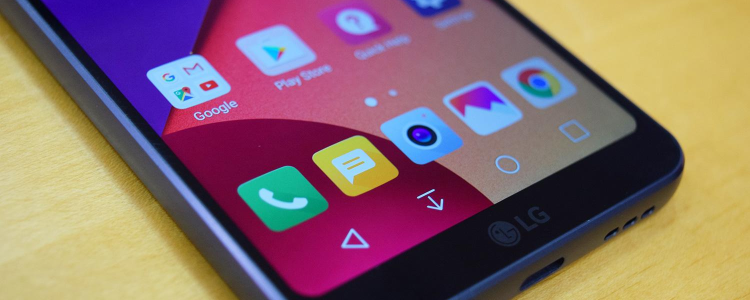
You may never know when a flashlight would come in handy. When you need to find your way around during power outages is one example. It is such a useful feature for our smartphones to have a built-in Flashlight app that we can use anytime. It might not be the powerful LED lights that we now use but in emergency situations where ordinary light is needed, it gets the job done.
A few years back, you would need to download an app in order to turn on the Flashlight for an LG G7 smartphone. There is now no need for you to download the LG Torch app because LG has already included a widget that will turn on the Flashlight on your G7. This widget is a shortcut that you can add on your home screen for easy access. It will turn your flashlight On or Off.
This guide will show you how to use Torch on LG G7 with its built-in widget and have quick and easy access to Flashlight feature on your device.
How to Use LG G7 As a Flashlight
Turning on your flashlight can be done very easily. Simply follow these steps below.
- Turn on your device
- Press down on the Home screen until the “Wallpapers”, “Widgets” and “Home Screen Settings” pop up on the screen
- Choose “Widgets”
- Scroll on all until you see “Torch”
- Tap and hold “Torch” and move it to your Home screen
- If you need to use a flashlight, just tap on the Torch icon
- Turn off the flashlight by tapping the icon again or go to notification settings to turn off Torch
If you need more customization than the built-in flashlight on your LG G7, you can download them. There are a lot of third-party apps that have different settings or features you can choose from.















