How To Use Kik – A Beginner’s Guide
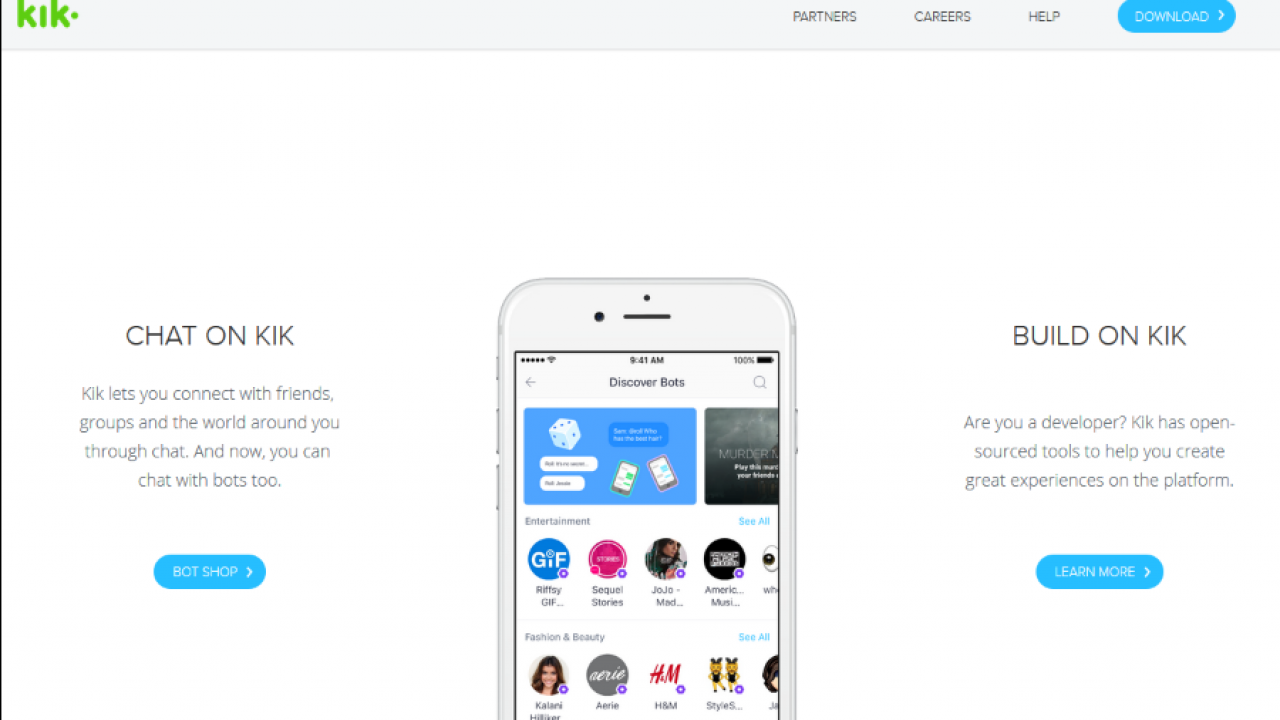
Kik is a social media messenger app that has been running for a few years now. It has amassed millions of users around the world with an estimated 40% of American teens registered and actively using the app. SMS is so last century, Kik is the new way to communicate!
Kik was initially designed as a better version of AOL Instant Messenger, and it grew from there. The design intent was to make Kik better looking, simpler to work with, and faster to use and communicate. There is also an element of privacy built into it, too, as you create a username rather than share your cellphone number. This works both for you and against you as anyone can use the app with the same anonymity.
Kik also has another trick up its sleeve. It is a mini internet within an app. Kik has its own apps, own web browser, own video and music player and other neat tricks. So you can listen to music while chatting, watch videos, look at memes, check out Reddit, play games, and more. All from within Kik.
How to sign up for Kik
To use Kik you will obviously have to download a copy of the app for your device and install it. Get it here for iPhone and here for Android. You can use it on a Windows desktop or a Mac, too, but that requires some pretty specialized software and is outside the scope of this article. Just focus on your mobile device for now.
Once it’s installed on your device, we can create an account and get started.
- Tap Register Account once Kik is installed.
- Fill in your details, add a profile picture, and create a username.
- Allow, or not, Kik to access your contacts on your device. It is completely up to you whether you allow this or not. You can always allow it later if you don’t want to at first.
- Tap Find People to locate friends or contacts. You will need their username to be able to find them, though.
- Confirm your email address to complete account creation. You will not be able to use your account until you do this.
Chatting and sharing with Kik
Chatting with friends or contacts is as simple as you would hope for a messaging app.
- Tap a contact and select Chat at the bottom of the screen.
- Enter your chat text into the window and tap Send. Depending on which version of the app you’re using, Send may appear as a button or a speech bubble.
- Add characters, emojis, and the usual messaging content in the usual way by selecting numbers, characters, or emojis from the keyboard icons on your device.
Sharing video and images on Kik
To share media, you will need to allow Kik to access your images and video. Kik won’t do anything aside from send the media you tell it to, but it is important to know that the app does have access to the media you create on your device.
To send a video or image:
- Tap the image or video above the message box.
- Add an image or video, or record a video.
- Add a message to go with it if you like.
- Tap Send or the speed bubble icon to send the media.
You can also send other content by tapping the little square icon to the right above the chat box. You can then send stickers, video links, Sketches, memes, and your web history.
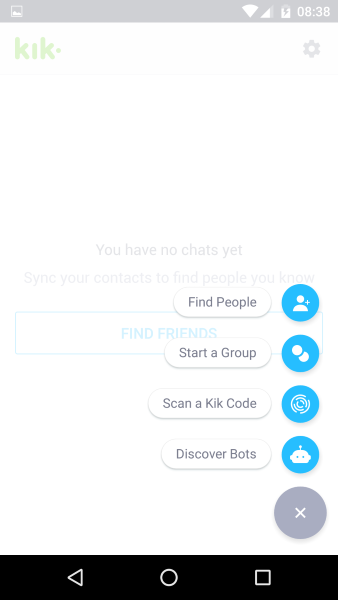
How to find people on Kik
All social media apps depend on you having people to talk to in order to work. Kik is no different. When it was first released, it wasn’t exactly intuitive to find people, but it’s gotten a lot easier to understand since then.
You can search by username or phone contacts, or you can use a Kik code. The system will not search by real name, nickname, phone number, or email address. It will only search using Kik usernames. This is good for privacy, but it does make finding people slightly more difficult than it needs to be.
- Tap the big blue ‘+’ button in the bottom right of the front Kik screen.
- Choose Search by username, Start a group, Scan a Kik code or Discover bots.
- Enter your criteria depending on the choice you made.
As mentioned, Kik will only search by username. You either have to know it in advance or get it from your friends by normal SMS, email, or however you feel like getting the info from them.
Group chatting on Kik
One strong feature of Kik is the ability to group chat. You can gather up to 9 people at once into a group and chat, share media, or whatever else strikes your collective fancy.
- Tap the big blue ‘+’ button in the bottom right of the main Kik screen.
- Select Start a group.
- Give the group a name so it can be found.
- Add contacts to the group by entering their username.
- Start the chat.
You can also use the Kik code to add people to the group or use a group hashtag.
Talk to the bot
Another neat feature of Kik is the kikbot. This is a literal bot who can answer many basic questions about Kik and even hold a conversation with you should nobody you know be online.
- Tap the big blue ‘+’ button in the bottom right of the main Kik screen.
- Select Discover bots.
- Scroll through the results to find a bot you want to chat to.
- Tap the bot and select ‘Start chatting’ on the next page.
Bots are pretty good at holding a conversation but don’t do so well in group chats. Although there is no reason why you would want a bot in a group chat anyway, as you have real people to talk to. And even one-on-one, most bots aren’t going to pass the Turing Test and will start running into conversational hurdles, so maybe save the bots for a very slow day.
Kik is a pretty good messaging app that does a lot of things well. It is easy to use, it’s fast, it works with multiple media types, it offers a semblance of security, it functions as its own mini-browser, and it has those bots. On the downside, it is harder than it should be to find other users and requires you to share usernames by other means in order to connect. But even that downside is balance out by the privacy it allows you, and once you do connect with someone, it is easy to communicate entirely within Kik.
Do you use Kik? Like it? Loathe it? Tell us about your experiences below! Maybe you’ll even find a few new contacts.

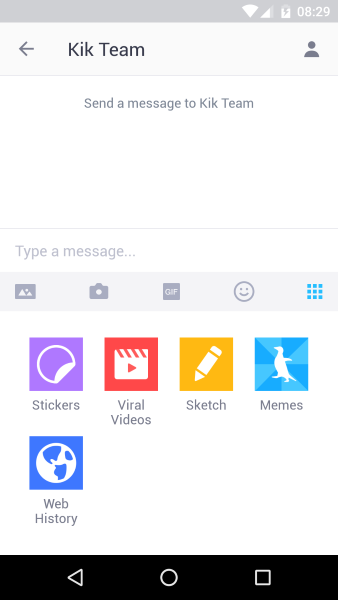













10 thoughts on “How To Use Kik – A Beginner’s Guide”