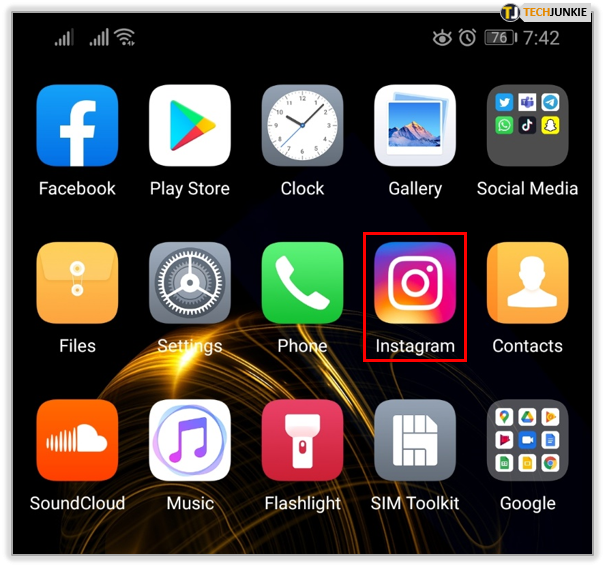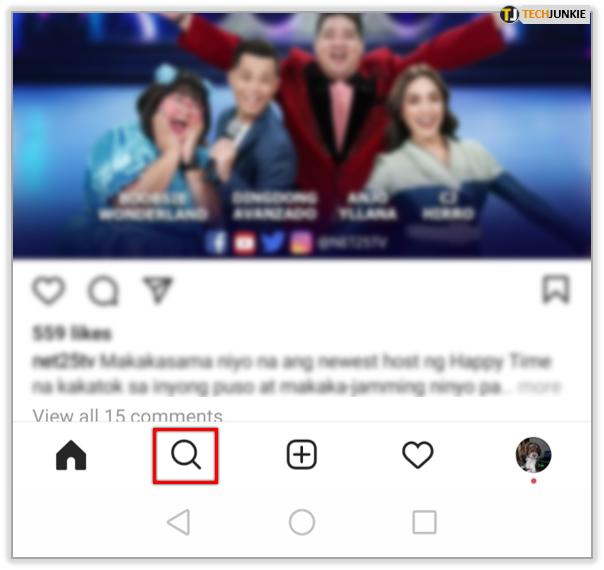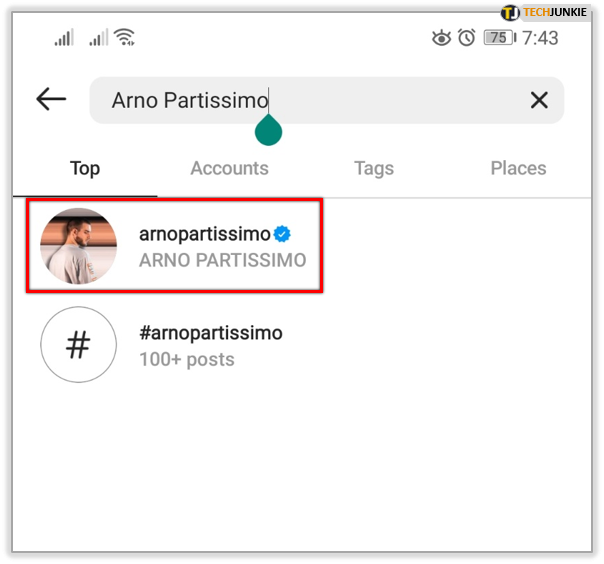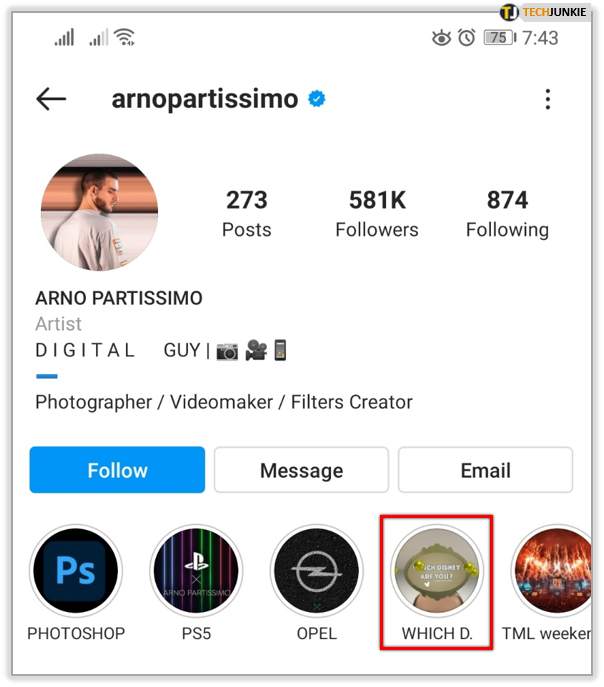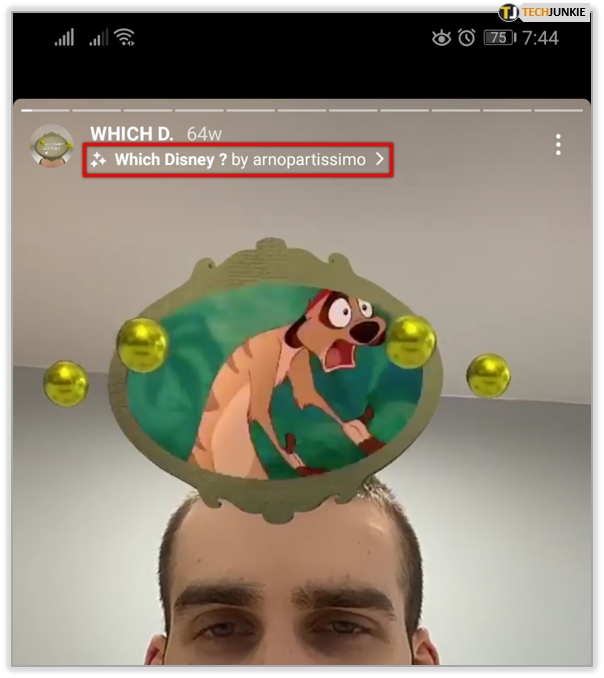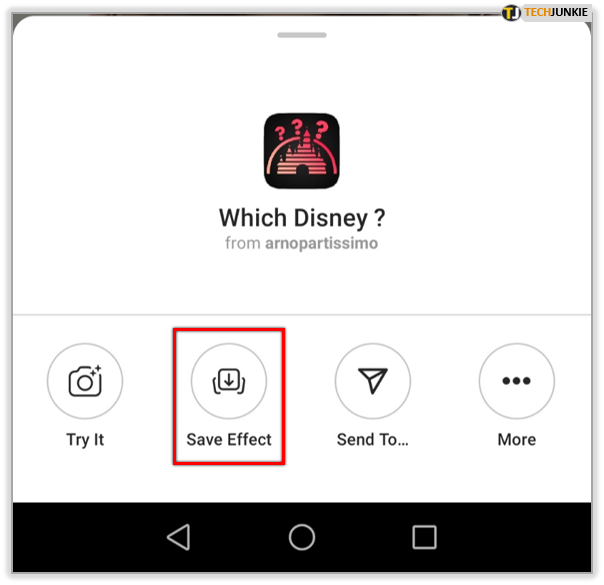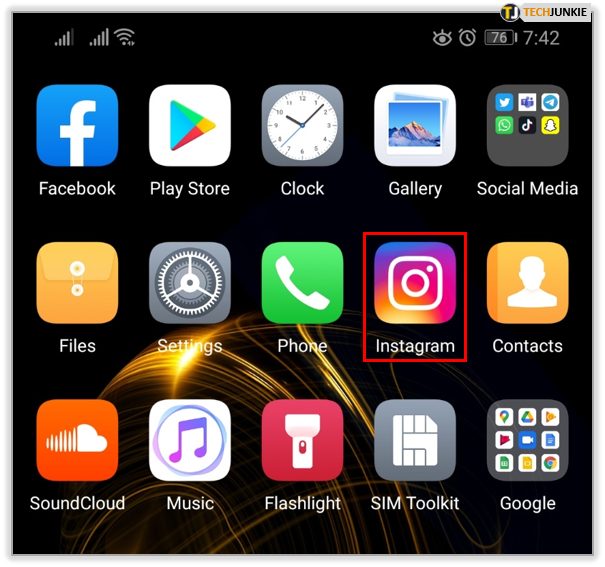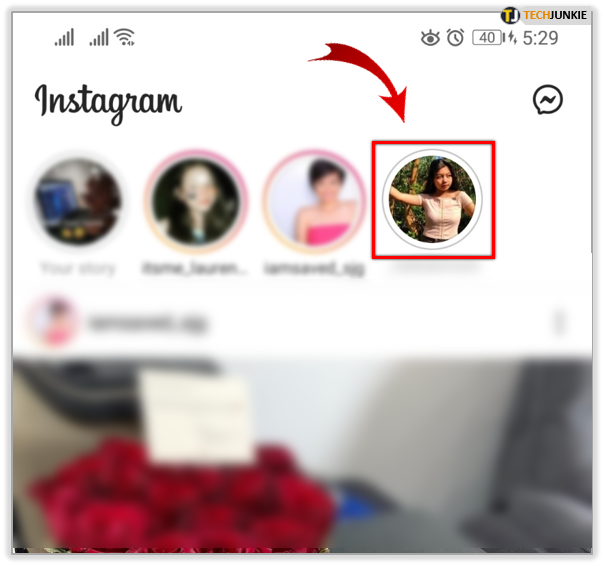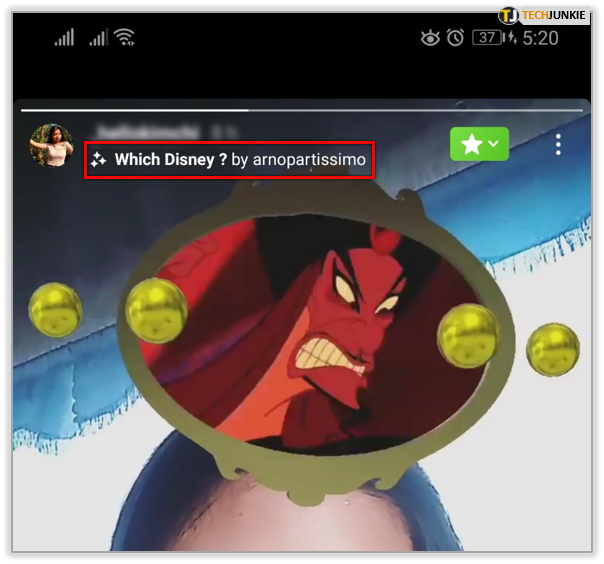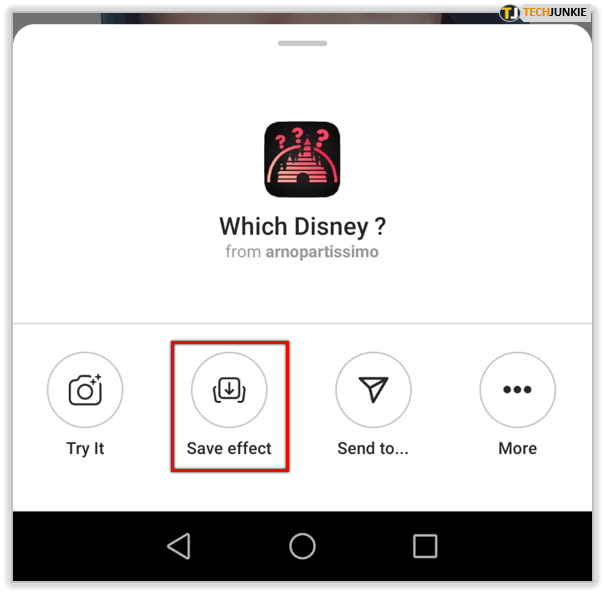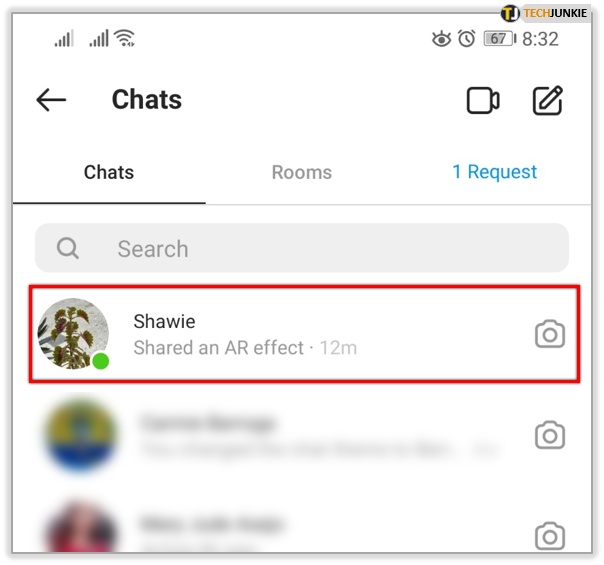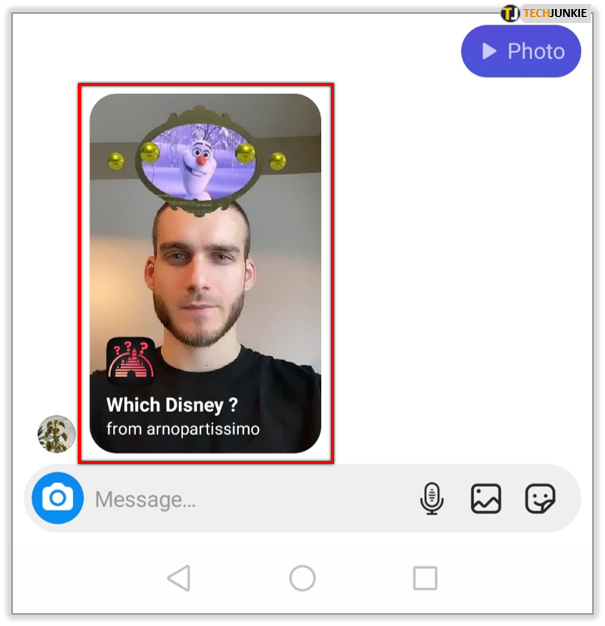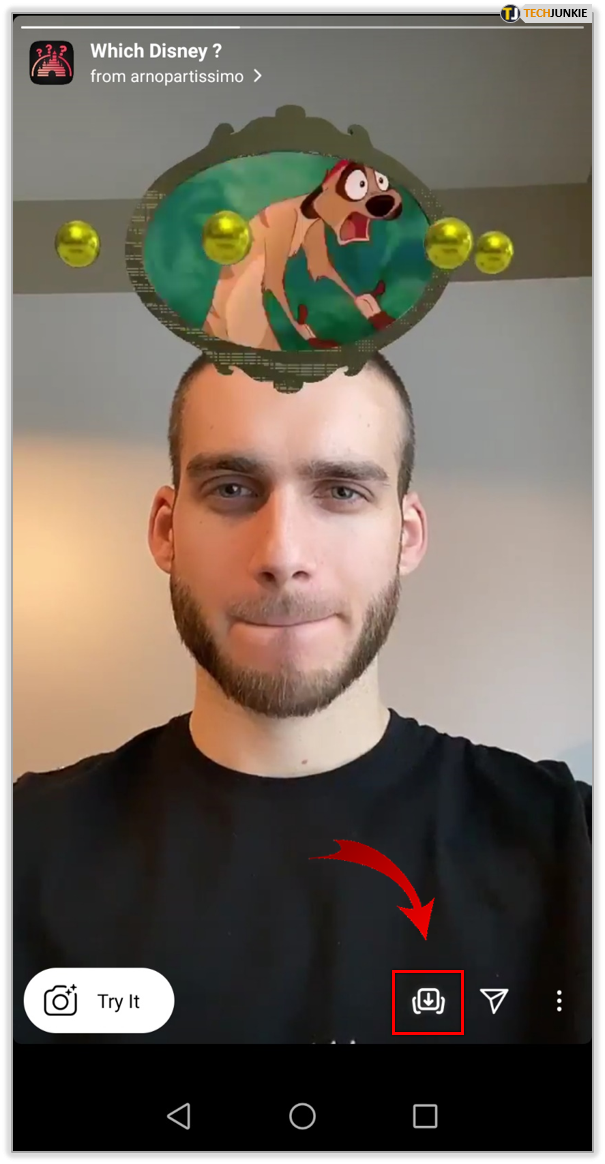How to Get the Disney Filter on Instagram

In the past few years, Instagram was at risk of becoming rather stale. Understandable, perhaps, as it’s been around a long time. Thankfully, new trending filters are starting to spark interest in Instagram once again.
There are Pokémon, Harry Potter, and Disney Filters that are all very cool. If you want to learn how to get the Disney filter, you’re in the right spot. Read on to find out all about it.
Why Is the Disney Filter So Popular?
Disney Filter was created by Arno Partissimo, who also designed the Harry Potter houses filter (sort of like a Sorting Hat). Arno is a prosperous digital designer with a keen eye for trends. As Harry Potter is as popular as ever, and Disney probably more popular than ever before.
This is due to the fact that the Disney Plus streaming platform released not so long ago, grabbing everyone’s attention. Disney had some great live action adaptions of their classic movies last year, which got people hyped on Disney once more.
The Mandalorian is also a huge success – it seems like everyone is watching it. Oh, and also, celebrities are using the filter, which may have caused the uproar. The famous rapper Diplo tried out the filter, as did the actress and singer Vanessa Hudgens.
How to Get It
Enough with the hype already, let’s show you how to get the filter itself. The best way to do that is getting it directly from its creator, Arno Partissimo. Follow these steps to get the Disney filter on your Instagram account:
- Log into Instagram. Best use the Android or iOS app on your phone. Make sure to update it with the links we provided or the filter won’t work.

- Tap on the Search option (magnifier icon).

- Type in Arno Partissimo and tap on his profile (don’t select Arnold Schwarzenegger, as he’s sure to pop up first).

- Look at Arno’s featured stories below his profile and select Which Disney.

- When you play the story, select the Which Disney option (top of your screen).

- Select Save Effect at the bottom of your screen.

That’s it. The icon should now read Saved and you can now upload stories with the Disney filter. You can also choose to Try It to test the filter, or Send To if you’d like to share the filters with your friends. Which brings us neatly on to the next method you can use to get the Disney filter.
Alternative Options
The other way of getting the Disney filter is taking it from your friend’s story on Instagram. If you see someone posting stories with the filter, follow the steps below to save it to your profile:
- Start the Instagram app.

- Tap on the story of a friend who shared the Disney effect.

- Select the Which Disney option at the top of your screen.

- Tap on Save Effect at the bottom of your screen.

This method is easy if you can find a friend who posted the Disney filter story. There’s another way a friend can help you get the filter on Instagram. When they tap the Send To option and select you as the receiver, here is how to withdraw the filter for later use:
- Tap on the direct message from your IG friend.

- Select the photo with the filter.

- Choose Save Effect.

Those are the alternative methods of getting this fantastic filter on IG. After you save the effect, you can post your own stories with it whenever you like.
Which Disney Are You?
You should be able to easily get the Disney filter, either with some help from your friends, or directly from the filter’s creator. Remember to follow Arno on Instagram and show him your support so that he can make more cool filters in the future.
Note that this effect is totally random, and only for fun. It includes a huge variety of Disney characters from many beloved Disney animated movies. Which character did you get? Are you satisfied with the result? Share your experiences with us in the comments section below.