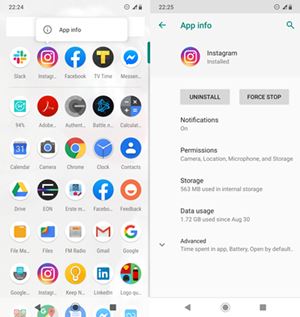Instagram Keeps Logging Me Out – What to Do

Instagram is the biggest social media app next to Facebook. It is super popular and fun, but it is not perfect. One of the bugs that people complain about the most is that they constantly get logged out of their IG accounts.
It can happen on any device, Android, iOS, and even on PC. Don’t worry; there are many solutions you can try to fix this issue. Read on and find out how to fix the Instagram log out issues across the mentioned platforms.
Since most people use smartphones to access Instagram, we will start with them.
How to Fix Instagram Log Out on Android
Most people use Instagram on their smartphones because smartphone apps are much better than the desktop version. If you have an Android phone, make sure to update Instagram to the latest version. Follow the link to the official Google Play Instagram app download page.
If the problem persists, you can always try deleting the app entirely and installing it again. Follow these steps:
- Find the app on your Home screen or in the Apps window, tap on it, and hold for a few seconds.
- Then, select App Info.

- Choose UNINSTALL from the available options. It is near the top, and it is capitalized for better visibility. You can also try restarting Instagram again with the FORCE STOP option if you don’t want to delete the app just yet.
- When you’re done, tap the above link to download and install the latest version of Instagram on your Android.
If this method does not work, you can try clearing your phone’s cache memory. Go to your phone’s Settings, and then select Apps. Select Instagram from the list and choose Storage. Finally, tap on Clear Cache.
How to Fix Instagram Log Out on iOS
The fixes for Instagram on iOS are essentially the same as for Android. You can try updating or reinstalling the Instagram app from the App Store. If the problem persists, you can try clearing your Instagram cache.
Follow these steps to clear your cache on an iPhone:
- Launch the Settings app on your phone.
- Tap on General, and choose iPhone Storage.
- Find Instagram on the list of apps and select it.
- Choose to Offload App.
That’s it, you’ll clear the app’s cache, but you won’t delete it. That is the advantage of this method, so it is probably smarter to try this before reinstalling Instagram.
Fixes for All Platforms
The previous methods were different for iOS and Android, but here are some tips that apply to both platforms. You can always reboot your phone and see if the problem persists. Also, make sure to update your system to the latest version.
Sometimes, a simple restart of the app fixes all issues. Other times, you will need to delete some apps on your phone that are conflicting with Instagram. These are usually not trustworthy apps, but rather some gimmicky games, dating apps, etc.
If you have installed an app like that recently, uninstall it and see if that fixes the IG logout problem.
The next thing you should look into is your password. Try changing your IG password, as someone else might be logging into your account without your knowledge.
Also, disable any security restrictions for the app. If none of that helps, try logging into Instagram from another device. You can try doing it on an old smartphone, or even your computer.
Since we’ve mentioned PC users of Instagram, here is a fix for the browser version of Instagram logging out at random. Of course, it is about your browser’s cache. Open your browser settings and select the option to clear the cache. For example, on Google Chrome, this option is located under the Advanced tab, Privacy and Security, and it is called Clear Browsing Data.
When you click on this option, Chrome will clear out all cookies, cache, and your browsing history after you select the period that you want to clear. The principle is the same on all browsers, but the wording might be slightly different.
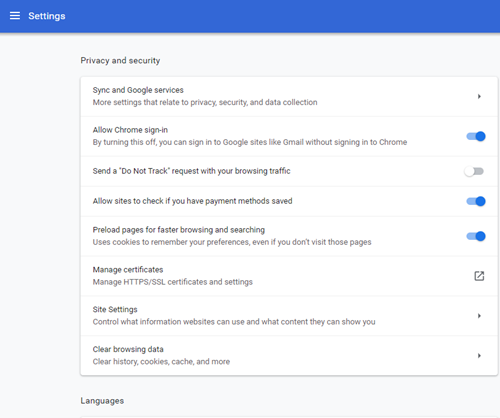
No More Downtime
The fixes presented in this article will surely help you resolve Instagram logout issues. In the worst-case scenario, you can contact Instagram support, but you probably won’t have to. Things like this are annoying, but they are solvable.
Is Instagram giving you a hard time? Which device are you using? Let us know in the comments section below.