How to Add a Link in Instagram Stories
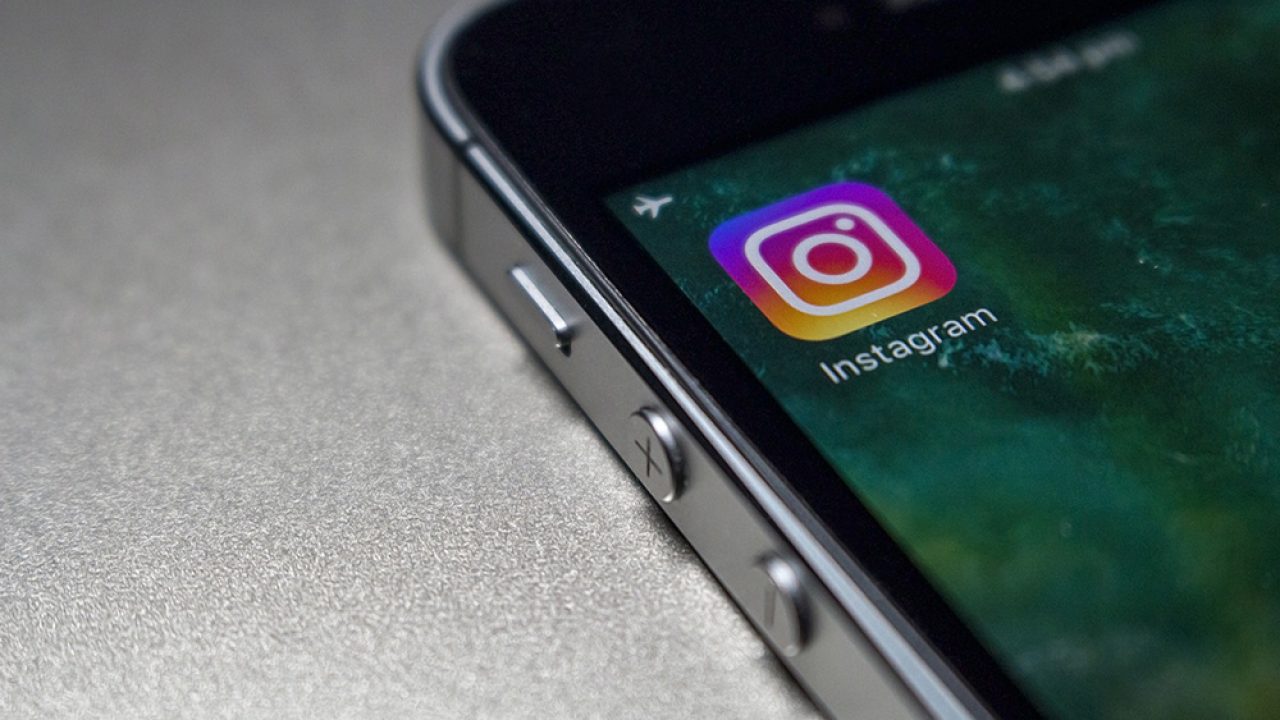
https://studio.youtube.com/video/yEzRMRPv7Zo/edit
One thing that’s really useful about using Stories on Instagram is the ability to quickly advertise any time-based content or events. Got a live show going on, or are you selling concert tickets? Need people to see your new YouTube video? Need to publicize your new website or blog? You can even advertise flash sales of a product that you’re selling. All of this is possible with links inside Instagram Stories—but there is one pretty major caveat. Let’s jump in!
Adding a Link to Your Instagram Stories
Let’s get to that caveat right away. Adding links to Instagram Stories is actually super easy if you’re running a verified Instagram account, which most of our readers probably won’t be. To be verified on Instagram you have to be representing a major brand, celebrity, or public figure. Although it isn’t impossible (particularly for a brand), it’s beyond the reach of most individual people to become verified. Still, there are a few options for adding content to your Stories on Instagram that act as links, so if you aren’t verified, don’t give up hope. So whether you’ve been looking to share a link to your band website or show schedule or to your online store, we’ve got some ideas for how you can do it. We’re including two methods below for adding your links directly and indirectly.
Method One: Adding Link Directly to Story (Verified Only)
Let’s start with the verified method, since it’s the easier of the two methods. Start by opening up your account and heading to the Instagram Stories camera interface. Since your account is verified, you probably already know how to do this—but if you don’t, tap the “Add Story” icon under “Stories,” or tap the camera icon in the very top-left corner of your display. Once you’ve opened the viewfinder for Stories, you’ll be able to create your story. Once you’ve snapped a photo or recorded a video, tap the link icon in the top-right of your screen. Type in your link to the field provided and hit “Done.”
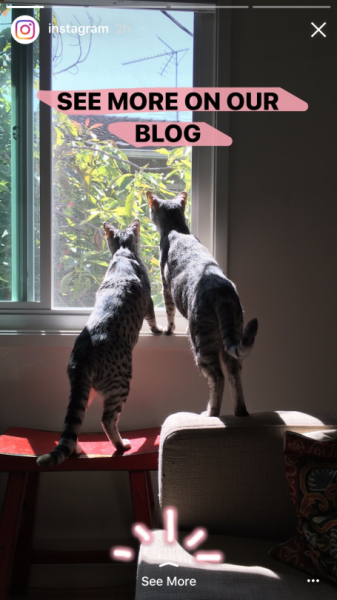
Now post your story as usual. When users view your story, they’ll have the option to swipe up from the Story view to gain access to your link automatically, making it easy to advertise any site, store, or blog you can imagine.
Unfortunately, only verified users can take advantage of that method at the time of writing, so you’ll have to rely on some unfortunately complicated methods to get your link out to the public at large.
Method Two: Adding a Link to an Image
This second method is more effort for both you and your viewers, but it’s the only option that works if you, like the majority of the instagram population, are not verified. Including a link in an image of your Story is really easy by adding a manually-entered link after you’ve taken a photo or video for your story. This is typically how things are done over at Snapchat, and it’s how you can do it too. Luckily, we have some advice on making link sharing a little bit easier for both you and your viewers.
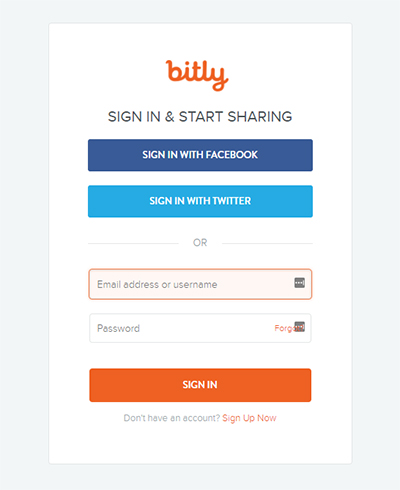
Let’s start by shortening the link you’re trying to share. Unless you’re directing your users to a well-known website with a very easy-to-remember name—Techjunkie.com, for instance—this is the best way to make your long links manageable for users to type into their phone’s browser. For this, you’ll want to use a computer, though the web browser on your phone will work in a pinch too. Head over to Bitly and login to their link management software. This is free to any user, and can be logged into either by using a proper Bitly account made with your email or by using your Facebook or Twitter information. This will bring you to Bitly’s own Bitlink management account, and it’s here where we can design a shortened link to make things easier on your users when entering links.
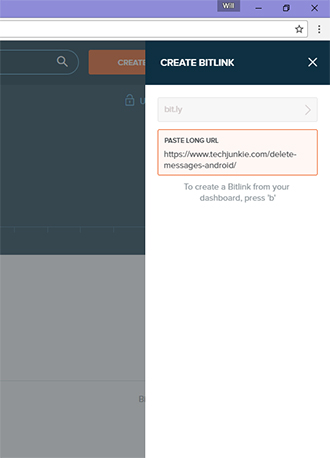
From the main display, tap “B” on your keyboard to open up the bitlink creation display. Post your long URL into the field provided and click “Create.” From here, you’ll be given a custom bit.ly link—but since it’s a bunch of mashed-up letters and numbers, it’s still hard to remember. Using Bitly’s link software, you can create your own Bitlink with a custom tag, so the link reads something like “bit.ly/YourLinkHere.” It’s the easiest way to redirect your traffic to your page without struggling to have users remember a long link, article, or video name. It also is a good way to maintain and advertise your brand. Even if they never get to the website, they have seen the name again and will remember it in the future.
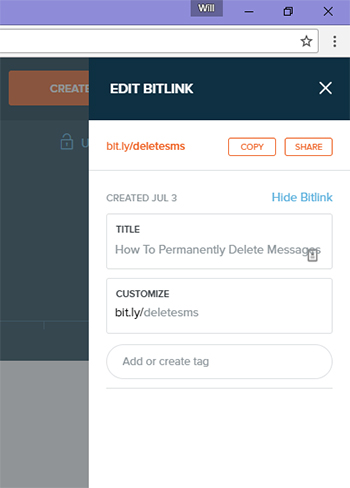
Alright, with your new link in hand, head back on over to Instagram and open the Stories viewfinder. Take your photo or video as you normally would and head into the “review” phase of your Story. In the top-right corner of your display, find the text icon (Aa) that allows you to add words to your Story. From here, enter your bitly link into the interface, select a color for text, then close out of your keyboard. You can zoom your text in or out and place it where you want on the display, then type “Next” on the interface and allow the post to be shared to your Instagram friends. While they’ll still have to manually enter your link into the browser of your choice, it’s one of the easiest ways to post a link on your unverified account.
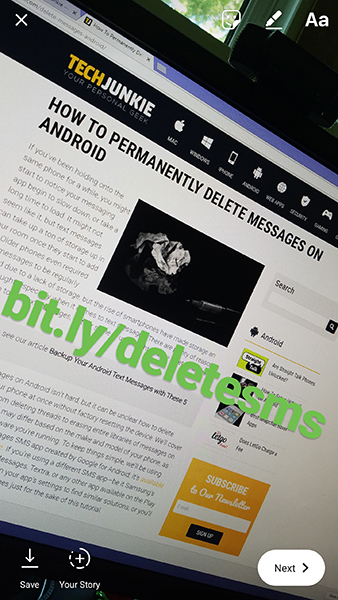
***
While neither of these methods are perfect—method one works well, but only for verified users, while method two is a bit cumbersome for both you and the viewer—these are easily the best ways to share a link with your audience currently. So whether you’re verified, or you’re just getting started on your journey towards Internet stardom, we’ve got you covered with these easy methods for sharing links with your audience on Instagram Stories.














3 thoughts on “How to Add a Link in Instagram Stories”
i also have the issue for this. i dont see any link button to press on in my insta story.. i have updated my Ios and also uodated my instagram the latesr version, hmmmmm
From my experience the link icon will only appear for verified Instagram accounts (the ones with a blue tick) OR business Instagram accounts that have over 10,000 followers.