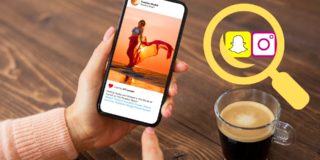How to Add Multiple Pictures in Instagram Stories

You’ve probably seen people adding multiple pictures to a single Instagram Story. Maybe you wanted to do the same, and you tried to find the button that would allow you to do so. Before you start thinking there’s something wrong with your Instagram, we’ve got some news for you.
People who were adding multiple pictures weren’t doing it directly on Instagram. For now, Instagram doesn’t allow that. However, some fantastic apps and websites can help you.
Use Apps to Add Multiple Pictures
There are a lot of collage-making apps that allow you to add multiple pictures. We’ve selected some of the most popular options for you, but feel free to explore other apps in your App Store. The good thing is that most of them are free, or at least the features you need are free.
Layout for Instagram
Our first app is the Layout for Instagram. We’ve chosen it because Instagram created it, and therefore, it’s 100% compatible with the platform. Moreover, it’s available both for Android and iOS devices, and it’s free.
If you’ve downloaded the app and prepared the photos you want to add to your Story, follow our guide:
- Open the app.
- Tap on the Plus button and select the photos you want to add.
- Choose the layout.
- You can move or flip the photos if you want.
- When you’re satisfied, tap on Save.
There you have it! The app should save the new photo containing multiple pictures to your Gallery. You can now add that photo to your Story, just like you always do.
Many people are surprised by the number of layouts available. If you have a hard time selecting only one, don’t worry. You can preview each one until you find the one you like the most.
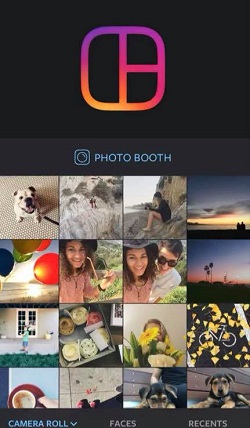
Unfold – Story Templates
Unfold is another popular app that allows you to use more than 200 Story templates. This app is a life-saver for content creators, who want their stories to look professional, but may not have a lot of time to edit them.
Unfold allows you to add text and effects to your photos, and of course, to create a collage. Unlike the Layout for Instagram that will only merge your photos, Unfold offers you a variety of cool templates, backgrounds, and frames.
The app is available for Android and iOS devices. Go ahead and download it so you can follow our step-by-step guide:
- Open the app.
- Tap on the Plus button.
- Choose the template for your Story.
- Tap on the template to insert your photos.
- Tap on Save.
That’s it! The photo will be saved to your Gallery, and you can publish it right away.
There are so many options, and it can be hard to choose only one. You can browse them by scrolling down, but there’s a better way to do it. Templates are grouped into collections that you can see on the bottom of the screen.
If you already have an idea of what you would like your collage to look like, you can open one of the collections, for example, “Classic” or “Modern,” and browse templates inside.
Note: Some templates are free, but if you want to unlock all features you may need to buy a membership. There’s also a 7-day free trial for those who want to try out all options before they decide.
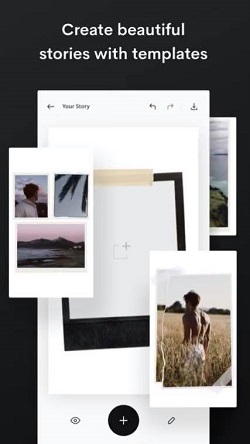
Add Multiple Pictures on Desktop
Although we still can’t add Instagram Stories from the desktop, many people believe that option will soon be available. Instagram is trying to become more desktop-friendly, and the addition of direct messaging on the desktop proves it. Stories seem like the next logical step.
However, you may want to create a collage for your Story on your desktop and then upload it using your phone. Some people find collage-apps on their phones too confusing, or their screens too small. We’ve got you covered.
There’s a fantastic website you can use. Canva is a design and photo-editing website that allows you to create breathtaking designs in a few clicks. Although there are some in-app purchases, all the options you need are free.
You should select the format you want, in this case, the Instagram Story. You’ll then get a series of templates you can use. Canva allows you to experiment with different formats, stickers, text, and amazing effects.
When done, go ahead and save the photo you made to your laptop. Also, you can use Canva on your phone. However, you’ll be missing out on some fantastic features available only on the desktop.
Be Creative
As you can see, all of the mentioned apps offer much more than merely merging a couple of photos. We encourage you not to stop there. Go ahead and explore other amazing features.
We’re so lucky to live in a world where there are so many free tools. You don’t need to be a design pro to create breathtaking photos.
Have you tried any of the apps mentioned above? Do you know any other way to add multiple pictures to the Instagram Story? Let us know in the comments section below.