How to Install Cinema HD on Roku

Cinema HD is one of the best apps for streaming movies and TV shows. It is still legal because it doesn’t use torrent sites to stream its content. You can find all the latest releases on it and its library is growing daily.
Therefore, it is natural for Roku users to want to take advantage of this excellent free app. However, the process is not as straightforward and easy as Roku users might hope. Here’s how to get Cinema HD on your Roku.
Cinema HD and Roku
Unfortunately, Roku’s store doesn’t feature the Cinema HD app. You can’t download and install it directly on your Roku device. However, not all is lost yet. Instead of Roku, you’ll have to install the app on an Android device and cast it to Roku.
NOTE: The Cinema HD app has recently been renamed Cinema APK. That’s how we’ll refer to it in the remainder of the article.
The process might seem a bit complicated now, but it’s really easy and takes mere minutes to complete. We’ve prepared a thorough step-by-step guide for you. Let’s dig in.
Installation Process
To watch Cinema HD movies on your Roku device, you will need an Android smartphone or tablet. For the purposes of this tutorial, we’ve used a smartphone. Have in mind that the process is the same for tablet devices.
You should make sure that your Android device and Roku are on the same Wi-Fi network. The setup won’t work otherwise because the All Screen Receiver app on the Android end needs to cast picture to the All Screen Receiver channel on Roku via Wi-Fi.
Step 1
First, you’ll need to allow your Android device to download apk files from sources other than Google Play. Here’s how to enable third-party downloads.
- Launch the Settings app.
- Next, navigate to the Security tab. It might be named Security & Privacy on some devices.

- Find the “Install apps from external sources” tab. If you can’t find it in the Security menu, tap on More settings.
- Enable this feature by toggling the switch to on.
The process is a bit different if you have a recent version of Android, Oreo or newer. You won’t be able to toggle this feature on or off globally. Instead, you will have to give each app you have installed individual permissions to download and install third-party apps.
Step 2
Now that you’ve allowed your Android device to install apps from outside Google Play, let’s go and get the app we need. Here’s how it’s done:
- Open your favorite browser and go to the Cinema APK download page.

- Click on the Download Cinema APK (Latest Version) link and download the apk file.
- Go to the Downloads folder on your Android device and find the Cinema APK apk file. Tap on it to start installation. If you’re on Oreo or a more recent version of Android, give it permission to install the application.
Step 3
In this step, you should download and install All Screen Receiver on your Android device. Luckily, this app is available on Google Play. Open it and search for All Screen Receiver. The store should recognize the app you’re looking for and take you to its download page automatically.
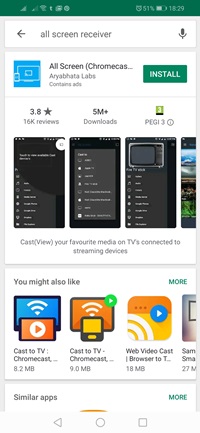
Tap on the Install button to get the app. Wait for the download and installation processes to complete.
Step 4
Now that you have both apps installed and ready on your Android device, it is time to install the All Screen Receiver on Roku, as well. This app is available on the store as a channel. Let’s grab it.
Launch the Channel Store on your Roku device. Find the All Screen Receiver app. Go to the app’s channel and select the “+Add Channel” option. This will automatically install the All Screen Receiver channel/app on your Roku device.
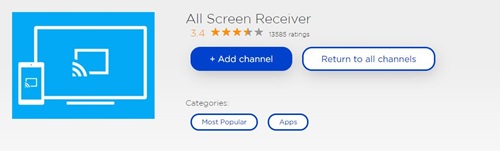
Step 5
Now that everything is set up, check your Wi-Fi connection and make sure that both devices are connected to the same network. First, select the All Screen Receiver channel on your Roku.
Now, launch the Cinema APK app on your Android device. Pick the movie or TV show you want to watch. Next, tap the movie/episode when it starts playing and a context menu will appear on screen. You should choose the Open with… option from the menu. From the next menu, pick the All Screen option. This will automatically cast the picture from your Android device to Roku’s ASR channel.
Action!
You can watch Cinema APK on your Roku with a little help of your Android tablet or smartphone. Though it might take some time to get everything right, it certainly pays off in the end.
Do you watch Cinema APK movies and TV shows on Roku? If no, would you give it a shot? If you know a better and easier way to stream content from this great app on Roku, let us know in the comments section below.




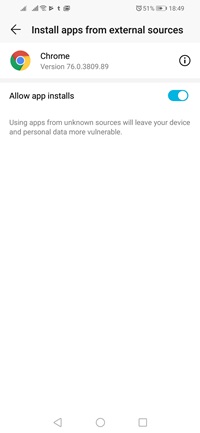
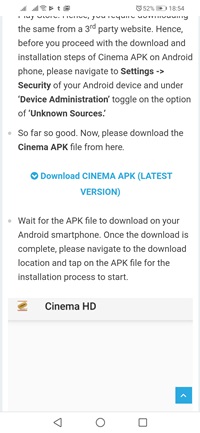











9 thoughts on “How to Install Cinema HD on Roku”