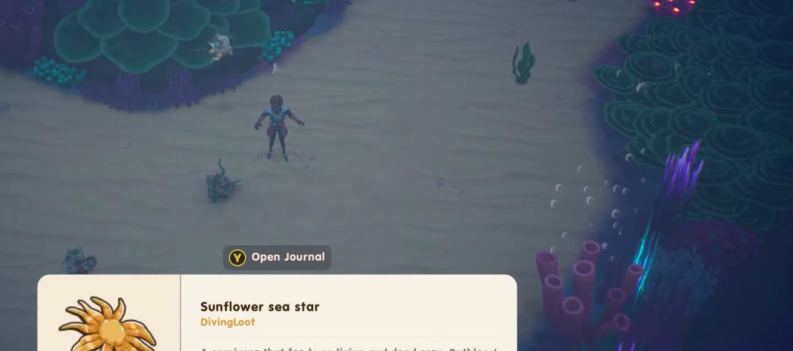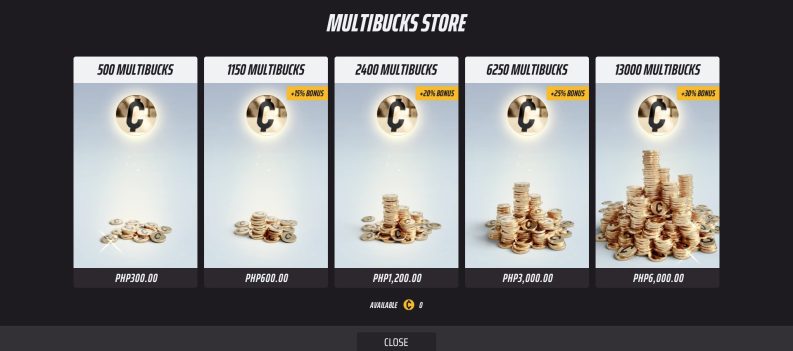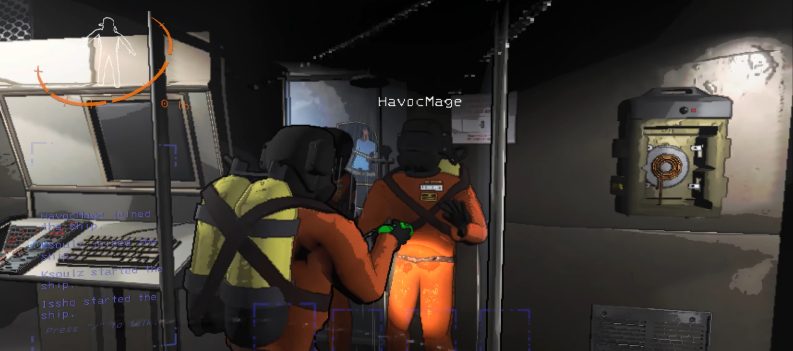Cinema HD is a nifty application that allows you to stream your favorite TV shows, series, and movies. It has a lot of interesting features that true movie lovers will definitely enjoy.

As of recently, this Android-centric application is available to Xbox One users. However, getting Cinema HD on your Xbox One console isn’t as straightforward as it is on Android.
Before we show you how to install and download Cinema HD on Xbox One, let’s check this app’s full features.
NOTE: You need to have an Android smartphone to be able to follow this tutorial. Certain steps require you to download the Cinema HD app which isn’t available on Google Play.
What to Expect from the Cinema HD App?
First of all, the Cinema HD app is very easy to use. It has an excellent design accompanied by an intuitive user-interface. With that in mind, you won’t have any problems figuring this app out.
The Cinema HD app is constantly getting updated with new movies and series, as well as the most recent TV shows. Besides, the developers are working on further improving the app’s features. You can expect regular updates that will make this app even easier to use.
As this app’s name suggests, you can expect high definition content. To be exact, the content is available in resolution up to 1080p.
The app allows users to download the content, so you can enjoy watching your favorite movies and TV shows offline, as well.
On top of that, the Cinema HD app is completely free to download and use. There are no advertisements and you can use all of its features without making one single payment.
Enable 3rd Party Apps on Your Android Device
Here’s how to allow your Android device to install 3rd party devices, since the Cinema app isn’t available on Google Play:
- Open Settings.
- Go to Security or Security & privacy, depending on the device.
- Find the Install apps from external sources tab. If there isn’t one on your device, tap More settings.
- Toggle unknown sources on.
That being said, if your device runs Oreo or a newer variant of Android, you’ll have to allow each 3rd party download individually through a browser prompt.
Installing Cinema HD on Xbox One
The following tutorial will show you how to install the Cinema HD app on your Xbox One gaming console. The same tutorial can be applied for Xbox 360 as well.
- Open your Smart TV and connect it with your Xbox One console using the HDMI cable.
- Download the All Connect app on your smartphone. The app is available on the official Google Play
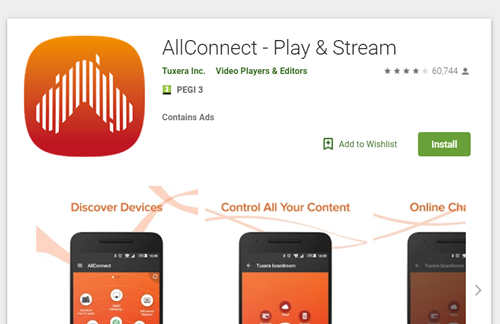
- After the All Connect app has finished installing, open it and scan for nearby Bluetooth devices. You should look for your Xbox One console and connect to it.
- Once you’ve connected your smartphone with Xbox One, download the Cinema HD APK on your smartphone. You can download it from the developer’s official site.

- Open the Cinema HD app on your smartphone and click on Movies.
- Tap on the three dots found in the upper corner. That will open a dropdown menu.
- Select the Another Player option. From there, choose All Connect. Your Xbox One console should then be ready to play the content you select on the app.
How to Fix Cinema HD APK Video Not Working
If you are facing the Video Not Working error in your Cinema HD app, there are a few solutions you can try.
The first thing you need to do is check if your Cinema HD app is up to date. In case it isn’t, make sure to update the app to its latest version.
You can do that through the developer’s official site.
If updating the Cinema HD app doesn’t fix this issue, try reinstalling the app. Open your smartphone’s Settings and look for Apps. From there, locate the Cinema HD app and uninstall it completely. After you’ve done that, download and install it again.
If this solution doesn’t work either, then there isn’t much you can do as these type of errors mostly occur due to heavy traffic on the server. That means that there’s nothing wrong with your app or smartphone. In this situation, you can only wait for the developers to fix this issue on their end.
Most of the time, fixing the servers doesn’t last long. However, if the problem is more serious than just heavy traffic, you might have to wait a little longer.
Enjoy Your Favorite TV Shows and Movies on Xbox One
With these instructions, you should be able to set your Xbox One gaming console for streaming videos. Keep in mind that you mostly depend on the Cinema HD app’s functionality. If the app crashes or if there’s heavy traffic on the servers, you won’t be able to stream your videos.
However, that hasn’t been the case that often.
Have you managed to set everything up? If you did, what will you stream first on your Xbox One?
Tell us in the comments below.

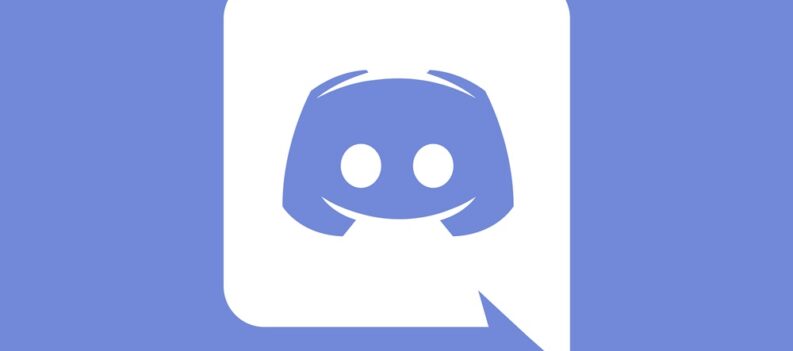
 More Xbox One
More Xbox One