How to Install the Exodus Add-on for KODI

Have you downloaded and installed KODI, the free open-source multimedia software? If you haven’t, you should . . . because it’s absolutely amazing. Kodi can be installed on anything: smartphone, mobile device, computer, Android TV, certain jailbroken Apple TV systems, and more. There’s a small learning curve to finding your way around—but once you do, you’ll be glad you did. There are some must-have add-ons to enhance your KODI experience, including Exodus.
Let’s take a closer look at Exodus and how to install it.
Installing the Exodus Add-on
Once you’ve opened KODI, click, scroll, or tap right until you get to the “Systems” tab.
- First, select “System” in the KODI menu.

- In the System screen, select “Add-ons.”

- On the next screen, select “Install from zip file.”

- Now you’ll choose the “Fusion” drive icon.

- On the next page that appears, select “xbmc-repos.”

- On the language screen, select “English.”

- Next, scroll down and select “repository.Exodus.”

- Now, you’ll see a notification in the lower right-hand corner of your screen that says, “Exodus Repository add-on updated.”

Exit to the main menu, or the home screen of KODI.
Go to the “Videos” menu tab. Once you’re there:
- Select “Add-ons” under the Videos tab.

- Scroll down to “Get more.”

- Find the Exodus add-on from the list and click on it; select “install.”

Now the Exodus add-on has been installed to the KODI add-on list. When you go to the Videos tab and click “Add-ons,” it should be listed. To use it, just click on it and Exodus will open and be ready for you to use it.
Add Exodus to Video Shortcuts
Want easier access to the Exodus add-on? You’ll probably want to add it to the Videos shortcut list, which appears on the KODI home screen under Videos. To do that:
- Go to the System menu tab and click on it; or go to the System Settings tab, then click on “Settings.”
- Select “Settings,” then “Appearance.”

- Now you’ll be on the screen that lists “Skin” at the top.

- Click on “Settings” under the Skin selection.
- Go down to “Add-on Shortcuts.” The “Home Page Videos Sub-menu” shows on the right.

- Click Add-on one through five to add your preferred Video shortcuts to the Video Homepage in KODI.
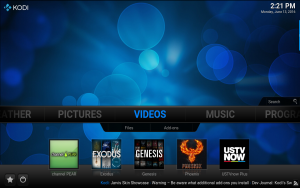
That’s it—you now have Exodus installed on KODI and have the shortcut for it added to the KODI home page. You can completely customize your KODI experience by fiddling around and getting familiar with the user interface.
The Exodus add-on is one of our go-to add-ons for watching TV shows and movies. It sports excellent video quality and a superb library; you’re bound to find just about anything you want to watch. It’s extremely reliable and definitely one of our favorite KODI add-on picks. Check it out!




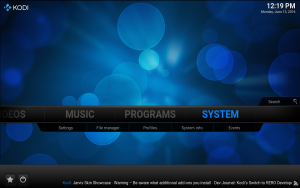
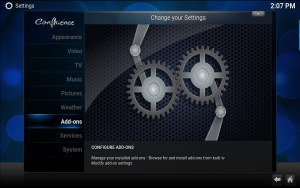
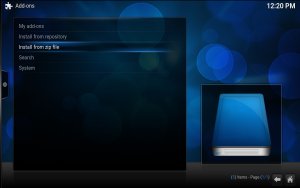
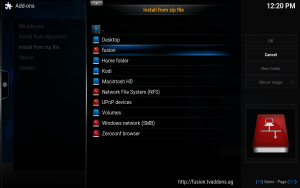
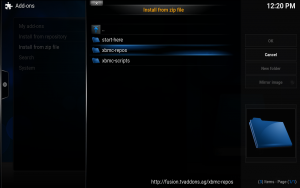
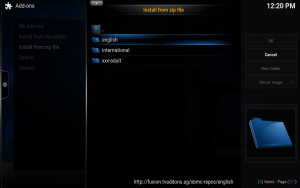
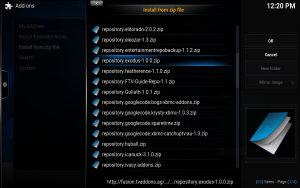
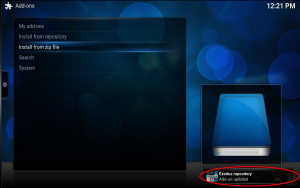
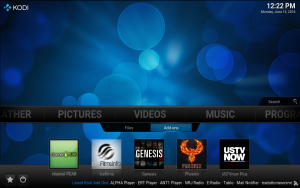
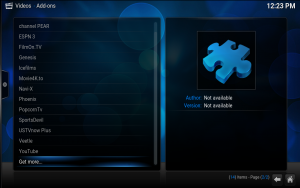
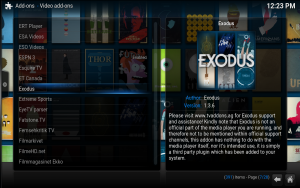
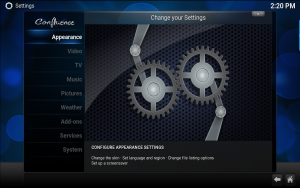
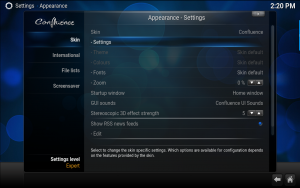
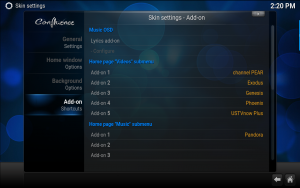












2 thoughts on “How to Install the Exodus Add-on for KODI”