How To Install Pluto TV on the Roku

Pluto TV aims to provide premium services completely free of charge. And what’s best about it, you can install Pluto on multiple devices. It is compatible with Android and iOS, Chromecast, Amazon Kindle and Fire Stick/TV, as well as Roku.
On top of that, this service/app features channels that can satisfy any viewer’s guilty pleasure. Are you a news buff? No problem, Pluto has Sky News, NBC News, Bloomberg, and a few other channels. And if you love binging on crime shows or anime, Pluto has channels to satisfy your needs as well.
In fact, there are well over 100 channels and more than 1000 free on-demand TV shows and movies. So don’t think twice about installing Pluto TV on the Roku.
Installing Pluto TV on Roku
Step 1
Launch your Roku, navigate to the Search option above Streaming Channels and type Pluto.
Pluto TV should appear as the first option, select it and choose “Add channel.”
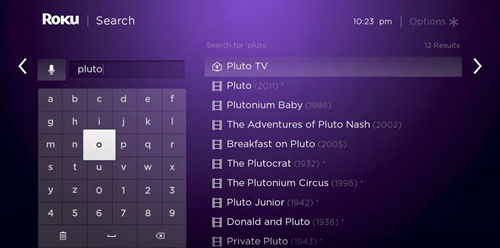
Step 2
It takes a few seconds to add the channel and you get a confirmation message once it’s done. Select OK in the pop-up window to finish the process.
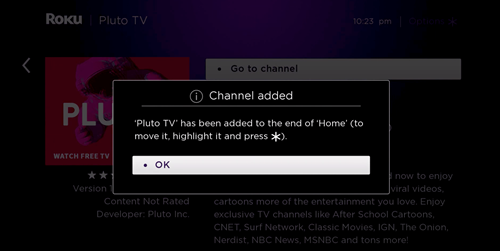
Note: Pluto TV shows up at the end of the Home list. If you want to move the channel, select it and press the asterisk key.
Step 3
Navigate down to Pluto TV and press OK on your remote to launch the channel. The content plays inside a small window and you can use up and down keys to increase the window size. The aim is to get as near to the screen edge as possible.
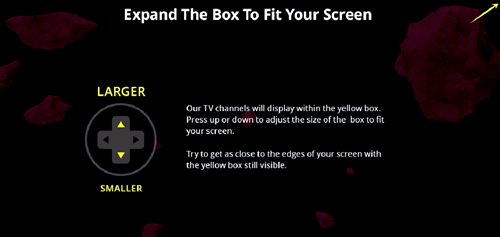
Hit OK on your remote, once you are happy with the size.
Quick Reminder
In the Guide Mode, you can use up and down keys to flip the channels. The same keys help you channel surf in the Browse Mode and you can toggle the guide by pressing OK in this mode.
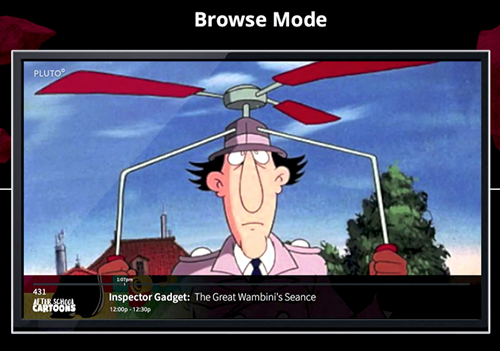
Step 4
After running through the initial setup and quick explanations, it will take Pluto TV a few seconds to load. Once it does, you should be able to see a cable-like menu grid.
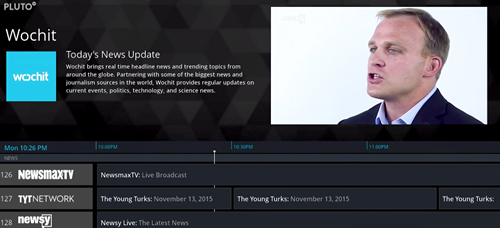
The channels fall into several categories. To be precise, Pluto TV has a direct connection to some of the broadcasters and streams their content live. Other channels are just collections of pre-packed news and media clips.
Step 5
Navigation is super-easy with Pluto TV. You can shuffle between the channels with arrow keys and press OK to view the one you want. If you want to exit the program, press OK again.
Note: In addition to a great selection of channels, Pluto also features radio stations. They are categorized under Pluto TV Music and should be listed from channel 931 onwards.
Compatibility Requirements
As of this writing, Pluto TV works on Roku devices that run on 7.0 version of firmware or later. This includes Roku MHL and HDMI Streaming Sticks (34XX, 35XX, and 3600X models). All Roku 3 and 4 models, as well as Roku 1, 2, and SE (models 27XX and 42XX). Plus, you can get it on Roku Random with support for 400, 2450, 2500, 26XX, 30XX, 31XX, and 42XX models.
On the other hand, Pluto is not supported on legacy devices like Roku SD, DVP, HD (N1 100 and 2000C), and XDS, to name a few. In addition, it’s worth noting that Pluto TV supports only the 16:9 aspect ratio.
Additional Setup Tips
If you are not sure about the Roku firmware on your device, go to Home screen and press the Settings button to access more options. Press the right arrow and the following window should reveal the system firmware.
To get the latest firmware version, go into Settings and select System Update. If an update is available, choose to install it and refresh/restart Roku.
For Pluto TV to work smoothly, a fast and stable internet connection is a must. According to the company, it’s best to have a 5-Mbps connection or higher. At these speeds, there won’t be any drop-outs or delays that can affect your viewing experience.
Pluto TV in a Browser
The ability to enjoy your favorite channels in a browser, without any installation, is one of the best things about Pluto. Just go to https://Pluto.Tv, log in and enjoy your favorite content on demand or live.
You can adjust volume and closed captioning from the browser and the service works best with Firefox and Chrome.
Get Ready for Some Weekend Binging
With the rising popularity of online streaming services and devices, it seems traditional cable and satellite is going to become a thing of the past soon. If you haven’t done it while reading this article, now is the time to get on the Pluto TV train and install it on your Roku.
And when you do, tell us which channels or on-demand videos you like the most. Is it NASA TV from the Curiosity category, or maybe Minecraft TV from Geek and Gaming?















2 thoughts on “How To Install Pluto TV on the Roku”