Linksys Router Login and Initial Setup – March 2018

Linksys are a very popular brand of router that includes everything from the most basic to the most advanced home and small business network routers. They work with both cable and DSL, making them a great option for securing your network and connecting devices. If you just bought one, this Linksys router login and initial setup guide will have you up and running in less than ten minutes.
Linksys makes a variety of network devices globally and while they keep their configuration menus fairly similar, some regions will use different wording than you might see here. If yours differs, you may need to interpret these instructions a little to get them working.
Unboxing your Linksys router
A typical Linksys router will come boxed with a mains adapter, an Ethernet cable and an instruction book. You can use the included instructions if you like but I cover the basics here.
Your Linksys router should be placed between your ISP modem and your network. All traffic from your property should go through the router. Setting up is very straightforward.
- Turn off your ISP modem.
- Connect your modem’s LAN or Ethernet port to the input on the router with an Ethernet cable.
- Connect a LAN (or Ethernet) port on the router to your computer using another Ethernet cable.
- Power on your ISP modem.
- Connect the mains adapter to the router, plug it in and power it on.
Some Linksys routers have a hardware on/off switch. If nothing happens when you plug it in, look for the switch and turn it on. You should see the lights come alive. Your modem should detect the router and connect to it without you having to do anything.
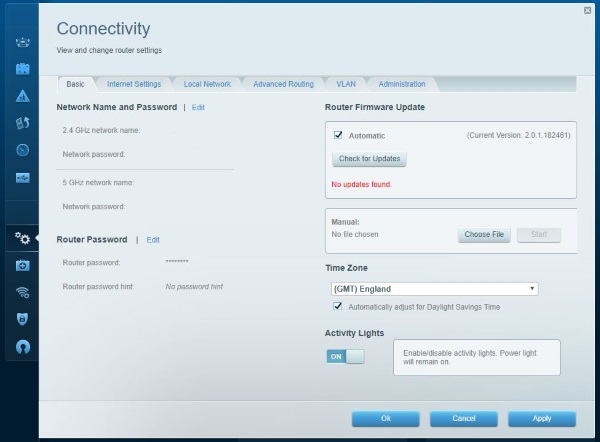
Linksys router login
Now we have a physical connection we have to perform some basic configuration to get everything working.
- Open a web browser on the connected computer and navigate to http://www.routerlogin.com. If that doesn’t work, try http://www.routerlogin.net.
- Log in using the default admin for username and password for password.
- Select Sign In.
You should now see the Linksys Smart Wi-Fi interface. From here you can configure your router.
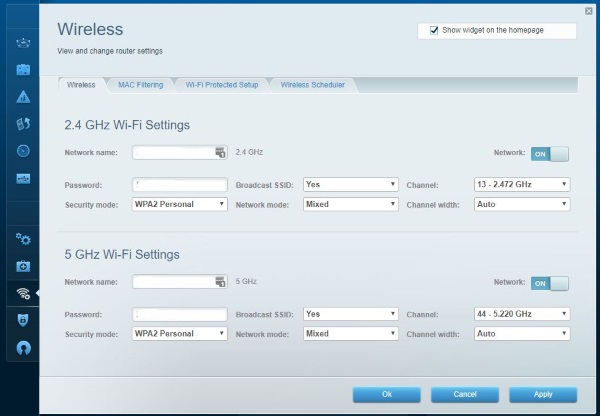
Linksys router initial setup
You don’t need to do much to get your Linksys router up and running. We should check for firmware updates, change the default password, set up security and then WiFi.
Check for firmware updates
Hardware vendors often release firmware updates to add features, fix bugs and strengthen vulnerabilities so we should update the router if we can.
- Select Connectivity from the left menu.
- Select Check for Updates by Router Firmware Update.
- Check the box next to Automatic to allow the router to keep itself up to date.
- If an update is found, follow the installation wizard.
- Select Apply once done.
It is likely that the router will reboot after an update. Log back in once done and move on to the next step.
Change the default password
Everyone knows the default admin and password combination to log into a router to we need to change it right away. You cannot generally change the username, which is dumb, but you can change the password.
- Select Connectivity from the left menu.
- In the Basic tab, select Edit next to Router Password.
- Type a secure password and add a hint if you like but don’t make it too obvious.
- Select Apply to set your new password.
You may be asked to log in again using the new password. Do that now so we can finish initial setup.
Setup router security
Many Linksys routers have distinct firewall settings that you can enable or disable. Let us check that the firewall is activated.
- Select Security from the left menu of the main page.
- Check the boxes next to IPv4 and IPv6 firewall protection if they aren’t already checked.
- Check the boxes next to VPN passthrough if you use a VPN.
- Check Filter anonymous Internet requests and Filter Ident.
- Select Apply.
This provides a good level of firewall protection for your network.
Set up wireless
Our last task is to set up a WiFi network.
- Select Wireless from the left menu of the main page.
- In the Wireless tab, select a Network name for both 2.4GHz and 5GHz networks.
- Add a wireless password and toggle the network to On.
- Select WPA2 Personal as the Security Mode.
- Select a Channel for each network and select Apply.
Wireless is now activated. Any device you want to connect to wireless will need to use the password you specified in Step 3 to access it.
That is all there is to Linksys router login and initial setup. You should now have a secure network.
















One thought on “Linksys Router Login and Initial Setup – March 2018”
Roku I have Netflix, but I cannot finish setting up Roku because it keeps telling me I am not connected to the internet. What am I doing wrong. I would like to fix it first before I connect the My new router.I want to do away with the Telephone as my internet carrier, their modem and get my TV through wireless and do away with Dish. Can you help me, what am I doing wrong.