
TechJunkie Expert Recommendations

Over the past two years, it seems smartphone manufacturers have finally started to gather that physical storage on our smartphones is an important feature. Though early smartphones came with limited storage, typically in flavors of 8 or 16GB models, current smartphones have begun to ship with 32 or 64GB of standard storage, with some phones including microSD card slots to add up to an additional 256GB of local storage. Some phones, like the Essential Phone, even come in a basic 128GB model for all users, offering plenty of storage for those who love to keep their data local. And this comes at a perfect time, because while data plans on national carriers seem to allow for the use of more and more data every year (with all four carriers now offering some form of unlimited data plan), those prices also keep rising—as do the restrictions on streaming, including certain video streams being limited in resolution.
But just because we keep getting access to more local storage doesn’t mean we should stop taking advantage of cloud storage. Between the ubiquity of WiFi and the fast download speeds of 4G LTE technology, using an online locker to keep your data in the cloud is a no-brainer. It keeps your files in one place, accessible to all of your devices, and ensures everything you’ve saved is safe and secure from any external forces. Whether you’re looking to use cloud storage to keep your documents, music, and photos in the cloud, or you’re looking to backup your devices to an online storage solution, using the cloud is a must in 2017—even if your phone has hundreds of gigabytes worth of storage.
Android has a ton of cloud storage apps on the Play Store, and it can be difficult to determine which apps are worth your time and which aren’t. If you’re wondering which cloud-based apps are worth your time, this is the list for you. After testing several different platforms for security, reliability, and speed, we’ve compiled a list to display our favorite cloud storage apps on Android. If you want the best in cloud storage on Android, look no further.
Compatible With
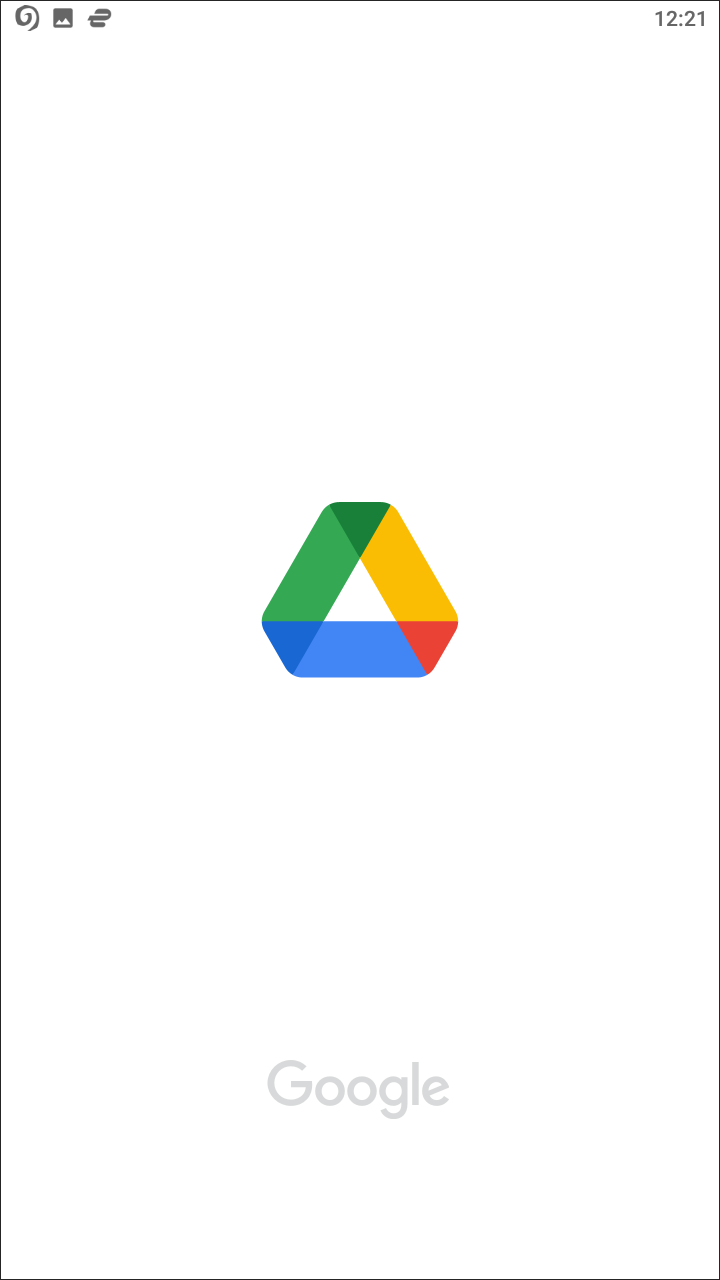

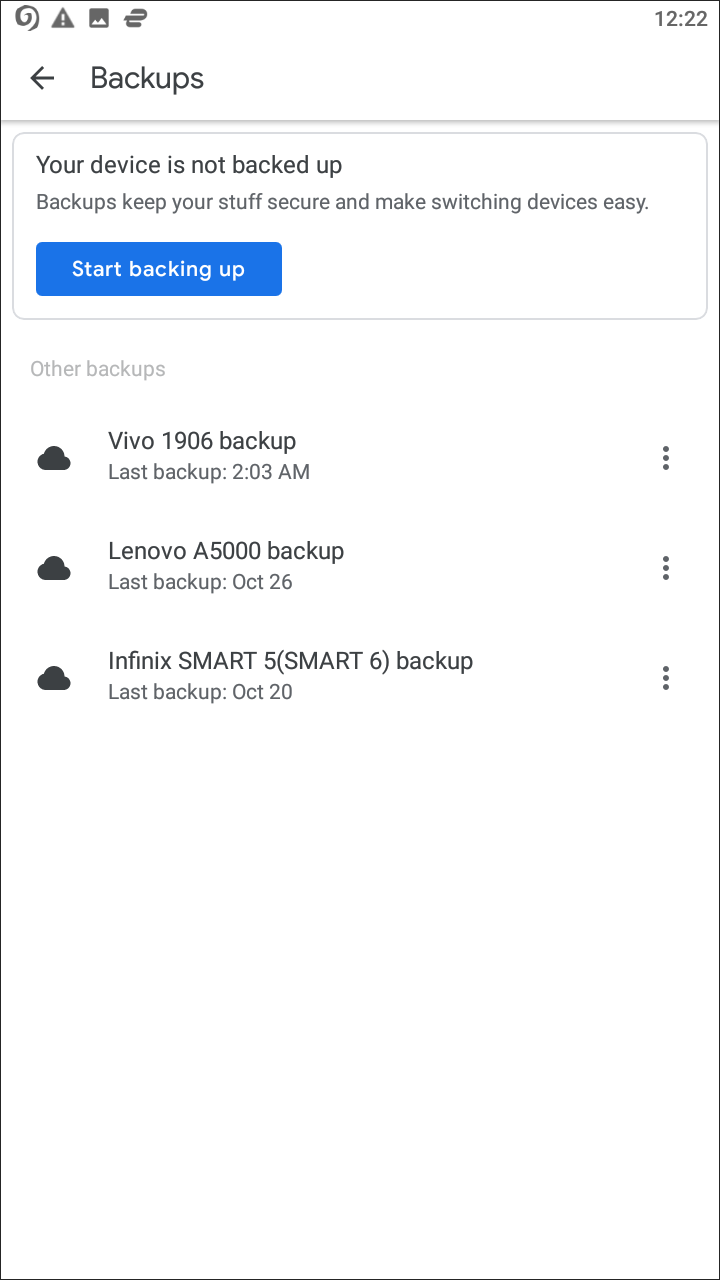
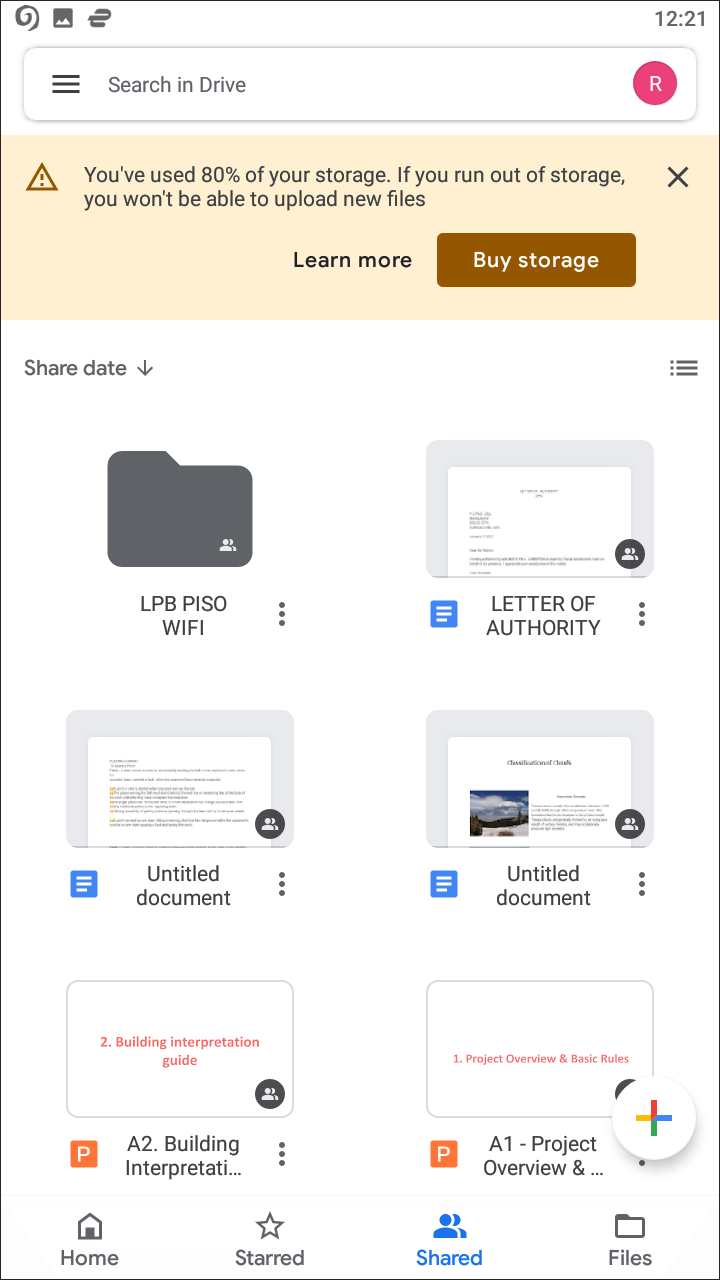
It should come to no surprise to most Android users that one of the best cloud storage apps on the OS is Google’s own offering. Yes, Google Drive may seem like an obvious answer, but that doesn’t prevent it from easily nabbing the top spot on our list. Drive may not offer the most free storage or the best-looking application, but what it does offer is an incredibly powerful productivity tool that makes it easy to use Drive as an application in your everyday life. Whether you’re storing your local files, collaborating with a friend or colleague on a project, or simply need to backup your phone to the cloud, Google Drive is the app for you.
The overall design language of something like Google Drive is complicated, because the app itself isn’t necessarily a good or bad design. It works well, for what it’s trying to be, with a bright, white design, material influences like a quick add button in the lower-right hand corner of the display and a sliding menu bar that allows for easily accessing your other files. View options are available, including the ability to change between a list of files and a grid, and a quick access panel at the top of the screen makes it easy to open files you were recently viewing or working on. The app feels fairly modern for what amounts to a file browser, with Google trying their hard to make the app feel modern.
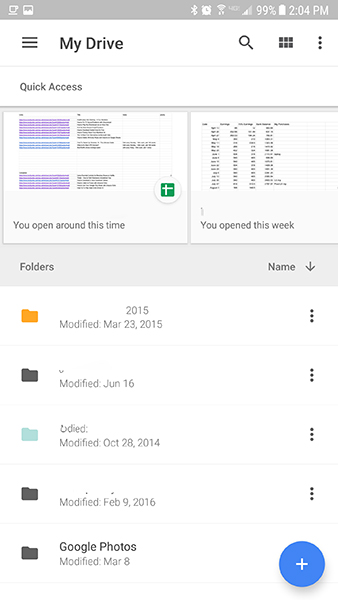
And indeed, some of the menus and options are incredible smart. Take, for example, moving documents and files around Drive, something that is often difficult to pull off on mobile devices. Whereas moving a file around on a desktop using a mouse simply involves dragging and dropping files—or far more often, simply cutting and pasting files using a mouse’s right button—Google Drive is smart enough to keep your selected documents in a bar on the bottom of the screen. As soon as you select a single document, you can begin tapping on file icons to save them in the action bar, which allows you to perform multiple tasks, including saving documents offline, downloading them straight to your device’s Downloads folder, sharing them using Android’s basic share function or using Google Drive’s built-in collaborative tool. You can easily add new users to a document, mark your important files with a star, print documents using Google Cloud Print, and even pin specific files to your home screen.
There are a few weird design decisions however. Any unreadable or unrecognized file types will appear as large, blank icons with grey thumbnails; if you have a lot of file backups, including .xsl or other raw data files, you’ll be seeing a lot of these icons in your Google Drive. Folders can be difficult to browse on mobile devices if too many folders are embedded in each other, making it difficult to remember where you’re located in Drive at any given moment. And, as we’ll touch on in a moment, the inability to edit Docs, Sheets, and Slides files from within Google Drive is a strange decision by Google, especially when the functionality was originally built into the Drive app.
It would be easy to claim any cloud storage app is capable of being the best storage app on Android. As long as you can make uploading, downloading, and accessing files on your device easy, the application fulfills its promise. For some users, this will ring true; any extra features on top of a digital locker to hold documents, music, videos, and more is simply icing on the cake. For most, however, the promise of a cloud storage application on your phone isn’t simply an excuse to keep files off your local device—it’s a productivity tool, something designed to make your life easier and help you manage your files in a way a typical file browser never could. And this is where Google Drive truly shines, because it’s packed full of features, tools, and utilities designed to make your life easier.
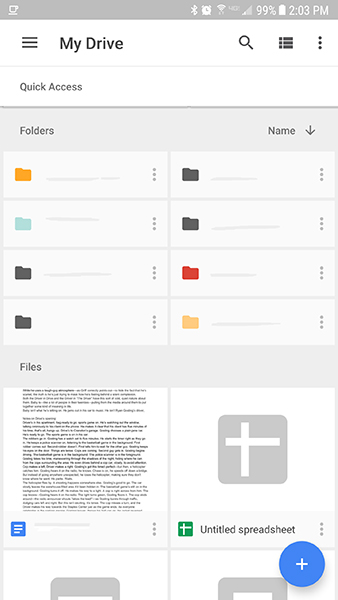
First, Google Drive is fully compatible with Google’s own productivity apps, Docs, Sheets, and Slides. Each of these function as a replacement for the three main applications in Microsoft Office; Docs for Word, Sheets for Excel, and Slides for Powerpoint. While none of these applications live up to the power of Microsoft’s paid suite of office products, for most users—whether those be students, business owners, or anyone else looking to create documents—you’ll be happy with what you can make inside Drive. Though all Google Docs files are saved and stored within Google Drive, their existence doesn’t count against your standard cloud storage; you can create as many documents or spreadsheets as you’d like and never run out of room.
Of course, it’s also worth noting that Google has taken the direct ability to create these files in Google Drive out of the app on Android and replaced them with standard applications available from the Play Store. Though you can share, view, and download your files directly from Google Drive’s Android app, to edit or create new documents, you’ll have to download the individual application that corresponds to that file type. If you do work in Docs, Sheets, and Slides, that means you’ll have to keep up to four apps on your device at all time.
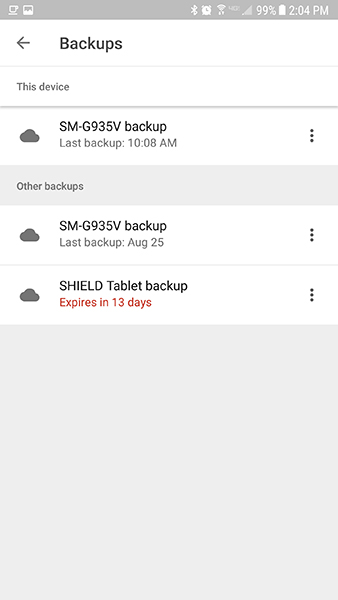
That isn’t to say you need to use Google Docs or Sheets to use Drive as your productivity app. Drive supports a wide variety of file types and extensions to be viewed right inside the application, including standard image files like .JPEG and .PNG, video files like .MP4, .AVI, and .WEBM, basic audio formats like .MP3, .WAV, and .M4A, and basic .TXT files. Also supported are file types from other productivity companies, including Microsoft Office file extensions like .DOC and .DOCX, .XLS and .XLSX, and .PPT and .PPTX, Adobe Illustrator and Photoshop file saves like .AI and .PSD, Apple Pages documents saved in .PAGES, AutoDesk AutoCAD files saved in .DXF, and more. Drive even supports archived file types, including .ZIP and .RAR files, making it easy to preview your documents no matter what format they’re saved in. This broad file support makes Drive one of the more powerful cloud storage apps on the market, as does the ability to view unsupported files on the web in apps and extensions downloaded from the Chrome Web Store.
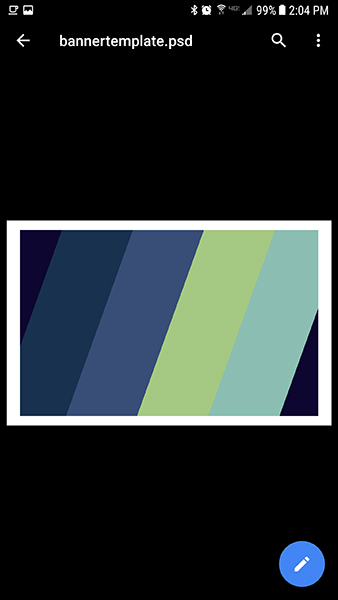
One major advantage Google Drive has behind it: the ability to play well with Android. Google Drive not only has the capability to keep your device’s apps backed up to the cloud—making it easy to restore your device from a previous backup, as well as easily switch to a new device while maintaining the same apps and saving the user the time and energy of downloading individual apps from the Play Store—it can also keep your Windows or Mac PC backed up to the cloud as well, a feature that just recently rolled out over this past summer. This Backup and Sync feature allows you to keep your computer’s files and photos backed up to the cloud, while also allowing for access to these files from your Android device (the “sync” part of Backup and Sync).
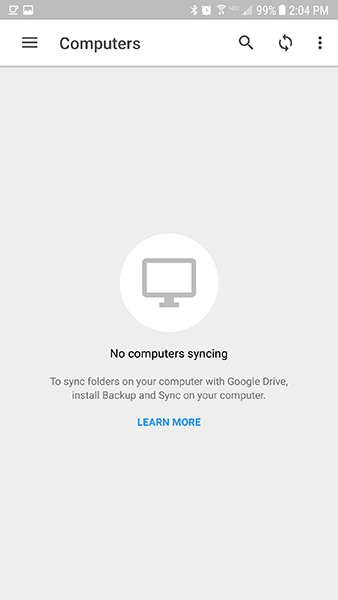
There are a few other features and tools in Google Drive. The app syncs with Google Photos for easy access to your entire photo library—more on that in the Photos listing below—and has built-in support for document scanning and signing. The search functionality is powerful, an unsurprising feat from a company that was built as a search engine, making it easy to find keywords in documents and discover the file you’re looking for quickly. Drive’s search engine is one of those features that you really miss out when trying other cloud options, it’s that good. It’s unfortunate, then, that Google Drive lacks any kind of strong encryption on its files, but this seems to be an overarching problem with Google lately, and not one that makes us hesitant to turn away from Drive.
Every Google account comes with a standard free 15 gigabytes of cloud storage online, which is a solid, above average offering for modern cloud platforms. Drive has a five terabyte file size limit on uploads, meaning pretty much any document or file you wish to save in your cloud locker through Drive will work, and every file can be downloaded to any device you’ve signed into using your Google account. This 15GB limit isn’t the best we’ve seen, but for a free tier, it’s one of the better options on the market today. It won’t satisfy content creators looking to host video libraries in the cloud, but most other casual users should be able to make the best of that 15GB without running out of room.
Drive’s actual pricing for additional storage is a bit of a mixed bag, finding a middle ground between the cheapest and most expensive plan on this list. For what it’s worth, Google happens to offer some of the most flexible pricing strategies for all cloud services. Most modern cloud plans seem to jump from a small free tier up to a single terabyte of storage, an amount most people simply won’t utilize. Google offers a 100GB plan for only $1.99 per month, or $19.99 per year if you prepay. This seems to be a great plan for anyone looking to keep a large amount of files in Drive without archiving their entire video collection. For those users, Google’s terabyte plan starts at $9.99 per month, or $99.99 per year prepaid. This is on track with most other companies we’ve seen, though Google’s main competitor seriously undercuts them here.
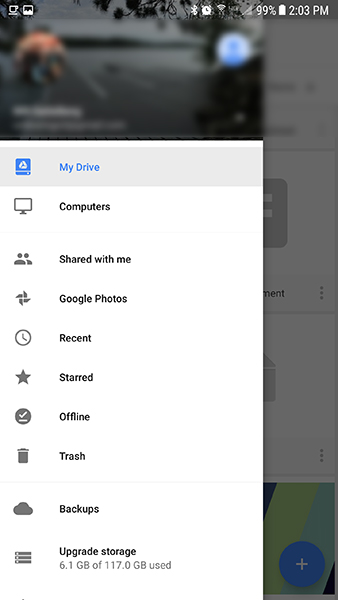
For users who require more storage than a full terabyte, Google does offer plans up to 30 full terabytes of cloud storage. This luxury comes at a cost, however, and their top plan will run you a full $299.99 per month. Most users will probably stick to the 100GB or 1TB plans, though we could see some YouTubers ponying up $19.99 per month for the 2TB plan offered by Google. Still, for those prices, you’re better off spending your money on local storage for your computer and building a server.
At the end of the day, there isn’t one single feature that makes Google Drive the best cloud storage app on the market. Instead, it’s the combination of a large amount of free storage, implementation with Android and other Google applications, and and Google’s powerful search engine that make Drive such an incredible application on mobile. Drive is one of those select few apps that seem to integrate into your daily life seamlessly, an app you can use when needed without having to struggle. As with all Google apps on Android, you’re already logged in, can switch between other Google apps instantly, and sharing to other users is as easy as a few touches of your display. Put simply, if you’re looking for the best in cloud storage applications on Android, the best one is already installed on your phone.
Compatible With
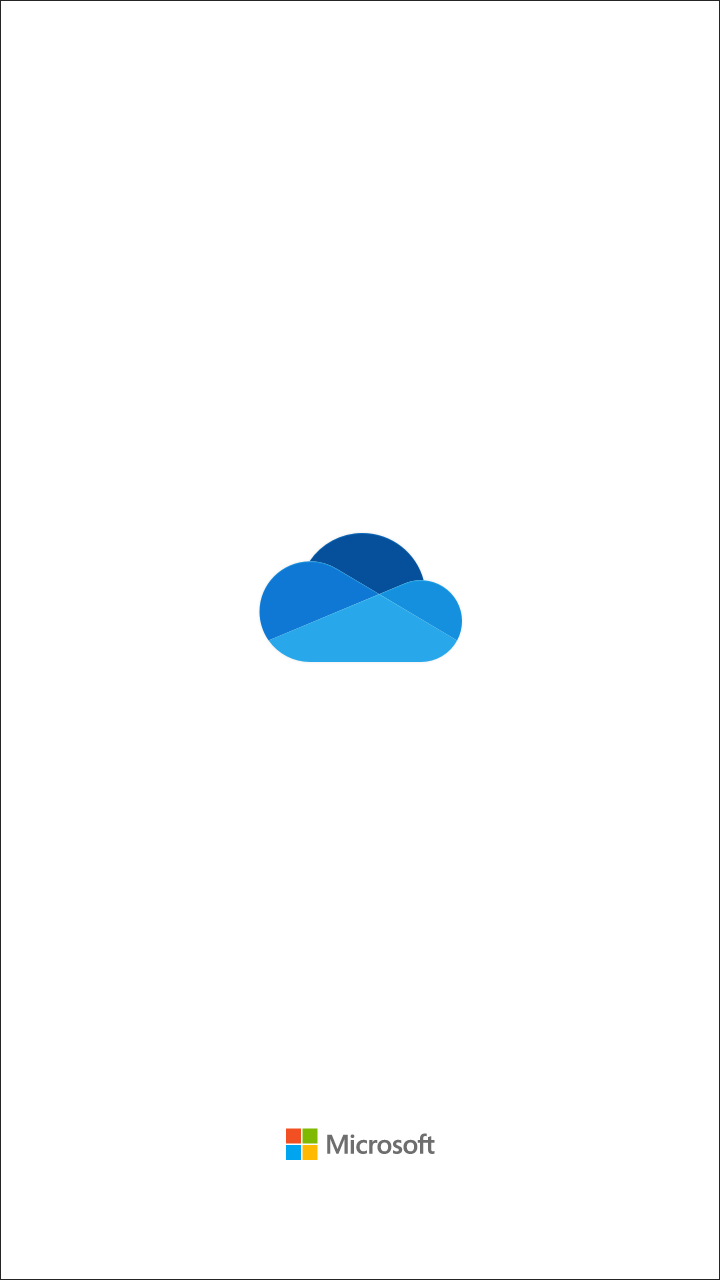
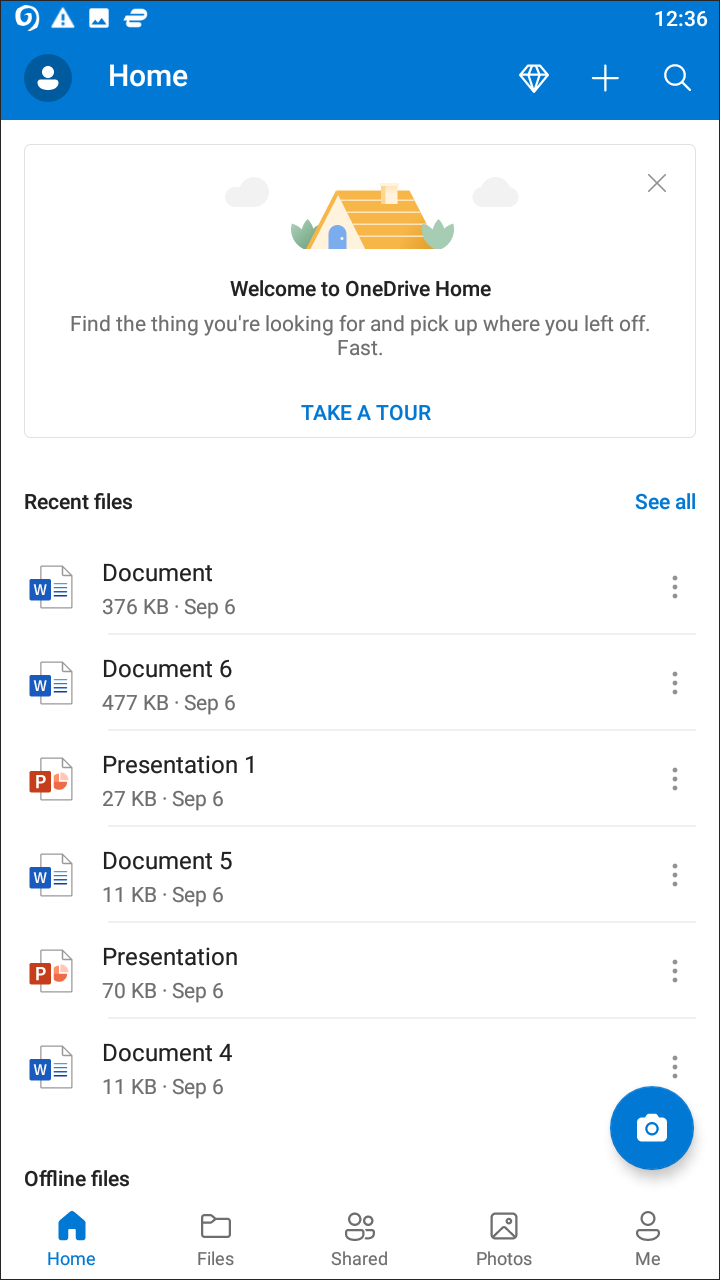
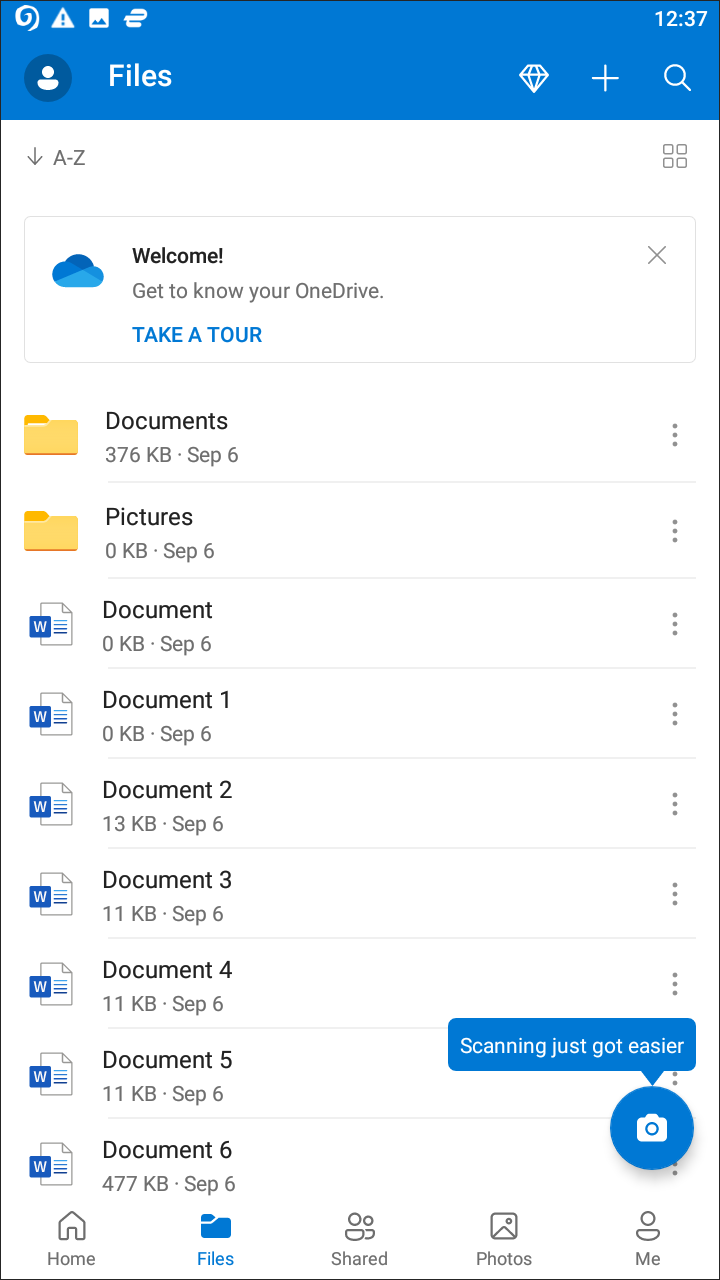
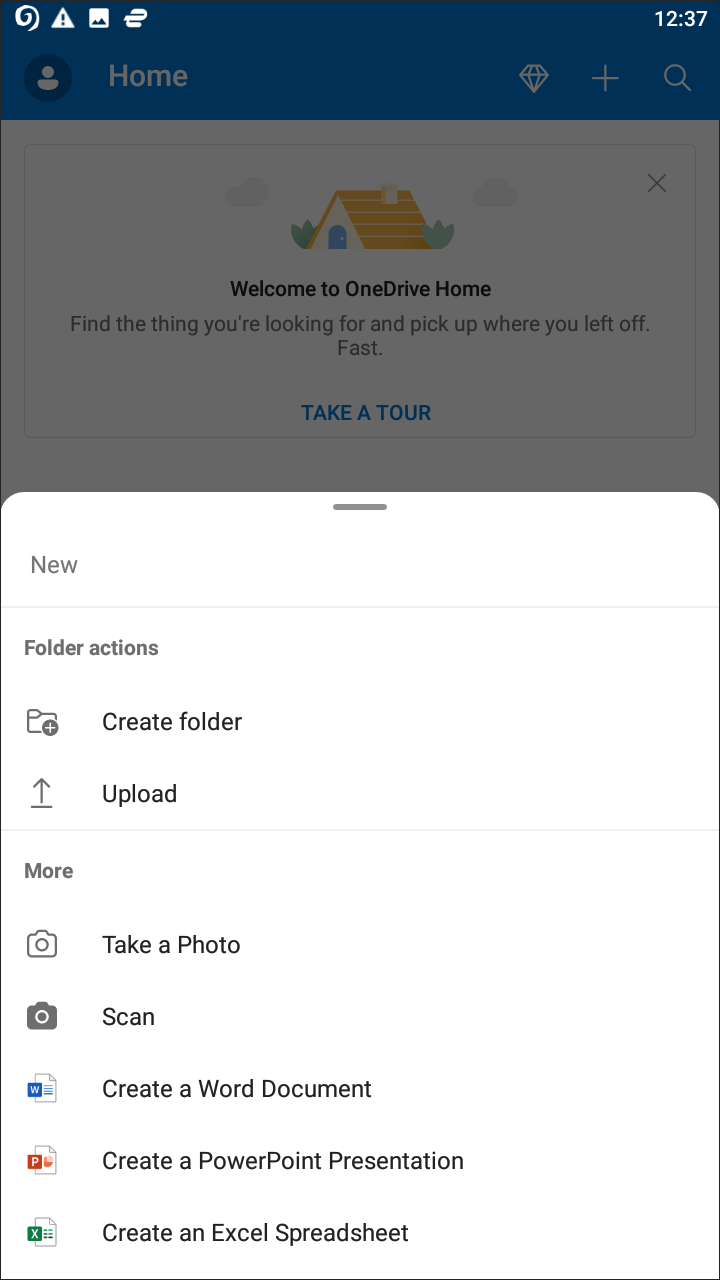
In many ways, Microsoft OneDrive is in direct competition not with Dropbox or other cloud storage services, but with Google Drive itself. In many of the same ways that Google Drive works as a productivity application, with support for document creation right inside of its app, as well as a robust file browser and automatic photo uploading, OneDrive aims to replicate that success. The difference here is obvious: unlike with Google Drive, Microsoft OneDrive integrates directly with the entire Office suite of apps, including the ability to save your documents directly to OneDrive and the option to create Word, Excel, and PowerPoint presentations from within OneDrive. Despite the smaller free file size, OneDrive does a good job of creating a Drive-like cloud solution for those who live in Microsoft’s ecosystem, and for the most part, the app succeeds with flying colors.
Like most cloud applications, OneDrive seems to use a fairly standard blue-on-white design that we’ve seen a million times before. That doesn’t mean that Microsoft hasn’t spruced up their app, however, and overall, it feels a lot more cohesive than Google Drive. Like their main competitor, OneDrive can be viewed in both a list and grid format, with folders listed at the top of the list and documents sorted below. Files and folders can be sorted alphabetically, by age, and by size, making it easy to customize the app how you’d like. The search icon is easily accessible from the main display, but strangely, the triple-dotted menu button only allows you to refresh your drive.
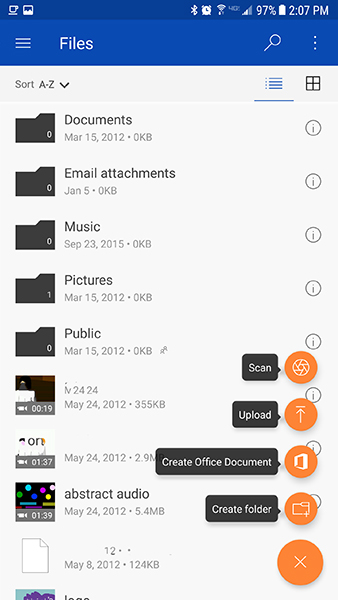
Microsoft does a decent job in following a standard material design here, with a floating action button in the bottom-left corner (highlighted in a nice-looking orange, a great contrast to the blue headlines at the top of the app) that allows you to scan and upload documents, open a new folder, and start a new Office document—but more on that later. The app also has a sliding menu to the left of the app, but unlike the traditional Google sliding menu, this one has been designed to appear more in-line with Microsoft’s traditional design. Surprisingly, we found the design of the app to be a lot cleaner than what Google offers, with a nice looking, flat design that is easy to navigate. Files and photos are viewable in separate categories, and though the app still occasionally suffers from the same problems seen in Drive with ugly icons, it’s a bit more avoidable inside OneDrive’s list view.
One look at the list of features including in OneDrive, and it becomes obvious Microsoft has targeted their app after Google’s own Drive competitor. Like Google Drive, OneDrive seems built from the ground up to feel like a productivity app, not just a cloud storage application. While the app does feel a bit too much like a basic file browser at times, it’s also obvious that, like Google Drive, the app has some serious power behind it, including, most notably, the power of Microsoft Office. Where Google had to build competitors to the classic suite of office-friendly applications, Microsoft has the ability to implement the same powerful suite of tools that so many users have grown used to using over its two and a half decades of existence.
Every OneDrive user, even those on the free tier, have the ability to create a Word document, Excel spreadsheet, or PowerPoint presentation from right within the OneDrive app itself. Unfortunately, OneDrive has mirrored the same technique Google Drive has used: you’ll need to download the Word, Excel, and PowerPoint apps on Android to do this. These are good, solid apps, even for free users, and while it’s nice that OneDrive has the option to load directly into an Office document from its floating action button, it still burns to have to install multiple apps to add features that could’ve been included in the OneDrive app, even in a limited state. The good news: if you’re a desktop Office user, you’ll find all your apps (Word, Excel, etc.) support saving your files directly in your OneDrive account, saving you time from having to upload the documents through a web utility.
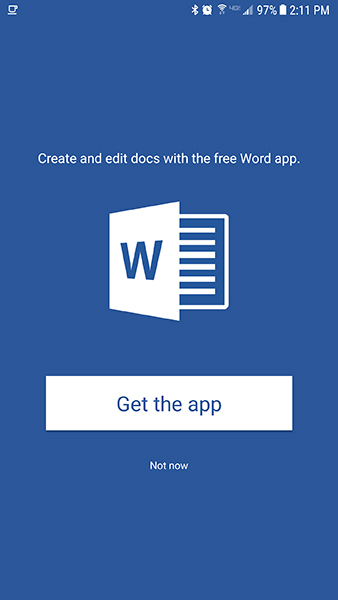
If there’s one major place OneDrive loses out over Google Drive, it’s the ability to preview specific file types from within the app. Our Google Drive review above listed an entire paragraph of support file types, and didn’t even manage to include every file extension. OneDrive, meanwhile, has some base support for typical image, video, and document types, but that’s largely the extension of what you can preview in OneDrive without downloading the file to open with a separate app. So while you’ll be able to open .JPEG, .DOC, .MP4, and .PDF files right inside OneDrive, you can forget about previewing CAD or Illustrator files from within your cloud application.
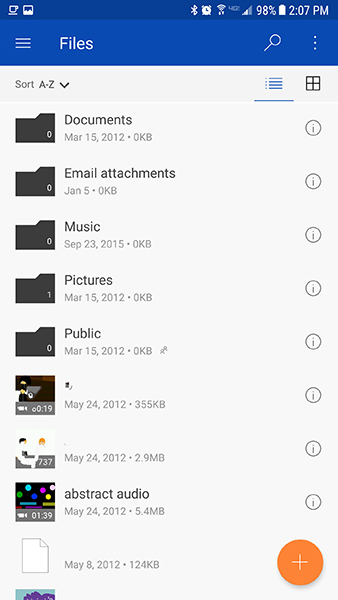
There’s a few other minor drawbacks from using OneDrive over Google Drive. For one, instead of Google automatically logging your Google account into Drive, you’ll have to use your Microsoft account, or sign up for one if you’ve never used the platform previously. It makes OneDrive feel a little less in sync with the rest of your device, but if you’re a Windows 10 user, can also be a bit of a benefit. Whereas Google has only recently begun building backup support for desktop operating systems like Windows or macOS (with most features still limited to the web version of the app), OneDrive is included by default in every single copy of Windows 10. If you’re a Windows and Android user, this might end up making OneDrive even more useful than Drive, since you can automatically sync files between the two platforms right within Windows Explorer on your laptop or desktop computer. Microsoft also makes a dedicated OneDrive client for macOS, and a web browser client (similar to Google Drive) is also available.
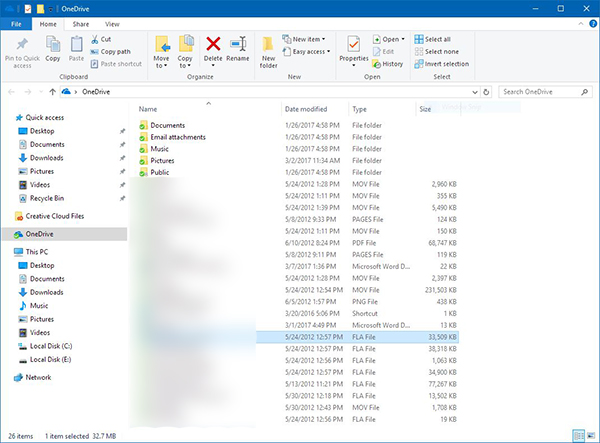
Because of Microsoft’s agreements with other tech companies (something they often seem to be better at than any other technology-focused company), OneDrive features interoperability with a number of existing platforms, allowing users to share files and documents not just with other Microsoft users, but anyone using a OneDrive-compatible application. This includes the Microsoft-owned LinkedIn social network, Bing search engine, and Outlook.com, but also includes both Facebook and Twitter, making it a bit easier to share documents than relying on your fellow users and workers to have a Google account.
Finally, as with most cloud storage apps, OneDrive puts a special focus on photos over other file types. As mentioned above, the app has a separate category built into the app for your photo collection, making it easy to view your uploaded photos in one large group, and autoplay slideshows from this folder. Unfortunately, OneDrive is still missing some of the features that Google Drive—when used in conjunction with Google Photos—supports, including facial recognition for searching by users, dedicated photo applications, and a better desktop sync feature. Photos also count against your standard cloud storage, unlike Google Photos and Amazon Drive, which both feature free options for storing your photos.
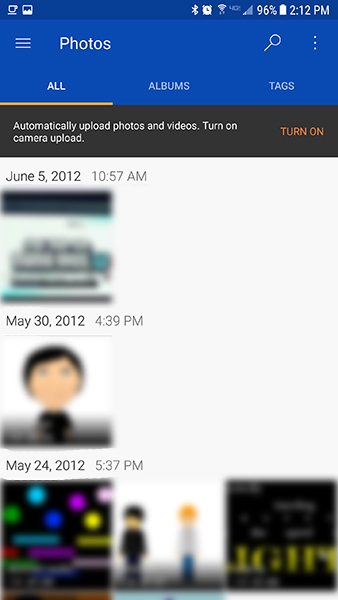
Microsoft’s cloud storage pricing is a bit complicated, in many ways both better and worse than what we’ve seen from Google’s competitor. First, the bad news: unlike Google’s free 15GB of storage for all users, OneDrive only offers new users 5GB of storage. Previously, the app offered users 15GB of storage, and pre-existing users were able to claim their storage permanently if they opted into the application before January 31st, 2016. With that date long since passed, however, it’s obvious that signing up for a OneDrive account today will only net you the free 5GB plan. This is even more unfortunate when you consider than, when OneDrive first launched as SkyDrive in 2008, users had access to 25GB of free storage. Microsoft has walked back and forth on their data limits for years, occasionally offering Office365 users unlimited cloud storage only to revert back to a terabyte after a year, and constantly changing the free plan as well. It’s a shame to see a company as large as Microsoft reverting and shrinking their storage caps instead of increasing them, but it is what it is.
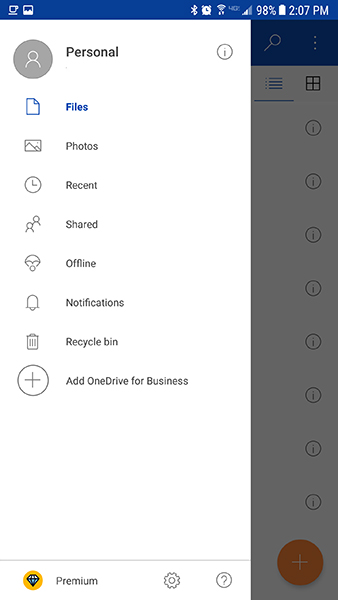
That said, if you’re looking to pay for cloud access, OneDrive offers one of the best deals in the entire cloud storage industry. For only $6.99 per month, you gain access to a full terabyte of data, making their plan three dollars cheaper than what Google Drive offers currently. That alone is a solid deal offered by Microsoft, but it only gets better. For that same $6.99, you’re also granted access to Microsoft Office365, the cloud competitor to the Google Docs suite that basically gives you the full power of Microsoft Office, plus some other cloud-based utilities. You can save a few bucks by prepaying for a year, which only runs you $69.99 for Office365 plus that full terabyte of storage. There are a few notable limitations with this plan, including limits on devices (one PC or Mac, one phone, one tablet), but for the most part, OneDrive’s terabyte plan is an incredible deal if you’re looking to pay for storage online.
At the end of the day, for Android users looking for the perfect cloud storage app for their phone, Google Drive probably still represents the best choice. It automatically syncs with your Google account, offers 15GB of free storage, and has the ability to preview a huge amount of file types within the app that no other cloud app can. The photo service is one of a kind, and the search functionality inside Drive is second to none. But that doesn’t mean OneDrive shouldn’t be considered, especially by users deep in the Microsoft ecosystem. Windows 10 and Microsoft Office users will find something to love here especially, with baked-in support for both of those platforms, and the price for a terabyte of storage with OneDrive also includes Office365, making it one of the best deals in the productivity scene at the moment. If you don’t need any of the extra features offered by OneDrive, you’ll probably be better off with Google Drive. For a specific group of users, however, Microsoft OneDrive is a must-have.
Compatible With
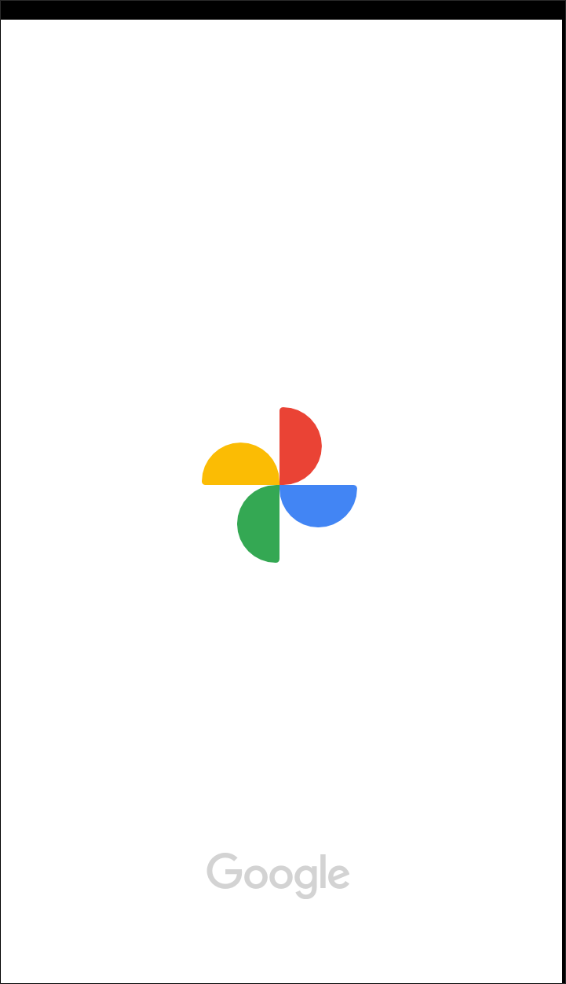
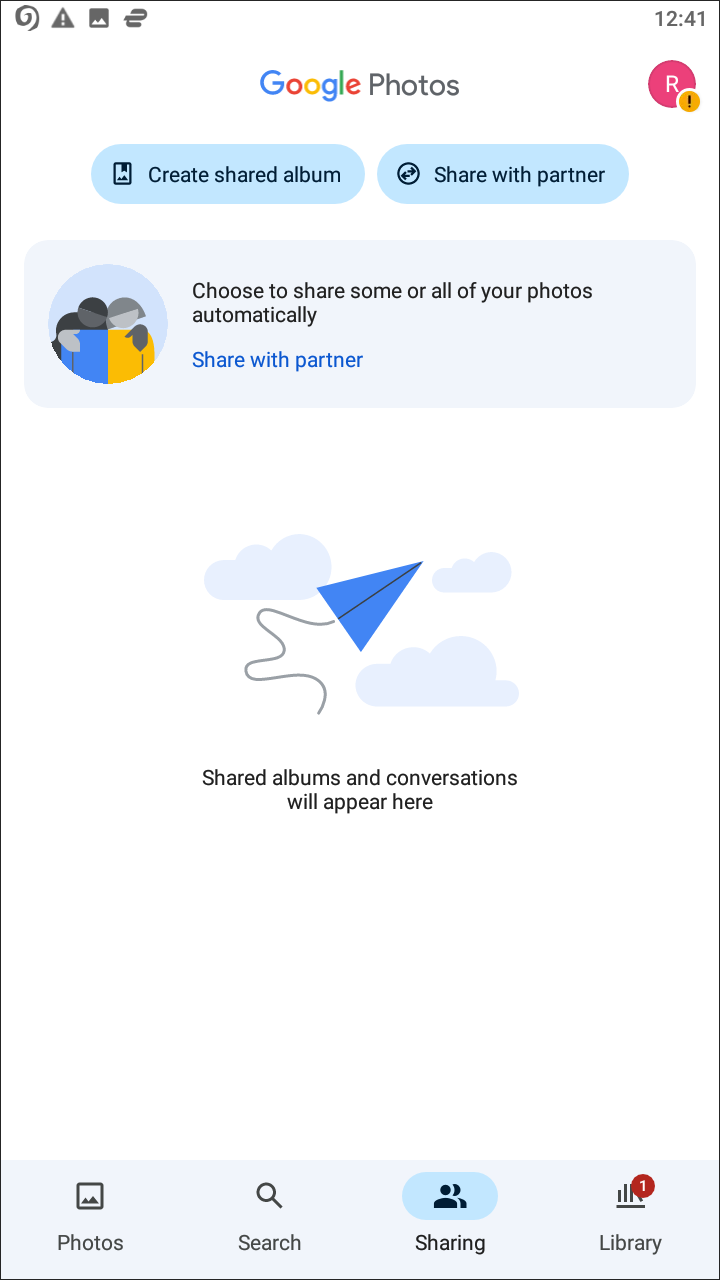
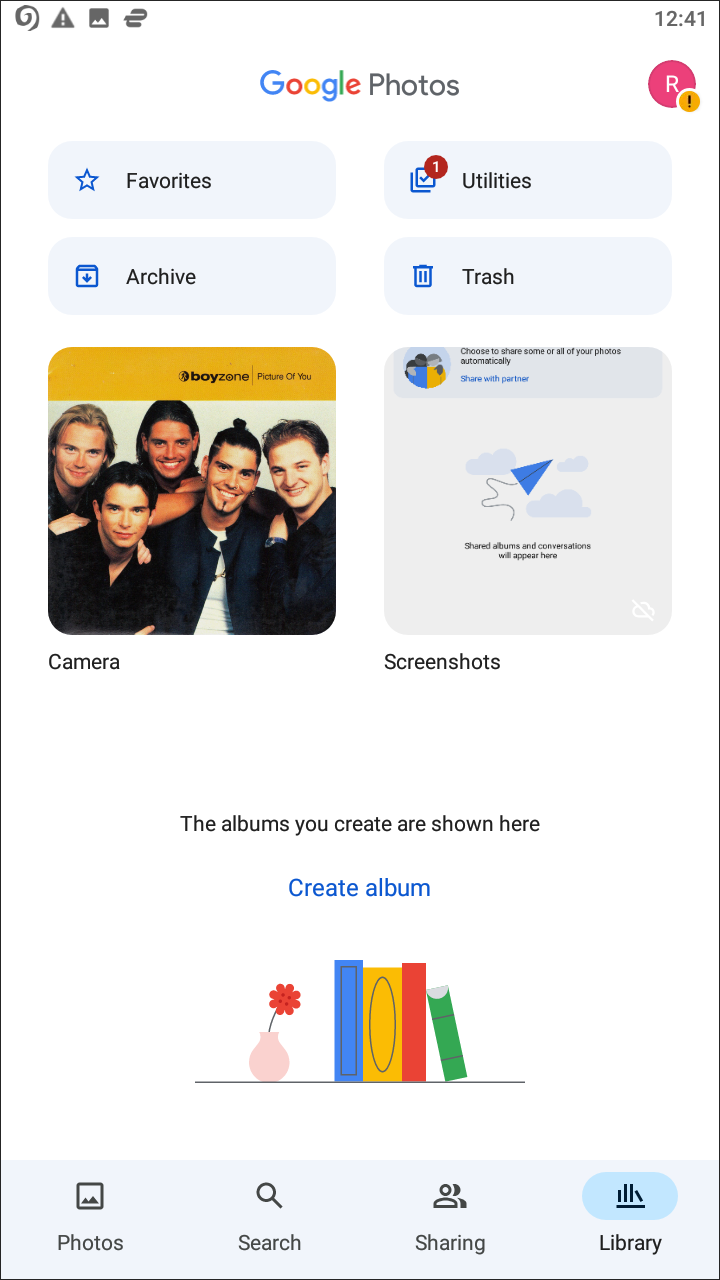
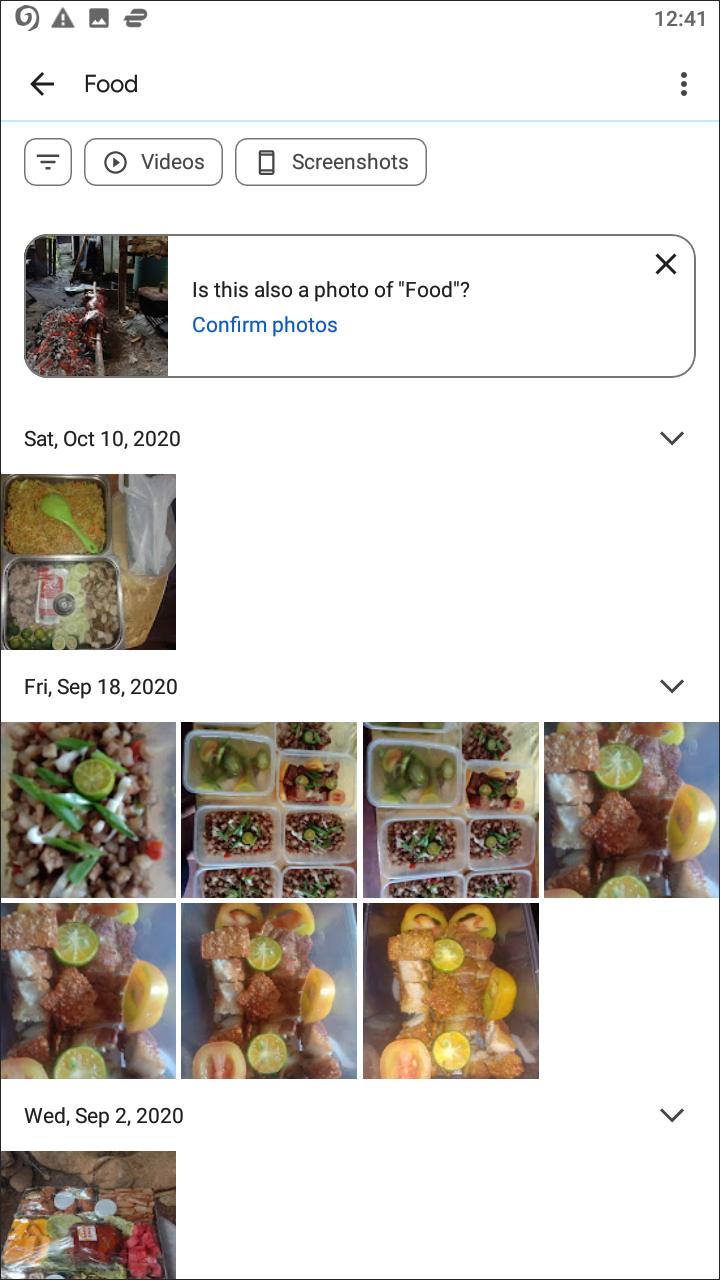
Google Photos is, as the name suggests, an app solely focused on uploading and managing your photo library in the cloud. That might seem like a disadvantage in the cloud storage arena, but Photos is so good at what it does, it deserves its own highlight. We wouldn’t recommend using it on its own, unless you’re just looking for a way to upload your photos and videos to the cloud, but for your media collection and combined with Google Drive, this is one of Google’s best applications for Android—a must have for your device collection.
So what exactly does Photos offer? For anyone who has ever had a smartphone, they know that photos and videos often take up the most space on your device, especially if you don’t offload your photos from your device to a computer. But no one wants to give up instant access to their photo collection, so Google Photos makes it easy to backup every photo and video from your device and, once the content is saved in the cloud, automatically remove the local copy from your phone, saving you storage on your device in the process. It helps that Google Photos is also one of the best-designed photo gallery applications out there, with the ability to sort through a timeline view, through albums, share photos and videos instantly with other Google accounts, and one of the most powerful photo search engines we’ve ever seen, helping you find identical face matches in seconds.
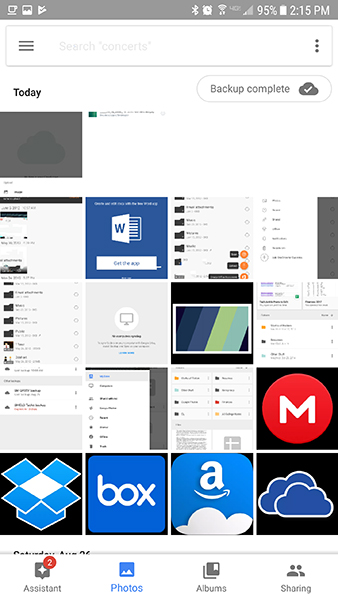
Google Photos even syncs with Google Drive automatically, porting any saved photos in your Drive account over to Photos to view with all your other uploaded content. And the sync with Google Drive doesn’t end there; Photos also uses your Drive storage quota, meaning any Google Drive users paying for additional storage can upload full-resolution photos into Google Photos for free without having to pay for a second service. That gets even better, however, when you implement Photos’ high-quality option, which allows you unlimited uploading of “high-quality” copies of your photos and videos. For photos, this means 16 megapixels, and for videos, 1080p resolution. For most users, this is all they’ll ever need, making Photos not just an awesome option for your photo and video library, but an awesome free option as well.
Compatible With
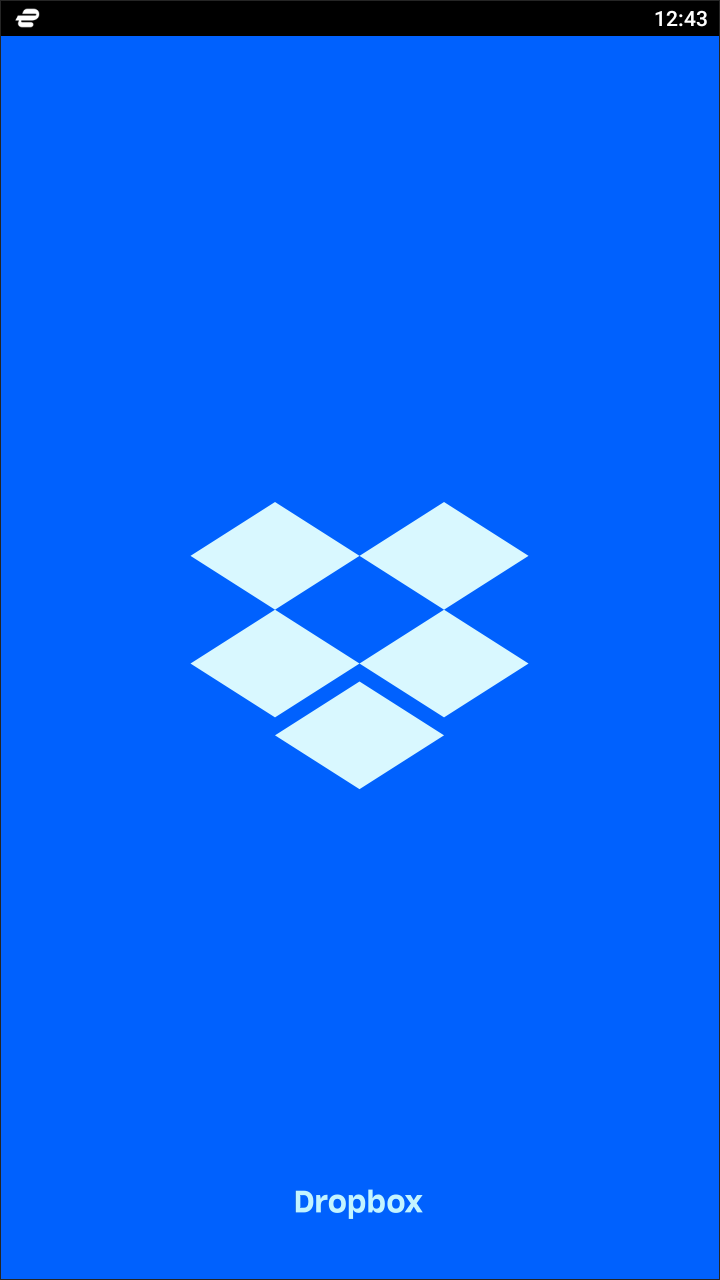
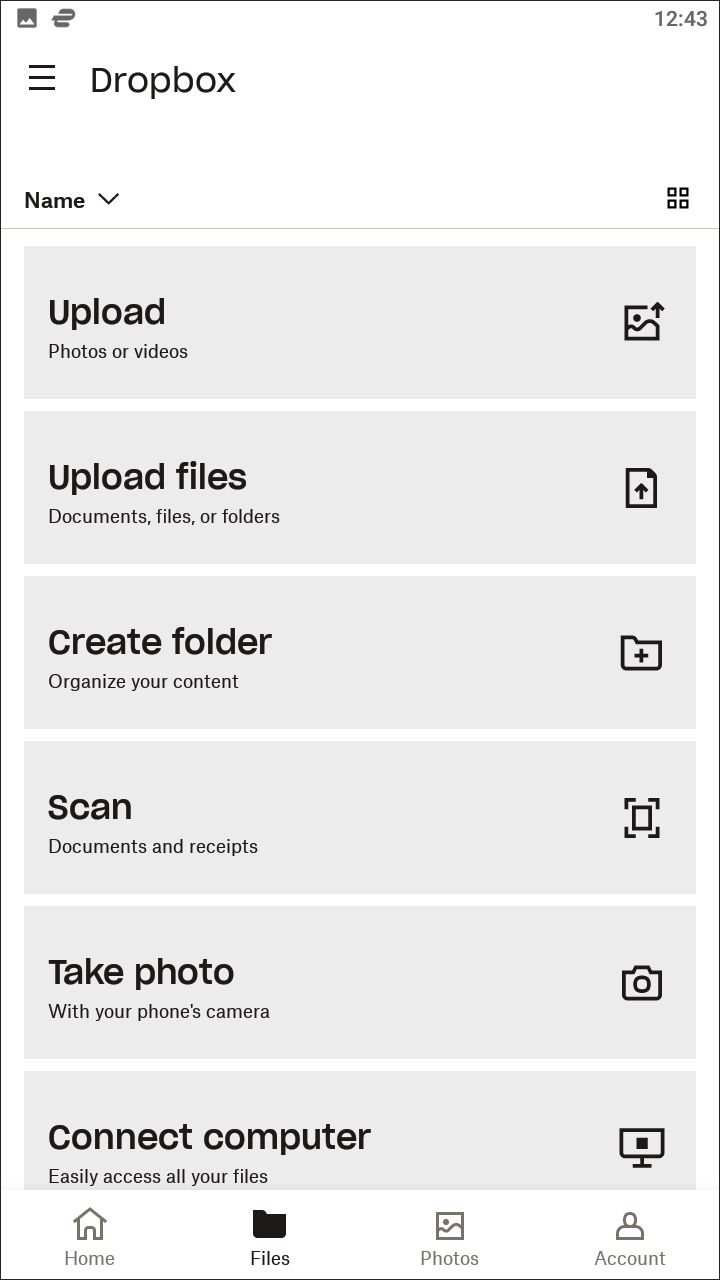
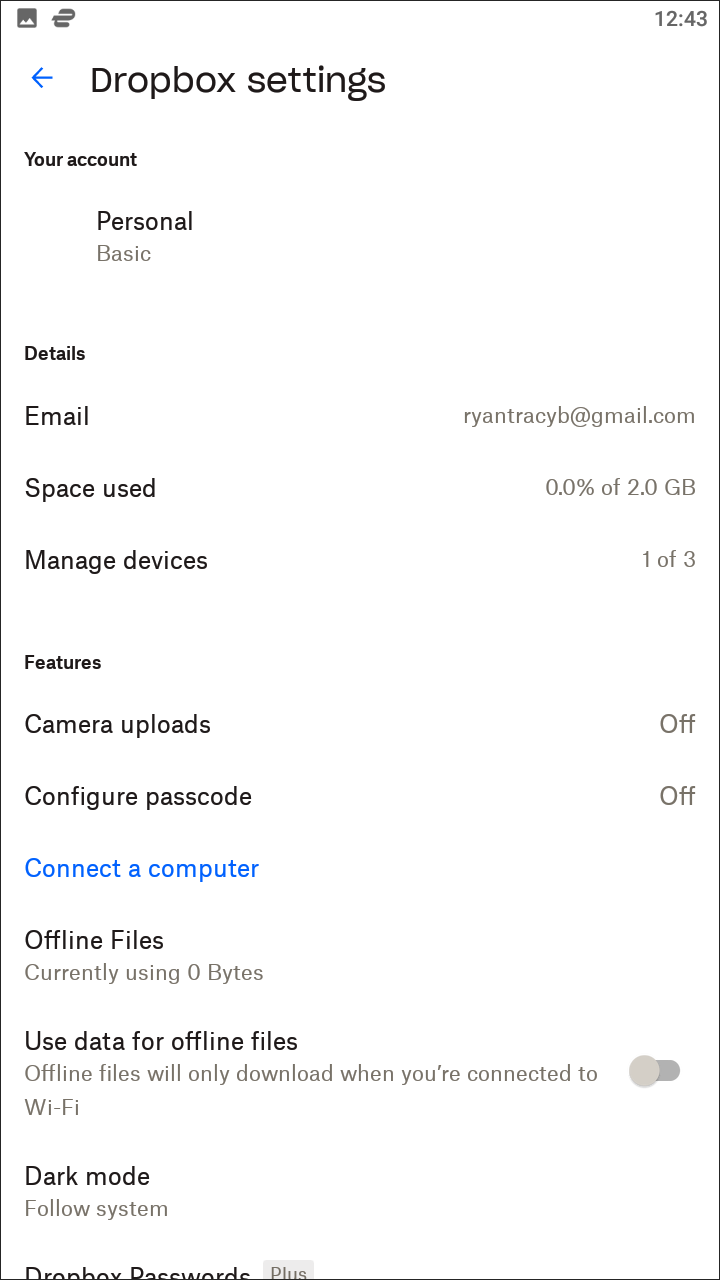
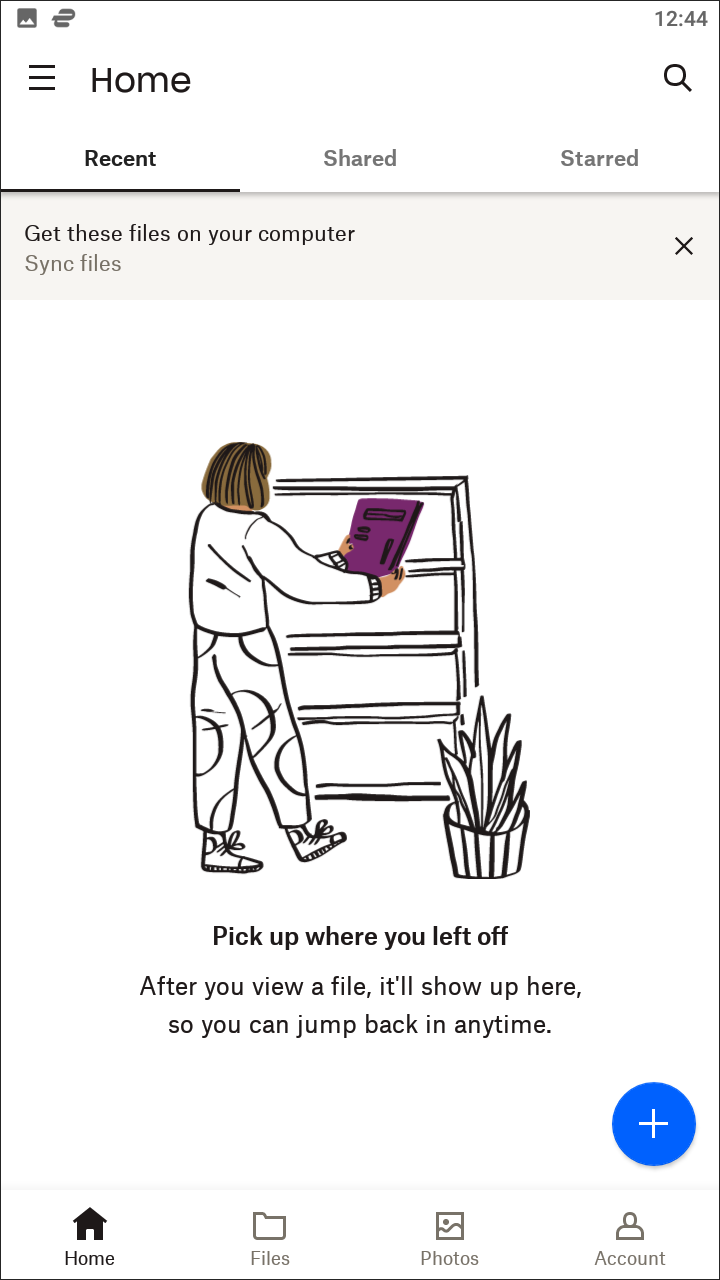
Dropbox is often seen as the cloud storage application, the app that kicked off the revolution and focus on specific cloud access from all your devices. Launched in 2007, right as the iPhone was premiering, it had the good fortune to offer a free cloud tier to most consumers looking for a new way to store files and documents in the cloud. Since then, Dropbox has, in some ways, become synonymous with the idea of cloud storage and lockers, and is used by millions of consumers and businesses daily. That doesn’t mean it’s the best app on the market, however. While Dropbox’s desktop app is incredibly powerful, their mobile application for Android lacks some of the touches we’ve grown to love in other cloud platforms, including Google Drive and Microsoft One Drive.
Though Dropbox’s app is well-designed and features Google sign-in support, the app feels like it was designed as a branch from the desktop app, rather than a system that can work on its own. If you aren’t using Dropbox on your Mac or Windows PC, you’ll still be able to keep files in the cloud, but some of the more-advanced things you can do inside Dropbox simply aren’t possible without the desktop app. For example, trying to edit a Microsoft Word document inside Dropbox will simply launch the Word app for Android, but Dropbox for desktop can open the web version of Office for editing. The app also doesn’t feature a way to start a new document, as we’ve seen from both Google Drive and OneDrive. If you’re a desktop user, the desktop sync is by far its best ability, making your phone feel like an extension of your PC rather than an entirely different device. On its own, however, Dropbox simply feels lacking when up against its main competitors.
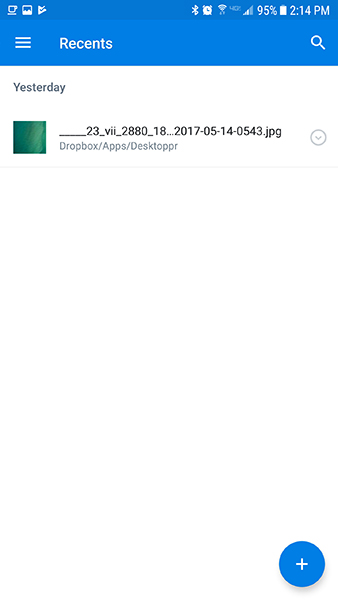
Pricing for Dropbox isn’t great either; the app ships with only 2GB of free storage for non-paying customers, a paltry amount when compared to the 15GB offered by Google Drive and even the 5GB offered by OneDrive. This is probably the app’s biggest drawback; 2GB just isn’t enough storage for 2017, even for a free tier, and it’s something Dropbox should really step up in the future. For consumers, Dropbox only has one paid plan, called Dropbox Plus, which includes a full terabyte of storage. This plan costs $9.99 per month, or $99 per year, which is on par with Google Drive’s own pricing without offering the amount of flexibility and features that Drive gives its users. Overall, Dropbox was a bit of a letdown—we expected the classic cloud storage company to trounce its competitors, and instead, Dropbox came off as rather weak. It’s a solid app, but it misses what makes its contemporaries so great.
Compatible With
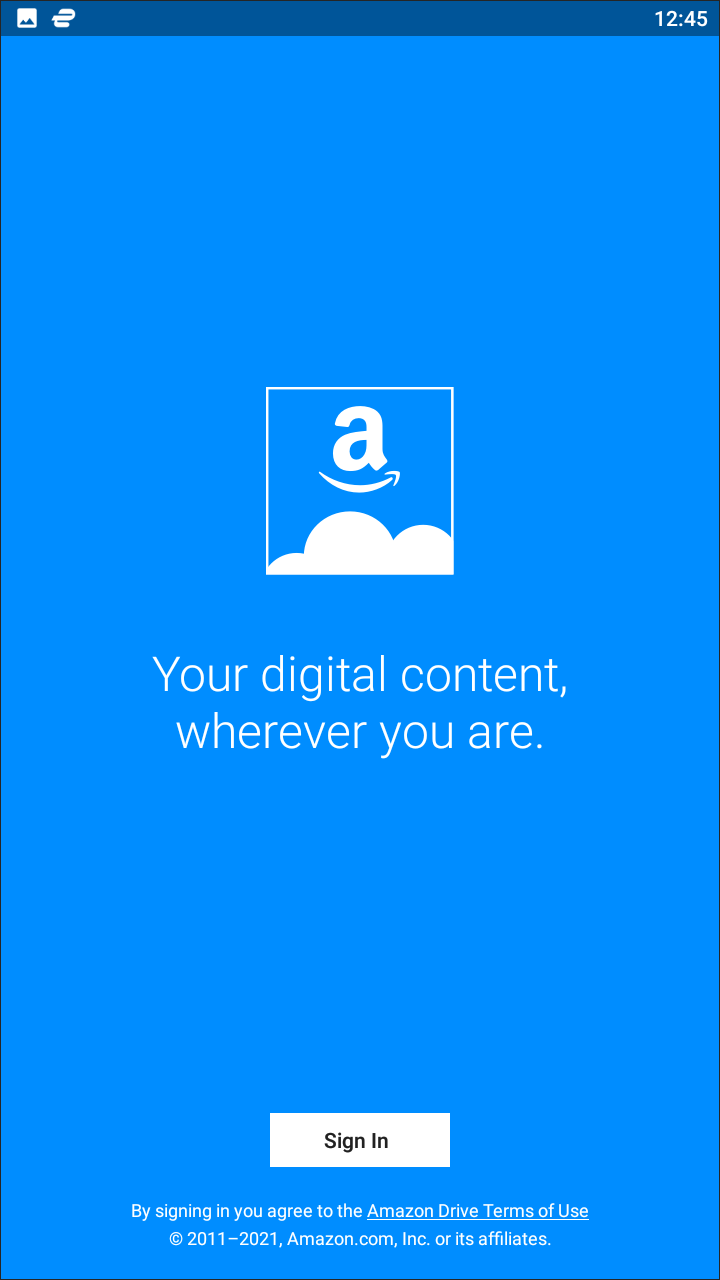
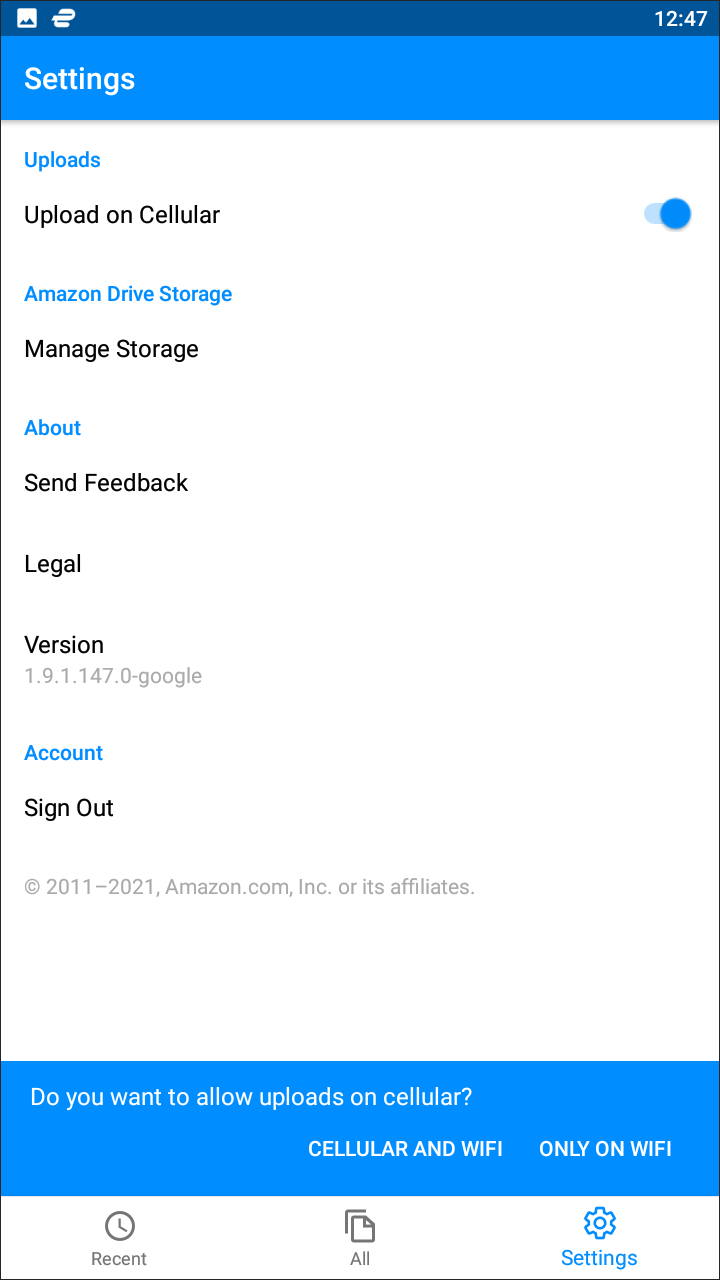
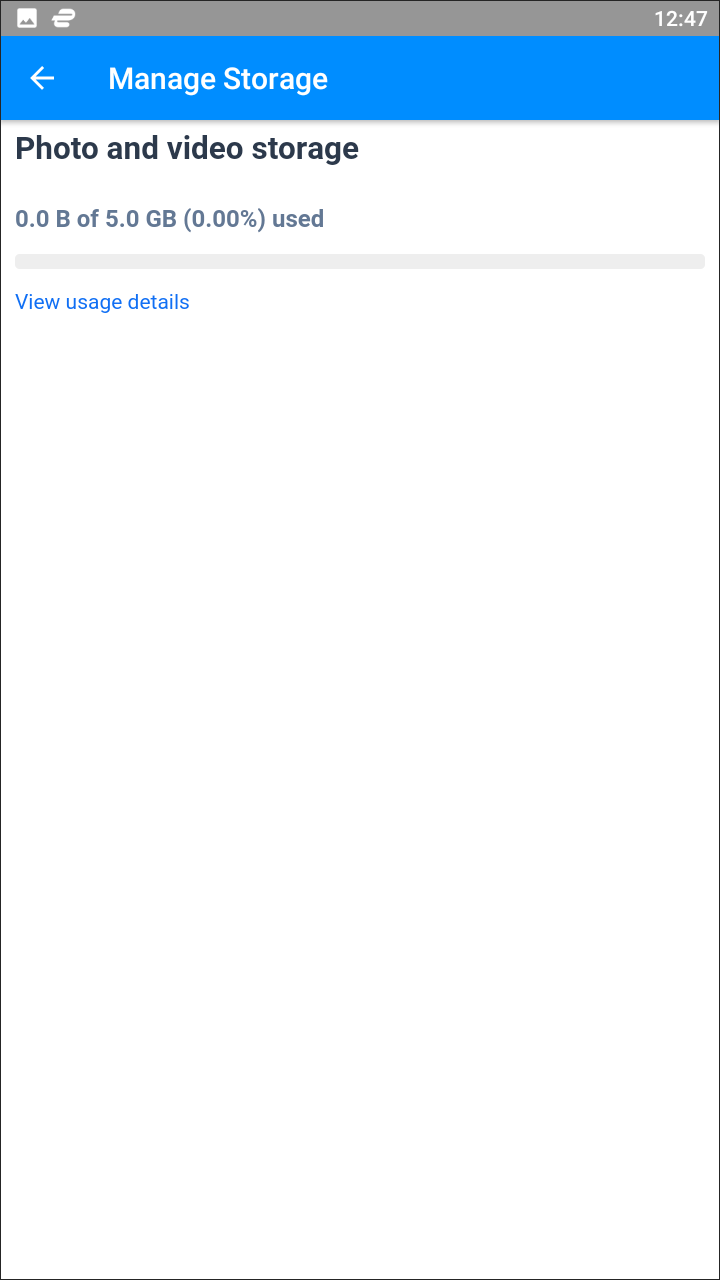
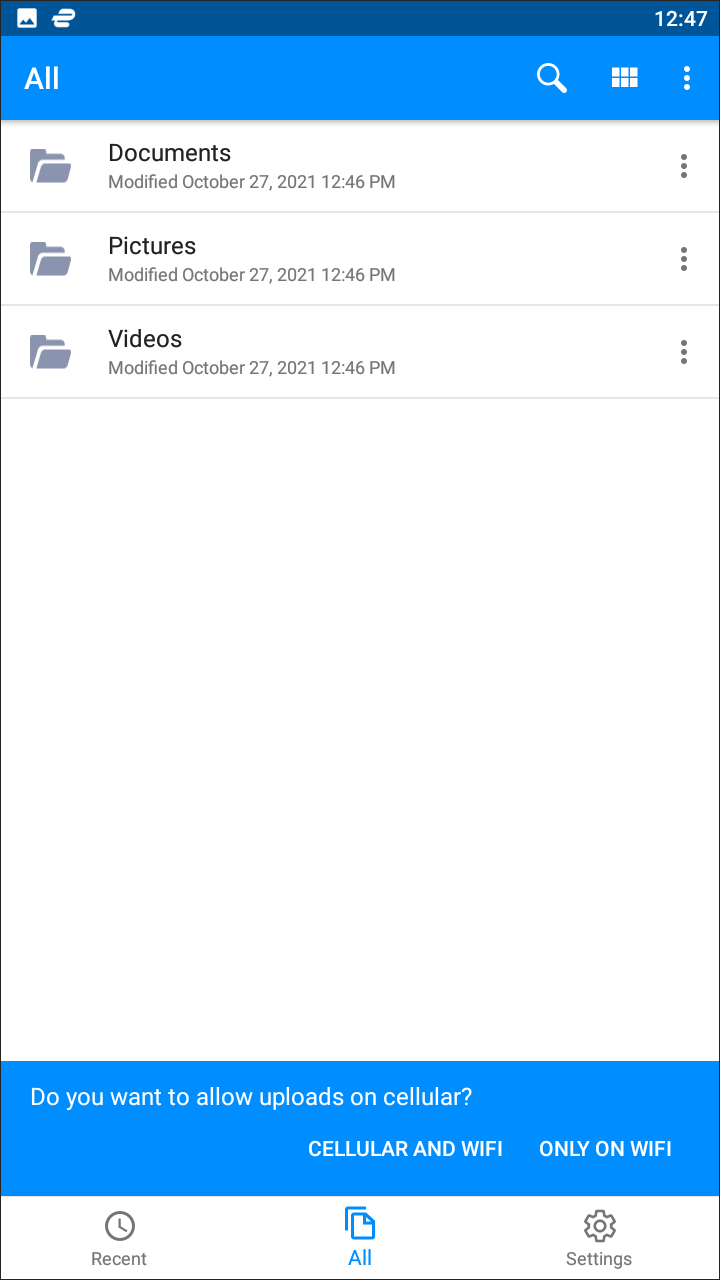
Amazon’s app offerings are often hit or miss. Sometimes, Amazon’s apps are well-built, with great designs and speeds. Other times, however, their apps feel held back in specific ways, far too often appearing as a me-too utility against other tech giants like Google, Apple, and Microsoft. Unfortunately, Amazon Drive seems to fall in the latter category, with a basic, dated design that can be hard to navigate, a limited amount of features and supported file types, and limited use outside of basic file storage. And while Amazon Drive previously offered an unlimited storage deal for average consumers, that too, unfortunately, has disappeared from the app.
Let’s start with the good: Amazon Drive, like all Amazon apps, works really well if you’re already built into the Amazon ecosystem. Both Amazon Prime and Amazon Fire device owners received unlimited photo storage within the app, a noticeable step up from what’s offered by Google Photos. Prime Photos allows you to store photos no matter their size, even allowing for RAW files to be stored easily in the cloud. There is, unfortunately, a major drawback to Prime Photos: videos in any capacity aren’t covered by the unlimited storage, instead counting against the free tier of storage Amazon allows its users—5GB, the same as OneDrive. It’s not a huge amount of storage, and unfortunately, Amazon doesn’t provide Prime users with any bonus storage beyond the Prime Photos deal.
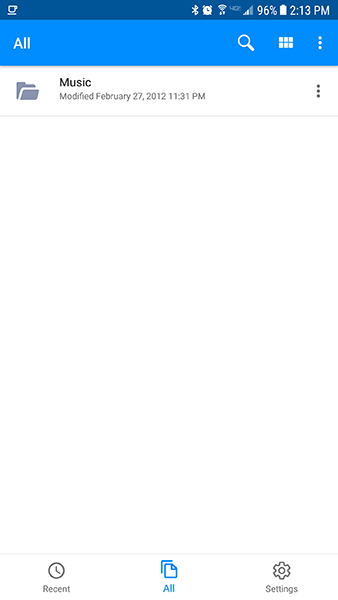
Amazon’s app on Android is pretty lackluster here, with a dated design that feels more like a mobile file browser circa 2012 than any other cloud app we’ve tested previously. Even playing music files was a problem, opening each track individually in a basic media player. If there’s one good thing Amazon Drive has going for it, it’s the pricing: Amazon offers 100GB of storage for only $11.99 per year, by far the cheapest price we’ve seen for that tier (Google Drive, meanwhile, costs $19.99 per year for the same amount). Amazon also offers a terabyte plan for $59.99 per year, a solid price all things considered. However, Amazon previously allowed users to buy into an unlimited plan, something they removed this past June, and anyone on the unlimited plan will be reverted to the terabyte plan when their subscription renews. Overall, Amazon Drive leaves a lot to be desired next to its competition, but if you’re looking to buy cloud storage on the cheap, you can’t do much better than Amazon’s app.
Compatible With
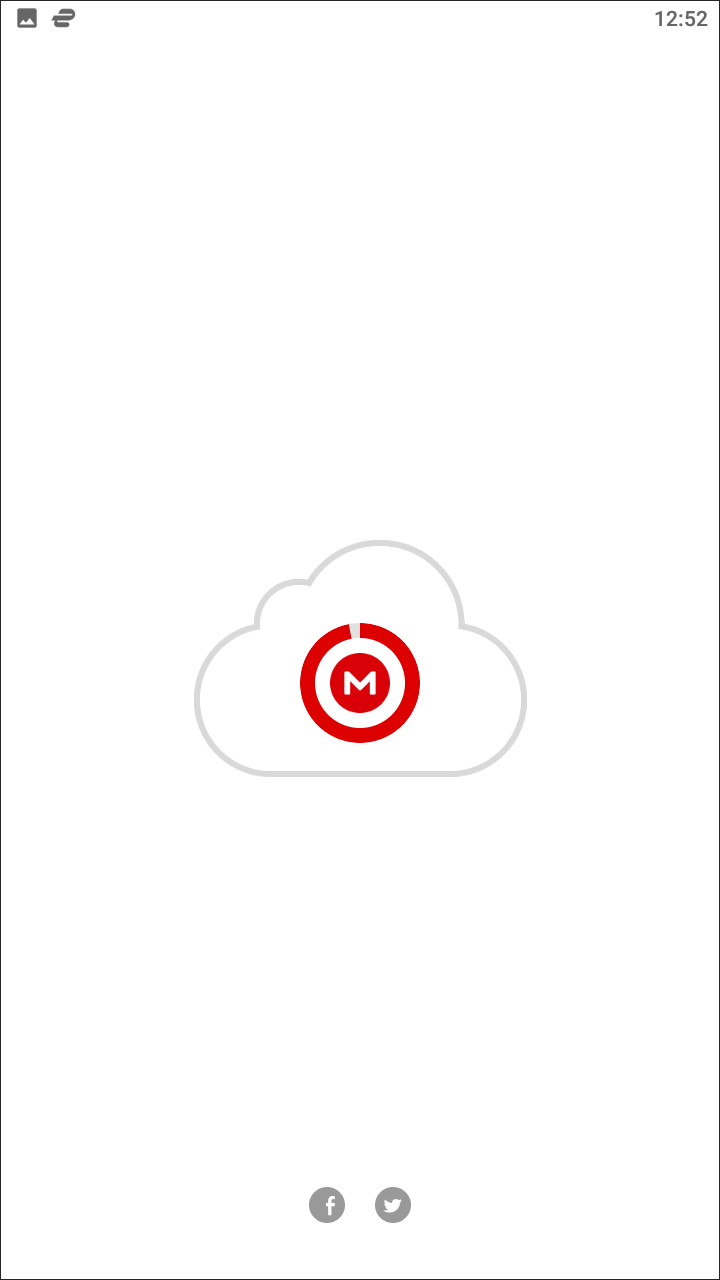
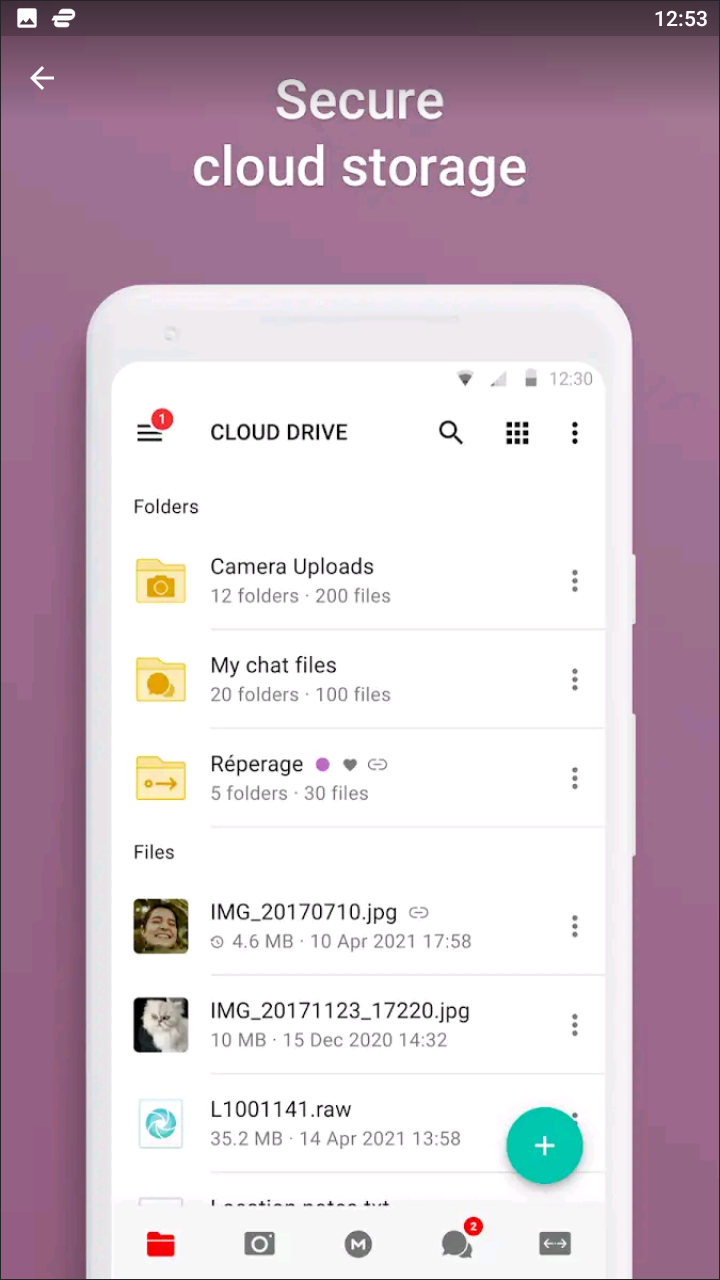
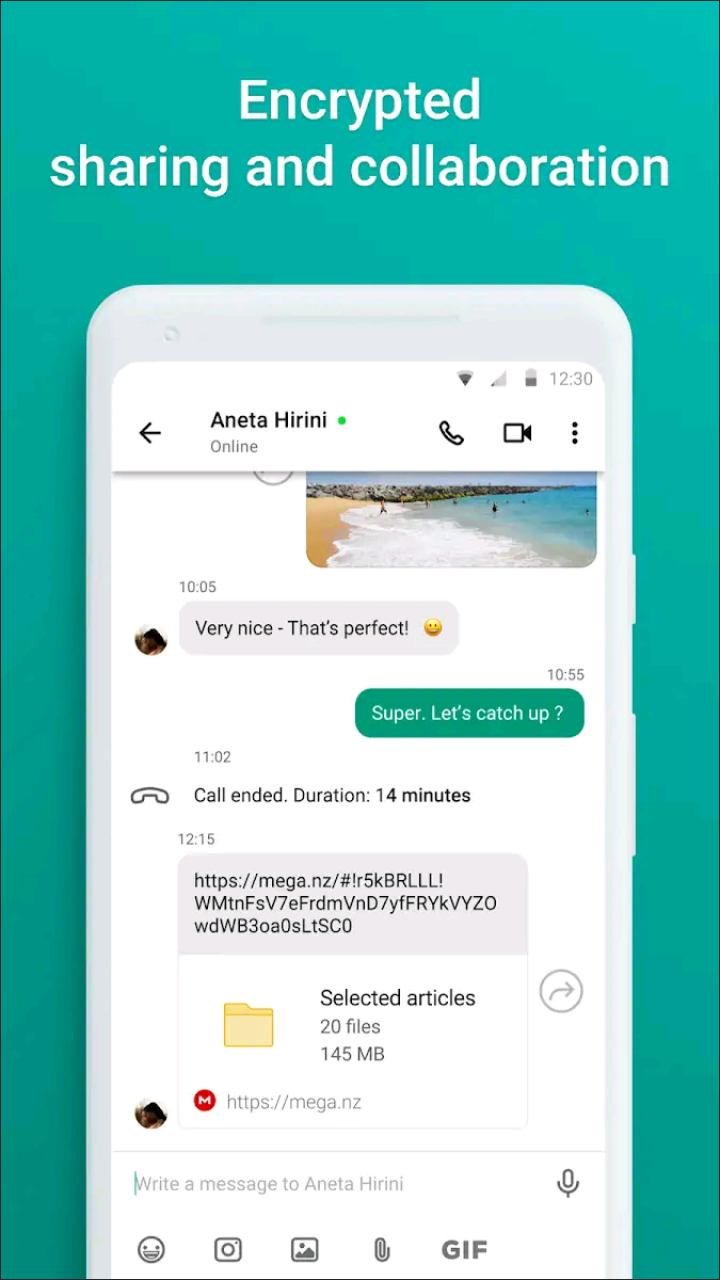
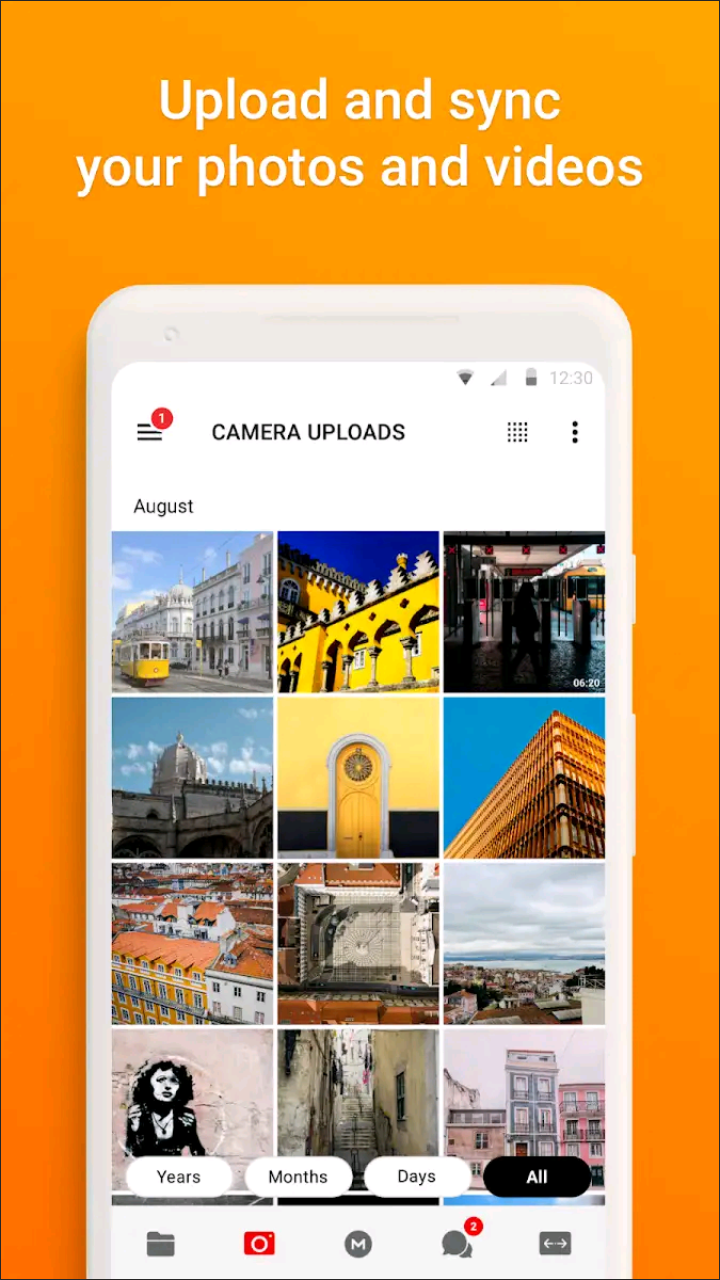
Mega has a bit of a strange background. The app was born out of Megaupload, an earlier version of cloud-based download sites owned by notorious entrepreneur Kim Dotcom. Megaupload was primarily known for its pirated material hosted on the site, which led to the US government seizing its servers and shutting the site down permanently in early 2012, as well as leading the government to charge Dotcom with several crimes (he currently resides in New Zealand). In 2013, Dotcom fired back, launching Mega, his new cloud service site with a strong focus on encryption. Is it enough to make you switch from Google Drive?
Let’s start with the free tier: Mega gives its users a full 50GB of storage upon signing up, the most of any cloud service on this list by far. There aren’t any file upload limits either, meaning you can use your 50GB to your hearts content. Though users are forced to create a Mega-specific account, without the ability to login using your Google ID, there’s a good reason for it. Mega specializes in encryption, utilizing the same AES technology often seen in the VPN market to encrypt your files client-side. This means that, according to Dotcom and Mega, they have no way to view your files without the specific encryption key, to which they don’t have access. This encryption means your files are kept on a number of servers around the world, which helps Mega from being shut down in the same way Megaupload was. It also, in some ways, allows users to use Mega for the same pirated content Megaupload was used for, though if film studios and other copyright holders find the encryption keys being shared online, they can ask Mega to take those specific files down upon proving its their copyrighted content.
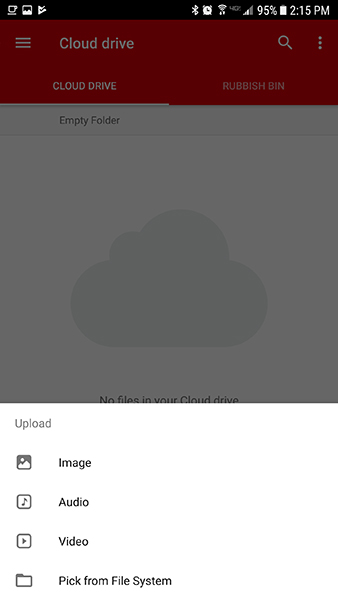
The application is primarily web-based, which means the Android app, unfortunately, leaves a bit to be desired. While it’s nice to see an app switching away from the blue and white theme that’s represented so often through this list, the design is a bit dated. It’s easy to add files, but there isn’t a lot else to be done with the app on Android unfortunately. Still, it’s a good-enough way to access your uploaded files on the go. If you’re looking to step up from your 50GB of free storage, you’ll find pricing is about even with Dropbox, although considering the prices are listed in Euros, you’ll be paying a bit more on the dollar for the privilege. Still, this is the strongest encryption we’ve seen from a cloud service app, and if that’s important to you—or you simply want your 50GB of free storage—you can’t go wrong with Mega.
If you don’t see an app that should be here, let us know what it is