How to Add a Recipe to MyFitnessPal

You can add your own recipes to your MyFitnessPal app if the one you’re using isn’t on the system itself. It’s possible to add recipes as many times as you want. In this way, you can be sure to log every meal you eat. This is especially handy if you like to add your own ingredients and own flair to your meals. In addition, it allows you to monitor your calorie intake more correctly.
Getting Started Adding the Recipe
To add a recipe to your MyFitnessPal is easy. Just follow these steps to get started:
- Open up the app and in the top left corner you’ll see three horizontal bars. Click on the bars to reveal a menu that stretches down the left side of your app.
- Scroll down to the function that says, “Recipes, Meals & Foods” and select it.
- At the very bottom of the new screen that appears, you’ll see a blue line that says “Create a Recipe.” This is a button you can press, so go ahead and select it.
- You’re then given two choices. You may create a recipe by adding one from the web, or you may enter the ingredients manually.
And that’s all there is to it!
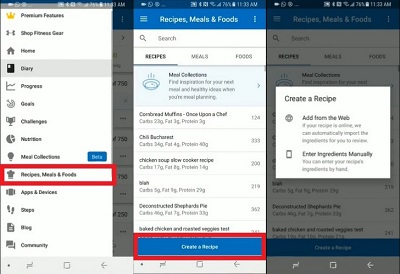
Adding a Recipe from a Website
The next part is tricky because sometimes it works and sometimes it doesn’t, and there’s no way to guess when it will. Firstly, you’ll be presented with a few relevant options. For the most part, these are going to work with the app.
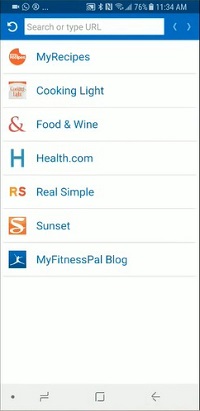
If you wish to add a recipe from one of the displayed websites on the app, then go ahead and visit the website through the app itself. Otherwise, you’re going to have to type in the name of the website you want to download your recipe from and repeat the process.
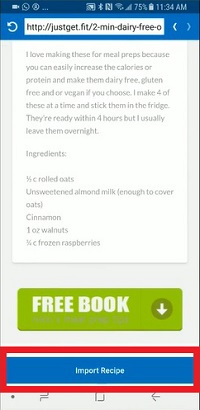
Don’t highlight the text or anything of that nature. All you have to do is look for the blue button at the bottom that says, “Import Recipe.” Once you select this option, you’re given a rundown of what the app was able to gather from the website.
Check and Alter What Was Scraped from the Website
This is where it usually goes wrong for most people. It may not show you the recipe, or it may be all wrong, or it may have odd symbols. Luckily, you’re able to change and alter the recipe until it’s correct.
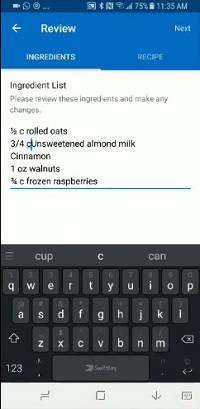
The retooling process usually involves adding the number of ingredients. A common complaint is that the app can’t pick up certain symbols, which means you have to go back and add in the “Oz” and “Tsp” and so forth.
Review the Ingredients
The app is now going to match the ingredients you found with the ingredients on its database. It will search for each one, and then add in the total calories it thinks it holds. This is where you have to use your common sense.
For example, you may see that one tsp of cinnamon has too many calories. If that’s the case, you need to click the ingredient and re-work what the app says about it. Therefore, you’d click the Cinnamon and learn that it’s been designated as whole cinnamon, when in fact you mean one tsp of ground cinnamon.
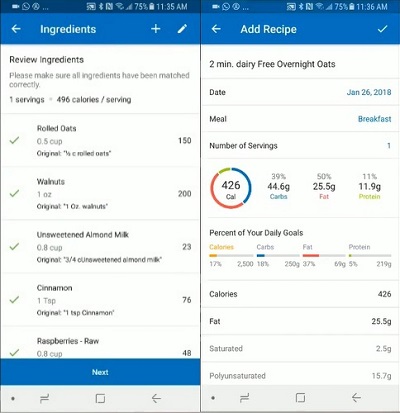
Double check all the ingredients before clicking the “Next” button. Check the total calories for each ingredient, making sure that the portion sizes are also correct, as this is going skew the calorie counts too. Once you’re done, click to add it to the diary, and you’ve added a recipe to the MyFitnessPal app.
Why Does the Import Recipe Function Fail Sometimes?
There are many reasons why the import a recipe function doesn’t work. Most commonly, it’s because the text is encrypted so that people can’t copy and paste it. Therefore, the app can’t read it. Another common reason is that people have recipes as image files, and the app can’t read text from an image either. Or the website coding only allows you to show part of the text.
Yet more reasons include the website auto-adding content to each line of the recipe, such as adding the website’s tagline or name. Also, there are times when adverts are read by the app because they’re the first thing it comes across.
Entering the Ingredients Manually
Earlier in the article, we stated that there are two options. Firstly, you may add a recipe from the web, or alternatively, enter the ingredients manually.
Entering the ingredients from a website requires the steps shown above. Entering ingredients manually is very basic. Follow these steps:
- Open up the app and in the top left corner you’ll see three horizontal bars.
- Click on the bars to reveal a menu, and find the function that says, “Recipes, Meals & Foods.” Now click on it. At the bottom of the screen there appears a button that says, “Create a Recipe.” Go ahead and press it.
- You’re then given two choices. You may create a recipe by adding one from the web, or by entering the ingredients manually. Entering the ingredients manually brings up a screen that looks like an online diary or note-taking app. Simply type in the ingredients along with the amounts required.
- Once you’re done, click the “Next” button to move on.
- This will then present you with the ingredients and their matching calorie counts. Just like earlier, you need to check to see if these are correct. Check the amount values and the number of calories for each and look for mistakes.
- Once completed, click “Next” or “Save” or “Add to Diary” depending upon which screen you’re on.
Conclusion – Check for Errors
The app being unable to decipher information is troublesome, but the biggest mistake people make is not checking the ingredients lists. Use your common sense and look for calorie counts that are too high or too low – that’s where the mistakes lie. The last thing you want is a recipe with incorrect calorie counts because it will make it look like you can eat a particular meal without putting on weight.
What are your thoughts? Will these types of apps ever fully automate the addition of recipes to their database? Let us know in the comments section below.



















