How to Change Your Goals in MyFitnessPal

Installing a fitness app may not make you go to the gym or eat a salad instead of burgers. But it can surely motivate you by keeping a record of how far you’ve come. MyFitnessPal app keeps track of all the critical details of your journey towards a healthier body – your starting weight, your daily calorie intake, and your goals.
If you change your mind about what your goal should be, you can change it. You can also change other elements of your healthy lifestyle: nutrition, exercise, etc.
Changing Your Goals
MyFitnessPal app allows you to enter three types of goals: the desired weight, nutrition goals, and fitness goals.
You can access them in a few taps:
- Open the app on your smartphone.
- Open the General menu by tapping the hamburger icon in the top left corner.
- Tap on Goals.
- You’ll see your goals divided into three sections. Choose whatever you’d like to change.

Weight Goals
In this section, you can enter information about your starting and current weight, your goal weight, your weekly weight loss goal, and your activity level. The last one’s based on your profession and your lifestyle.
Nutrition Goals
Nutrition Goals section allows you to plan your daily meals. You can enter the desired calorie intake or follow the suggestion coming from the app. The app bases the calculation on your weight and activity level, as well as your age, gender, and height. You can also determine how many grams of carbs, proteins, and fats you should take daily. You can also add daily goals if you switch to the premium side.
If you want to go into more detail, you can also set your daily intake of vitamins, fiber, sugars, electrolytes, calcium, iron, etc.
Going premium will also allow you to add calories for each meal, as well as the percentage of carbs, fats, and proteins.
Fitness Goals
Fitness Goals section keeps track of your physical activity. You can add information about the frequency of your routines and how much time you spend exercising. If you go premium, you can also track the number of calories you’ve lost during an exercise.
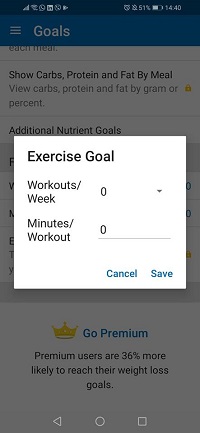
The app conveniently notifies you that going premium will increase the probability of you reaching your goals by 36%. However, there’s a free 30-day trial of the premium version that you can check out and see if it’s worth the money.
Diary Settings
The customization of the app goes beyond setting your personal goals. Your Homepage is a kind of a health diary, so you can choose what items you want to see there. Tap the hamburger icon to open a menu on the left side. Now, scroll to find Settings and then open Diary Settings.
Here, you can opt to display Diary Food Insights or Water, or name meals you frequently eat.
Diary is where you add your daily meals and snacks, your water intake, the number of steps you’ve made, and any additional notes about your diet plan. You can also scroll through different days and check yesterday’s details if you need to, or plan your meals if you’re feeling inspired.
Using the Website
You can also make all of these changes on the MyFitnessPal website. It’s enough to:
- Log into your account.
- Click on My Home and choose Goals from the bar below.
- You’ll see Daily Nutrition Goals, Fitness, and Micronutrients. Click on Edit for the corresponding section.
- Click on Save Changes.
Can I Change the Daily Calories Intake?
When you lose a certain weight, the app will remind you that the calorie intake should be adjusted. You only need to confirm that the app should recalculate it for you.
However, if you forget to let the app do it automatically, you can go to the MyFitnessPal website and recalculate the calories from there.
- Click on My Home and then on Goals.
- Select View Guided Setup.
- You’ll see the Update Your Diet Profile section, where you can make the necessary changes.

An App That Keeps Up with You
It’s only natural that your goals change over time and that your progress will need some adjusting along the way. MyFitnessPal allows you to make all the necessary changes as you’re moving towards your goals. Setting a new one after you’ve achieved what you had planned sure feels motivating!
Have you changed your MyFitnessPal goals recently? Feel free to share your experience in the comments section below.




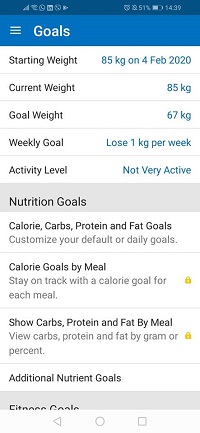




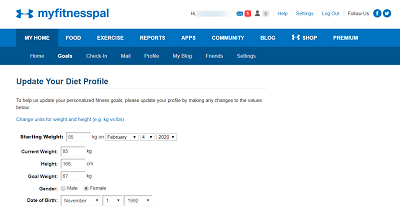












One thought on “How to Change Your Goals in MyFitnessPal”