How to Change Your Netflix Plan
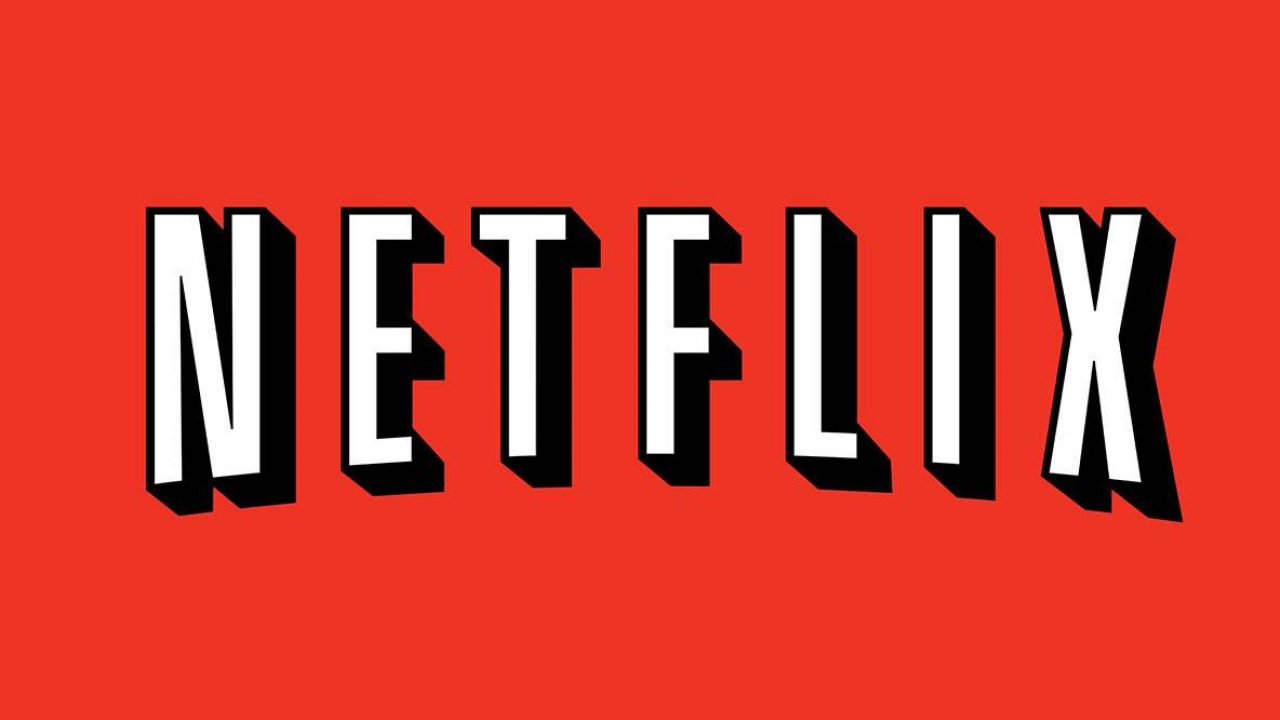
Even though various companies have released their very own streaming services, all they’ve done is trying to keep up with Netflix. They’re trying to compete with their business model. Still, no matter what innovation they introduce, Netflix fires back by adding it as well.
This trend isn’t likely to stop or slow down anytime soon, which is why many people have decided to stick with Netflix. The service, as you probably know, offers a variety of plan options to its users. Here’s more about Netflix’s plans and how to change to a different one.
Switching Netflix Plans
Whether your aim is switching to a cheaper plan or going for the one with more extensive features, changing your Netflix plan is relatively simple.
However, there are two main ways to change your Netflix plan. Using the website is the obvious one, but, interestingly, you can use iTunes to switch plans, as well.

The Website
First, go to the Netflix page and sign in to your account. You can’t change your Netflix plan using your smart TV or the Netflix app on your pocket device. You’re going to have to use a browser. You can do all of this via your smartphone, but using the computer browser is quicker.
Now, navigate to the upper-right section and select the primary profile that you’re using. Note that you need to log in through it to change your Netflix plan.
In your profile section, navigate to Plan Details and click this option. The next page will display your current plan.
Next to your current plan, you’ll see the Change Plan option. Click or tap it, depending on the device you’re using. Depending on your region, you’ll have different plans at your disposal. However, in the majority of areas, you’ll have three main streaming plans – (SD), (HD), and (UHD). These three plans feature different prices.
Before making your choice, you need to keep in mind your internet connection. With SD content, the recommended speed is 3 Mbps. HD content requires at least 5 Mbps. At least 25 Mbps is required for the UHD content.

If you can’t see some of these options, they may not be available in your region.
Now, select the plan that you want to switch to and click Continue. All the changes that you’ve made will be in effect as of your next billing cycle.
iTunes
If you’re using iTunes for your Netflix payments, you’ll also use the iTunes app to switch plans. First, open the iTunes app on your computer. At the top of the window in iTunes, click Sign In if needed.
If you aren’t signed in to your iTunes account, make sure that you enter your Apple credentials. Your Netflix credentials won’t work here. Naturally, you should use the same Apple ID that you use to pay for your Netflix subscription.
Now, navigate to your profile image, click it, and then select Account Info. Enter your Apple ID again if prompted. In your iTunes account page, find Subscriptions, click this section, and then choose Manage.
Here, you’ll see your iTunes subscriptions. If you’re using this account to pay for your Netflix, this list of subscriptions will include Netflix.
Now, select the plan that you want. The changes will come in effect with the next billing cycle.
Changing Plans
Most people will switch their Netflix plan through the browser, but, as you can see, you can do it via iTunes, as well. Use this tutorial to change your Netflix plan and enjoy the new one, whichever one you go with.
Have you ever changed your Netflix plan? Which one did you choose, and why? Join in on the discussion in the comments below and feel free to give your opinion.















