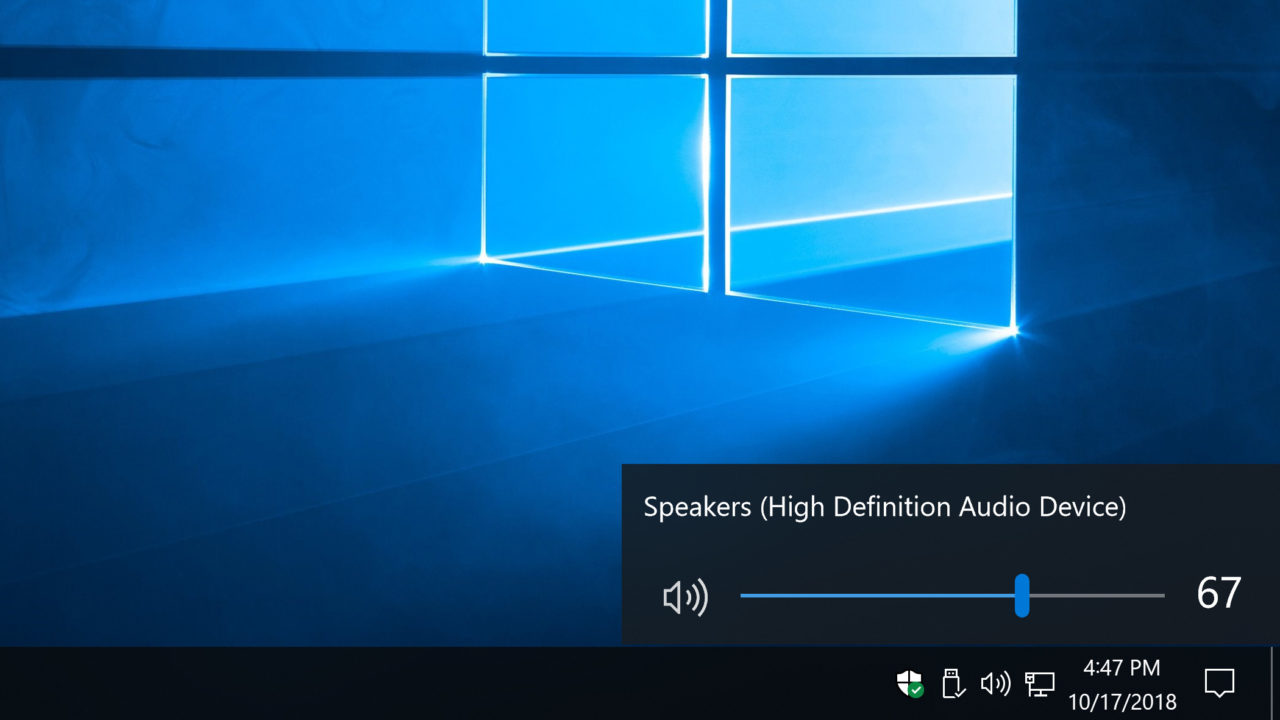How to Switch Back to the Old Volume Slider in Windows 10
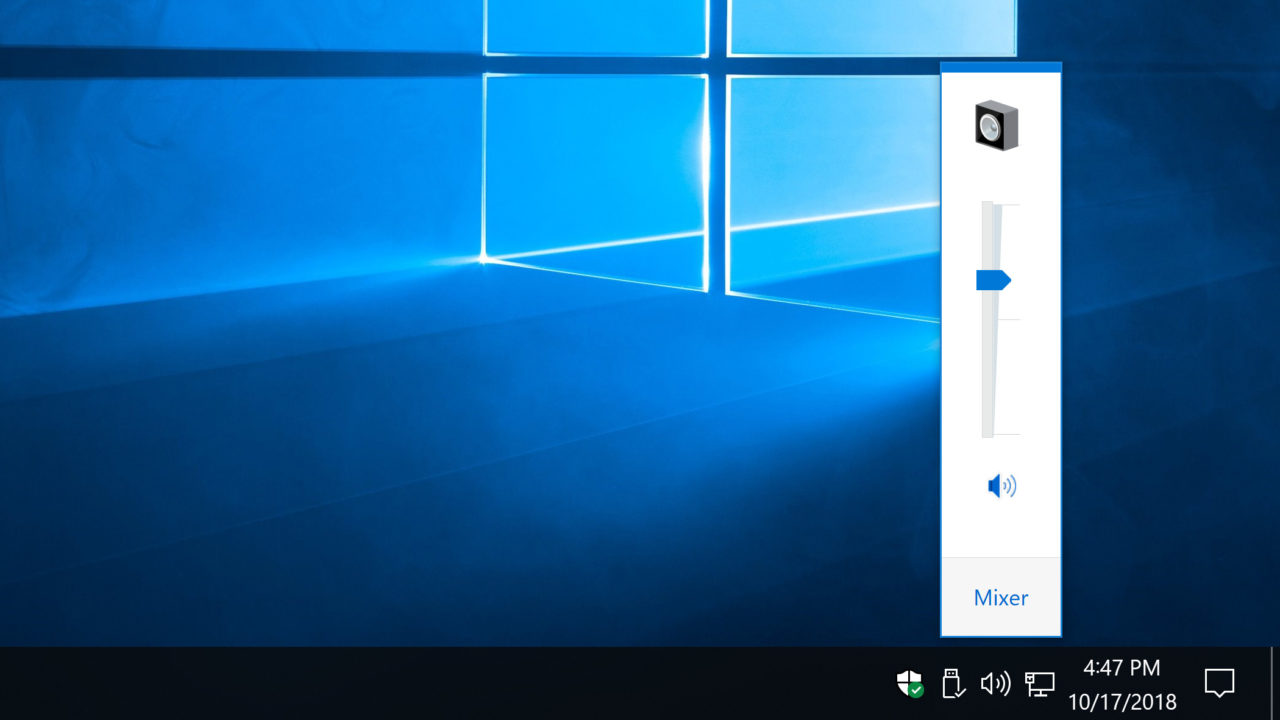
Although it features a more traditional look compared to its immediate predecessor, Windows 10 introduced a number of design changes that some users of Windows 7 and earlier found jarring. While not everything in Windows 10 can be dialed back to the look and feel of earlier versions of the operating system, some users are willing to take what they can get. And that includes the taskbar volume slider.
Windows 10 changed the basic look of the taskbar volume slider for the first time in 20 years, from a vertical slider to a horizontal one. There’s some admittedly handy functionality built into the new Windows 10 volume slider, but the good news is that those who really like the old vertical style can have it back, even in the latest builds of Windows 10. So here’s how to get the old Windows volume slider back in Windows 10.
Switch to the Old Windows Volume Slider
To make this change, we need to modify the Windows Registry. As a standard warning, be careful when browsing and editing the Registry, as it contains configurations crucial to the proper functioning of your PC. That said, to launch the Windows Registry Editor, search for regedit from the Start Menu, or open the Run dialog with the Windows Key-R keyboard shortcut and enter the regedit command.
Once the Registry Editor opens, navigate to the following location:
HKEY_LOCAL_MACHINESoftwareMicrosoftWindows NTCurrentVersion
Right-click on the CurrentVersion key and choose New > Key. Name the key MTCUVC. With the newly created key selected, right-click in an empty space on the right side of the window and choose New > DWORD (32-bit) Value.
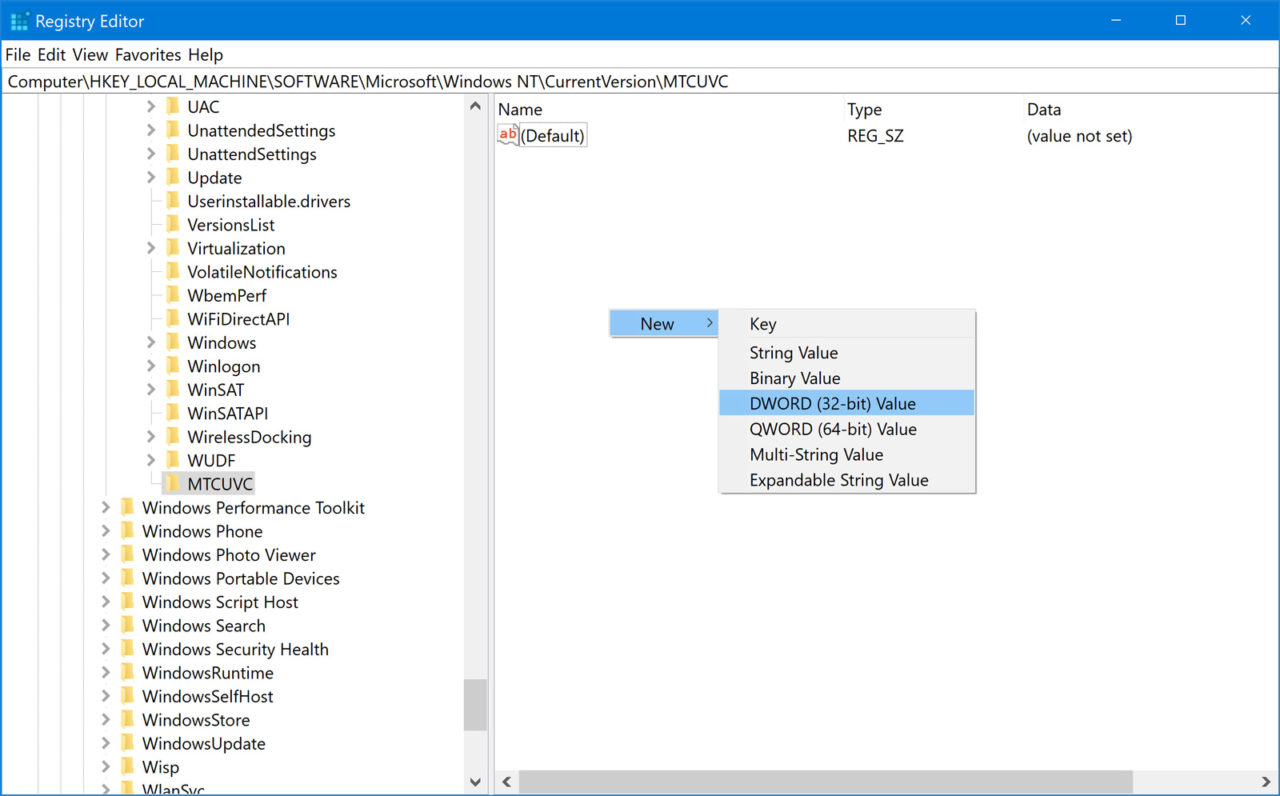
Name the new DWORD EnableMtcUvc. The existence of this DWORD is what enables the old volume slider, so we don’t need to modify its value.
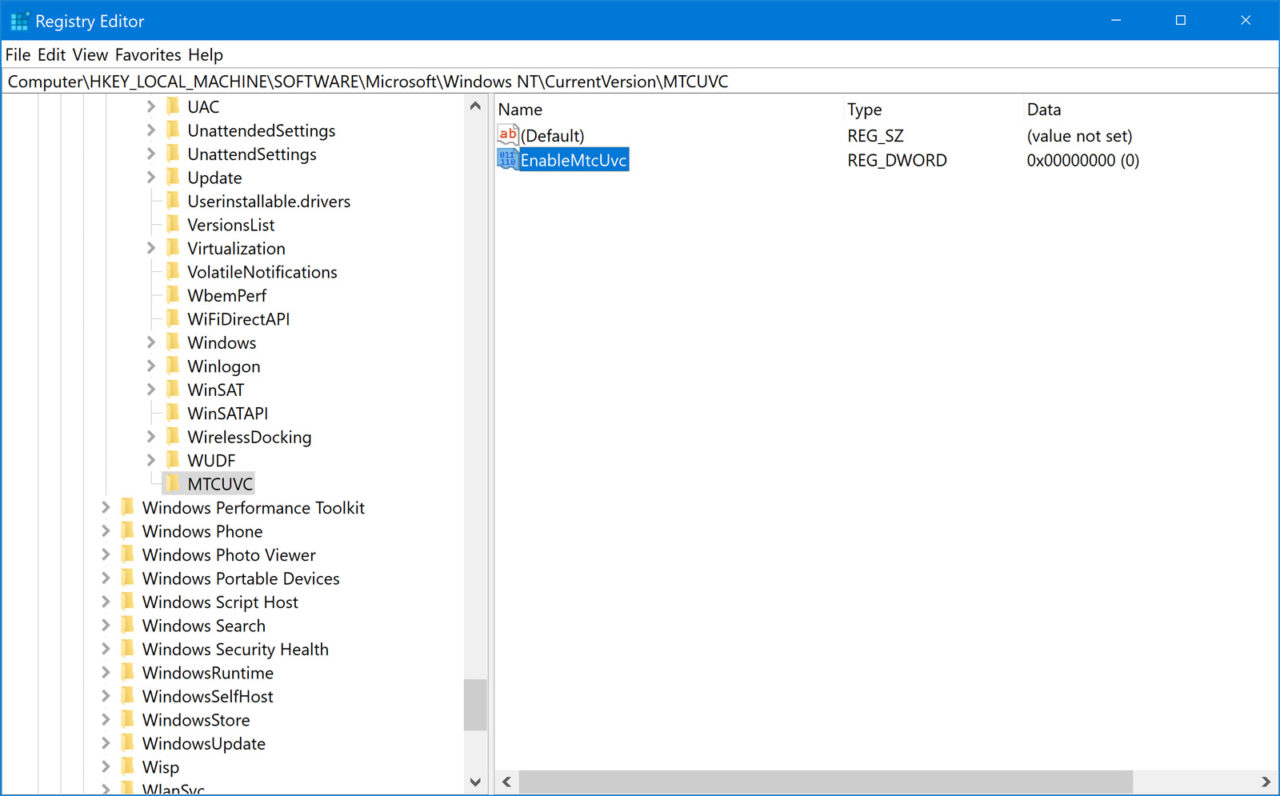
In most cases, the change to the old volume slider takes effect immediately, so click on the volume icon in your Windows taskbar to see if it worked. If you’re still seeing the normal horizontal Windows 10 volume slider, you’ll need to reboot.
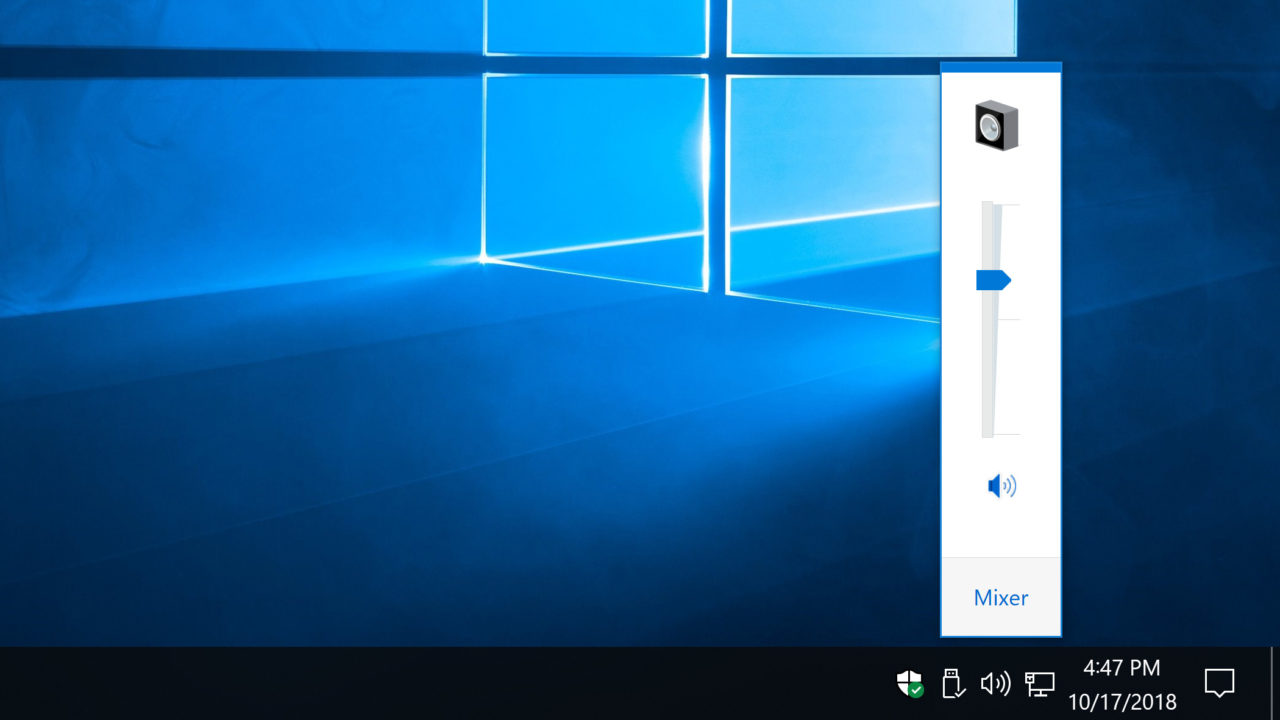
Removing the Old Windows Volume Slider
If you’ve made the change above and later decide that you want to switch back to the normal Windows 10 volume slider, simply repeat the steps above to return to the MTCUVC key in the Registry. Then, select and delete the EnableMtcUtc DWORD value.
Just like when you first enabled it, most users will see the change happen immediately. If you don’t, however, try a reboot.