5 Ways to Open a PSD File Without Photoshop
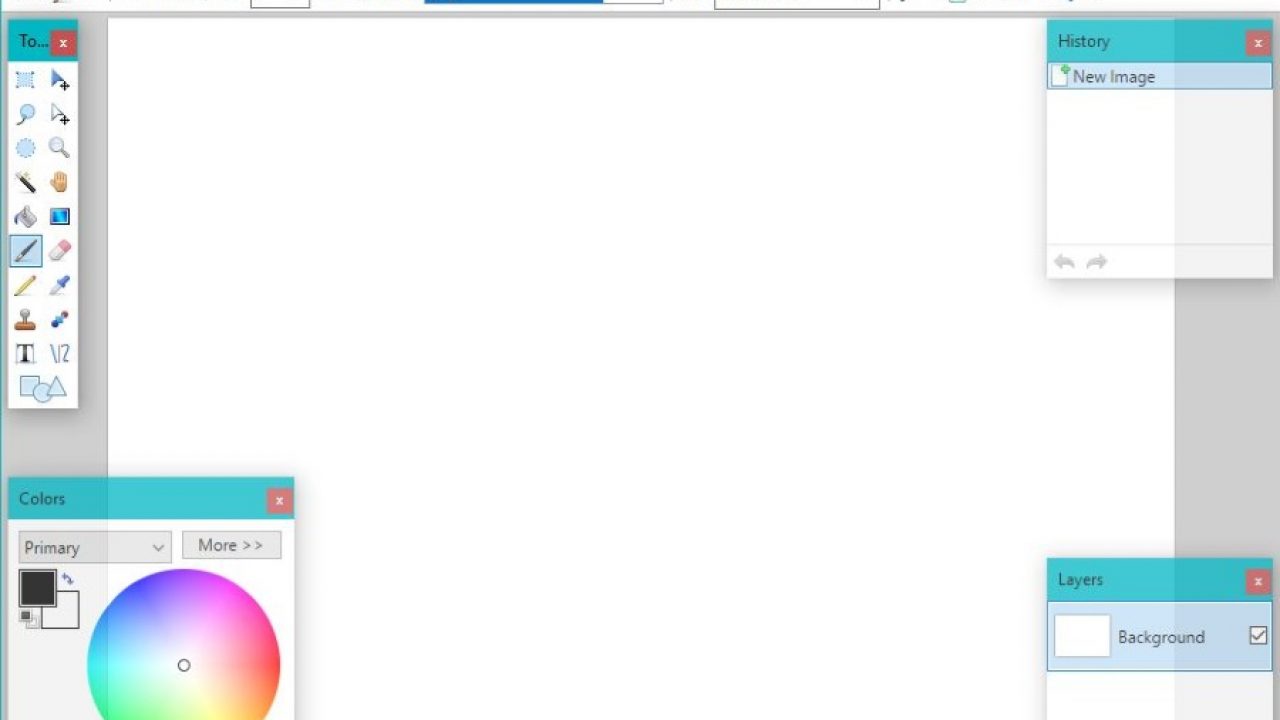
Photoshop is one of the most powerful and versatile image manipulation and editing programs in existence and has become the “gold standard” for handling image data on a personal computer.
Adobe Photoshop is such a popular raster graphics editor for PC and Mac that “Photoshop” has even become a verb – no matter what tool someone used to alter a photograph or other image, we say they “Photoshopped” the image. This feature-rich image editing software package comes at a price, however – Photoshop is an expensive program to buy. If you’re a dedicated graphic designer or photographer, the expense is probably worth it, but for the occasional dabbler in image manipulation, it likely isn’t worth the high price tag.
Unfortunately for those of us without access to Photoshop, PSD (Photoshop Document) files are a very popular format for images. The PSD file format is a proprietary Adobe format that saves an image in layers. This allows you to work on an image, save it and then reopen to continue working on it with the layer information intact.
Most low-end paint programs simply view an image file as being one layer, and when they save an image all visual information is flattened (i.e., put onto the same layer). This does not allow further layer-based editing. In Photoshop, when your edits are all accomplished, you convert the PSD file into JPEG or BMP or whatever format is most suitable for the medium where you want to actually use the image, like a website or a print publication.
Do you need Photoshop to open and work with a PSD file that someone sends you? Fortunately, there are inexpensive ways to open and work with PSD files that don’t involve investing in the Adobe Photoshop software package
Here are five ways to open a PSD file without Photoshop that you may find useful.
Paint.net
Paint.net is my go-to image editor. It is free, regularly updated, light on computer memory, and can work with most, if not all, image formats including PSD files. The program plays nicely with layers and offers a lot of freedom for editing, undo, effects, text and more. Considering the program has been with us for over a decade, it is still a very powerful graphical editor.
On its own, Paint.net doesn’t open PSD files. But one of the great things about it is that it supports plugins, which are created and maintained by the loyal users of Paint.net. To open a PSD file, you will need the Psdplugin. Just download the file and copy into the Paint.net\FileTypes folder. Then, when you open Paint.net, you should be able to directly open and edit PSD files.
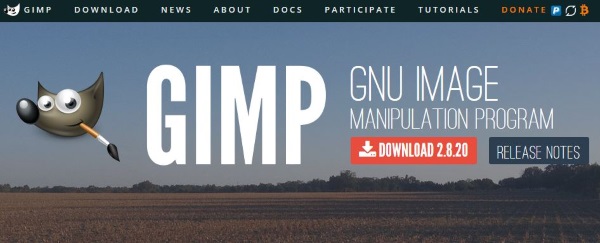
GIMP
Despite the name, GIMP (GNU Image Manipulation Program) is a very accomplished product that can work directly with PSD files. Like Paint.net, GIMP is free and is regularly maintained. GIMP is a highly respected full featured Photoshop-like image editing program that’s highly respected in the free and open software community. It also has a fanatical following that keeps the program updated, and provides help to newbies seeking advice or assistance using GIMP or solving problems working with GIMP.
GIMP does have a steeper learning curve than Paint.net but it also has more features. GIMP is similar to Photoshop in the sense of being a full-featured image editing package.
GIMP runs on both the Windows and Mac, and it has a set of very powerful features that can be much more involved than Paint.net. It can work with quick GIF creation but it can also work with PSD files by default, so no downloading of plugins is necessary here. GIMP is a free substitute for Photoshop that actual rivals Photoshop’s feature set. The downside, as mentioned, is that GIMP (much like Photoshop itself) is harder to master than other simpler image editing software packages.

PhotoFiltre 7
PhotoFiltre 7 is a French image editor that can work with PSD files. It is part of the PhotoFiltre Studio X suite of tools. PhotoFiltre Studio X is shareware and costs money after the free period whereas PhotoFiltre 7 is free. The program is a pretty powerful image editor that allows you to edit, add effects, filters, text and more. It also works with PSD files.
The downside of PhotoFiltre 7 is that it flattens image files to some degree. Not completely the way MSPaint would, so some elements remain editable, but not all edits can be made to a PSD file. If you don’t like Paint.net or GIMP, PhotoFiltre 7 may do the trick, with some compromises.
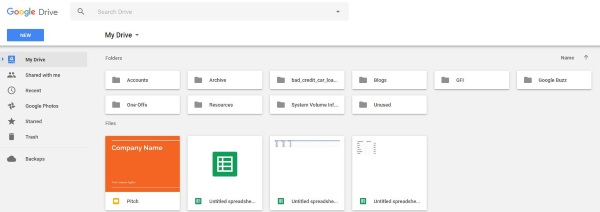
Google Drive
If you just need to view a PSD file but don’t need to edit or modify it, you can use Google Drive. This is useful if you find stray PSD files or get sent one without having any of the other programs installed. It is a simple file viewer that will display the image within the file but you will not be able to do anything with it. Specifically, Google Drive has a “Preview” option that enables you to preview image files, including PSD formatted files.
All you need to do is upload the PSD file to your Google Drive, select the PSD file and then “Preview” it using Google Drive’s preview option. It should then display on your screen. I have tested this and with some PSDs, it showed the file exactly as you would see it in Photoshop but with other files, I’ve noticed that the formatting didn’t quite work. As a way to see what a file contains, Google Drive’s Preview feature might be just what you need to quickly take a look at the file. However, if you need to do anything else, you will need one of the programs above.
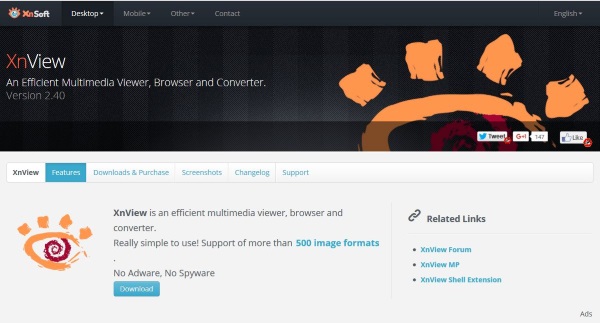
XnView
XnView is a file viewer and converter. Like Google Drive, it will open PSD files but it will not let you edit them very much. Depending on the file, XnView can open the layers and let you save them individually. The ability to edit is minimal at best and what edits can be made seems to depend entirely on the file. It sits in the middle of the spectrum between Paint.net, GIMP and PhotoFiltre 7 and Google Drive. It does allow minor editing of individual layers but works best as a pure PSD file viewer.
As you can see, it is possible to open a PSD file without Photoshop and you can even edit PSD files directly with the right product. While none of the software tools listed here can compete with the sheer power and features of a full-fledged Photoshop installation, they don’t cost anywhere near as much either, and are easier to learn as well!
If you found this article useful, you might also like this how-to article on how to crop images and videos for Instagram stories.
Do you have any suggestions on the best way to open and work with PSD files? If so, please leave a comment below.















