Pages: Business Card Template
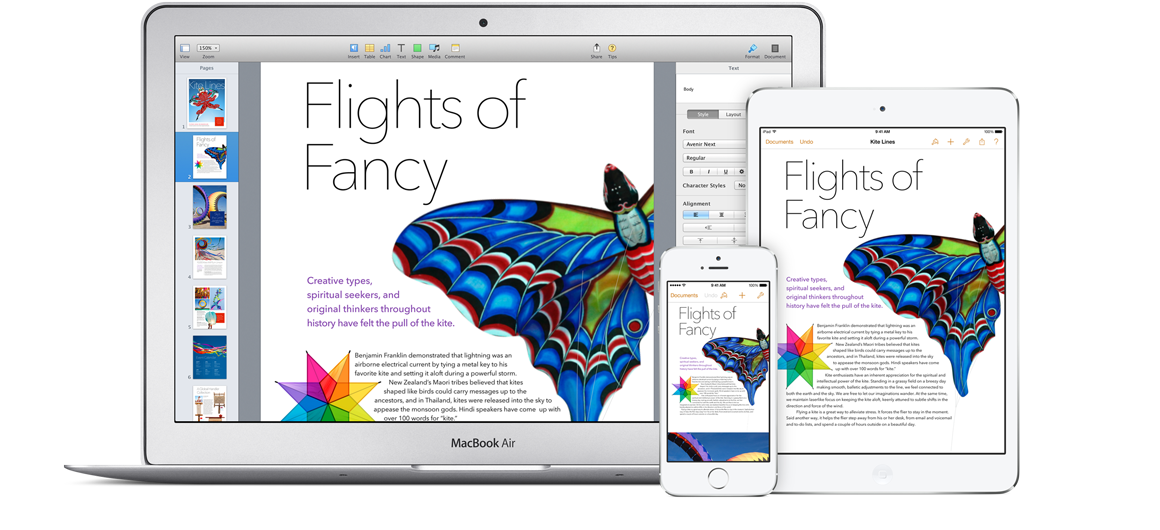
Instead of paying money to someone to create you a professional business card, why not create your business card template using Pages on Mac. With Apple’s Pages software you can create professional eye-catching business cards quickly and easily. Once you have created your business card, you can use your own printer or upload it to the Internet and use an inexpensive printing website to get your professional business cards. Which ever way you decide to go, on Apple you can create Pages business card template instead of hiring someone to create a business card template for you. Here’s a great guide to designing and printing one your very own business cards, if you have any issues using pages, check out the Pages Support page here.
Follow the step-by-step tutorial to learn how to design and create professional business cards using Apple’s Pages software.
Select a template
Open up Pages and go to the “Template Chooser”. Next select “Business Cards” and a design. It doesn’t matter which design, since you want to create your own design anyway.
Delete content
Once the template opens on Pages, the same design repeated ten times in the similar format. Select the content in each section of the template and delete all the stuff inside of quick business card.
Create logo
Start by creating your own logo. You can play around with Pages for a while until you have created the logo you like. This can be done by creating and combing different shapes and lines. You can also add different colors to make it match the way you want your business card to turn out.
All the details
Add some contact details, such as your name, job title, company name, address and website to make it look professional. It’s best to keep things simple and clear of visual clutter. Also try not to use bright and obnoxious colors.
Repeat it
After you have created a design and logo that you like, copy everything you’ve done and paste it into the other spaces in your template to create ten business cards. This should be an easy process to final up all the extra templates on the page.
Print it out
If you’re printing your cards at home, be sure to use high-quality thick card (preferably matte not glossy) and select the highest print settings possible. If you decide to upload the business cards, do a quick Google search on you will find dozens of companies that will print your professional business cards and send them in the mail fast.
















