Password Managers – Why You Should Use One(and a Few of the Best Options)

It wasn’t too long ago that we thought, for passwords to be secure, they needed to be ridiculously, randomized strings made up of random characters, uppercase letters, numbers, and symbols. Thankfully, this train of thought is no longer the case. With a password manager, you know longer even have to remember your passwords (technically) as most come with an auto-filler that remembers all of your passwords for you.
“What is a password manager exactly?”
A password manager is a software application that acts as somewhat of a digital safe and helps secure all of your passwords to all of the sites that need one. It allows you to create a password for each site that varies from the next to enable a strong and secure account setup. It stores all of your passwords in a single vault, secured by a single master password. There are several different password managers, some better than others that come with many useful features like current passwords assessment, two-step authentication, plugins, autofill, etc. At the bottom of this article, I’ll go into a handful of the better choices so that you’re better informed on how to choose which best suits you.
Why You Need A Password Manager
Having a password managing app can simplify your life on top of keeping your information safe and secure. No longer will you need to type in your password repeatedly when you want to enter a secure site as stated prior, most come with an auto-filler feature. Even having one on your phone can save you time with a simple copy-and-paste from the password manager app to the service you’re attempting to log in. This makes it much easier to have a different password for each of your accounts, as you should have already.
Most of us have dozens of online accounts and each one should hopefully contain a unique password. To reuse the same password, especially a simplistic or weak one, is a direct threat to the security of your confidential information kept online. A hacker could gain control of something as minor as your Netflix or Hulu account which they can then use to get into your bank account leaving you broke and angry. Though it may be difficult for most individuals to remember a few different passwords, attempting to remember dozens of unique ones can cause our brains a bit of unnecessary confusion. For this sole reason, it’s likely in your best interest to get acquainted with a password manager.
There will still be one password that you’ll have to remember and that will be the one to unlock the password manager itself. Since this password opens the vault to all your other passwords, it will have to be your most unique. Nevermind the use of a long, incomprehensible string of capital letters, symbols, and numbers. A better and potentially easier way to ensure a secure master password is to come up with a passphrase. A passphrase consists of several random but pronounceable words separated by spaces. An example would be:
Seven11 washBoard ambulancE monKey AutoMobiLe
Once the master passphrase has been created, write it down somewhere and keep it hidden and safe from prying eyes until you can memorize it. Someplace like your wallet or purse should suffice. Only keep it around until you can memorize it completely, which also means it should be a passphrase you’ll use daily. It’s far easier to have something stuck in your mind if you use it every day. In conjunction with the passphrase, it would also be beneficial to your security if you would also use two-factor authentication on all of your accounts.
Final Breakdown On Why You Should Use A Password Manager
A strong password will generally translate to stronger security. Using the same password for each site, even if slightly different (using $ in place of S, for example) will put you at serious risk of a security breach. To remember multiple unique passwords is a difficult task and thus the burden can be placed onto a password manager. Eliminate the need to remember multiple passwords while also storing them all safely in an encrypted online vault.
A general list of advantages for using a password manager application:
- You can create multiple, reliable and strong passwords quickly
- Autofill your login credentials for each of your websites
- Two-step authentication can provide much needed additional security
- All passwords that are stored in the vault are protected by encryption
The Top Password Managers
There are plenty of reliable password managers on the Internet. To find the right one for you, you’ll want to check multiple user reviews and compare and contrast each password manager that you may be interested in. Ensure that the one you choose is simple and intuitive to use for yourself or else you’ll likely not want to use it for too long.
Here are a few of the best password managers for your consideration:
LastPass
 Quite possibly the most popular and well-known password managers on this list is LastPass. This application software works with near all platforms and allows users to access most of its features for free. It comes with a premium offer (as most things do online) which includes a gigabyte of encrypted file storage, expanded support for two-factor authentication tokens including YubiKey, and special customer service, at only $24 per year for a single user or $48 per year for a family plan (up to 6 users). LastPass allows free users unlimited password storage, a password generator, secure note storage, and one-to-one sharing. For most LastPass users, the free option is more than enough.
Quite possibly the most popular and well-known password managers on this list is LastPass. This application software works with near all platforms and allows users to access most of its features for free. It comes with a premium offer (as most things do online) which includes a gigabyte of encrypted file storage, expanded support for two-factor authentication tokens including YubiKey, and special customer service, at only $24 per year for a single user or $48 per year for a family plan (up to 6 users). LastPass allows free users unlimited password storage, a password generator, secure note storage, and one-to-one sharing. For most LastPass users, the free option is more than enough.
The premium option provides users with 1GB of encrypted file storage, credential storage for desktop applications, priority tech support, advanced two-factor authentication options, and emergency access to one-to-many sharing.
LastPass supports most operating systems including Windows Vista and above, Mac OS X 10.7 Lion and up, as well as Linux and Chrome OS. It is also desktop browser compatible with Mozilla Firefox, Apple Safari, Microsoft Internet Explorer and Edge, Opera, and Maxthon. As far as mobile goes, iOS 5.1+, Android 2.3+, and Windows 7.1+ are all acceptable OS.
LastPass contains all required features that a password manager offers: storing your credentials and other sensitive data as well as access to them through standalone applications or browser extensions. It is an easy-to-use password manager that allows you to create unlimited strong passwords. It offers features like login credential syncing for multiple browsers, protection against phishing websites through auto-fill prevention, and notes storing.
Your data storage is secured with a AES-256 encryption, one of the strongest data protection standards in the industry. You can always take it up a notch if you opt into the premium service that offers cloud storage.
Dashlane
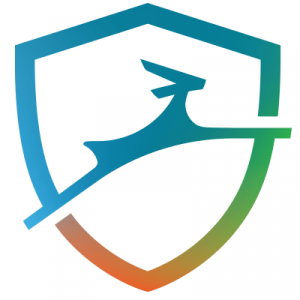 One of the most powerful and versatile password managers on the market. Dashlane is more than just a password management application. The service provides users with strong form-filling features and the ability to securely store virtually any kind of data.
One of the most powerful and versatile password managers on the market. Dashlane is more than just a password management application. The service provides users with strong form-filling features and the ability to securely store virtually any kind of data.
One of the features, Password Changer, allows users to instantly change hundreds of passwords with a single click. This is an incredible tool that sets Dahlane apart from its competitors while saving you some much needed time. It comes in at a hefty price of $60 a year (its most glaring negative) but comes packed with plenty of amazing features, an interactive web experience, and strong OS support for both desktop and mobile devices that makes it easy to overlook the price in favor of such a value.
The free plan restricts you to a single device and only 50 saved credentials. Dashlane offers up two different premium plans: Premium and Premium Plus. Premium (the $60 service) includes password and data sync across multiple devices, account backup, unlimited password sharing, priority support, unlimited VPN service, dark-web identity monitoring, and two-factor authentication. Premium Plus, which was just introduced earlier this year, adds to its additional features on top of the premium, such as identity-protection, credit monitoring, identity restoration assistance, and identity-theft insurance. These additional features bring with it a price of $120 per year.
Though the prices may scare most, Dashlane is undeniably the most feature-rich password manager on the market so long as you’re willing to pay for it.
1Password
 1Password is originally an Apple-only application but has since branched out into other prominent non-Apple devices. It’s a rather expensive password manager (though less so than Dashlane) that is known for prioritizing strong, deliberate security, and has had few notable lapses or breaches since its release in 2006. There’s a free 30-day trial period to test out the features but is then $35.88 per year for a single user and $59.88 per year for up to five users as a family plan. There are also team and business plans if so necessary.
1Password is originally an Apple-only application but has since branched out into other prominent non-Apple devices. It’s a rather expensive password manager (though less so than Dashlane) that is known for prioritizing strong, deliberate security, and has had few notable lapses or breaches since its release in 2006. There’s a free 30-day trial period to test out the features but is then $35.88 per year for a single user and $59.88 per year for up to five users as a family plan. There are also team and business plans if so necessary.
Though 1Password has steadily expanded its offerings for Windows, Android, and ChromeOS, it is still best for users who prefer the Apple ecosystem. 1Password single-user plan subscribers get unlimited password syncing across multiple devices, access to accounts both online and offline, a password generator, security audit, alerts, email support, 1GB of secure online storage, and a single year worth of data history restoration. The family plan adds password and document sharing, permission controls, and account-recovery tools at your disposal.
1Password is engineered with a great many options to control where your data is stored and help to combat the risks. You can use 1Password without storing any data on the cloud if you wish as well as use it as a two-factor authentication manager, similar to the likes of Google Authenticator or Authy. The only thing it doesn’t offer similar to its rivals is auto-fill.
Roboform
 This particular password manager tends to favor mobile devices over a desktop application. However, It is available on Windows, macOS, Android, and iOS and is one of the oldest password managers out there.
This particular password manager tends to favor mobile devices over a desktop application. However, It is available on Windows, macOS, Android, and iOS and is one of the oldest password managers out there.
Roboform is a very inexpensive, feature-rich password manager, possibly with a few too many options for the standard user. Expect password storage, as well as credit cards, notes, identities, contacts, bookmarks, and non-browser applications. You also have the option to share this data with others as either a single item or complete folder so long as the recipient has RoboForm installed.
This password manager has a free lifetime plan that is good for the single user on a single device or two additional price plans of $23.88 per year for unlimited devices for a single user or $47.75 per year for up to five users. The security for all plans uses the industry-standard AES-256 encryption so there is very minimal worry about your data’s protection.
The support is decent and the overabundance of options may be a bit overwhelming for most users but could be heaven for those who are more tech savvy. The latter part may also mean that it may not be as user-friendly as most may hope.
KeePass
 KeePass is a free, open source, light-weight, and easy to use password manager. Definitely one of the most trusted password managers available for Windows, Linux, and macOS. Keep all of your passwords in one place and under your complete control with a single master password similar to LastPass. KeePass is available for install directly on your PC or you can go the “no install” approach and take it portable, installing instead on a flash drive.
KeePass is a free, open source, light-weight, and easy to use password manager. Definitely one of the most trusted password managers available for Windows, Linux, and macOS. Keep all of your passwords in one place and under your complete control with a single master password similar to LastPass. KeePass is available for install directly on your PC or you can go the “no install” approach and take it portable, installing instead on a flash drive.
Similar to Roboform, it’s possible that KeePass contains far too many features for the standard user that may put off those looking for a more user-friendly application. However, for those willing to take the time to learn the ins and outs will find the holy grail in password management.
KeePass supports the import and export of password data to common formats like HTML, TXT, etc. so that you can store your data file in something like Dropbox or, if preferred, an offline location like your own PC. This allows you to keep a record of all your passwords in a single text file in a separate location. This may be contradictory to point of having a password manager but I like to think of it as an additional security feature. Rest assured that KeePass is more than equipped with top-notch security features and practices so that you can sleep sound knowing that all of your data is encrypted and secure.
KeePass offers all the major features expected of a top password manager such as auto-fill, vault backup, notes, strong password generator, two-factor authentication, protection against dictionary and guessing attacks, and so much more.
Conclusion
I can only hope that this has convinced you of how powerful the use of a password manager application can be. With just this knowledge, you should already either be currently downloading as you finish out this article or looking for one at the completion of your reading.
To reiterate what is provided by a password manager, what you’ll need, and how to go about procuring a password manager app:
Remember that you’ll need to create a master password which is meant to be the only password that you’ll need to remember going forward. Ensure that it is sufficiently complicated to the point where you yourself may have trouble remembering it at first. A preference would be to use a passphrase as these are more difficult for a hacker to discover.
Once the master password is committed to memory, you’ll no longer have a need for any other passwords. The password manager will store all additional (unique) passwords that you use for each one of your online accounts, and if auto-fill is a feature, you’ll never have to manually enter them again.
Most managers will offer a random password generator tool to ensure you’re provided with a strong and secure password. This will also allow you to control things like the length and number of special characters you want to add into the password.
Password managers can store plenty of data in addition to your login credentials. It is often a good idea to take advantage of this for your credit card numbers and various other confidential information to include PDFs and photos. This is often a great place to store tax forms and photo identification for online use.
You can either search via a search engine or click one of the links provided in this article to find yourself a password manager worth using. As previously stated, it’s in your best interest to check user reviews before committing to any one PM application. I’ve provided a plethora of important information regarding your choice but it may not resonate with your needs. Therefore, don’t take my word for it and instead do a little more research yourself and get the app that works best for you.















