How to Delete a Signature on a PDF

For added convenience, Adobe allows you to draw a digital signature and add it to a PDF document. These usually appear in business and legal PDFs. But it’s not uncommon to find them in less formal documents as well.
Either way, it’s pretty easy to remove the signature as long as you’re the one that signed it in the first place. You also have an option to remove another person’s signature, but it requires some extra work. Without further ado, let’s see how to do it.
Getting Rid of the Signature
This action assumes that you’re the one who created the document. In addition, the document should be unlocked for editing.
Of course, if you’re the one who placed the lock it’s should be easy to lift it. But more on that later.
To remove the signature, open your PDF document, locate the signature itself, and select it. Then, you need to right-click and choose “Clear Signature” from the pop-up menu.
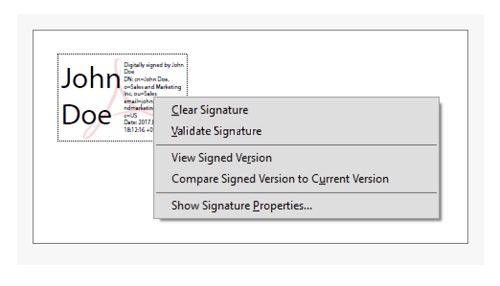
There might be a pop-up menu asking you to confirm the decision. And when you hit OK, the signature is gone.
If possible, you can ask the signatory to remove the signature for you. But this usually turns out to be more work than you’ve bargained for.
What Happens If You Get a Locked PDF?
After locking, the document is read-only and you can’t make any changes to it. To be exact, you can’t remove or add a signature, or make any other changes to the document.
The signature box gives you the “Lock document after signing” option, and you only need to tick the box in front of it. This is advisable when you’re the sole or the last signatory of the document. And it may be useful for some sensitive documents.
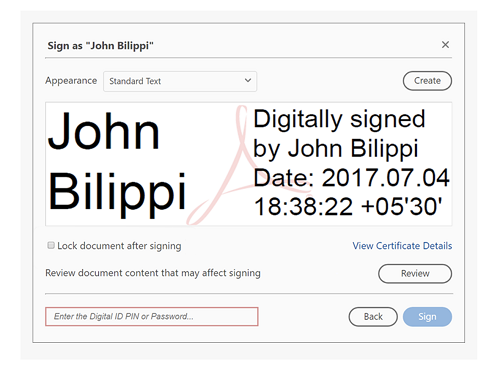
As indicated, when someone signs the document you won’t be able to remove the signature. In this case, it’s best to ask the signatory or document owner to send you the unsigned copy or lift the signature.
Important Notes:
When you receive a document that’s already signed by other members, you can add your signature but you can’t edit the document. If one signatory opts to lock the PDF, it becomes read-only for all users.
Signature Passwords
Adobe Acrobat allows you to set a password to protect your signature after you create it. The password unlocks the signature for editing and allows you to reposition, redo, or delete it.
But what are the necessary actions when you forget the password but need to delete the file that contains the signature?
A bit more work is involved, but you should be able to do everything without too much hassle. Note that the methods vary slightly based on the Acrobat version and/or your operating system.
Acrobat XI
Launch the tool and select Edit, then click on Preferences. On a Mac, you click on Acrobat in the toolbar and choose Preferences from the drop-down menu. The quick way to do it is just hit Cmd + comma on your keyboard.
Then navigate to signatures and select it. The option should be at the bottom of the menu on the left of the Preferences window. On the right-hand side, there’s an Identities & Trusted Certificates option. Click on the More button and choose Digital ID Files in the next window.
Now, it’s only a matter of choosing the file and detaching it to allow more actions.
Acrobat X
In Acrobat X, things are a bit easier, if the action is basically the same.
Navigate to the Tools tab and click the “Sign & Certify” option to reveal more actions. Choose “More Sign & Certify” and then click on Security Settings in the pop-up window.
There you’ll find the option to detach the ID file and get more editing options.
Using Third-Party Software
It’s obvious that the article covers the methods for Adobe Acrobat since it’s the most popular tool for manipulating PDFs and signatures. If you’re using any other app, the option to remove the signature is pretty much the same.
Select the writing, right-click on it, and choose Remove or Delete from the menu. It’s worth noting that there are also mobile apps like DocuSign that make the actions easy on your smartphone or tablet.
But do you really need third-party software?
The quick answer is iPhone users don’t need it and the same may apply to some Android smartphones. For the purposes of this article, we’ll show you what’s available on an iPhone.
Open a PDF document on your phone and tap on the pen icon in the top right corner of the screen. Hit the plus icon in the bottom right corner and select Signature.
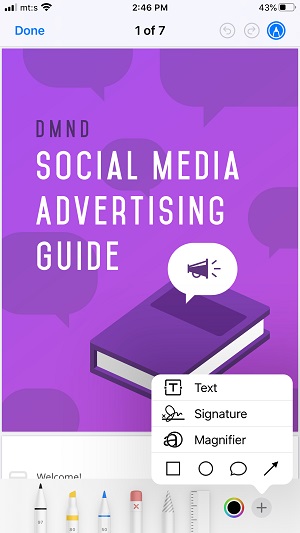
You can add, resize, or delete a signature from your iPhone. But if the document comes with a signature from Acrobat or other apps, you won’t be able to delete it this way.
Sign Your Name Here
As you can see, deleting a signature from PDF is pretty straightforward. And all is not lost, even if the document is locked. Plus, you get most of the options on the Android and iOS Acrobat app.
How many digital documents do your sign a month? Why would you want to remove a digital signature? Tell us more in the comments section below.















