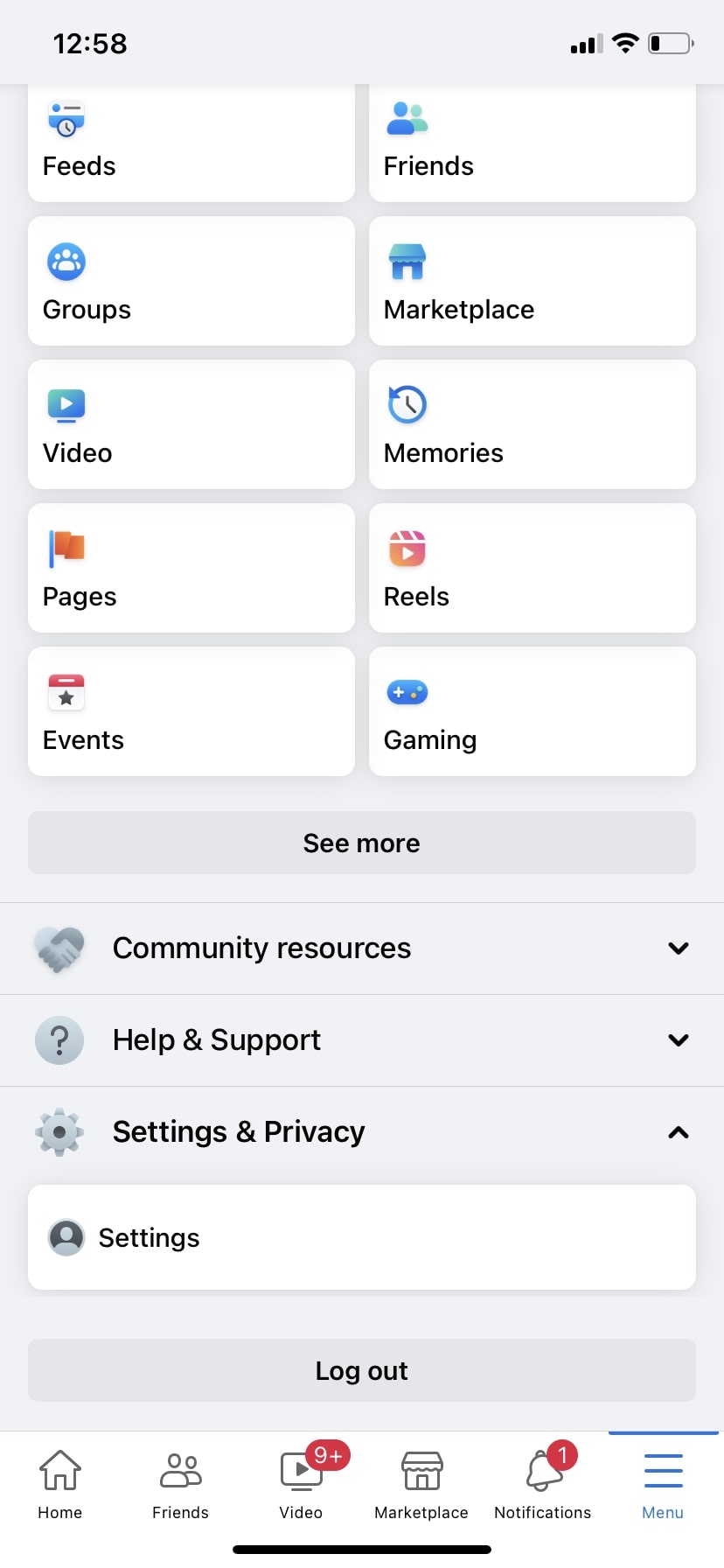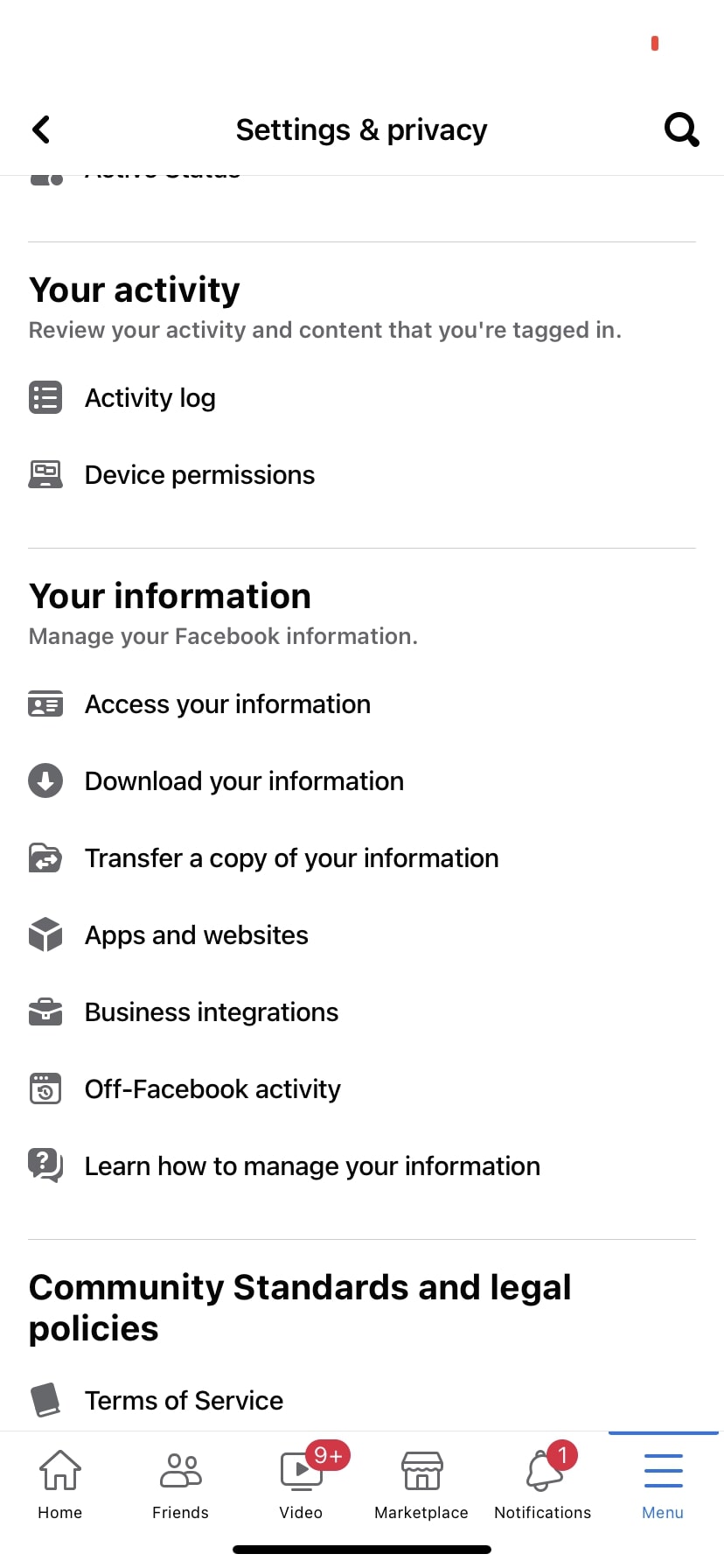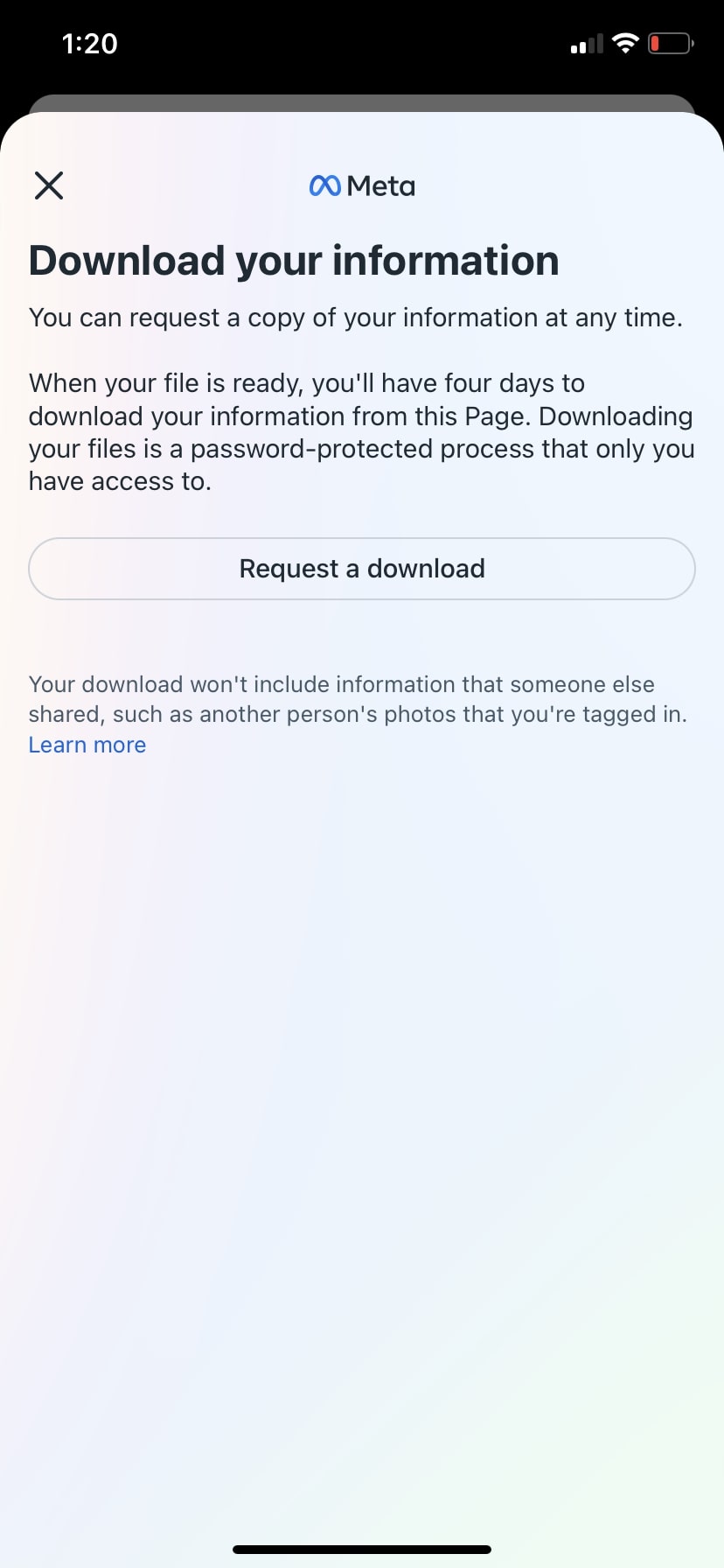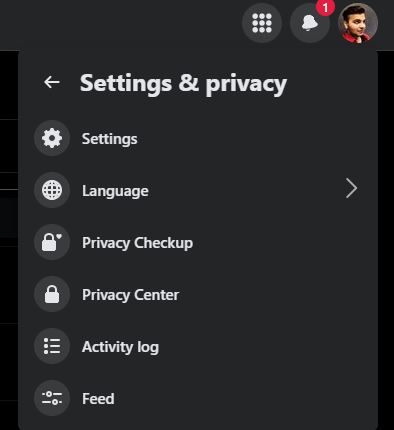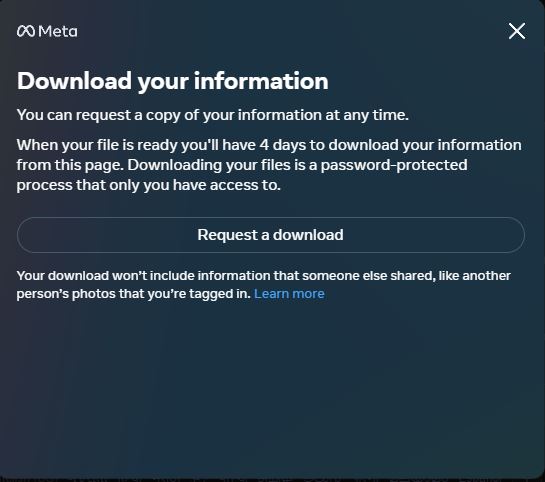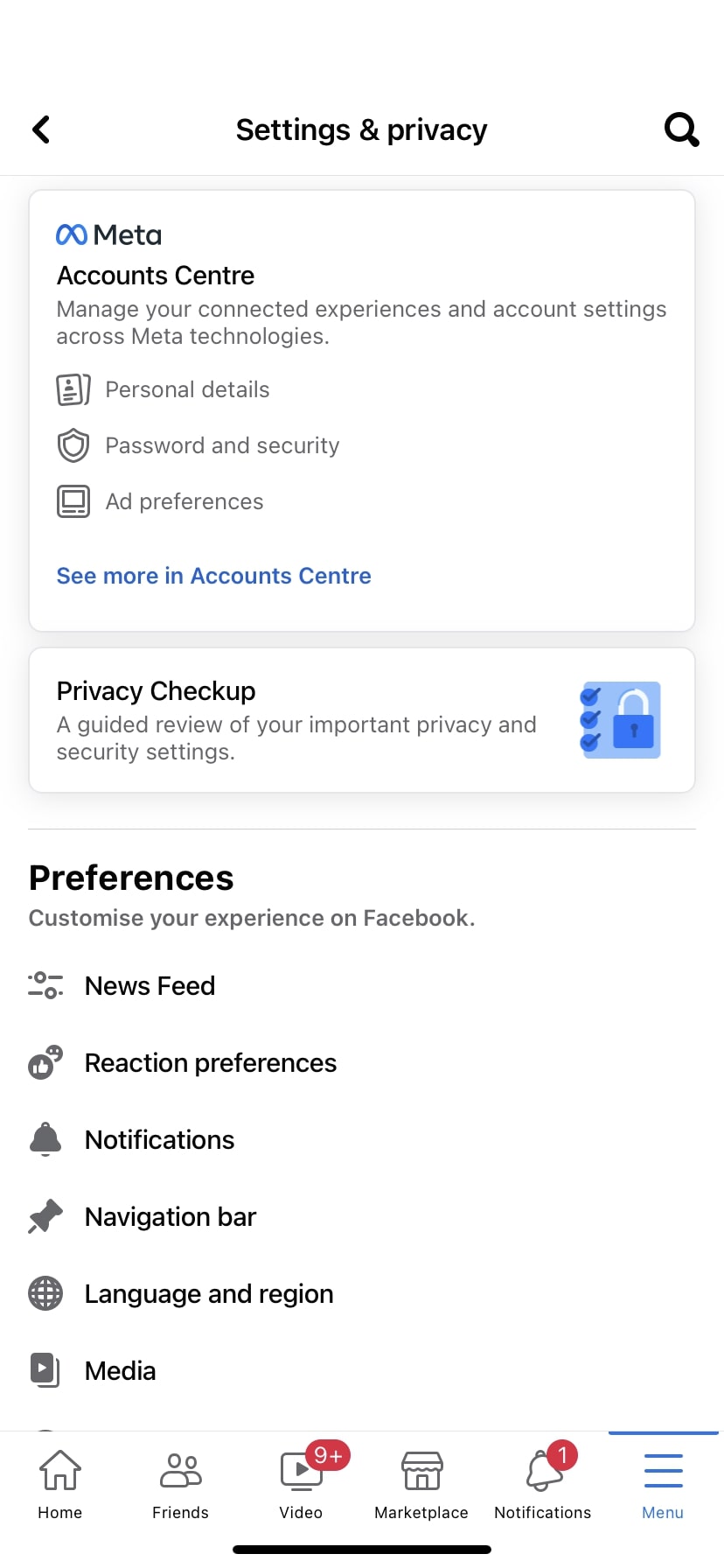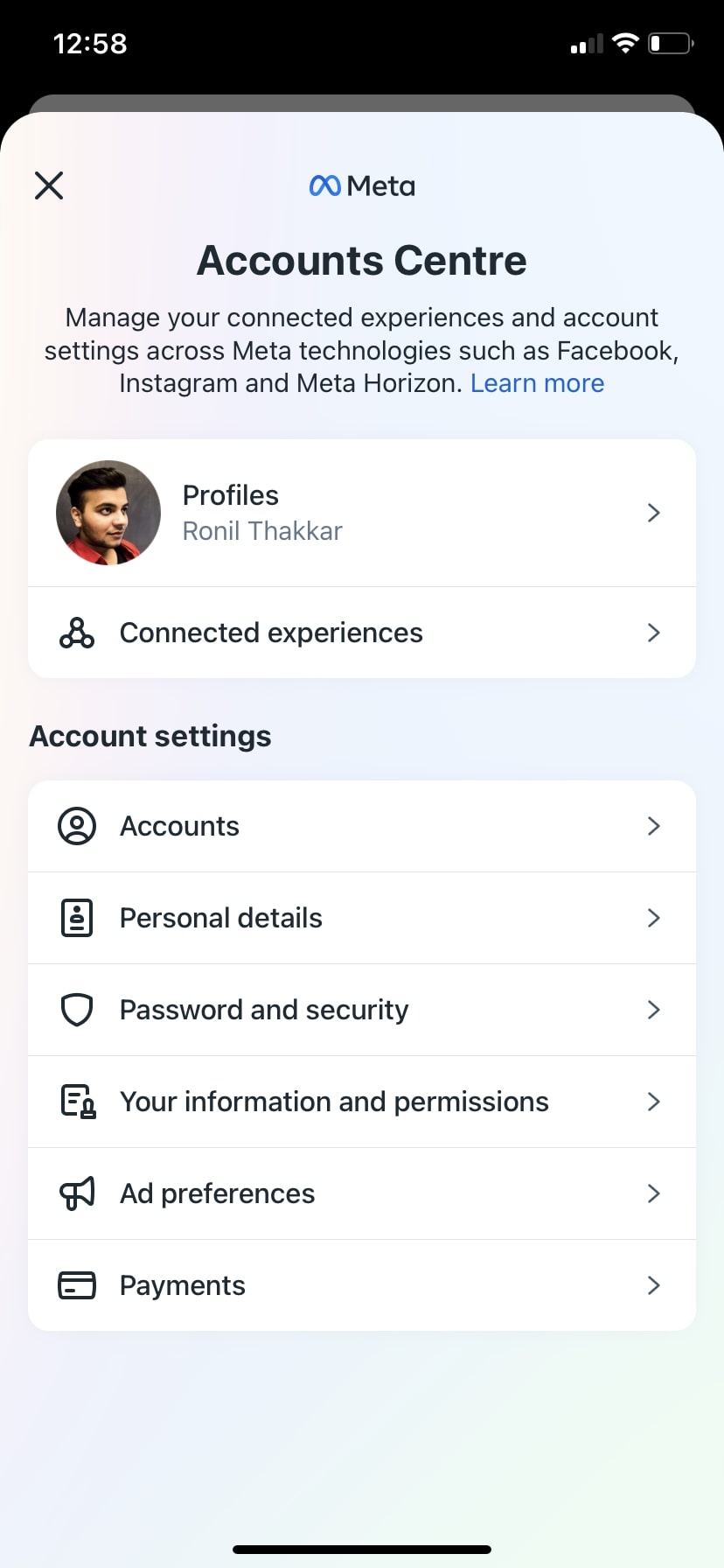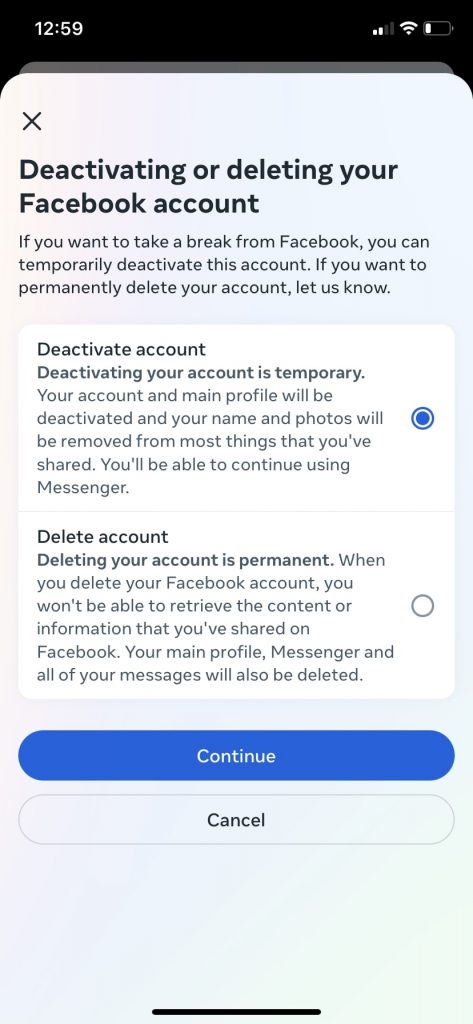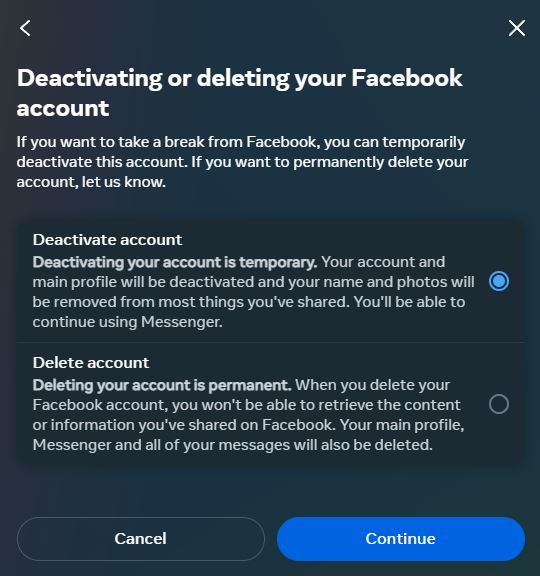How To Permanently Delete Your Facebook Account
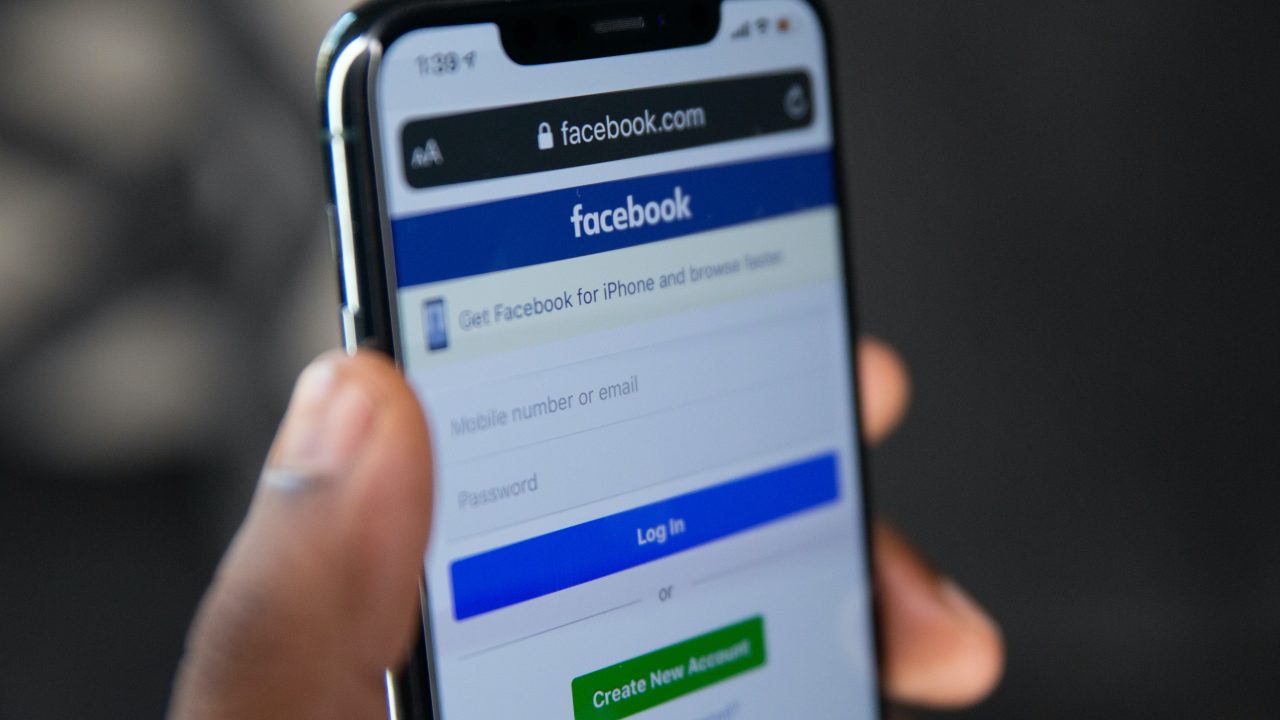
Facebook is perhaps one of the best social media websites to stay in touch with friends and family. However, sometimes you might want to take a break from the platform, or maybe you find it disgraceful.
If you want to take a break from social media, you should consider temporarily deactivating your Facebook account. However, if you wish to get rid of it once and for all, you can permanently delete your Facebook account as well. Here’s how you can do it.
Deactivating vs. Deleting Your Facebook Account
When you deactivate your Facebook account, your profile, friends list, likes, comments, shares, chats, photos, and videos disappear. Your profile won’t be visible to anyone. If you want to use your Facebook account again, simply log back into your account to restore it.
However, If you delete your Facebook account, your data will be permanently deleted. You won’t be able to use Facebook, Messenger, or log in to any apps connected to your account. Do note that you can deactivate Facebook Messenger independently of your Facebook account.
Always download an archive of your Facebook data before permanently deleting your account. G rid of your Facebook account will not touch your Instagram profile.
How to Download Your Facebook Data From Your Phone
It’s worth taking time to archive your Facebook data before deleting your account. Doing so ensures you have a record of the accounts you follow, your posts, messages, photos, and more.
- Open the Facebook app on your phone and go to the Menu section.
- Tap Settings & Privacy and select Settings.

- Navigate to Your information section and select Download your information.

- Tap the Request a download button.

How to Download Your Facebook Data From Your PC
- Log into your Facebook account on your desktop.
- Click on your account.
- Select Settings & Privacy from the menu and click on Settings.

- You will be taken to Your Facebook information page.
- Click on the View button next to Download your information option. Press the Request a download button.

How to Deactivate Your Facebook Account From Android or iPhone
When you deactivate your account, Facebook gives you two options: one will deactivate it temporarily, and the other will permanently delete it. Deactivating your Facebook account temporarily is the best way to take a break from the platform, but if you want a permanent solution, you can delete your account.
- In the Facebook app, go to the Menu section.
- Select Setting & Privacy and tap Settings.

- Tap the See more in Accounts Center option.

- Select Personal details from the menu.

- Tap Account ownership and control and select Deactivation or deletion.
- To temporarily deactivate your Facebook account, select Deactivate account. However, if you want to delete your Facebook account permanently, select Delete account.

- Tap Continue. Enter your password to confirm your decision.
How to Delete Your Facebook Account From Your PC
If you don’t have access to your phone at the moment and wish to delete your Facebook account, you can do it from your desktop computer or laptop as well. In case you want to start from a clean slate, you might consider deleting all your Facebook posts instead of deleting the account altogether.
- Open your Facebook account on your desktop, and click on your account.
- Select Settings & Privacy from the menu and click on Settings.

- Click on See more in Accounts Center.
- Select Personal details from the menu.
- Click on Account ownership and control and select Deactivation or deletion.
- To temporarily deactivate your Facebook account, select the Deactivate account option. To permanently delete your account, choose Delete account.
- Click on Continue. It will ask you to enter your password as a final confirmation.

How to Restore a Deactivated Facebook Account
If you change your mind and want to restore your deactivated Facebook account, you can do it by logging back into Facebook or using your Facebook account to log in to an app or a service. When you temporarily deactivate your Facebook account, you can restore your account at any time.
However, if you permanently deleted your Facebook account, you have to log back into your account within 30 days of deleting it to restore your account. If you don’t log back into your account before 30 days, you won’t be able to restore your Facebook account, as the company will permanently delete it.
Unplug From Facebook
Regardless of the reason behind your decision to deactivate for however long or delete your Facebook account permanently, there is no doubt that taking time away from social media is a good thing.
Doomscrolling Facebook is as addictive as Instagram. If you’re serious about deleting your Facebook account, you might as well consider deleting your Instagram account.
Taking a break from these platforms can help you focus on other things that might be more important than consuming social media content.
FAQs
Q. Can I deactivate Facebook Messenger without deleting my Facebook account?
A. No. You have to delete your Facebook account to deactivate Facebook Messenger. However, you can temporarily deactivate your Facebook account and use Facebook Messenger.
Q. Does Facebook automatically delete inactive accounts?
A. No. Facebook doesn’t automatically delete inactive accounts. You have to deactivate your account manually.
Q. Can I cancel my Facebook account deletion?
A. Yes. Log back into your account within 30 days of deleting it and cancel your account deletion request.
Q. Can my friends still message me if I deactivate my Facebook account?
A. Yes. If you keep using Messenger after deactivating your account, your Facebook friends can still message you. Your Facebook account won’t be reactivated if you use Facebook Messenger.
Q. How long does it take to delete your Facebook account permanently?
A. Depending on the amount of your information stored on Facebook, it may take up to 90 days for your account to be deleted from Facebook’s server. However, nobody else will see your profile during that period.