How To Post a Video to Instagram from a PC or Mac
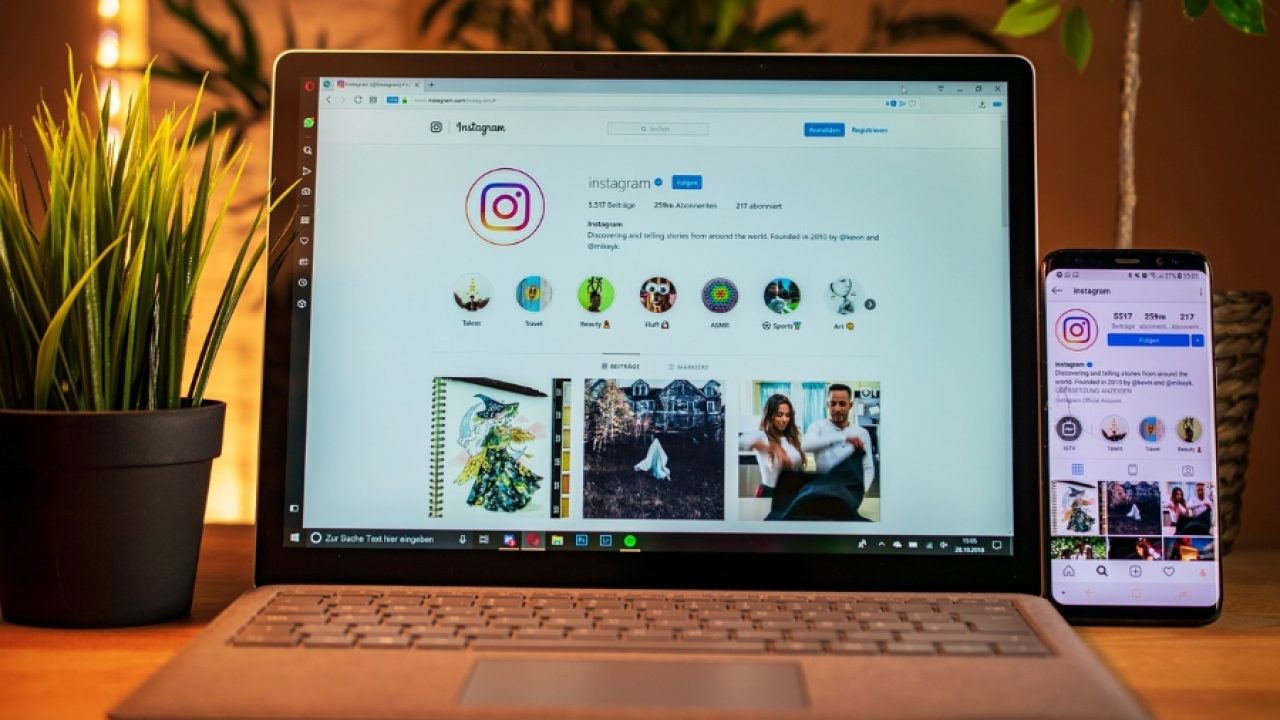
Ever since Instagram began allowing short videos to be posted onto its site, millions of them have appeared. They cover everything from moans and complaints to insights into people’s lives and are as fascinating as they are cringe inducing. It’s just a shame Instagram stops you uploading a video to Instagram from a PC or Mac.
It’s a strange decision. You can do everything else from the desktop version of Instagram. You can post, view and chat but you cannot upload video. Apparently this is to encourage mobile use but that hardly seems persuasive. As long as people keep using the platform, what difference does it make what device they use to do it?
One compelling reason to want to post a video to Instagram from a PC or Mac is editing. Most phones have just basic video editing apps or features and those within Instagram are basic to say the least. If you have a copy of Adobe Premiere Pro CC or Final Cut Pro on your computer, doesn’t it make sense to make your video shine before you show the world?
You could download the video, edit it and then put it back on your phone but that’s just a pain. There is always a way around arbitrary decisions and that’s no different here. I’m going to show you exactly how to upload a video to Instagram from your desktop.
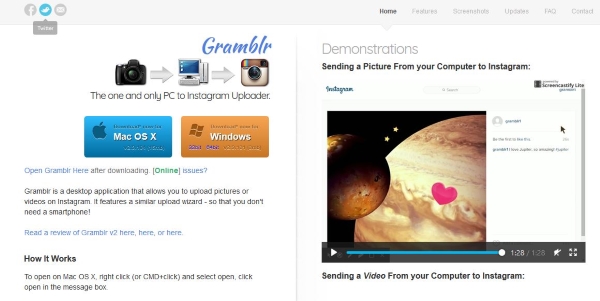
Upload to Instagram from a PC or Mac
There are some web apps that help you post a video to Instagram from your desktop. You can also use Dropbox if you already have an account. I’ll show you both methods.
Gramblr
Gramblr is a desktop app that has been designed specifically to upload Instagram from your desktop. It’s a download that links your computer to Instagram while playing the middleman and enables you to upload videos and images directly from your computer to the social network.
It seems to work well. Download, install, log into Instagram from within the app and you can begin uploading. Having to use a third-party app and give it your Instagram login isn’t ideal but if you want to upload video from a computer, it’s what you may have to do.
Hootsuite
Hootsuite is a social media application that helps you manage multiple accounts and all sorts of good stuff. I use it all the time for social media management and it gets the job done well. It’s free for basic use and you can pay for more features should you need it.
If you have a business account like I do, uploading a video is simple. Locate the video, write the post, add that video and post or schedule the post. If you don’t have a business account, you will need to confirm using your mobile device before it gets published. It’s an extra step but is less annoying than having to load the video back on your phone and post from there.
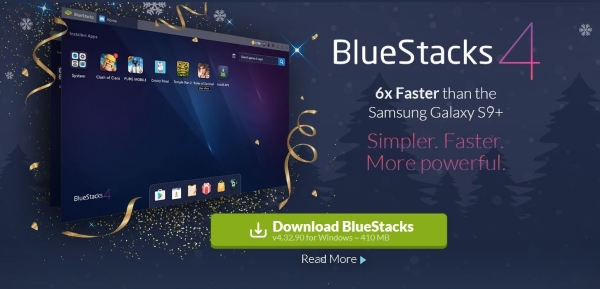
BlueStacks
BlueStacks is an Android emulator for desktop used commonly for testing and developing mobile games and apps. It’s a PC install that accurately simulates Android. It isn’t free but if you’re into games, development or anything mobile, it’s a decent app for a variety of reasons.
All you need do here is install Instagram within the Android instance in BlueStacks and use it as you would on a phone. It works exactly the same and will allow you to use Instagram as you need without limitations.
Dropbox
The other way to post a video to Instagram from a PC or Mac is to use Dropbox. By installing Dropbox, or other cloud storage app on your desktop and mobile device, you can access the video from anywhere without having to do much configuring at all.
You can edit your video on your desktop, add it to your Dropbox sync folder and wait for it to upload. You can then open the Dropbox app on your mobile device and post to Instagram from there. Dropbox has a neat Export feature with Instagram as one of the options to make things a little easier. Open the file from within the app, select Export, select Instagram as the option, add your caption and post it. As long as you already have the Instagram app, it should work seamlessly.
I’m sure other cloud storage apps can do similar things but the addition of Instagram as that export option eases the hassle factor by quite a lot.
Those are the ways I know of to post a video to Instagram from a PC or Mac. Know of any other ways to do it? Any other apps that let you work around this limitation? Tell us about them below if you do!













