How To Recover Deleted Messages in Facebook

With so much spam circulating on social media, it’s becoming increasingly difficult to separate important messages from junk. If you’re a bit too diligent about keeping your Facebook inbox clean, you may sometimes accidentally delete a message that you wanted to keep. When that happens, you’ll probably wonder if there is a way to recover your deleted message.
If you find that you needed a message that went the way of the trash bin, keep reading. You may not like the answer, but at least you’ll finally have one.
Can You Recover Deleted Messages on Facebook?
The short answer is – no.
You may see others saying differently online, but they are referring to something else.
If you suffer from happy fingers and have deletion-remorse, unfortunately, your messages are permanently deleted and unrecoverable. However, there is a ray of hope if you have archived the message.
Archiving Your Messages
First, you may want to know how to archive your messages so that this doesn’t happen again. When you archive a message, the app hides it temporarily, but it doesn’t remove it from your inbox altogether. This is convenient if you want to clean up your inbox without losing the messages entirely.
Follow the easy steps below to keep your messages in the background.
Step 1 – Log into Facebook
To archive your messages, you need to be on Facebook. So your first step is to open the app.
Go to the Home screen on your device and tap on the app icon.
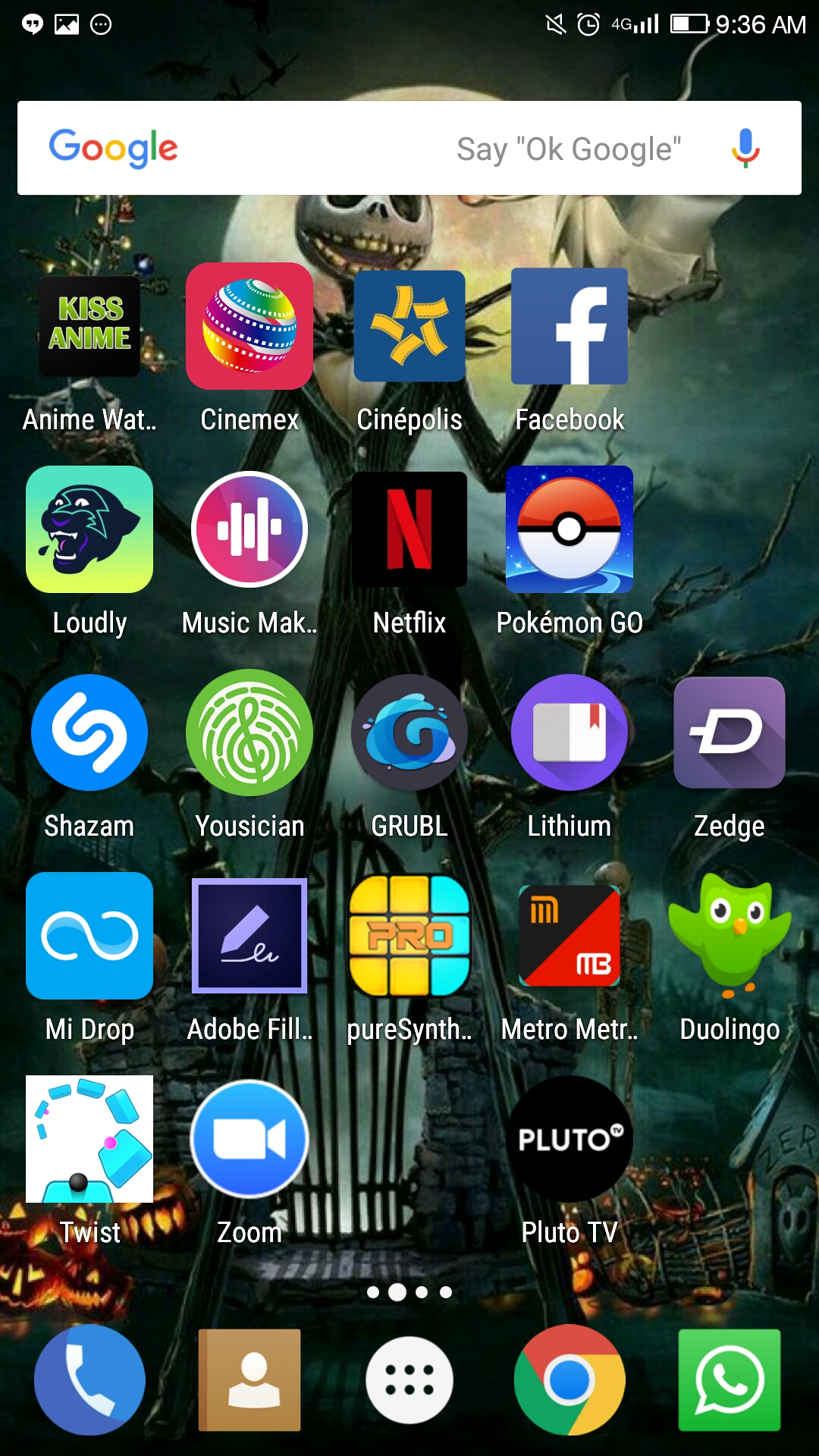
Step 2 – Go to Messages
Next, it’s time to go to your Messages screen. Tap on the Messages link to open your current messages.
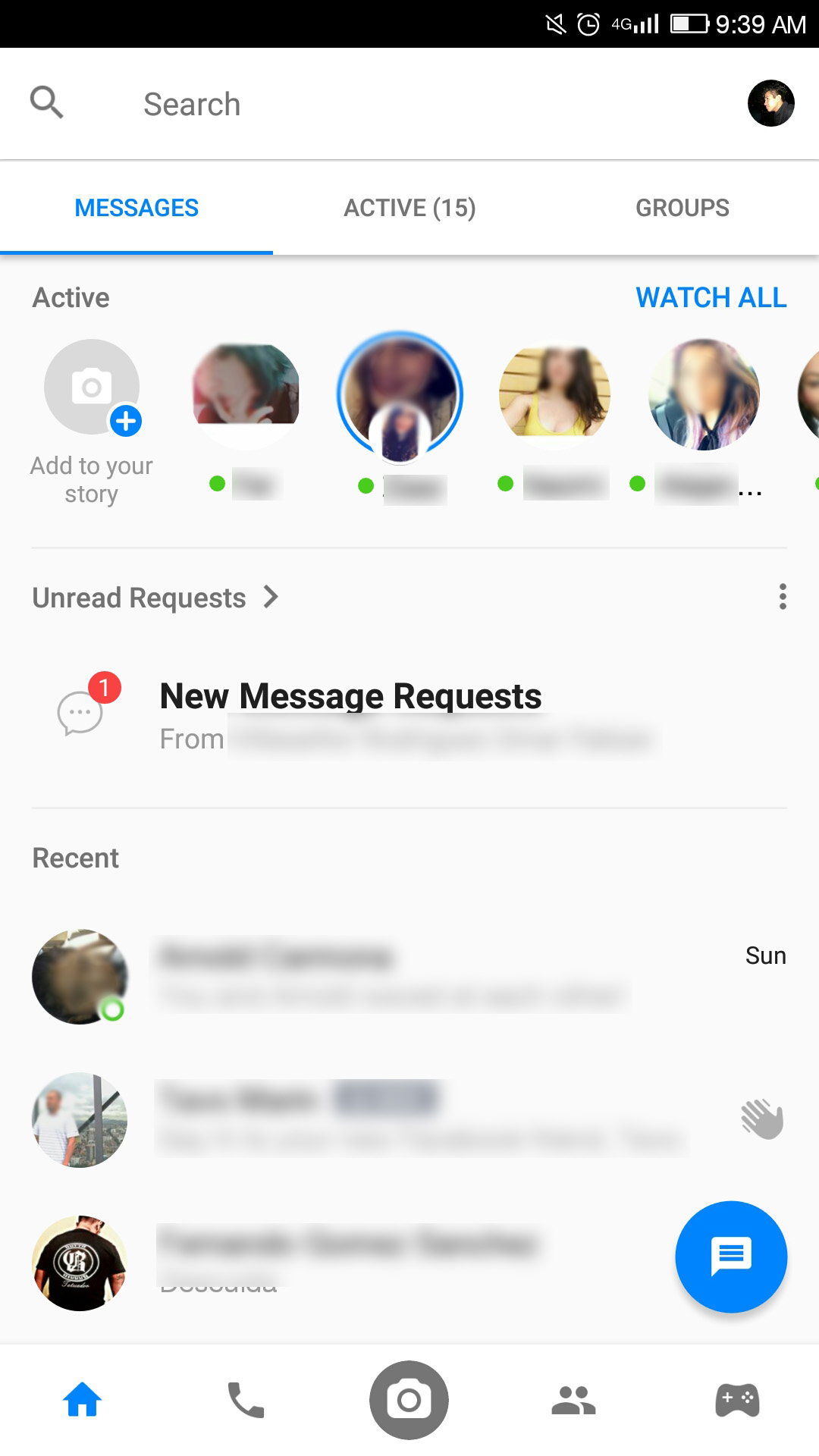
Step 3 – Archive the Message
Finally, it’s time to archive the message. Scroll through your messages and select the one that you want to archive. Tap and hold the message to open the submenu.
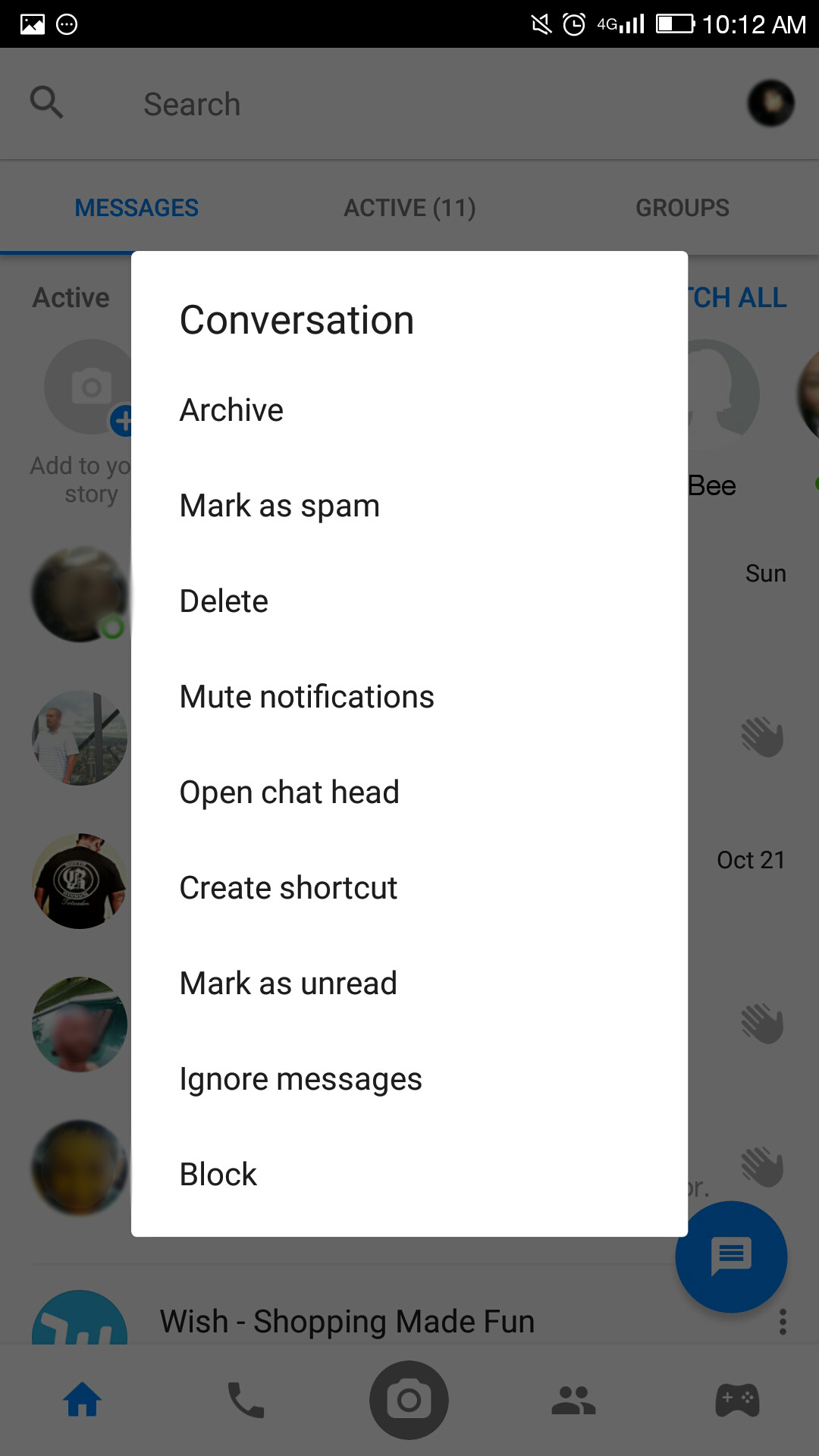
In the Conversation submenu, select “Archive” to hide them when viewing your Inbox.
The status remains the same when you archive a message. So if it was marked “Unread” when you archived it, it will still be marked as such.
Furthermore, if the same person sends you another message, the entire archived conversation will show up in your Inbox.
Moving Archived Messages to Inbox
Alternatively, you may want to remove the archived status from a message and see it in your Inbox again. If so, go to the More tab in your Messages pane and select the More option.
From the next menu, select the Archived folder. This will bring up all of your archived messages.
Find the message that you wish to move and tap on the Unarchive icon. It’s located in the lower-right corner of the individual message selection.
Download Archive from Facebook
You can also download your archived messages and history from the Facebook app. This archive includes everything Facebook knows about you, not just the messages that you archived. The archived data includes:
- Apps, pages, or friends hidden from news feeds
- Hometown indicated in the About section
- IP addresses
- Last location
- Everything you liked, including sites off Facebook
- Linked accounts
- Language selected
- Log in and log out data
- Archived messages
Keep in mind, however, that messages that you deleted will not appear in this zip file. If you want to see the information that Facebook keeps about you, follow these simple steps:
Step 1 – Log into Facebook
First, make sure that you are logged into Facebook. Enter your password and all the necessary credentials to see the main page.
Step 2 – Access the Settings Menu
Next, you need to access your Settings menu. To do this, tap on the three stacked horizontal lines located in the upper-right corner of your screen.
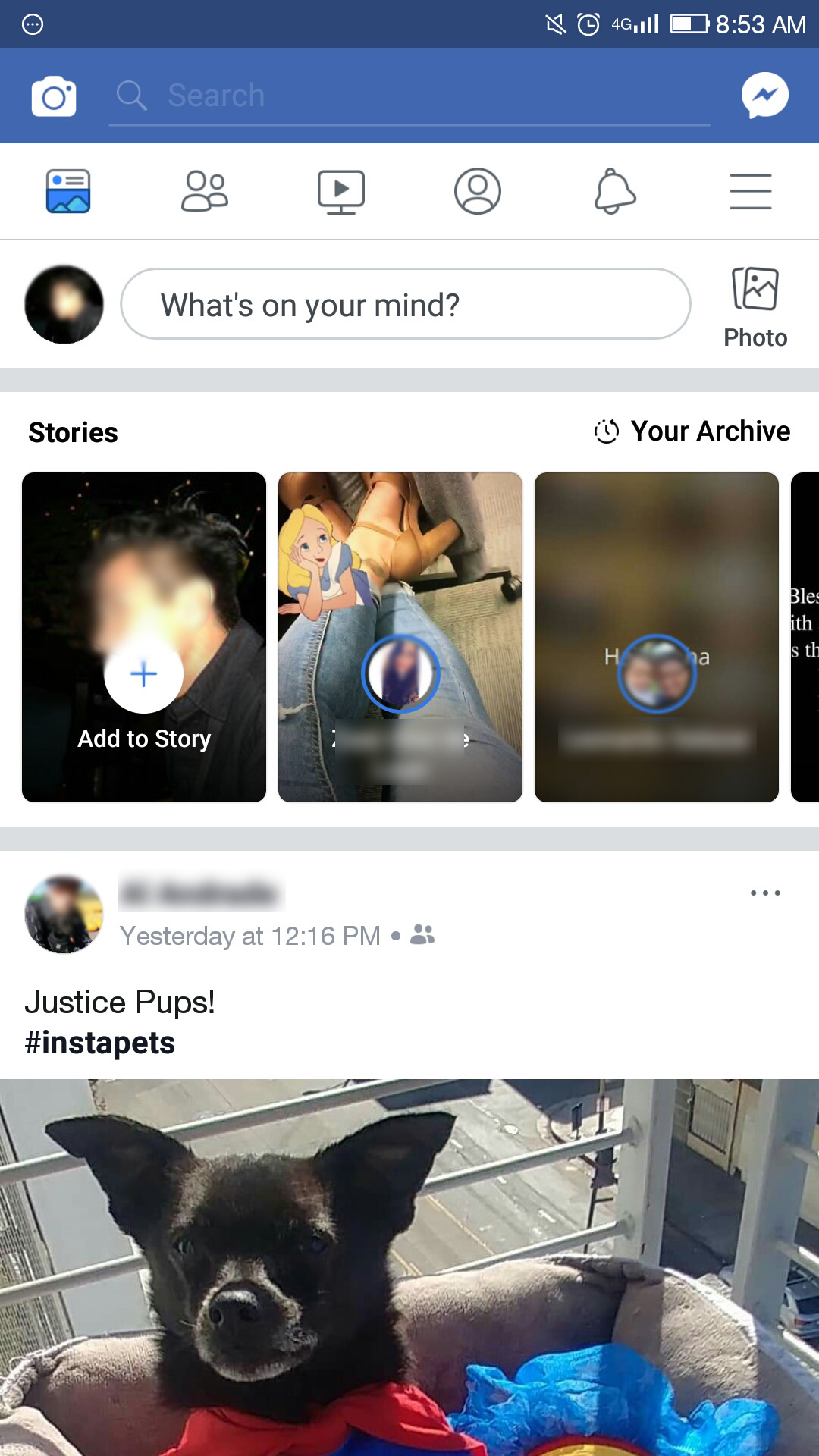
From your Settings menu, scroll down until you get to Settings & Privacy. Select this option.
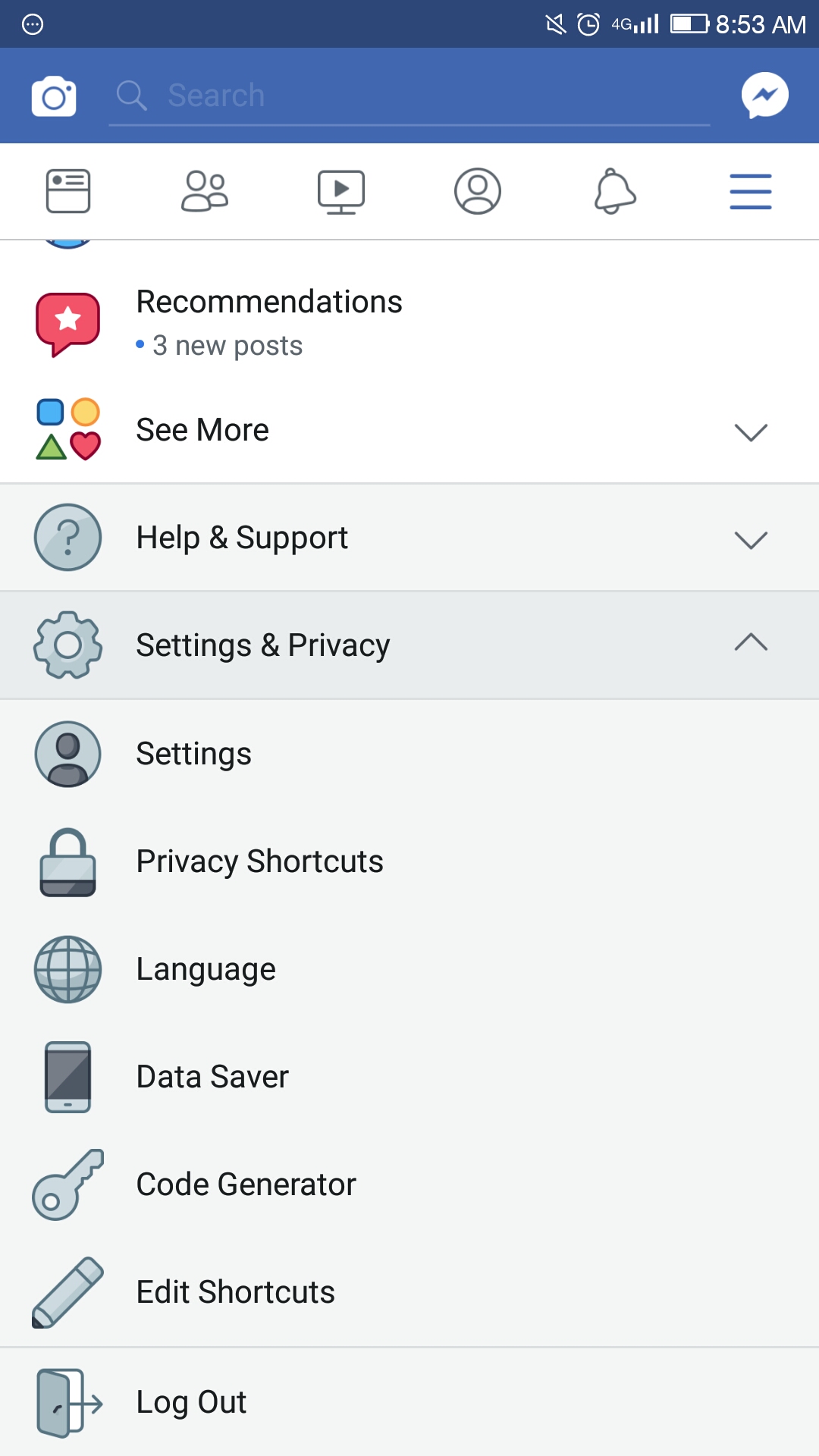
Step 3 – Download Your Information
Lastly, on the next displayed menu under Your Facebook Information, tap on Download Your Information. Confirm your request by tapping Start My Archive.
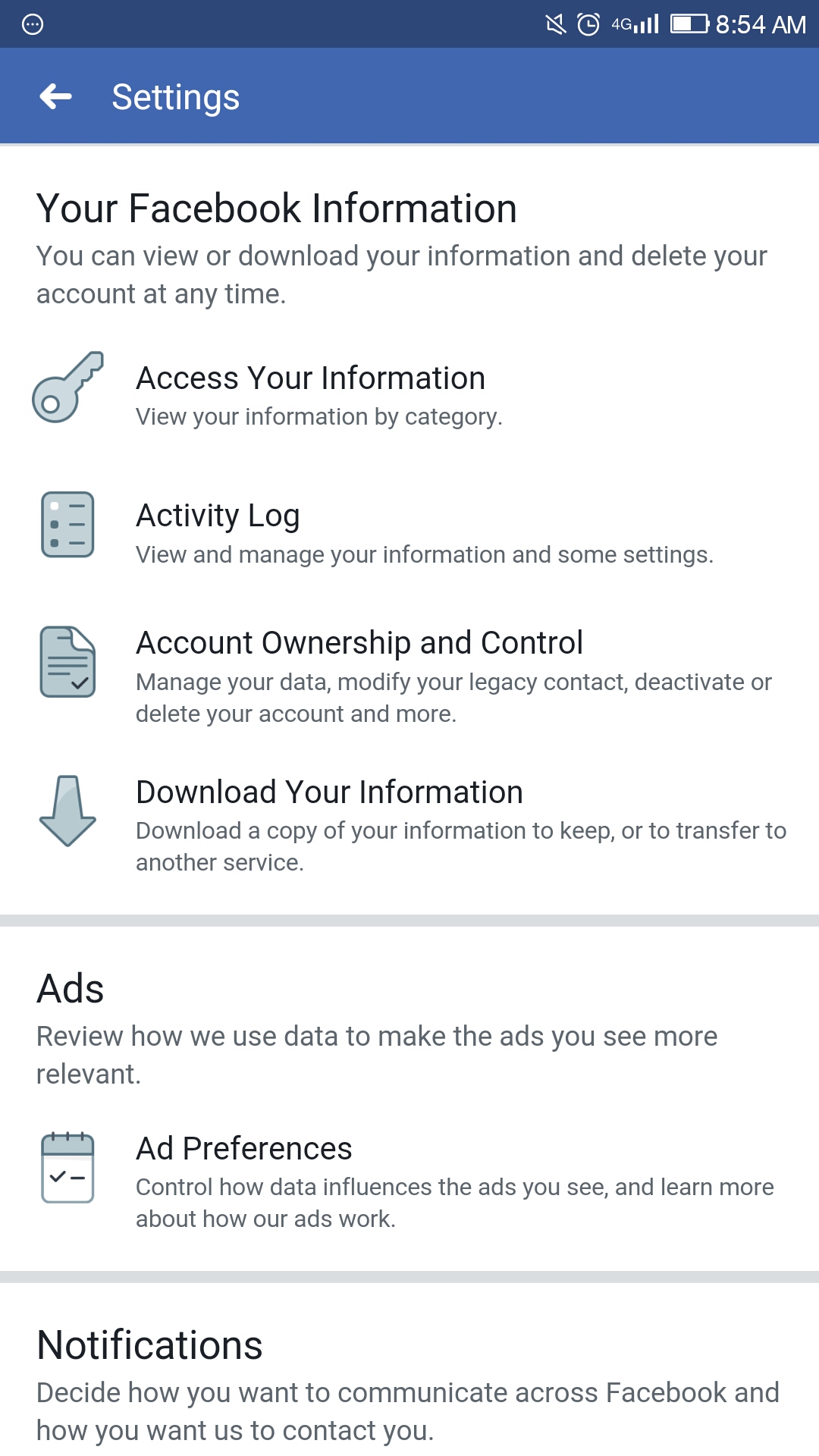
Facebook sends a download link to the email address associated with your Facebook account, but it can take hours to compile.
Furthermore, for your protection, you may also have to re-enter your password to download the zip file.
Final Thought
Deletion is forever, especially when it comes to your Facebook messages. But don’t despair.
If you tapped on the “X” icon in the message pane, that action doesn’t delete the message. It archives it.
You have to go through the drop-down action menu and choose Delete to delete a message. Facebook also asks you to confirm the action before permanently deleting it from your account so you know when it’s gone for good.
Rather than outright deleting your messages, this fail-safe will simply relocate them instead. Therefore, it may be a good idea to check first before writing the messages off as being lost forever.













