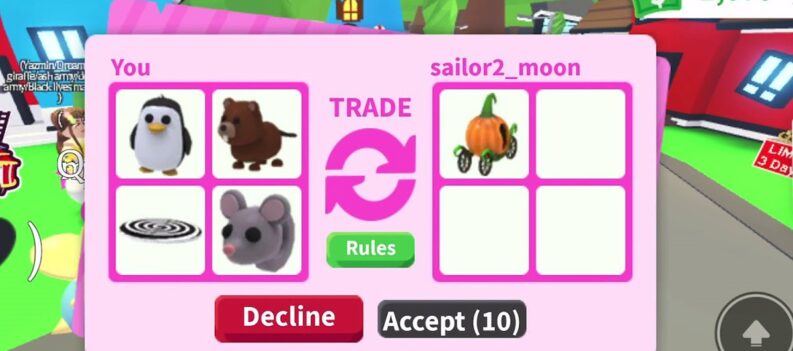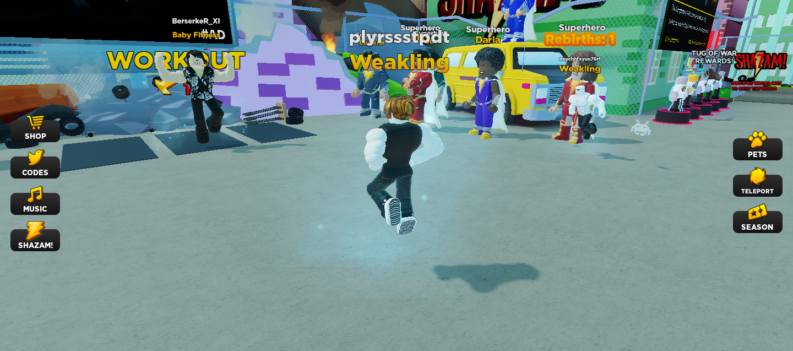The latest addition to Roblox materials, Forcefield opens many exciting possibilities to game builders. In such a creative environment, though, a multitude of options can be somewhat overwhelming. But don’t worry, we’ve got you covered.
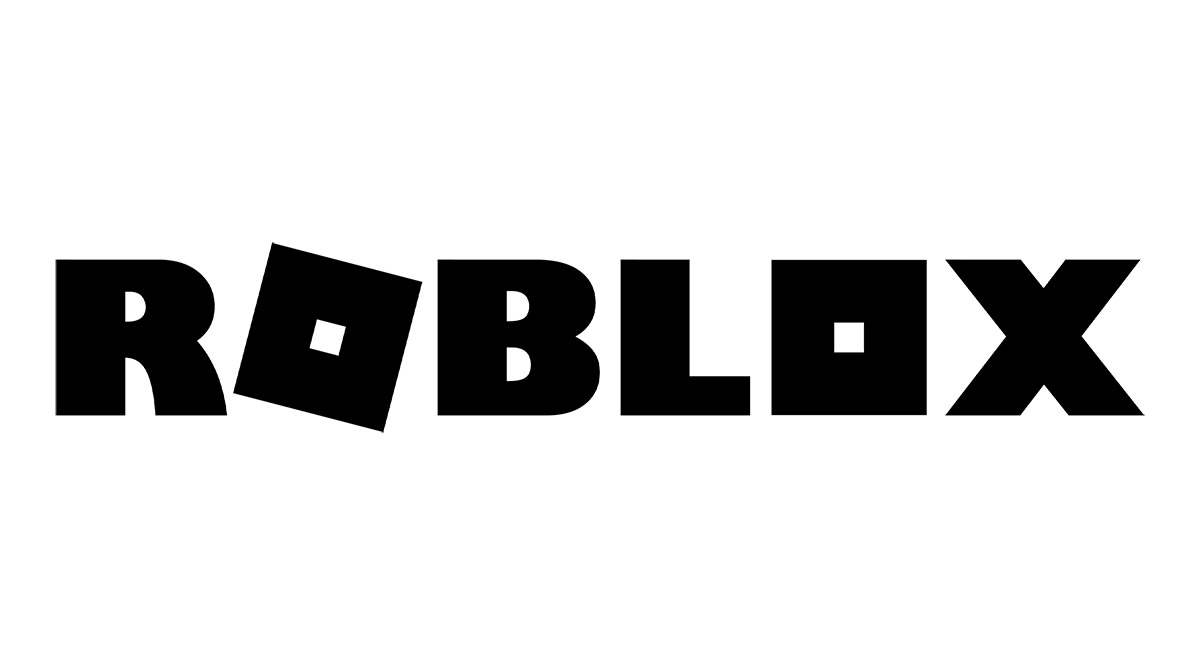
In this article, we’ll show you how to use the new Forcefield material in Roblox in an effective and straightforward manner.
Creating the Forcefield Material
To use Forcefield as a material in Roblox, create a regular brick, set the dimensions and place it where you want. In the Properties tab, under Material, you can change its material to Forcefield. You’ll see the change right away. Right-click on the brick and go to Insert Object, then to SpecialMesh. Now you can change the MeshType to fit your needs – it would be best to start with Brick. Now that you have the object, add a texture to it, and watch the magic happen.
Playing with Textures
You can place any texture on the mesh and watch as it shines and shimmers at random intervals. When using Forcefield, textures will be double-sided. This means that any texture on the inside of the shape will be visible from the outside.
For animated textures, the animation movement is randomized and can’t be changed. However, you can modify the overlay of the texture through the Red component of the RGB channels. Note that animated textures can be made only with custom textures of MeshParts.

Special Effects
Since Forcefield is the third material introduced (after glass and neon) to feature special effects, there are even more options you can play around with.
Fresnel and depth driven transparency makes the edges of the force field visible, which gives a very interesting effect when the Forcefield border goes over another object. If you don’t see this border collision, try changing the color of the Forcefield mesh and increase the quality level. Here’s how to do both:
To change the color of the mesh, simply go to SpecialMesh properties and change the values under VertexColor. You’ll see three numbers – they match Red, Green, and Blue on the RGB channel. Changing those numbers will also change the mesh color, i.e. if 1,1,1 is white, 1,1,2 will be blue.
The quality level is found in the Roblox menu under Settings. You need to switch Graphics Mode to Manual, and after that you’ll be able to change the quality.
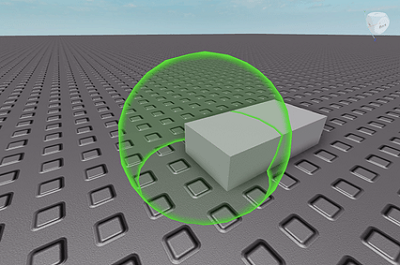
If you work with 3D modelling applications, you can do even more with Forcefields. With vertex alpha driven outlines, you can control the visible borders on the flat parts of the Forcefield. Those are controlled by the alpha channel of the vertex color. As with other textures, you can use vertex color tinting to give the surface a distinct “shine”.
What Can You Use Forcefields for?
First of all, like the name says, you can put forcefields up. If you’re making a sci-fi or fantasy-based environment, give it that special feel with some custom textures. The fun is in making it look just like you imagined it – finding that perfect texture pattern and color might take some time, but the result will probably be awesome.
If you use different meshes, you can also make beautiful stand-alone objects like clouds and ambient lights, or something strange like a vortex or a colorful rift in space-time.
Also, Forcefield material can make any surface look gorgeous if you use it to make color gradients. Take a surface of any color and layer a different colored Forcefield on top. Experiment with changing colors and opacity, and sooner or later you’ll come across a mind-blowing combination.
With the right tweaks, you can make really astounding water surfaces, and even combine Forcefield with Glass material to create water effects.
May the Forcefield Be with You
There are plenty of other ways a Roblox creator can use this new material. Like many other components on the platform, it might take some time to really get to know how it behaves and looks in different environments. From what we’ve seen, the results are absolutely worth the time. Now that you’ve read how to use Forcefield material in Roblox, go ahead and take the advantage of this great material.
Do you use Forcefield in your Roblox sessions? What did you use it for? Tell us in the comments section below!


 More Roblox
More Roblox