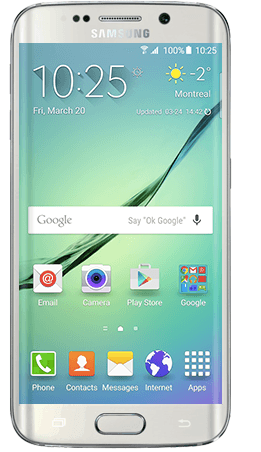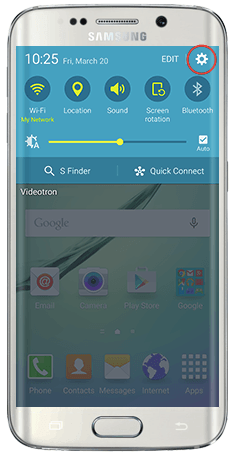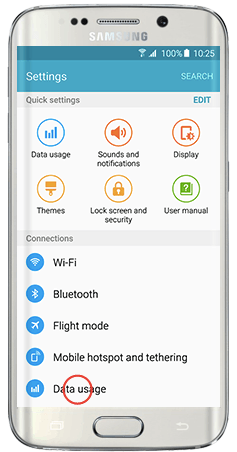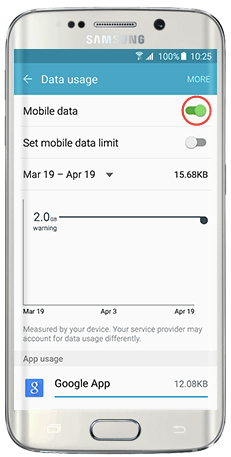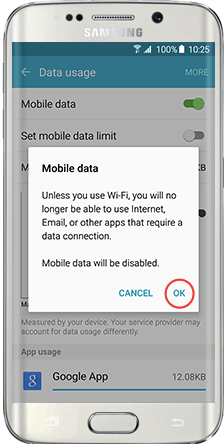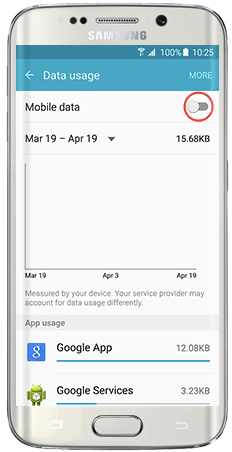Samsung Galaxy And Galaxy S6 Edge: How To Turn Data OFF And ON
If your Galaxy S6 or Galaxy S6 Edge battery is dying fast, it could be because of all the running background apps using Mobile Data. By turning OFF Mobile Data on the Galaxy S6 and Galaxy S6 Edge for things like emails, social networking and daily lifestyle apps, it’ll eliminate the need to connect to the Internet with mobile data to update these apps.
For those interested in getting the most out of your Samsung device, then make sure to check out Samsung’s Galaxy S6 phone case, wireless charging pad, external portable battery pack, and the Fitbit Charge HR Wireless Activity Wristband for the ultimate experience with your Samsung device.
Related:
- How to close and change apps on Galaxy S6 and Galaxy S6 Edge
- How to turn off background apps on Galaxy S6 and Galaxy S6 Edge
- How to turn delete Internet browser history on Galaxy S6 and Galaxy S6 Edge
// <![CDATA[
(function() {
var ARTICLE_URL = window.location.href;
var CONTENT_ID = 'everything';
document.write(
'’+’\x3C/scr’+’ipt>’);
})();
// ]]>
One good idea to know how to turn data off on Galaxy S6 and Galaxy S6 Edge is because if you’re outside the country you can be charged for International data usage. Also it’s recommend to turn off the Galaxy S6 mobile data when you’re getting close to reaching your data limit for the month to avoid an extra chargers from your wireless carrier.
For those who have just started using the Android operating system and want to know how to turn data OFF and ON, with the Galaxy S6 and Galaxy S6 Edge, we’ll explain below.
Turning Mobile Data On and Off for Samsung Galaxy S6 & Galaxy S6 Edge
It’s recommended that when you don’t use any apps that are connected to the Internet that you turn the Mobile Data feature OFF on your Samsung Galaxy S6 or Galaxy S6 Edge. This will help save data usage and also save your Samsung Galaxy battery from being drained because of the constant updating of background apps. The following is a step-by-step guide on how to off and on mobile data for the Galaxy S6 and Galaxy S6 Edge, read these steps below: