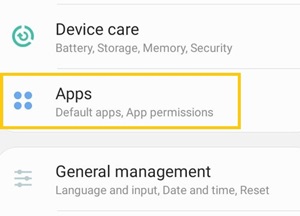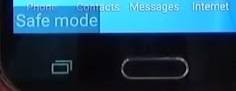What to Do if Your Samsung Galaxy Device is Overheating
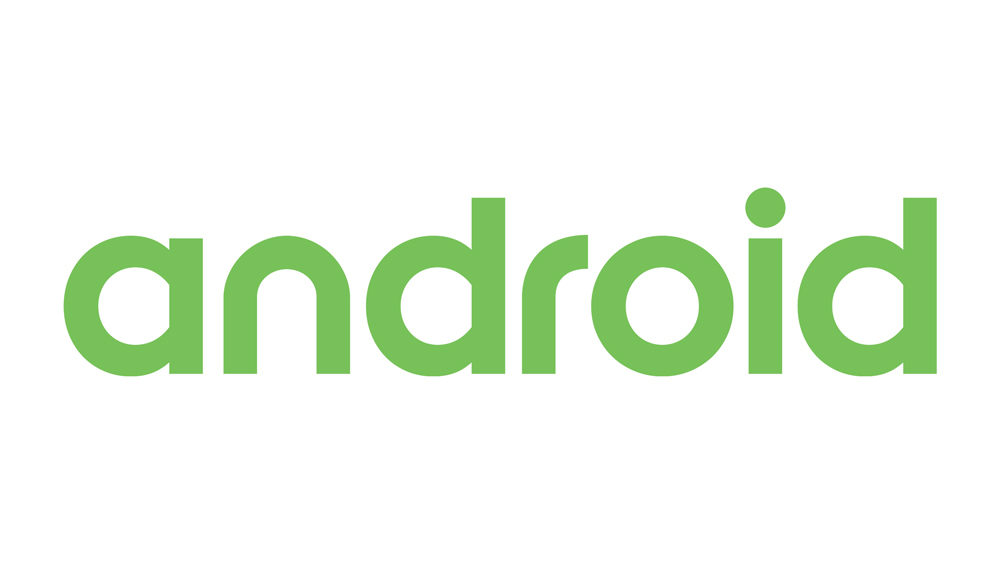
If your smartphone is hotter than usual, it means something causes the hardware to warm (mostly processor, battery, or screen).
If you look up the issue online, a lot of articles will say that your phone overheats because your Wi-Fi is turned on, you play games for too long, or your brightness is high. However, a recent version of Android phones shouldn’t overheat because of it.
That said, there are still plenty of reasons for your phone overheating. Let’s see what they are.
You Might Be Infected With Malware
Malicious software slows down your phone and causes it to overheat. This is because malware is used to infiltrate your system and gather or wipe out your data.
While malware is working in the background, it will take up a lot of device’s RAM. In combination with your other processes, the processor will overwhelm and heat most of the times.
If your phone is behaving slower and it displays overheating alerts frequently, you should scan it for potential malware.
Get an anti-malware software such as Malwarebytes Security from the Play Store and perform a thorough scan as soon as possible.
Malware and other malicious software are dangerous not only because they affect your phone performance. They can also steal and abuse your data or erase important files from the device.
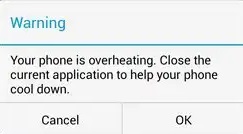
Your Battery or Cable Might Be Bad
If you regularly overcharge your phone, the battery can heat up and overheat your phone. This happens if you frequently leave your device to charge overnight, but it can happen for other reasons too.
Pay attention to your phone when you charge it. The back of the device should never be too hot. Even if the device doesn’t display any alerts, you should fix this issue.
First, try to replace the power adapter cable that you use. It’s cheaper, you can lend one, or you might even have a spare one at home. Plug it in the power chord and your Android and see if it still heats up. If it does, you may need to replace the battery.
Using a Camera Can Warm Up The Phone
Recent smartphones with high-end cameras overheat a bit easier than the older ones. That’s due to higher resolution, frame rate, and more sensitivity to the high temperature in the environment.
These factors can impact the internal temperature of the phone, especially if you record a video for a longer time.
If you receive a warning that your phone is overheating while you’re recording a video, try to lower the quality if possible and move away from the direct sunlight. Also, if you use a phone case, take it out for the duration of the recording.
Background ‘Leeches’ Can Burden the Processor
Android devices can have plenty of apps running in the background and still work smoothly. However, if too many apps are ‘leeching’ the processor’s memory it will heat up in the process. Also, these background apps can use up Wi-Fi or mobile data, which will heat the processor even more.
Recent Android phones have a built-in feature that allows you to track the background usage of apps. To find it, follow these steps:
- Enter the ‘Settings’ app on your device.
- Select the ‘Apps’ menu.

- Tap the ‘Running’ tab at the top of the screen.
Here you’ll see all apps that are currently running in the background. At the bottom of the list you can see how much memory do they use in the process, and how many megabytes you have left.
By tapping any of these apps, you’ll be able to prevent them from running in the background. Just click the ‘Stop’ (Or ‘Force Stop’) button in the app menu.
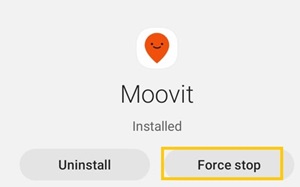
A Particular App May Cause the Problem
Sometimes a particular app not work properly and cause your CPU to overheat. You may not even notice it while you check for background ‘leeches.’ The only way to make sure the app isn’t causing your phone to overheat is to enter the safe mode.
The safe mode will disable all third-party apps and leave only system apps available. To access the safe mode, you should:
- Turn off the device.
- Press and hold the ‘Power’ key to start booting the system.
- When the Samsung logo appears, press and hold the ‘Volume Down’ button.
- Keep the button pressed until your phone boots up.
- Release the button when you see ‘Safe mode’ on the bottom left of the display.

Now pay attention to the temperature of your phone. If it stopped overheating, it means that there’s a third-party app causing the problem. Try erasing one by one (in regular mode) until the problem is gone.
If Nothing Works – Take It To The Experts
If your phone is still overheating even after you’ve tried out everything from above, you may need to take your phone to the repair service.
There’s a chance a piece of your hardware is broken and it needs to be fixed so it works properly.
In normal circumstances, the phone should never display overheating alert. If you prolong the issue, there’s only a chance you’ll make it worse.
Do you know of any other reasons the phone might heat up? What did you do to solve it? Share your opinions in the comments below.