Can You See Who Viewed your Facebook Profile?
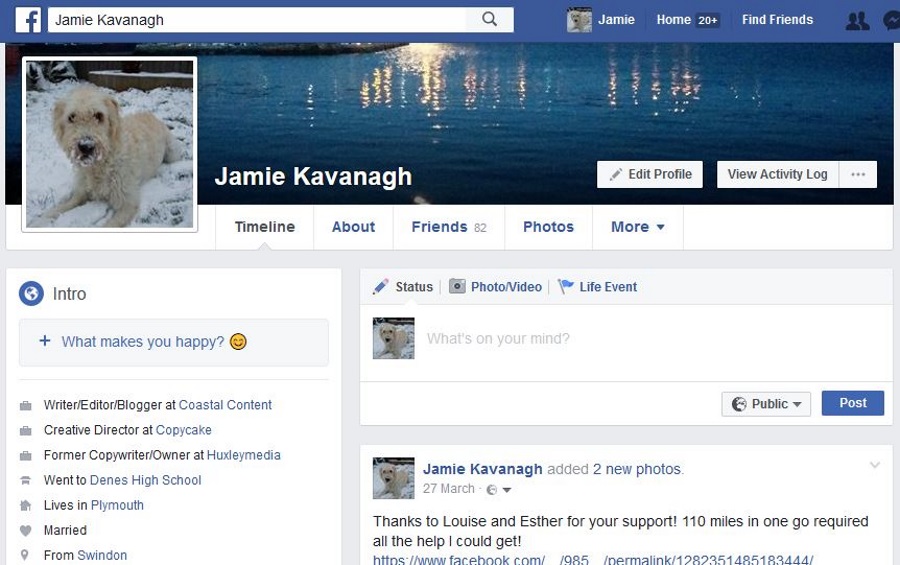
As you can imagine, we get a lot of mail here at TechJunkie Towers. Most of it is from readers wanting us to answer questions or solve problems. We get too many to answer all of them, but some of the more interesting questions make it into tutorials like this one. Like when we were asked the other day if it’s possible to see who has viewed or visited your Facebook profile.
We get a lot of these types of questions, so I thought I would answer this one directly and then cover the basic Facebook privacy settings so you know exactly what you are putting out there and who can see it.
Can you see who viewed or visited your Facebook profile?
There are a lot of hints and tips websites offering multiple ways to see if someone is cyber stalking you. Unfortunately, none of them really work. At the moment, there is no way of seeing who has visited your profile or spent time checking you out. While you’ll run into plenty of sites saying they can help you find that information, none of the advertised ways currently show anything like what they promise.
I do think this a mistake on Facebook’s part. Considering how little power we have over our data once we hand it over, it would be nice to at least know who is using it or checking us out, especially with the prevalence of incidences where Facebook has been used to literally stalk people. Even if it was just for curiosity, letting people see who’s been visiting their profiles would be a neat feature that could actually help put an end to cyber stalking. But it isn’t a feature right now and you cannot see who has viewed or visited your Facebook profile. At least not yet.
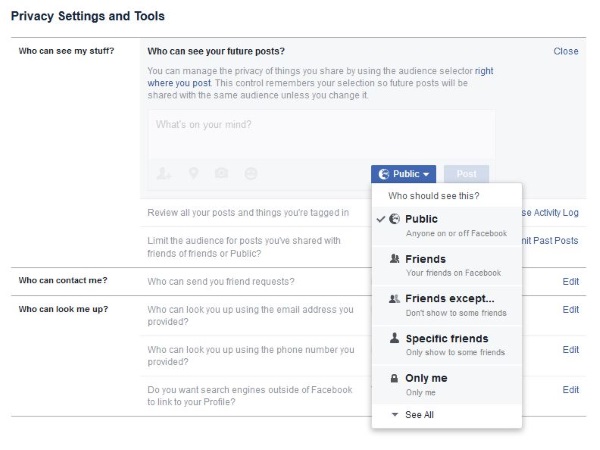
Managing Facebook privacy settings
I dislike Facebook intensely. If I didn’t have to use it for my work and to keep in touch with old friends, I wouldn’t use it at all. It treats your data and privacy as commodities and will share and sell your information to anyone it can without telling you. You have no control over anything once it’s up and you cannot force social networks to delete anything. Yet.
Privacy basics
At its most basic level, Facebook privacy is categorized into several levels. Public, Friends, Friends Except, Specific Friends, and Only Me. They refer, logically, to who can or cannot see your activity while online, and they are fairly self-explanatory. Public means everyone can see your profile, Friends restricts your profile to people in your friends list, Friends Except allows you to exclude certain friends, Specific Friends works like an opt-in list, and Only Me means your profile is completely private.
Navigate to Settings and Privacy in Facebook. Go through all settings to check the various levels. Check future posts, all posts you’re tagged in, and who can contact you. Tweak each as you see fit.
If you want to increase privacy, modify ‘Who can look me up?’ to a higher level. By default, it is set to Everyone. Change that if you want to.
Posting privacy
Posts have similar privacy settings to your profile. You can set them to Public, Friends, Friends Except, Specific Friends, and Only Me. Public is really only for businesses or those of you wanting to build a following. The average user should use Friends or Friends Except settings for posts if they want to maintain any sort of privacy. If you’re a member of groups, they are also an option when setting privacy.
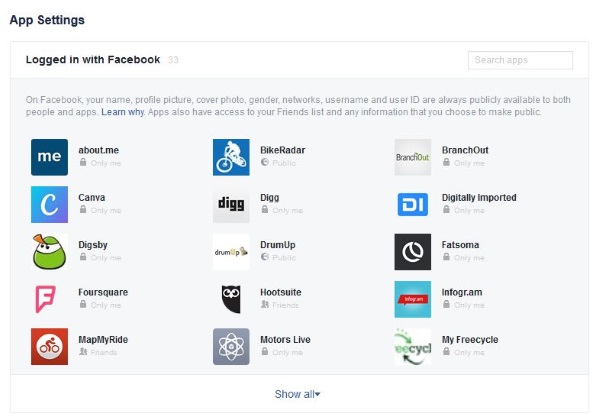
App privacy
If you use Facebook apps, you tend to have to sign your privacy away in bits and pieces. Apps usually want to be able to post on your timeline, use your Friends list, and various other dubious actions that it may possibly need in the future. Some apps cannot function without these permissions, while some don’t actually need them but are most likely set to use them by default.
Go to Settings and Apps and check the installed apps and their permissions. You might be surprised just how many there are and what kind of permissions they are allowed. Work through them logically and remove any you no longer use or need and check the permissions of those you do still use.
Facebook Live
Facebook Live needs to be tweaked to elevate privacy, too. When you first start the app, you will be asked to give Facebook access to your camera and microphone, which you will need to do. Once you’re set up, visit the Settings section and edit the audience options. Like posts, if you are a business or wanting to build an audience, leave it at Public. Otherwise, it might be a good idea to restrict the audience to Friends.
Security and privacy
While checking your privacy settings in Facebook, it might be a good idea to elevate your security, too. In Settings, navigate to Security and Login, and enable two-factor authentication and set Facebook to send alerts for unrecognized logins. This means it will take an extra second or two to log into the site, but it will seriously upgrade your security going forward.
Got any other Facebook privacy tips or concerns? You know what to do.













