How To Send a Message from an Apple Watch

Smart watches are becoming more and more popular and from the looks of it, this is just the beginning.
In order to fully experience the technology behind Apple watches, you will need to know what kind of features they have and how you can use them.
Luckily, this article will show you some of the most interesting stuff that you can do on your Apple watch. Let’s start with creating and sending a message to a friend.
Sending a Message from Apple Watch
One of the best features that will certainly come in handy in most situations, is the Messages app on your Apple watch.
It allows you to both send and receive messages and it is quite easy to use. So, if you forget your phone, you can always get in touch with your friends by using your Apple smartwatch.
Here is how to create a new message:
- Select the Messages app from your Apple watch’s Home screen.
- Press the display firmly.
- Tap the New Message button.
- Tap on the Add Contact option.
- Select the contact you want to message. You can enter a phone number, search by voice, or choose from your contacts list.
- Dictate a message.
- Tap Send.
Note that once you select the Add Contact option, your recent contacts will show up by default. You can use this to send messages faster.
This is the traditional method to send a message from your Apple watch, but there’s a new, more popular one that will make you feel tech-savvy.
The second method is much faster and involves voice commands. To send a message via voice commands, you should talk to Siri, your virtual assistant.
For example, if you want to message your friend John, all you have to do is say something like: “Siri, tell John that I will be there in 5 minutes, tops.” After that, lower your wrist and the message will be sent.
Replying to a Message on Apple Watch
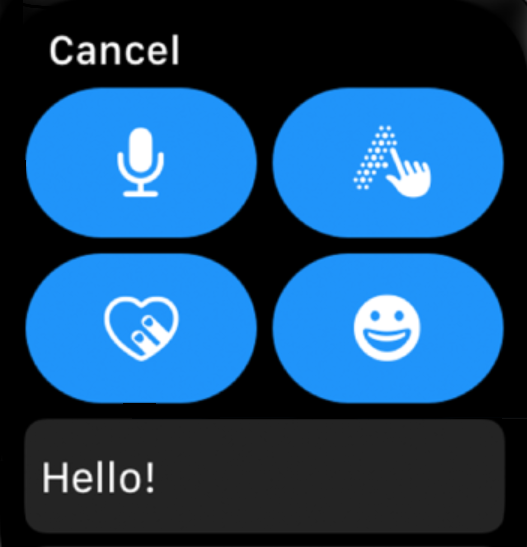
If you have received a message on your Apple smartwatch from someone, you can easily reply in just a few steps. Here is how:
- Turn the Digital Crown in order to scroll to the bottom of the message.
- Scroll down to see the available smart replies.
- Select how you want to reply.
You can quickly respond to messages by using the Tapback feature. To use this, double-tap on a specific message and then select a Tapback that you want. For instance, you can send something like a thumbs up or a heart emoji.
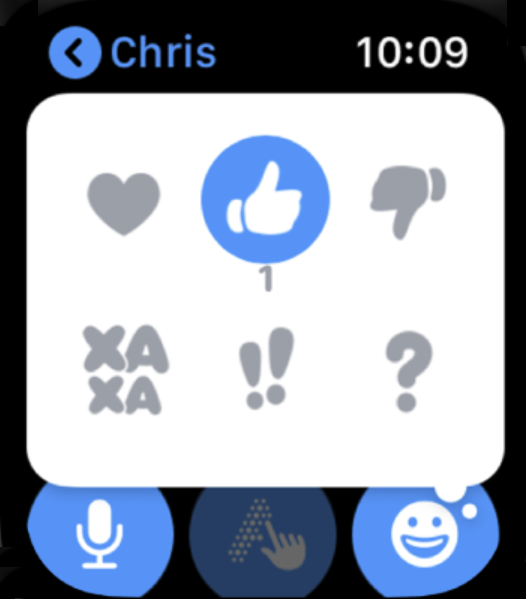
Adding Your Own Quick Replies on Apple Watch
If you don’t like the quick smart replies featured on your Apple watch, you can always edit them or import your own. To do this, open the Apple Watch app on your iPhone and tap on My Watch.
After that, select Messages and then tap on Default Replies.
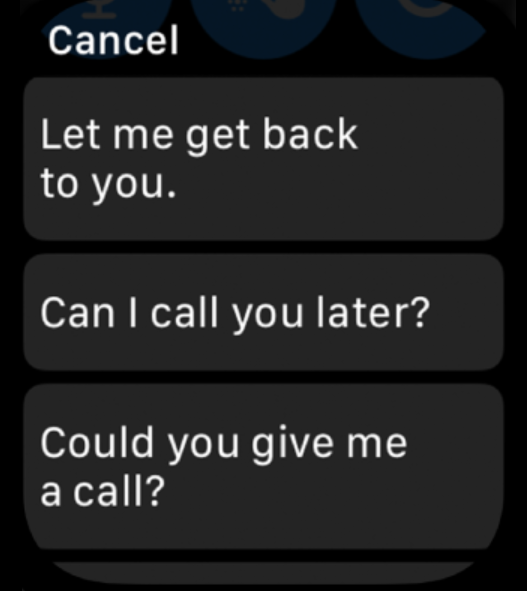
From there, you will be able to enter your own phrases by tapping on Add Reply. If you want to customize some of the default replies, simply tap on Edit. You can also delete them by tapping on the Delete option.
Changing the Smart Replies Language on Apple Watch
If your smart replies aren’t in your native language, or in any other language you want to use, you can easily change it to meet your preferences.
To do this, press the display and then select the Choose Languages tab. The list of available languages includes the ones that you have previously enabled on your iPhone.
To enable more languages, go to your iPhone’s Settings. Then, select the General tab and tap on Keyboard. After that, select Keyboards and choose the language you want to enable.
Adjusting the On-Screen Text
You can also adjust the on-screen text the way you like. You can make it bigger, smaller, adjust the brightness so that you can see better outside, etc.
To customize the screen and text, select Settings and then tap on Brightness and Text Size. There, you will be able to adjust brightness, text size, bold the text, and other options.
Finding Your iPhone by Using Your Apple Watch
In case you can’t remember where you left your iPhone, you can find it with your Apple watch. Swipe up from your Watch face to activate Control Center. Next, tap on the Ping iPhone feature.
After that, your iPhone will start making noises.
Your Apple Watch Doesn’t Just Tell Time
If you own an Apple Watch or want to buy one, you now know that you can use it in many different ways than just to tell time.
So, to make the most out of your Apple watch experience, you should learn as much as you can about these tiny yet quite useful devices.



















