How to Send Your Teacher a Message on ClassDojo

ClassDojo is packed with brilliant features that set it apart from its competitors. Messaging between teachers and parents is one of the best features included.
ClassDojo is aware of how crucial parent-teacher communication is in schooling a child. That’s why it has such a robust messaging widget. Here’s more it.
Accessing Messages
An important thing to keep in mind is that you cannot send a message to a teacher if they haven’t contacted you. It’s the teacher who needs to make the first step. However, given the fact that it’s the teacher who’s going to be sending you the invitation to join a particular classroom on the platform, they’re likely to contact you.
If you’re using the browser to access the platform, open the messenger by clicking the Messages tab. On mobile and tablet versions, navigate to the Messages screen.
In this tab/screen, you’ll see the list of teacher contacts that have contacted you. Select the teacher that you want to contact, and you’ll see the entire conversation between you. Type a message and tap the Send button.
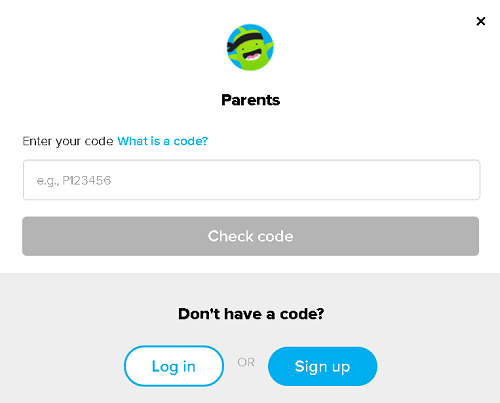
Photos, Stickers, and Voice Notes
Although ClassDojo does support photos, stickers, as well as voice notes, only teachers can send them to parents. It may look like a downside, but it limits chatting on ClassDojo to the professional sphere.
If this feature were made available for both teachers and parents, ClassDojo could quickly turn into a messenger app, which it isn’t.
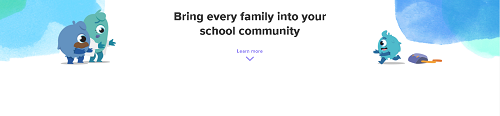
So, although you can start a conversation with a teacher on ClassDojo (provided the teacher contacted you first at some point), you can’t send them photos, stickers, or voice notes.
Security
We all want to do everything in our power to protect our children, and internet exposure is a compromise. That may make you think that ClassDojo is a security compromise.
Fortunately, ClassDojo is very secure. First of all, all the exchanged messages go through the ClassDojo service. No communication happens through third-party services or servers. Additionally, all messages are encrypted. They are sent over HTTPS and use 128-bit TLS (Transport Layer Security) encryption.
Message History
ClassDojo keeps a log of all he sent messages to protect all involved parties – parents, teachers, and kids.
A teacher can download their message histories with parents. They can access these via the ClassDojo website. It’s vital that you keep the conversations professional and that you avoid compromising yourself. Although all messages between you and a teacher are private, the teacher can download and print a message history as evidence. It is also important to note that ClassDojo does not review, analyze, or read the messages between the users.
Deleting Messages
ClassDojo allows its users to remove the messages from a chat. However, only teachers can do that. This is ideal for situations where you’ve made a typo, or accidentally sent an awkward photo or a sticker. This feature helps the teachers maintain a level of professionalism.
To delete a message on ClassDojo, access the chat as you would regularly. On your desktop device, hover over a message with your pointer, and an X icon will appear. Click it and confirm the deletion. On mobile and tablet apps, tap and hold the message, and the delete option will appear. Now, confirm the removal.
Parent-Teacher Communication on ClassDojo
Communication is a vital part of ClassDojo. Parent-teacher messaging is easily accessible and simple to use. However, make sure that you understand, as a parent, that it’s the teacher that is king within a ClassDojo classroom.
Have you tried contacting a teacher on ClassDojo, did you find it simple and straightforward? Have you experienced any other issues? Hit the comment section if you have any questions, extra tips, or experiences to add.















