How to Separate your Apple Media after a Divorce
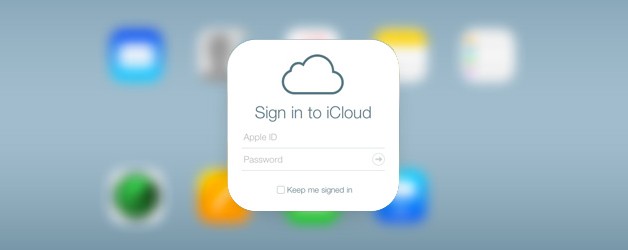
It’s possible that you will need to transfer some iTunes content when going through a divorce. Here are some tips you can follow.
Divorce has become a part of life for a lot of people. Marriage doesn’t work for everybody, many, something creates a gap and drives you apart. When this happens, it will get to a stage that you will need to divide assets and split up everything including digital stuff like your iTunes library and you are wondering how to go about this.
There is no need to worry because there are steps that you can take to split up some of your library content and I will discuss them below.
The first steps
If you are sure that your ex will continue to make use of the same account that you are using, then you will need to carry out some steps to create a new accent.
You will first need to get a new Apple ID that you will use to access iTunes and make the purchase on the iTunes store.
How to get a new Apple ID
Also, you will likely need to delete the old Apple ID that you were both using on your device. This will make sure that you do not receive their messages on your Apple devices anymore.
If you will be leaving a computer for someone else to have access to and you are thinking about wiping it clean so that you can move the iTunes library to a new computer, then I will advise that move the iTunes library to an external drive that you can later move to the new system.
Splitting up your music
You can still transfer the music that was bought with your old Apple ID to your new Apple ID with the help of your external hard drive. It’s also important that you sign up for iTunes Match. The iTunes Match service will make sure that you can move any music you might have, regardless of the source to your iTunes account iCloud Music Library. This will make sure you can have these songs on all your Apple devices as long as you sign in with your new Apple ID. Everything you need to know about iTunes Match
It’s also important to point out that you will need to copy your iTunes files to a new Mac that has an external drive to save. You can easily do this by following the instructions below.
Copying iTunes music to another Mac
- You will first need to plug in your external drive to the computer you’re transferring the files from.
- Locate the Finder icon placed in the dock to open a new Finder window.
- Tap on it
- Double-click on the iTunes folder icon.
- Double-click on the iTunes Media folder.
- Locate the Music folder and double-click on it.
- Pick the folders and albums that you want to move.
- Tap on the files and move them to your external drive. This will make sure you have a copy of all the files on your external drive while still leaving them on your computer’s library.
- You can now Eject the drive from your old system.
- Plug in the external drive to your new Mac.
- Tap on the Finder icon in the dock to open a new Finder window on your new Mac.
- Tap on Music.
- Locate the iTunes folder and double-click on it
- Look for the iTunes Media folder and double-click on it
- Double-tap on the Automatically Add to iTunes folder.
- Look for the external drive on your desktop and double-click on it
- Choose the folders and albums of artists that you want to transfer
- Tap and Move the files from your external drive to the other Finder window and it will be moved to the Automatically Add to iTunes folder.
This is the simplest way to add the files to iTunes, all you need to do is to follow the tips above by placing the data in the finder window, and you are good to go. If you have logged in to your iTunes account service and you are connected with iTunes Match, this will make it possible for your system to automatically look for your music, connect it with your iTunes and then save them in iCloud Music Library. It’s important to point out you will need to stay connected to iTunes Match to have access to the music files and you can do this by paying just $25 for 12 months.
A Note on Movies and TV Shows
It’s impossible to have equals assets when splitting up properties because of a divorce. For example, it is not possible to equally share a house and this applies to iTunes libraries too. You can only transfer music files but you can’t do the same for your movies and TV shows.
Presently, there is no legal method that you can use to transfer movies and TV shows that have been purchased on iTunes as long as you both have access to the content. After creating a new Apple ID, you will need to purchase these shows and movies again for you to be able to view them on your new account. But if you guys are still talking, then you can still make use of the Sharing Option and you won’t need to buy or re-download the movies and TV shows.
If you’re Still Friendly
If you are still on good terms with your ex or maybe you both, share the custody of your kids. In that case, I will suggest you set up a Family Sharing on your Apple account if you’ve not done this before.
Questions
Peradventure you are going through a divorce and you have questions about how you can split up your iTunes content, you can us know by sharing it below in the comments section and we will be glad to help.















