How to Set Up Multi-Room Music for Alexa
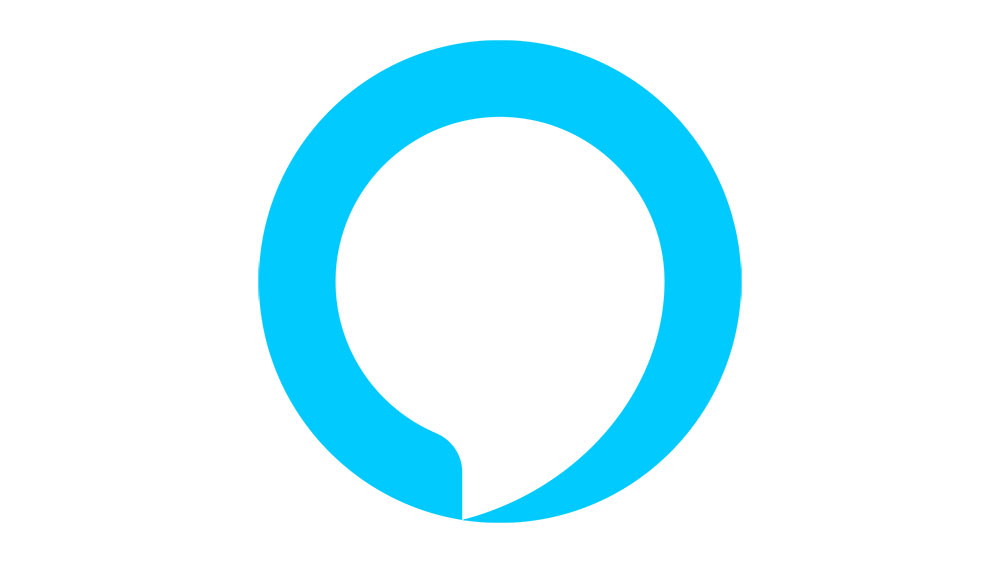
Multi-room music is great because it allows you to play the same song on all your Echo devices. You can even throw a party and fill up the room with all your Echo smart speakers playing in unison.
The set-up is pretty easy, and you can enjoy the stereo listening experience if you have just two speakers. This set-up is a bit different than the general multi-room, and we’ll cover that as well.
Requirements
To set up Multi-room music, you need an Echo Show, Echo, or Echo Dot. This feature is unavailable on Fire TV and Echo Tap, and you can’t do it on third-party speakers except for Sonos. Of course, all the connected speakers need to be on the same Wi-Fi network.
Also, you need to have Amazon Music Unlimited or Amazon Prime Music for this to work. Those who have Prime Music can only play a single stream on the connected speakers. However, this is not the case with Music Unlimited and the Amazon Music Family Plan.
And there are certain limitations you should know. Multi-room music doesn’t work via Bluetooth speakers. You’d need to use an audio jack (3.5mm) to connect the speaker with your Echo Dot, for example.
Multi-room streaming works with Amazons services as well as iHeartRadio, Pandora, SiriusXM, etc. Now, there is also an update to connect Spotify, but it doesn’t allow you to stream audiobooks.
Enabling Multi-Room
The following steps assume you have all the devices and apps set-up and ready for multi-room. Here’s what you need to do.
Step 1
Open the Alexa app and select the Smart Home Control icon. It’s the house icon at the bottom right of the screen.
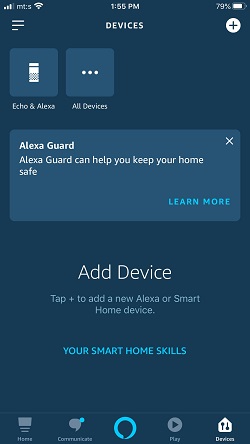
Then, hit the plus icon at the top right corner in the next window. A pop-up menu appears, and you should select “Add Multi-Room Music.”
Step 2
Alexa requires you to create a group of speakers, and you need to name it. The “Group Name” menu allows you to choose a default name or set up a custom one.
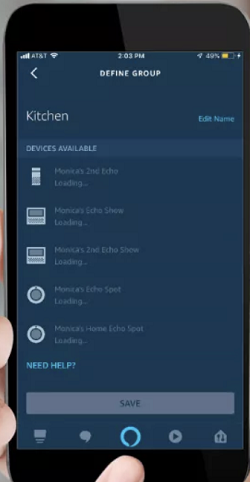
For custom names, tap on the text bar on the top of the screen, type the name and select it.
Step 3
The next window shows all the speakers you can connect to the group. Choose the ones you’d like to include and select “Save.”
Important Notes:
One speaker can only belong to one group. Next, if you want to remove a particular speaker from the group, select Smart Home Controls (the house icon). Then, navigate to Speaker Groups and choose the “Unpair Speaker System.”
Step 4
If all goes well, you’ll now be able to play music via your multi-room set-up. Issue the “Play music + Echo speakers’ group name” command, and the playback should start on all speakers simultaneously.
Amazon Music is the default streaming service, though you can also use Spotify or several other streaming sources.
For example, you can say: “Alexa, play + the radio station’s name on Pandora on + you Echo group’s name.”
Auxiliary Functionality
You can control the multi-room playback from any of the speakers in the group. For example, you can start the playlist from your bedroom smart speaker and end it from the one in your living room.
You can also use all the standard commands like volume up and down, skip songs, pause playback, etc.
Creating a Stereo Echo Set-Up
Albeit not as powerful as Sonos, Echo stereo set-up offers an excellent bang for the buck. It isn’t the same as multi-room because one speaker plays the right channel, and the other reproduces the left channel. However, you get a somewhat superior sound stage.
To create a stereo experience, go to Smart Home Controls and hit the plus icon. Now, instead of choosing “Add Multi-Room Music,” you select “Set Up Audio System/Subwoofer.”
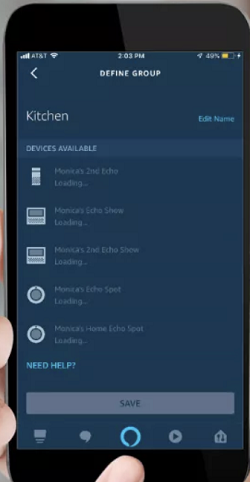
Yes, the cool thing is that you get some extra bass with an Echo Sub. Anyway, the rest of the settings are the same as described in the previous section.
Note: The verbiage within the app might be different based on the Alexa version you’re using. However, the steps and the navigation are the same.
Useful Commands
You may consider setting up “Preferred Speakers” because this makes the commands much easier. With this, you can say: “Alexa, play Kendrick Lamar,” and the playback starts on the preferred speaker.
It doesn’t matter if that speaker is close to you or if it’s within a particular group. And without the “Preferred Speakers” settings, the playback starts on the Echo that picked up your command.
Let’s Get the Party Going
Alexa multi-room with Echo speakers is one of the easiest and cheapest ways to have an integrated smart sound system. And if you decide to splurge a little on Sonos, a dedicated Alexa skill will allow you to control these speakers seamlessly.
How many Echos do you want to connect? Have you considered throwing a party with the multi-room set-up? Tell us more about your listening preferences.















