How to Share a Post to Your Story in Instagram

Sharing posts to your Instagram Story is a walk in the park. You can do it with your own posts, your friends’ posts, and posts from any public profile.
The principle is the same regardless of the source. Therefore, the article won’t include separate explanations for your posts, public posts, and whatnot. However, we’ll tell you a trick to do it via the desktop.
Sharing Posts to Instagram Story
Step 1
Launch the Instagram app and navigate to the post you’d like to share to your Story. Use the magnifying lens icon to search for friends or public posts. Or, tap on your profile icon to access your posts, and browse for the image you’d like to use.
Sure, you can also do that from your feed.
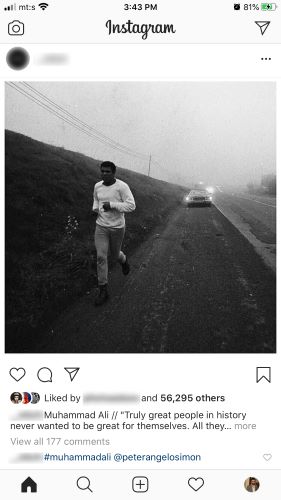
Step 2
Once you’ve found the post you like, tap on the paper plane icon under the image. Remember, this action applies regardless of the post’s destination.
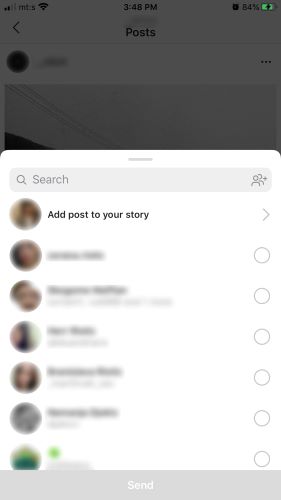
Tap on “Add post to your story” and use the built-in tools to personalize the image, or add a cool message.
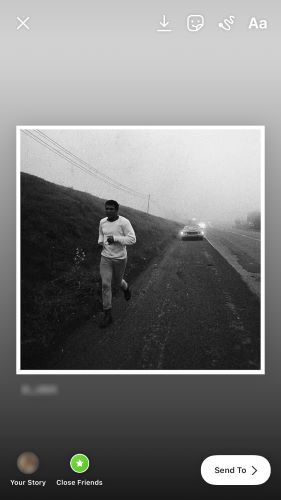
Step 3
Hit the “Send to” button at the bottom right of the screen to get more sharing options.
When you tap on Your Story, there’s a pop-up menu that allows you to share the Story to Facebook automatically. If you’re doing this for marketing purposes, it pays to keep the option on. The post should get a higher reach, and you don’t need to create separate Stories for both social networks.
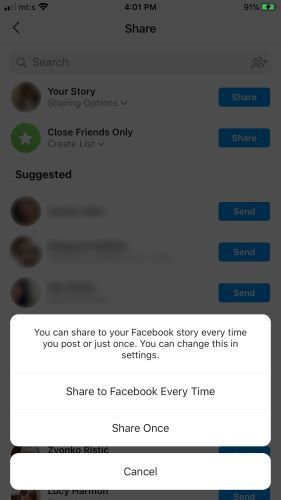
Lastly, click on the Share button next to Your Story, and you’re good to go.
Important Notes
You can change the viewing permissions for the post your share. This option is available after you Tap “Add post to your story” – it’s the Close Friends icon at the bottom of the screen. And It also appears in the Share window. The cool thing is that you can create an exclusive list of friends who can see the shared posts.
Tapping on the paper plane icon also allows you to share the post with your friends as a direct message. You can take both actions one after another; hit the Share button next to your friend’s nickname, and tap Done to finish up.
If you’re sharing a post from your friend’s or a public profile, Instagram automatically credits the image. That’s why it’s advisable to keep Instagram posts and profile public if you’re using it for business or marketing purposes.
However, if you’re reposting, you can do it only if the user allowed this kind of sharing.
Can You Share Instagram Videos to Your Story?
Yes, you can, and the same steps apply as previously described. Of course, the important thing is that the video is public, and the sharing is allowed. And you also have the option to embellish the clip with a doodle, custom text, and more.
How to Share a Post to Instagram Story via Desktop
It’s no secret that Instagram limits desktop usability. But there is a neat workaround that allows you to share some posts.
Nonetheless, “Add post to your story” is not available when you click the paper plane icon via the desktop version. But there is a way to overcome this. Here’s what you need to do.
Step 1
Launch Chrome, log into your Instagram account and right-click anywhere on the screen. Select Inspect, and you’ll see a bunch of code on the left-hand side of the screen. No worries, you don’t need to understand it.
Step 2
Click the three vertical dots in the console, and switch the “Dock side” orientation to bottom to get more screen real estate. Now, click the smartphone icon in the upper left corner of the console.
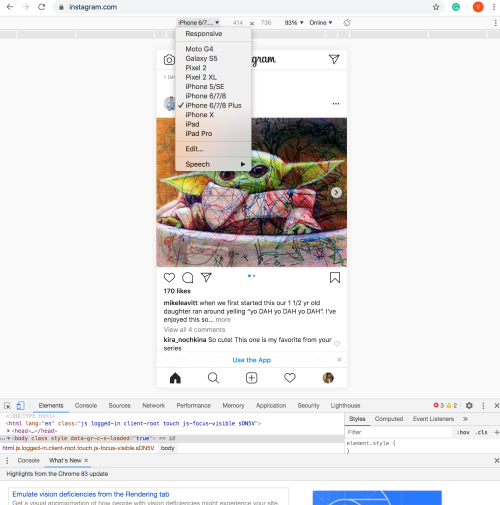
Thereon, go to the top section of the window and click the first drop-down menu on the left. Select the type of smartphone you’re using, and voila, you get mobile Instagram on desktop.
Step 3
As said, clicking on the paper plane icon doesn’t allow you to share a post directly to the Story. The workaround is to take a screenshot of the post, save it on your computer, and then repost it manually.
Step 4
Once you have the image, refresh the Instagram page, click on Your Story, and select the picture from your computer. You can add doodles, custom text, and other customizations. Select “Add post to your story” to finish up, and that’s it.
Important Considerations
Don’t forget to tag or credit the original creator of the post. The limitations of this method include the number of actions you need to take and the fact that you can’t reshare videos. Other than that, it’s quite handy.
Sharing Is Caring
If you remember, sharing posts to your Story was a pain until Instagram decided to include the feature. At this point, your imagination is your only limit, and this is one of the easiest ways to draw attention to your old posts.
What kind of things do you post to your Story? How often do you do it? Tell us more about your preferences in the comments section below.




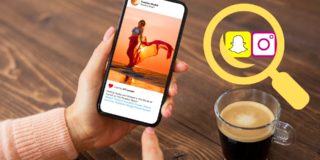











One thought on “How to Share a Post to Your Story in Instagram”