How to Change the Shipping Price on Shopify

Shopify is one of the best eCommerce websites in the world. If you’re thinking about opening an online store, you should know that Shopify provides lots of options for settings and customization.
You can even choose the shipping price for your products. There are several choices, to help you decide which one works best for you.
Fortunately, you can change the shipping rate at any time. In this article, we’ll explain how to do that. Plus, we’ll tell you more about how to manage Shopify shipping rates.
Editing the Shipping Price on Shopify
Shopify is a fantastic platform, and anyone who’s thinking about starting an online store should consider it. But it’s not just about selling physical products.
Shopify users can sell digital products, services, memberships, and even tickets to different events. Still, the majority of Shopify stores are about selling items and shipping them to customers.
That’s why the eCommerce giant offers more than one way to set your shipping prices. When the current shipping price no longer works for you, it’s time to change it. Here are the steps to take:
- Open your Shopify admin page.
- Go to “Settings” and then “Shipping”.
- You’ll see your chosen shipping profile. Click on the three horizontal dots next to the profile.
- From the drop-down menu, select the “Edit rate”.
- Select the changes you want to make and then click “Done”.
- Finally, select “Save.”
If you’re not sure what changes you want to make, you can just delete the shipping price first. All you have to do is follow the same steps. Only in Step 4, instead of “Edit rate”, choose “Delete”. When you’ve made up your mind, you can go back and add the shipping rate.
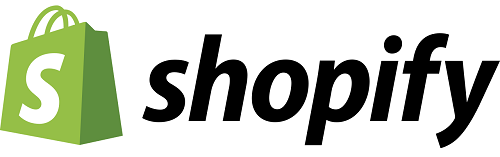
Shopify Shipping Rates
How many times have you found something amazing to order online and then changed your mind at the checkout? The shipping price seems just a little too steep and ultimately, not worth it. Shipping prices can be complicated, especially from the seller’s perspective.
Shopify can let you make the decisions yourself, or let you leave it to shipping carriers. There are several types of shipping rates on Shopify, and you can just add one or offer several different options to your customers.

Flat Shipping Rates
Sometimes the simplest solution is to pick a flat shipping rate. You can charge the same amount for shipping every time a customer places an order. If the online store sells items that are similar in size and weight, it’s probably the best option to go with.
Going with the flat rate means that you have precise control over what your customers are charged when they’re finalizing their order. But there are several subcategories of flat rates as well.
General
Whatever the customer places in the cart, the shipping price will be the same. However, you can set up two general flat rates.
In essence, two flat rates for two different delivery time options. You can pick a general flat rate for regular shipping. And expedited shipping rate for another.
Price-Based
When you apply the price-based shipping rate, you can choose the minimum and maximum amount for your flat rate. As a customer, you often see this option.
If the order is below a certain amount, for example, $100, one shipping price will apply. But if the value of the cart is over $100, you can choose another.
Weight-Based
Weight-based shipping rates work similarly to the price-based alternatives, but instead of calculating the total price in the cart, Shopify will calculate the weight.
This rate is commonly used when an item you’re shipping is not as expensive, but it does weigh a lot. For example, when you’re selling food in bulk.
Free Shipping
Is there anything better than free shipping? As a customer, probably not. But even as a seller on Shopify, free shipping can play an important role in your business model.
Every store offers free shipping from time to time. All you have to do is put down $0 in your shipping settings. Also, you can do that for all orders, or you can allow free shipping for orders over a certain checkout amount.
Calculated Shipping Rates
When you don’t want to be the one who decides on shipping costs, you can opt to calculate shipping rates in Shopify. These prices are decided by any of the shipping carriers you choose.
Or by shipping apps you can install directly from Shopify. When your customer goes to the checkout, the info from their cart goes to the app or shipping carrier. They’ll calculate the exact price of shipping.
Many factors will apply when an app or a carrier calculates the shipping costs. What is the shipment destination, how big is it, and how fast does the customer want it delivered are some that are considered?
Using the calculated rates means that you don’t have to make a decision about shipping prices. However, if you decide to temporarily free shipping, you can go back and edit the prices from your admin page.
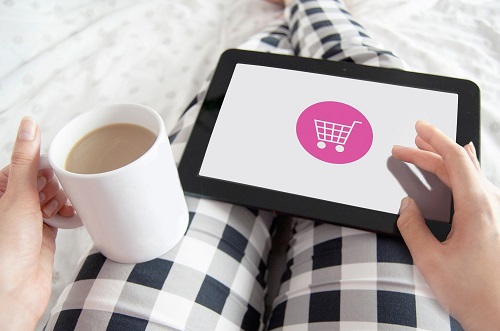
Using Your Own Checkout
The secret to successful sales is to be able to see things from the perspective of a shopper. That’s why Shopify lets you have the customer experience once you set your shipping rates.
You can use your checkout on Shopify to see exactly what your customers see when they’re wrapping up their shopping. You’ll probably be able to see something you couldn’t from the angle of a seller.
Pick the Best Shipping Rates for You and the Customer
If you have a great product that many people want to buy, that’s the first and most important step for a successful online shop. If you have experience in online sales, then going with the optimal shipping rates won’t be a problem.
But Shopify does have a learning curve for inexperienced sellers. That’s why if you make a mistake with shipping settings, you can go back and fix it at any time. Most sellers alternate between shipping prices all the time anyway.
What is your take on shipping rates and Shopify? Let us know in the comments section below.















