How To Get More Snapchat Bitmoji Animations
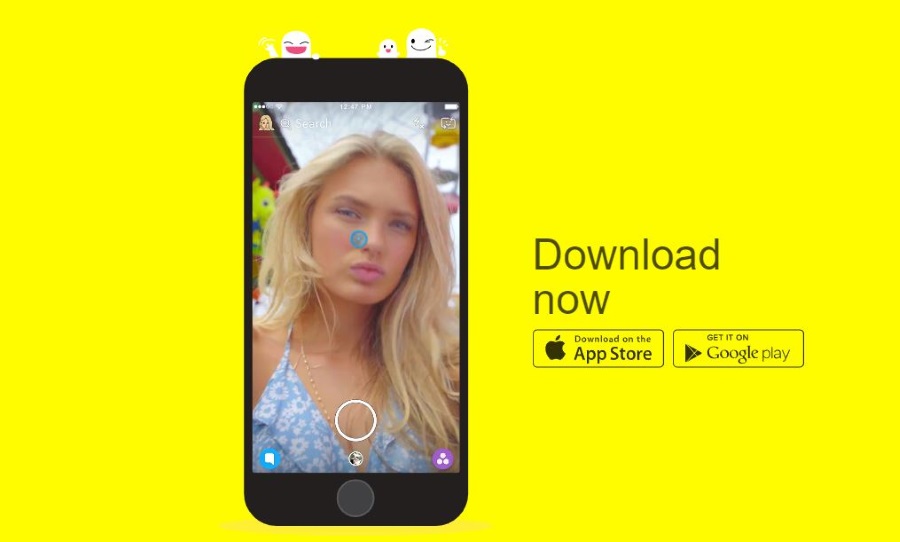
Not long ago, Snapchat introduced a new animated emoji to help personalize your snaps even more than you already can. It takes the original 2D Bitmoji of yourself and makes it animated 3D, allowing you to add yourself into your snaps. If that’s the kind of thing you like to do, here is how to use the Snapchat Bitmoji animation.
The 2D Bitmoji was okay but didn’t exactly set imaginations on fire. This new animated 3D Bitmoji is hoped to achieve more. Snapchat acquired Bitstrips, the company that originally made the Bitnoji, in 2016. Having released a 2D avatar, we all thought it was a lot of money to spend on a simple cartoon. It seems the guys at Bitstrips haven’t been sitting idle and the 3D animated Bitmoji is the result of their efforts.
This brings us into the world of AR, Augmented Reality. 3D animated Bitmoji are projected onto the Snapchat screen and overlaid onto whatever image the camera is pointing at. As the rear-facing camera points away from you, that will be whatever you’re aiming at the time. The animation is then added as a layer onto this, providing an AR experience unlike any other.
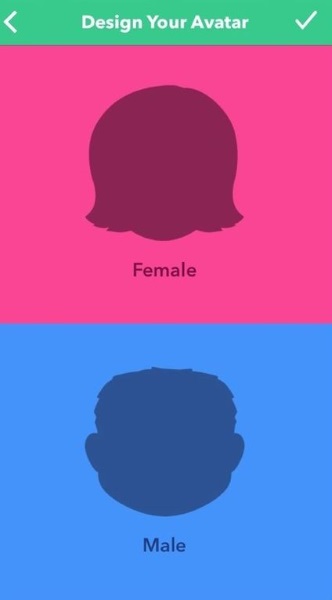
How to create a 3D animated Bitmoji
One of the best things about these new Bitmoji is how simple they are to create. To use the 3D animated Bitmoji you will need to have created a 2D version for Snapchat.
- Open Snapchat and make sure it is up to date.
- Select the Ghost icon and select Create Bitmoji in the top left of the screen.
- Select the Create Bitmoji button on the next screen.
- Download the Bitmoji app if you don’t already have it.
- Launch the Bitmoji app and select Create with Snapchat.
- Design your avatar.
- Select Agree & Connect when you’re finished.
- Your Bitmoji should now appear in Snapchat.
Once done, your Bitmoji is your new avatar which you can use in snaps in 2D mode.
To create the 3D version:
- Open the Snapchat app if you closed it.
- Access the rear-facing camera and tap the screen.
- Select a World Lens. Your 3D Bitmoji should appear on the screen.
World Lenses change how your avatar appears on the screen. There is a skateboard, disco ball, backpack, water cooler and one wearing glasses. World Lenses change at regular intervals. I have also seen a Bitmoji play guitar and do yoga on a mat. I’m not sure exactly how often they change but they definitely switch regularly.
There are also the inevitable sponsored World Lenses that play licensed tunes along with the animation. I’m sure lots of other sponsored or monetized options will arrive soon. They always do.

Using the 3D animated Bitmoji
Until you do something with your 3D animated Bitmoji, it’s just a fancy 2D image stuck on the screen. It’s only when you do something with it that it comes alive. To animate your Bitmoji, drag a finger across the screen to make it move. You can also pinch to zoom to make the avatar larger or smaller. Finally, cross your fingers and drag them across the screen and your Bitmoji will spin in place.
But that isn’t all.
Hold down your World Lens of choice and then walk around while pointing your camera at different things. As the camera moves, the Bitmoji looks as though it is moving too. Although it isn’t. The Bitmoji stays in place but the background moves, fooling the eye into thinking the animation is moving and not the background. It really is clever.
Edit your Bitmoji
If you feel like a change, you can edit your Bitmoji the same way you have always done.
- Access Bitmoji from within Snapchat.
- Select Settings via the gear icon in the top right. Select Bimoji.
- Select Edit Bitmoji.
- Make your changes from within the Bitmoji app and save.
Any changes you make to your Bitmoji will be reflected immediately once you save and quit the editor. You can do this as many times as you like.
I don’t usually go for gimmicks like these but I think Snapchat Bitmoji animation is genuinely clever. It takes a simple animation and utilizes it in a very clever way to deliver much more than it seems. As it is free and most of us used the 2D Bitmoji anyway, this seems like a worthwhile upgrade.
Have you used the new 3D Snapchat Bitmoji? Like them? Don’t care? Tell us about your experience below!














2 thoughts on “How To Get More Snapchat Bitmoji Animations”