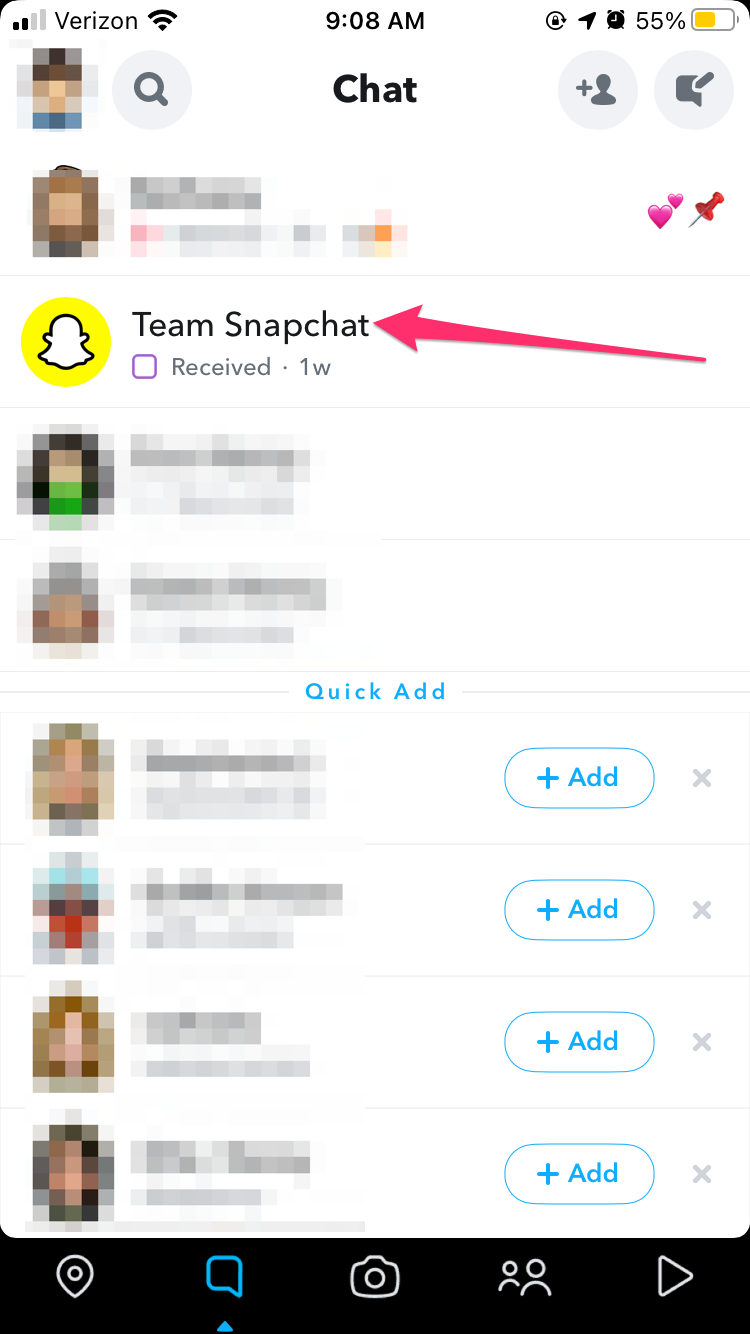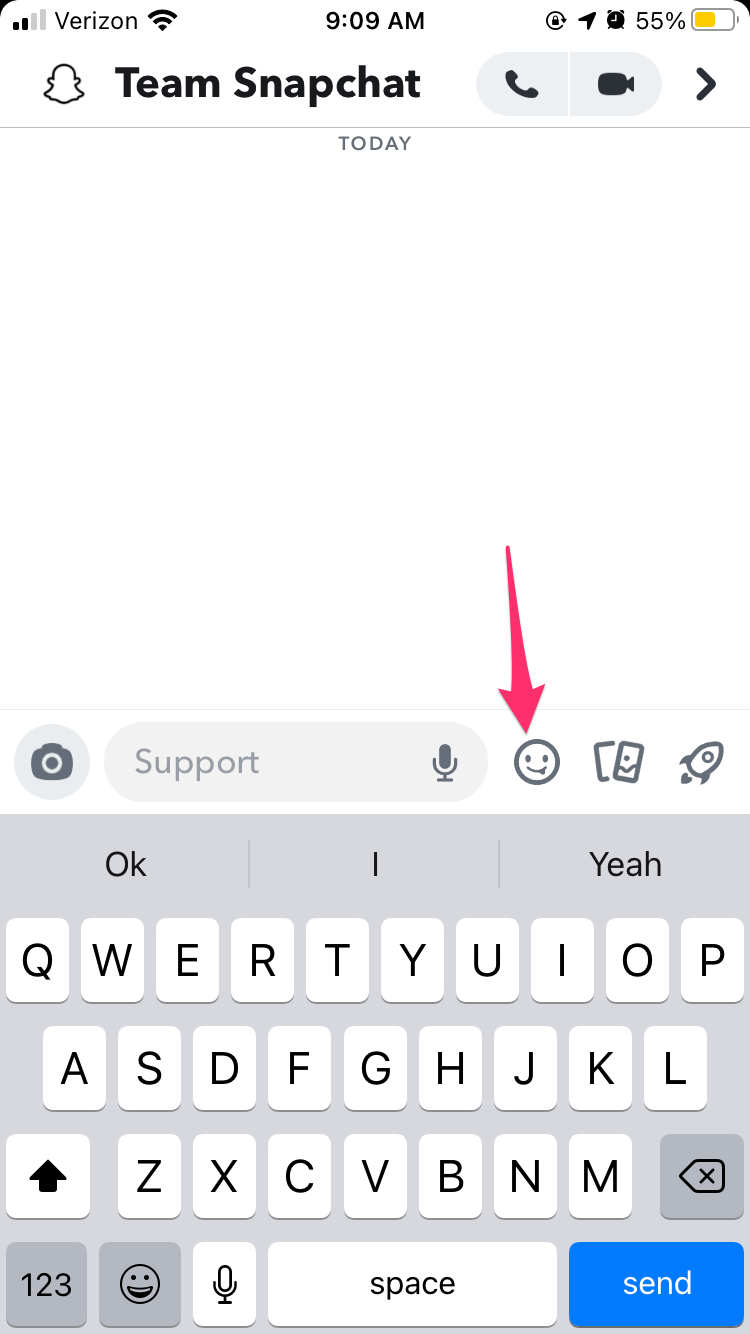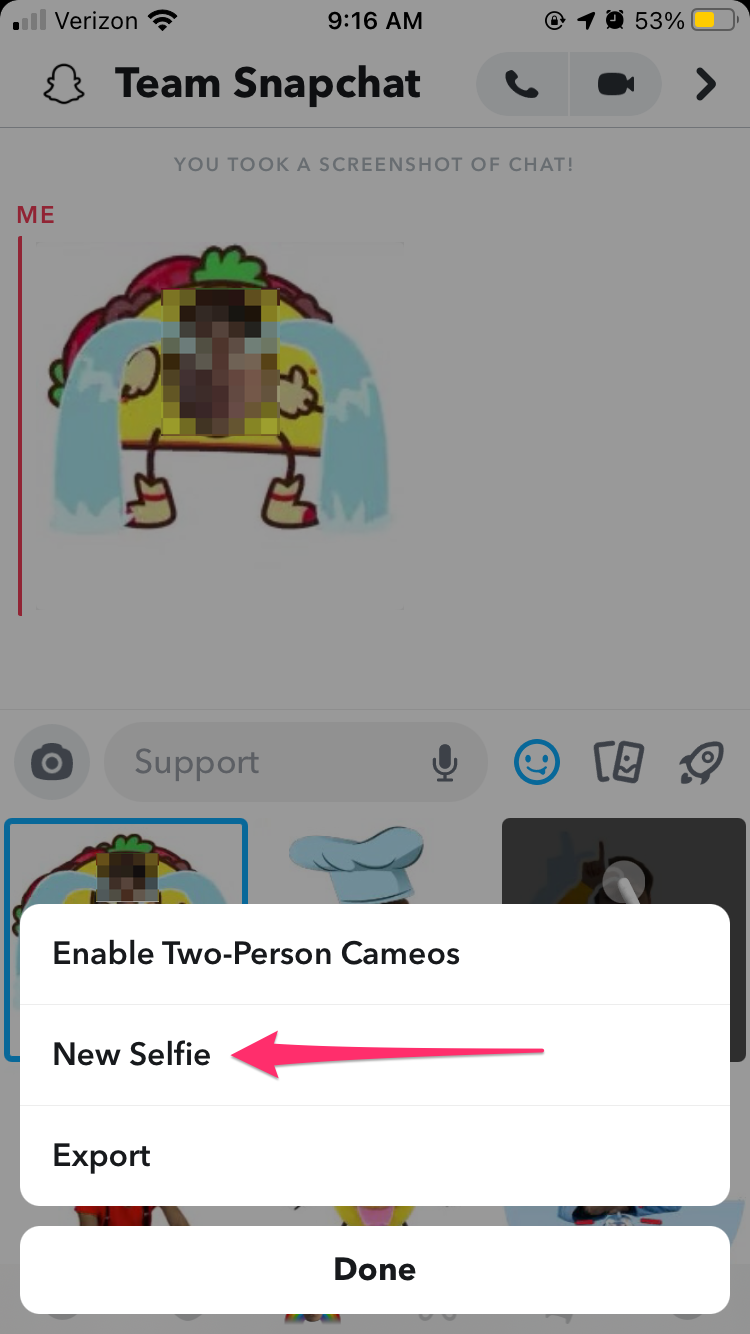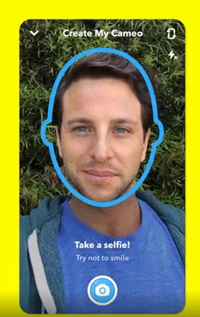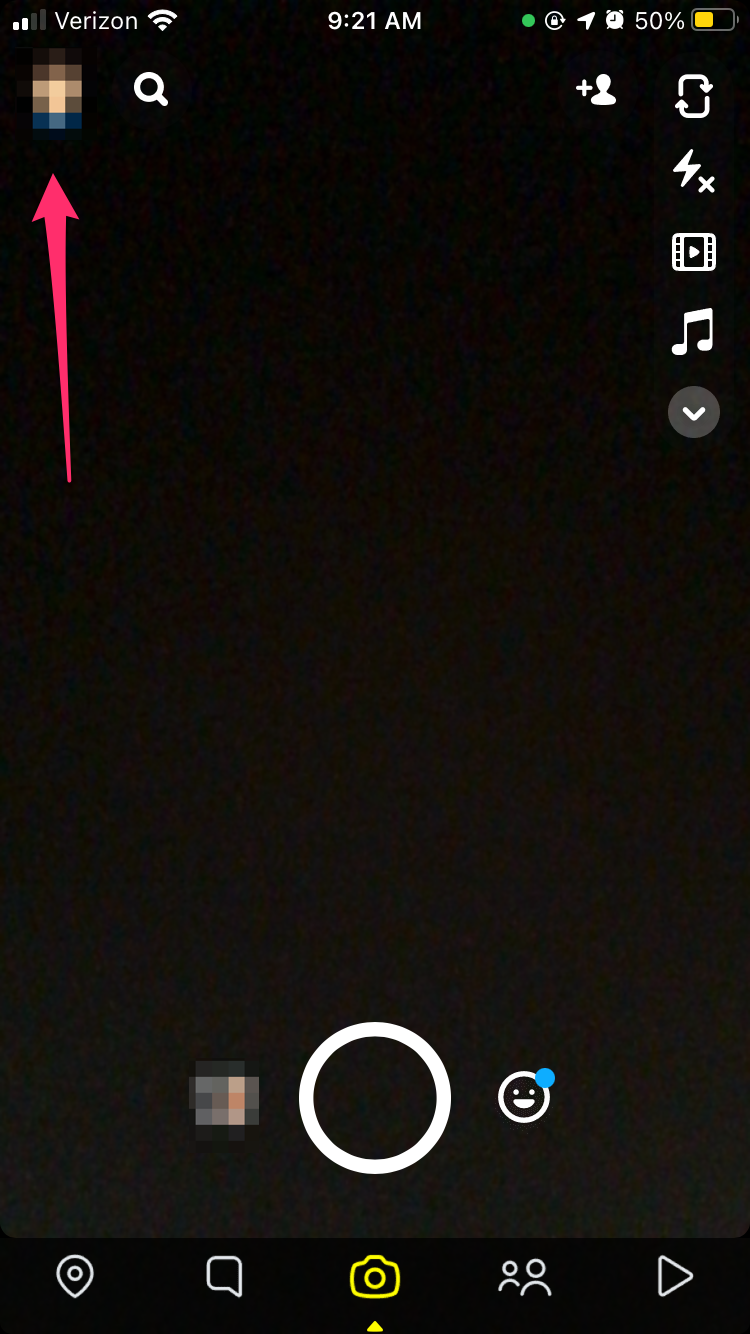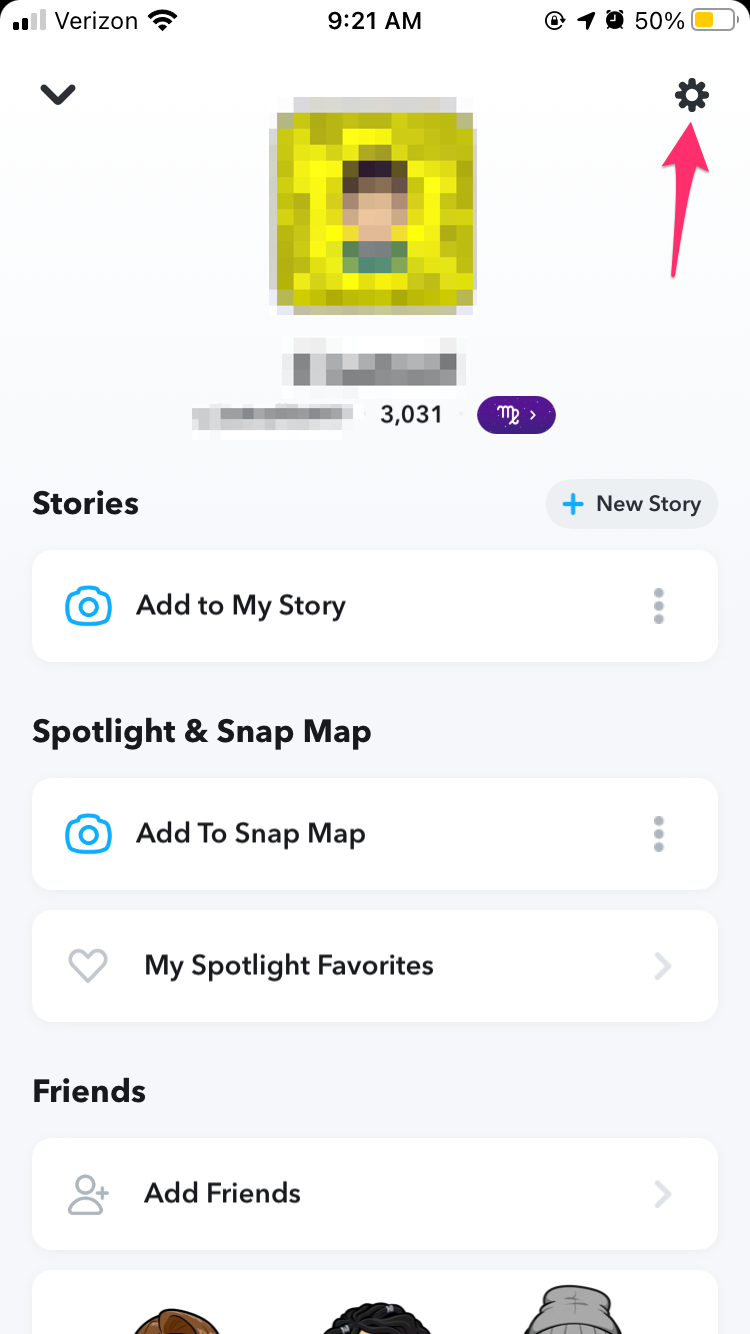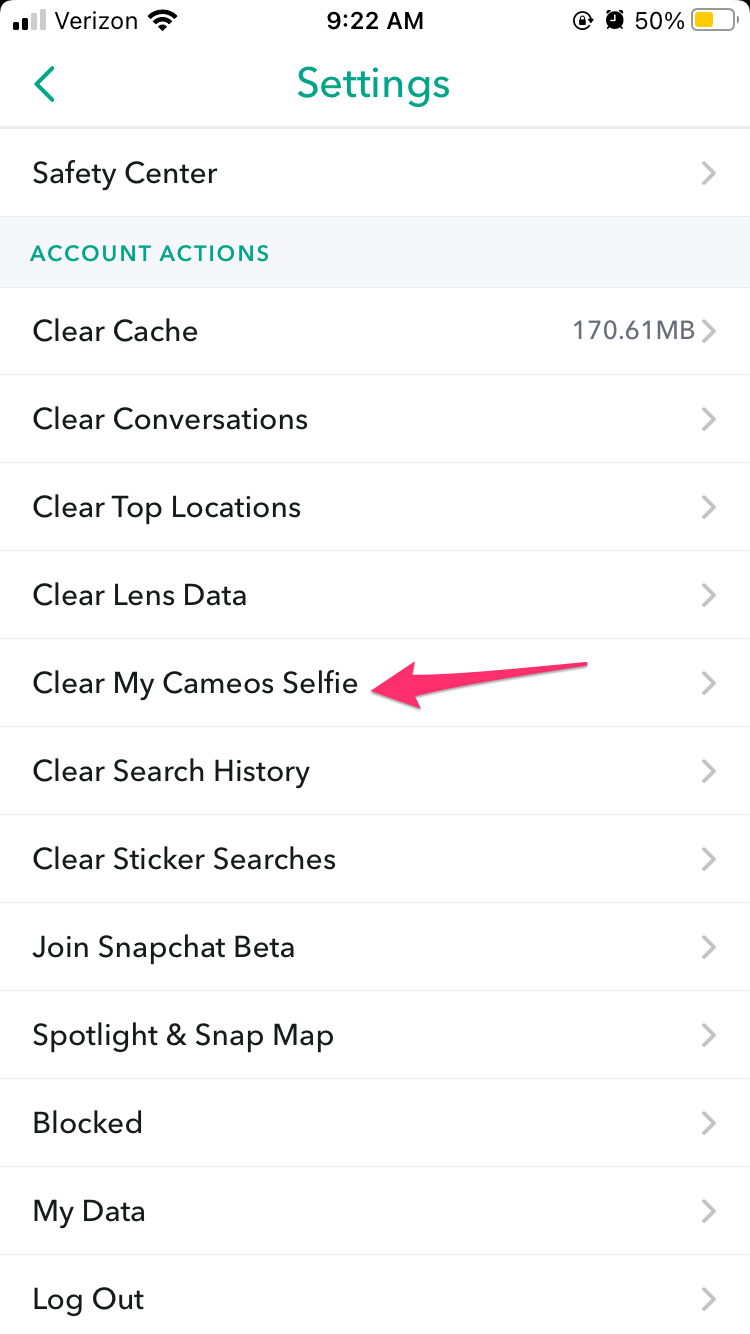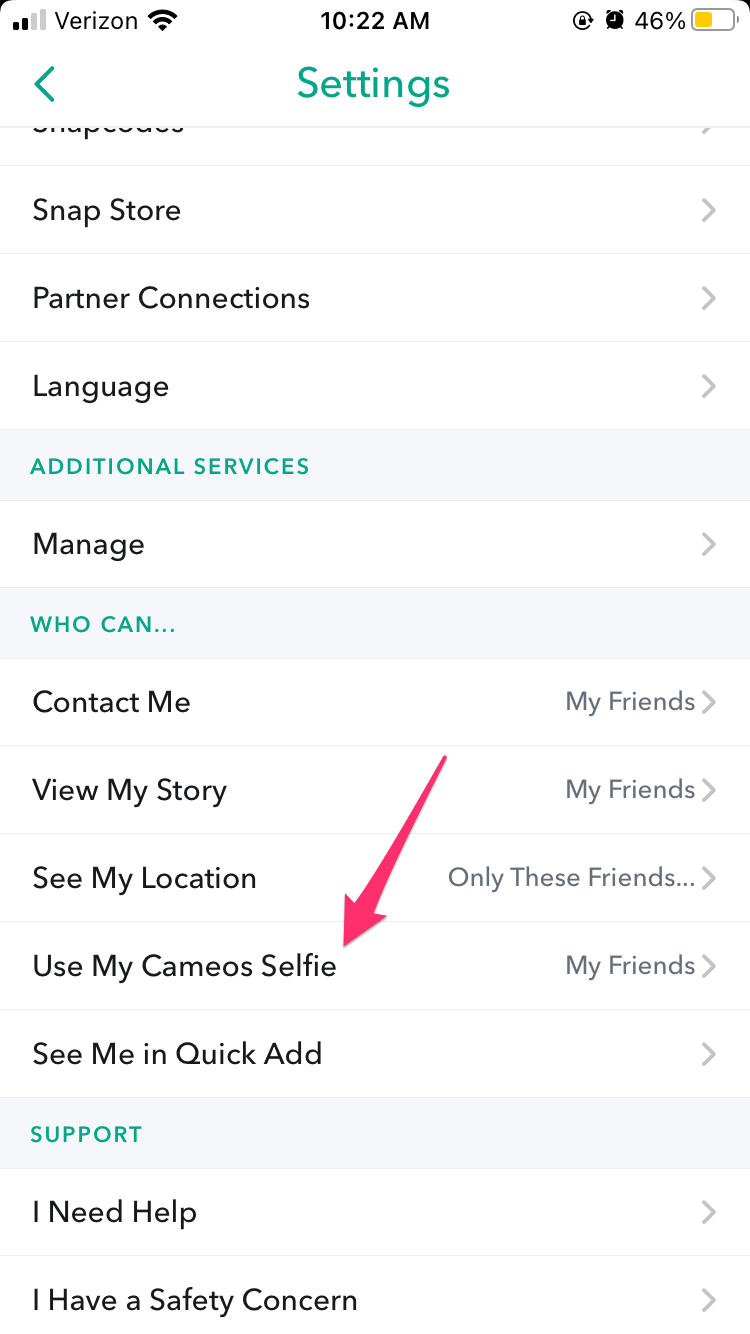How to Change Cameo Selfie in Snapchat

Cameos are the most recent addition to Snapchat. You get to be a movie star in over a hundred short, funny clips. A cameo selfie is self-explanatory – you take a selfie and your face is added to these hilarious clips automatically.
Making cameos in Snapchat is really easy, and you can change the cameo selfie whenever you please. Keep reading to learn how to share these cameos with your friends and even co-star in one yourself.
Snapchat Cameos 101
Released on December 18th, only a month ago, Cameos are a brand-new and increasingly popular feature on Snapchat. To enjoy them, you need to install the latest version of Snapchat on iOS or Android, depending on the device you are using. Here’s the official download link where you can download Snapchat for free.
If the App Store links aren’t working for some reason, try restarting your phone. This happened to me once, but with a quick restart, I could download and install the latest version of Snapchat without a problem.
Snapchat cameo selfies have an outline that’s really intuitive. You just need to get your face within the outline and take a selfie. You can change the selfie as many times as you want. If you don’t get it right first time, don’t worry.
This feature still has a few kinks which will surely be ironed out soon enough. The Snapchat team has also promised us more cameos in the future, but they still haven’t confirmed when they’ll roll them out.
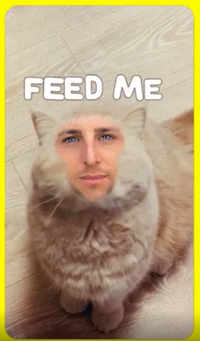
How to Change the Snapchat Cameo Selfie
Snapchat cameos are really easy to make and share with your friends on Snapchat. The only “hard” part is adding a fitting selfie. You can take the cameo selfie once and never change it – the app will remember it and let you use it for all future cameos.
However, most people aren’t satisfied with their first cameo selfie and want to change it. You can do it as many times as you want, just follow these steps:
- Launch Snapchat.
- Enter Chat and select one of your friends. Don’t worry, you don’t need to share your cameo straight away.

- Tap the smiley icon next to the chat box.

- Tap the icon at the bottom that shows one of the cameo patterns.

- Long-press a Cameo pattern at the bottom of your screen, it doesn’t matter which one you choose.
- Select the New Selfie option.

- Snapchat will then use your front camera to take your Cameo selfie. Just place your head within the selfie outline and smile (if you want to). Tap the camera icon when you are ready. That’s it, Snapchat will take the selfie for you.

I forgot to mention, make sure that you give Snapchat all the permission it requires (access to your camera, and to your phone media). Obviously, you also need a stable Wi-Fi or mobile data connection. That’s it, enjoy having fun with Snapchat cameos!
Alternative Method
There is an alternative method for replacing your Snapchat cameo selfie. You’ll be using the same method for taking the selfie, but will remove the selfie from Snapchat first. You don’t have to do this, but it can come in handy if you really dislike your cameo selfie and want it gone.
Follow the steps to clear your Snapchat cameo selfie:
- Open Snapchat on your device.
- Tap on your profile icon.

- Select the Settings (gear icon).

- Scroll down to Account Actions and select Clear My Cameo Selfie.

That’s it, your selfie will be deleted. You can then add a different one using the method we showed you before, but you don’t have to do so if you won’t be using the cameo feature anymore. Remember that only you choose who’ll see these cameos, so there’s no reason to delete the selfie right away.
Snapchat Cameos with Friends
Besides taking cameo selfies solo, you can also do it with your friends. You need to give Snapchat to do this first. Here’s how:
- Open Snapchat.
- Go to your Profile page.

- Select Settings.

- Scroll down to Who Can and find Use My Cameo Selfie. Change the option to My Friends, Only Me, or Everyone, depending on your preference.

When you allow your friends to take cameos with you, it goes both ways. You can hit up their chat, press the smiley (cameo) icon and send them a solo cameo or a cameo where you star together. These are definitely worth checking out; the dual cameo is one of the funniest features on Snapchat.
It’s not recommended to allow everyone to use your cameo selfie though, because why would you allow strangers to do that? That’s up to you, but it’s best to keep your selfies to yourself and, of course, share them with your friends.
Snapchat Selfie Shenanigans
Snapchat has outdone itself once again. Cameos are a very cool feature, and you should definitely give them a try. Solo selfies are great, but dual cameos are the most fun of all. This feature will probably attract even more Snapchat users, and make some old users come back to the app.
If you want to get your Snap streak with your BFFs back on, cameos seem like a great way to do it. Which cameo is your favorite? Let us know in the comments section below.