Solving Samsung Galaxy Note 8 Music Streaming Pausing or Stopping Error
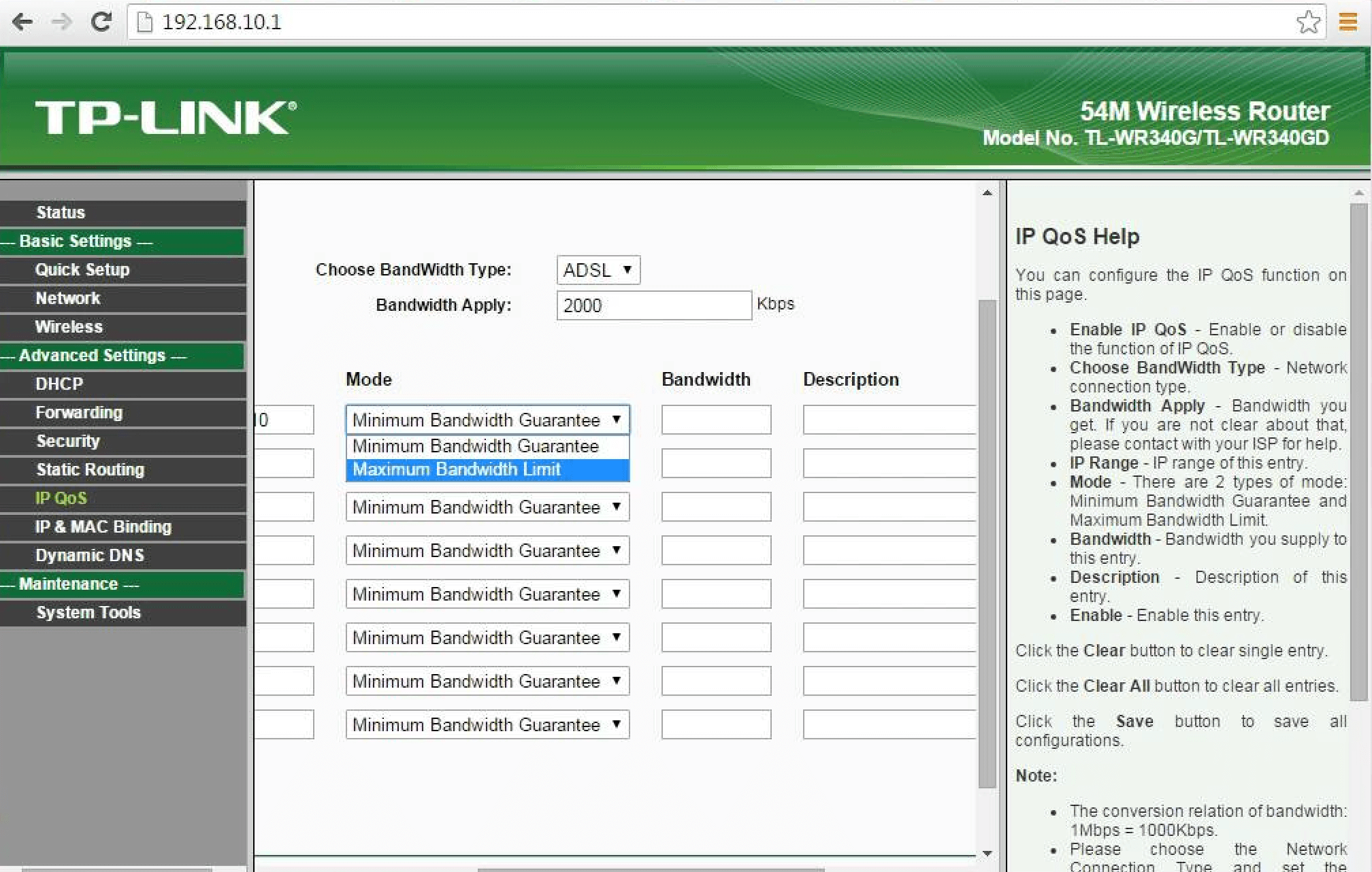
Most owners of the Samsung Galaxy Note 8 users enjoy using their smartphone to play music. Just like streaming music on other smartphones, it’s pretty easy to do this on your Samsung Galaxy Note 8.
However, some owners have complained that the music suddenly stops and sometimes it pauses and show errors.
The most disturbing part is that when this happens, and you can no longer enjoy your music, you will still need to unlock your screen to make it work again.
This might be happening because of some reasons that are not connected to the app that you are using. This is why you should try to fix what is causing the error rather than giving up on streaming with the app. You can make use of the steps below to understand how you can fix this issue on your Samsung Galaxy Note 8.
You need to check the power-saving settings
The power-saving mode can be the reason for this issue, if it is turned on, it can tamper and stop your music streaming as soon your lock screen is activated. All you need to do is to locate Settings that is under the Battery section. Look for the ‘Power saving mode’ and make sure it is disabled.
If you are a fan of the power-saving mode and you still want to fix the issue, the only thing that you can do is to set the mode to only work when you are on low battery.
Another thing you should check is the background data when you are on Power saving mode. You should see an option called “Restrict background data.” If this option is switched off, it will also prevent this mode from stopping your music. The last thing you should consider is the Details. This is located under the App power saving and click on the streaming app that you are using and click on Disable.
Check your internet connection
You cannot stream music on your smartphone without an internet connection. There are times when this will be disabled when your phone locks, you will need to check your Wi-Fi settings to be certain.
Locate the General settings of your smartphone, and click on Wi-Fi. Click the MORE menu that is located on the top right and look for the option named “Keep Wi-Fi on during sleep.” Click on it and choose ‘Always.’
After you have done this and you are still having issues with your smartphone, then you should consider the following tips.
You can wipe the system cache directory
- Switch off your Samsung Galaxy Note 8
- Press and hold the Volume Up, the Home, and the Power keys together
- Release the Power key when the Samsung logo appears.
- Release the other two keys as soon as the Android logo appears.
- This will put your phone in Recovery mode and you will need to wait for a few seconds.
- You can now make use of the Volume Down key to scroll down
- Click on Wipe Cache Partition
- Use the Power key to select it
- Click on Yes
- Use the Power key to start the process
- When the process is completed, click on Reboot System Now option
- Use the Power key to reboot your smartphone to the normal mode.
After completing this process, your Samsung Galaxy Note 8 should be able to stream music without issues. If the problem persists, try to perform a hard reset. Make sure you backup all your files using MicroSD before you carry out this process.
Carrying out a factory reset on your Samsung Galaxy Note 8 is very easy.















