How To Speed Up Your Mac With Activity Monitor
Whether you’re on Windows or Mac, your PC can slow down to a crawl. A common misconception is that Mac’s aren’t privy to the common sluggishness that day-to-day usage brings, but they are. We talked about how you can fix most of that through a neat little program called CCleaner, but another thing you can do is use Activity Monitor to help you speed up your Mac.
Speeding Up Your Mac With Activity Monitor
To open the Mac Activity Monitor, you’ll need to open Launchpad and search for “Activity Monitor.” Simply click the application, and it’ll close Launchpad and open Activity Monitor.
Activity Monitor will give you an idea of what is taking up system resources as far as your processor, memory, energy, and network go.
If you see a process taking up too much memory or CPU power, you can click on the process and press the big “X” button at the top left of the program. Do this for multiple applications you aren’t using, and you should notice a significant speed up. Apps have a tendency to stay lingering in the background and not actually close so that they open faster when you want to use them. But, if there are too many open in the background, this can take up either way too much memory or too much processing power. It’s best to shut down whatever you aren’t currently using for maximum speed.
Another thing you can do in Activity Monitor is run diagnostic/debugging tests. Under the gear icon, you’ll see an option for a couple of different tests–System Diagnosis, Spindump, and etc.
Once finished, a Finder window will open with a couple of files, showing you very detailed results. This helps for advanced debugging. The same goes for the Run Spindump option. However, you won’t need to worry about these specifically, as they run automatically when needed.
This is a really simple process. It may not seem like much, but it can make things run leagues smoother. If you have any comments or questions please post them below or start a new thread in the PCMech Forums.




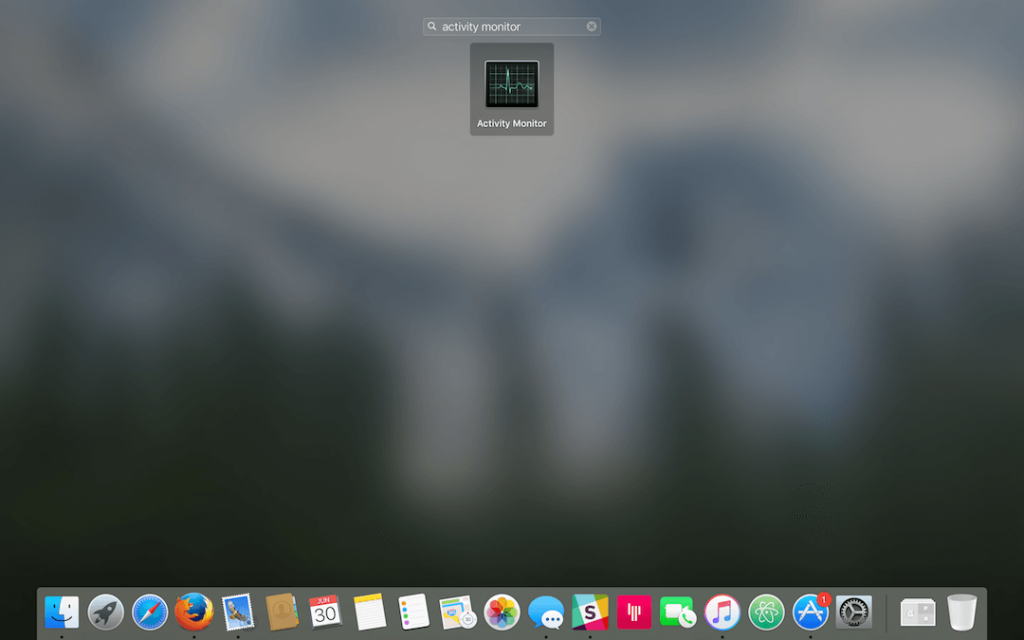
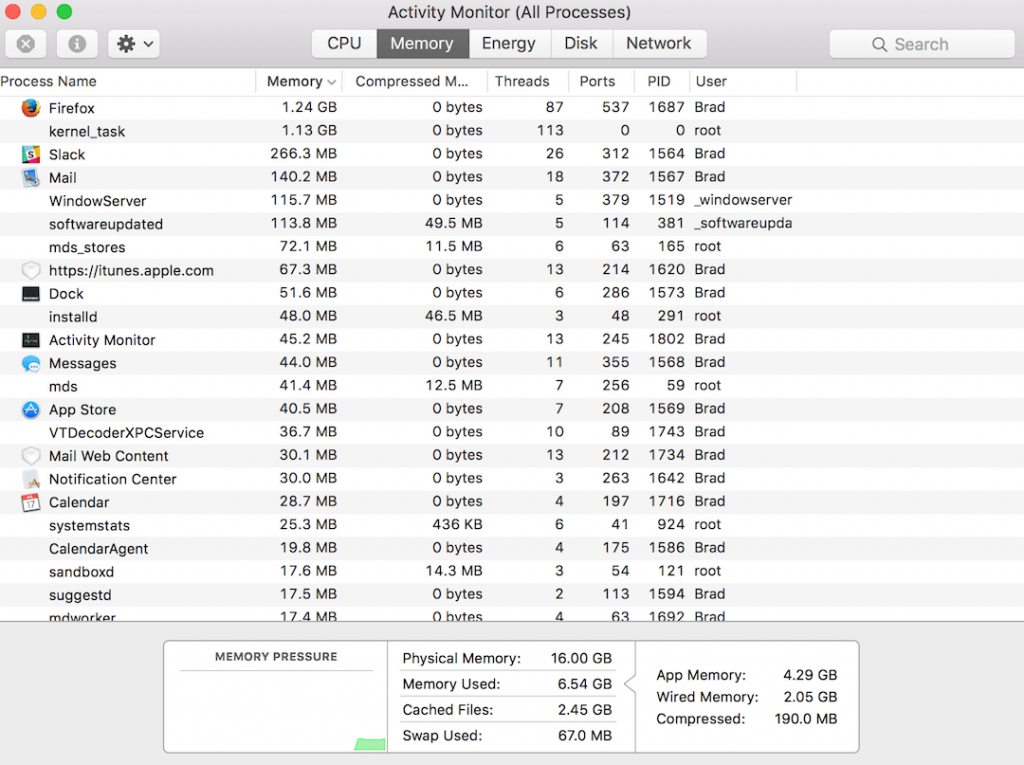
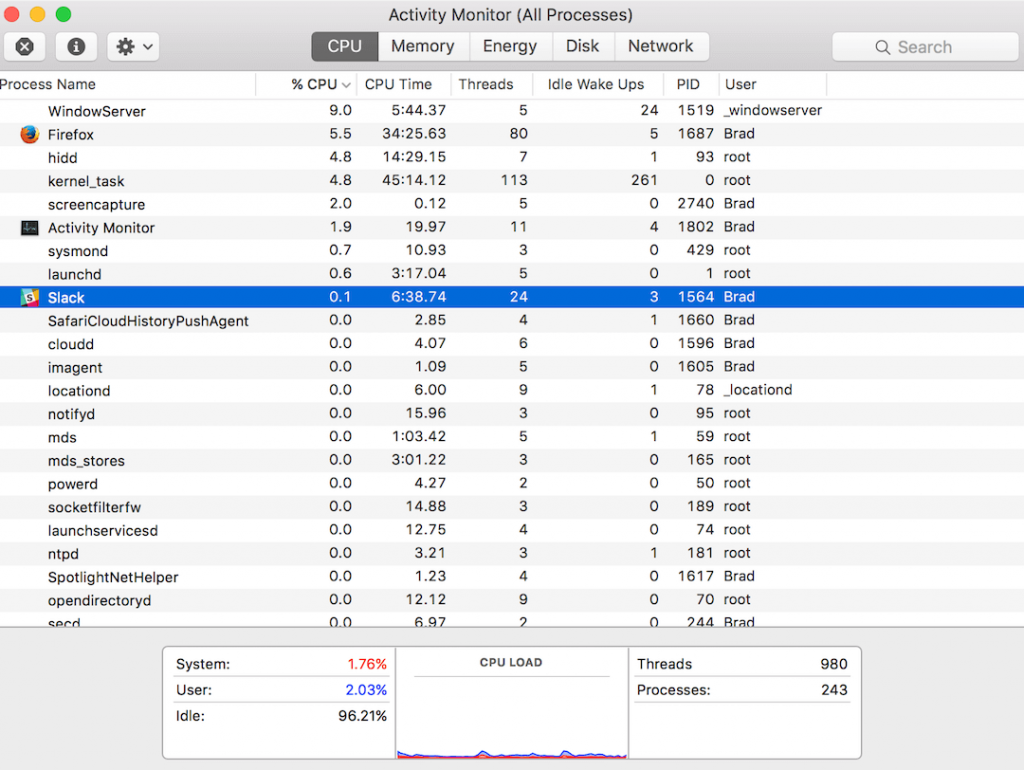
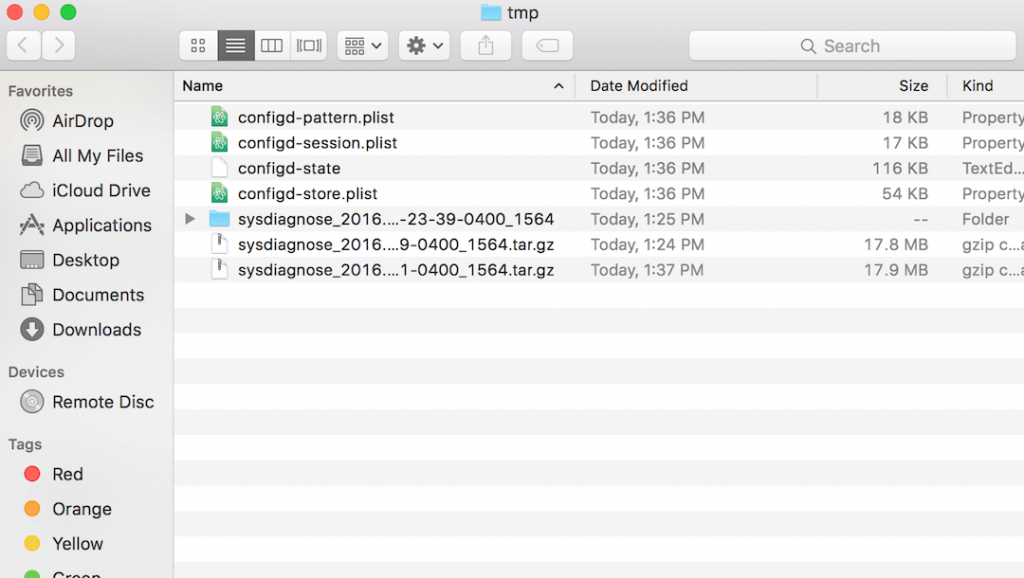












One thought on “How To Speed Up Your Mac With Activity Monitor”